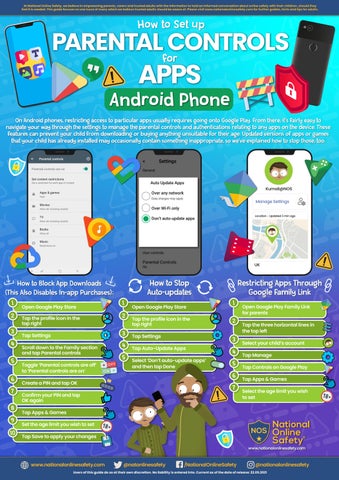At National Online Safety, we believe in empowering parents, carers and trusted adults with the information to hold an informed conversation about online safety with their children, should they feel it is needed. This guide focuses on one issue of many which we believe trusted adults should be aware of. Please visit www.nationalonlinesafety.com for further guides, hints and tips for adults.
How to Set up
PARENTALforCONTROLS
APPS
Android Phone On Android phones, restricting access to particular apps usually requires going onto Google Play. From there, it’s fairly easy to navigate your way through the settings to manage the parental controls and authentications relating to any apps on the device. These features can prevent your child from downloading or buying anything unsuitable for their age. Updated versions of apps or games that your child has already installed may occasionally contain something inappropriate, so we’ve explained how to stop those, too. <
Settings
General
Auto Update Apps Kumail@NOS
Over any network Data charges may apply
Manage Settings
Over Wi-Fi only
Location - Updated 3 min ago
Don’t auto-update apps
User controls
Parental Controls
UK
On
How to Stop Auto-updates
How to Block App Downloads (This Also Disables In-app Purchases): 1 2 3 4 5 6 7 8 9 10
Open Google Play Store Tap the profile icon in the top right
1 2
Tap Settings
3
Scroll down to the Family section and tap Parental controls
4
Toggle ‘Parental controls are off’ to ‘Parental controls are on’
5
Open Google Play Store Tap the profile icon in the top right Tap Settings
Restricting Apps Through Google Family Link 1 2 3
Tap Auto-Update Apps Select ‘Don’t auto-update apps’ and then tap Done
4 5 6
Create a PIN and tap OK
7
Confirm your PIN and tap OK again
Open Google Play Family Link for parents Tap the three horizontal lines in the top left Select your child’s account Tap Manage Tap Controls on Google Play Tap Apps & Games Select the age limit you wish to set
Tap Apps & Games Set the age limit you wish to set Tap Save to apply your changes www.nationalonlinesafety.com
www.nationalonlinesafety.com
@natonlinesafety
/NationalOnlineSafety
@nationalonlinesafety
Users of this guide do so at their own discretion. No liability is entered into. Current as of the date of release: 22.09.2021