







Academic Authors: Jatinder Kaur, Ayushi Jain, Chandani Goyal, Kashika Parnami, Anuj Gupta, Simran Singh
Creative Directors: Bhavna Tripathi, Mangal Singh Rana, Satish
Book Production: Rakesh Kumar Singh
Project Lead: Jatinder Kaur
VP, Learning: Abhishek Bhatnagar
All products and brand names used in this book are trademarks, registered trademarks or trade names of their respective owners.
© Uolo EdTech Private Limited First edition 2026
This book is sold subject to the condition that it shall not by way of trade or otherwise, be lent, resold, hired out, or otherwise circulated without the publisher’s prior written consent in any form of binding or cover other than that in which it is published and without a similar condition including this condition being imposed on the subsequent purchaser and without limiting the rights under copyright reserved above, no part of this publication may be reproduced, stored in or introduced into a retrieval system, or transmitted in any form or by any means, electronic, mechanical, photocopying, recording or otherwise, without the prior written permission of both the copyright owner and the above-mentioned publisher of this book.
Book Title: Tekie.AI ICSE Computer Science 6
ISBN: 978-93-89789-79-9
Published by Uolo EdTech Private Limited
Corporate Office Address:
91Springboard, 3rd Floor
145, Sector 44, Gurugram, Haryana 122003
CIN: U74999DL2017PTC322986
Printed by: Printpro Solutions
Illustrations and images: www.shutterstock.com, www.stock.adobe.com and www.freepik.com
All suggested use of the internet should be under adult supervision.
Standing at the forefront of the digital and AI revolution, the importance of coding, computational thinking, and artificial intelligence has reached unprecedented heights. In today’s professional landscape—be it medicine, space exploration, education, science, or business—AI is transforming every sector.
Recognising this imperative, the National Education Policy (NEP) 2020 has strongly recommended the integration of coding, computational thinking, AI awareness, and problem-solving abilities into the curriculum. Moreover, future-ready subjects like Artificial Intelligence, Data Science, and emerging technologies are now at the core of education reforms. It is evident that AI will soon become an integral part of learning even at the elementary level.
Uolo has introduced an innovative 360-degree program for an AI-driven computer science curriculum, known as Tekie.AI, spanning grades 1 to 8. Tekie.AI is a significant stride towards STEM and AI education, empowering learners with skills needed to excel in an intelligent, technology-driven world.
Tekie.AI adopts a captivating and engaging approach to learning, in line with the recommendations of the National Curriculum Framework (NCF) 2023 and NEP 2020. The curriculum is ingeniously woven into the thrilling adventures of Mel and Conji, fictional characters from the enchanting land of Avora. Their journey now explores not only the wonders of coding but also the incredible world of AI—how machines learn and assist humans.
The Tekie.AI series represents a modern way of acquiring AI concepts along with computer science knowledge and honing computational and critical thinking skills. Every chapter features AI Connect, real-world applications, and hands-on activities that make artificial intelligence simple, relatable, and fun. The package comes with digital content, provided free of cost, to ensure a seamless and holistic learning experience for children.
Tekie.AI is a technology-powered curriculum that encompasses the following components:
• Main Content Books: These introduce learners to core computer science concepts, AI fundamentals, and computer tools. Every theory chapter includes an AI Connect section, while each Tools chapter offers hands-on AI activities that make artificial intelligence easy to understand, relatable, and fun.
• Coding Books: Specifically designed to nurture coding skills, these booklets align with experiential and contextual learning, fostering critical thinking and problem-solving abilities.
• Digital Platform: Tekie.AI offers a digital platform with Computer Science, Coding, and AI assignments that help students practice, explore, and apply concepts in real-world ways.
• Animated Learning Videos: The program is powered with high-quality animation-based videos that deliver learning in an engaging manner.
• Teacher Manual: This valuable resource supports classroom instruction, ensuring that educators effectively deliver the curriculum.
Welcome to the captivating realm of Tekie.AI! We hope you enjoy this educational journey as it equips you with the skills to thrive in an exciting, intelligent, and ever-changing 21st-century world.
Tekie is an interactive, engaging, and experiential computer science program. It enables learners to attain mastery in computer science theory, new-age computer tools and coding. These are delivered through a storytelling-based coursebook and an experiential learningoriented coding book.
The learning experience is augmented by a digital platform that gives learners access to learning videos and experiential activities and projects that are rooted in the curriculum.
Engaging Textbooks
Comic Stories
Teacher Manual
Test Papers
Additional Projects
Test-paper Generator





Student and Teacher Platform
Learning Videos
Interactive Classroom and Homework Assignments
Byte-size Lesson Modules

The National Education Policy (NEP) 2020, introduced by the Government of India, represents a transformative shift in the country’s education system. It aims to create a more holistic, dynamic and multidisciplinary approach to education. The NEP highlights the need for early development of computational thinking, coding, and digital literacy as vital skills for students’ holistic growth. UOLO is fully committed to actualising the vision of NEP 2020 by meticulously adhering to its outlined recommendations.











1. Focus on conceptual understanding
2. 21st century skills, values, and dispositions
3. Computational and critical thinking
4. Application in real life
5. Holistic and integrated learning
6. Experiential learning
7. Enjoyable and engaging
8. Artificial intelligence and coding concepts
9. Digital literacy and emerging technologies
10. Factoids on India
Competency-based Education
NEP Pages 12, 17 and 22
Teaching and Learning Pedagogy
NEP Pages 3, 5, 11, 12 and 56
National Pride
NEP Pages 15, 16 and 43
11. Assessment of core concepts and application skills Assessments
NEP Pages 12, 18 and 22
Project-based Learning
Engaging hands-on projects encouraging practical application of computer science and coding
Story-based Approach
Enchanting tales that bring learning themes to life, making education a captivating adventure 5 7
Equipping the students with future-ready skills through exposure to the latest tools and technologies
Engaging chapters to deepen students’ understanding and engagement with AI concepts
Test papers designed to evaluate understanding of core concepts and application of skills 3 4 11
Projects on the digital platform to deepen understanding and develop essential practical skills
Focus on conceptual understanding
21st century skills, values and dispositions

Invites learners to discuss in small groups and present different perspectives
Story-style learning videos that deliver concepts to students.
Intellectually stimulating questions designed to encourage deep, analytical, critical, and evaluative thought process
Interactive quizzes that reinforce learning and assess students’ understanding
3 7 9 11
Think It Through
Probing question related to the concept that arouses curiosity
Tool to create customised assessments that align with the curriculum and help evaluate students’ progress effectively.
Enjoyable and engaging
Artificial intelligence and coding concepts
Digital literacy and emerging technologies
Factoids on India
Assessment of core concepts and application skills
The National Education Policy (NEP) 2020 outlines essential skills, values, dispositions, and learning approaches necessary for students to thrive in the 21st century. This textbook identifies and incorporates these elements throughout its content, activities, and exercises. Referred to as “NEP Tags”, they are defined as follows:



INTEGRATED



CRITICAL THINKING

Art Integration
Bringing creativity and fun into learning by combining music, drama, and art with other subjects
Sports Integration
Using games and sports in daily life to enrich computer-related activities
Holistic & Integrated Learning
Cross-curricular linkages to make the learning experience more holistic, joyful and meaningful
Critical Thinking
Coding opportunities to apply higher-order skills like algorithmic and computational thinking, and problem-solving

SDG
Hands-on Activity
Step-by-step activities to enable learners put theoretical knowledge into practice
Sustainable Development Goals
Applied computer science activities related to real-world issues and sustainable development

SEL Social Emotional Learning
Developing the skills to understand and manage emotions, build positive relationships with others and make responsible choices

The curriculum is thoughtfully mapped to introduce tools and technologies at each grade level, ensuring a smooth and progressive learning experience for students. Beginning with basic concepts in junior grades, the curriculum gradually incorporates more advanced tools and concepts in higher grades. This structured approach enables students to build on their knowledge each year, equipping them with essential skills in computer science and technology as they progress from grade 1 through grade 8. By the time they reach the higher grades, students are well-equipped to tackle complex projects, think critically, and apply their skills in real-world scenarios. The curriculum not only fosters technical proficiency but also encourages creativity, problem-solving, and a deeper understanding of the digital world.










































Advantages
Theme Page: Lists the chapters covered under a unit


Comic Story: To introduce key concepts in a fun way
Discuss: A multi-faceted probing question related to the concept that arouses curiosity







Did You Know: Interesting facts related to the topic

4
a We can talk to our friends using a computer.
b We can smell a
c


Computers are very useful but they also have some disadvantages. Some of them are:



Explore More: Short videos to find out more about the topic


Explore More!




Discuss! How can computers help us in doing homework and creating projects?


Do It Yourself: Short exercises











Let


2. Click on the Oval shape.
Project-based Learning: A project-based learning approach employed to foster an engaging and interactive learning experience


3. After selecting the shape, go to the drawing area.


4. Hold the left mouse button, drag the mouse, and then release the mouse button. You will see that an oval has been drawn.
Points to Remember: Summary of the chapter
Chapter Checkup: Chapter-end practice exercises aligned to different levels of Bloom’s Taxonomy
Apply your learning: Intellectually stimulating questions designed for higher-order thinking and analysis
Have you ever given a command to the speaker at your home to play a song, and it plays it?
Do you know what these speakers are known as?






These special speakers, which follow your voice commands, are smart speakers Smart speakers can do this because of AI.
What is AI?


Artificial Intelligence: Chapters on Artificial Intelligence to explore the fundamentals of AI, including its principles and applications in various fields
AI stands for Artificial Intelligence It gives machines the ability to learn and do things on their own, just like humans do
• Learning Games: These are educational games that you play on your computer. Some of them use AI to adjust the difficulty level as you play. For example, Quick, Draw!
Around Us
Fun with AI: Using Quick, Draw!

AI devices are all around us. There are many types of machines that use Artificial Intelligence (AI) to perform tasks or respond to us. Some examples of such AI devices are:
1. Visit this link with the help of your teacher: https://quickdraw.withgoogle.com/
2. Click on the Let’s Draw! button to start.

• Talking Toys: Some toys use AI to understand your voice and respond with sounds, songs, or even short sentences. These speakers respond to your voice commands. They use AI to understand your voice commands, like when you ask them to play music or tell

• Robot Helpers: daily tasks at home. They can clean floors, cook food, etc. They do work in the same way as a human does.



AI Connect: Linking the topics in theory chapters to real-life applications of Artificial Intelligence
3. The AI will ask you to draw something like a cat, mug, house, church, remote control, etc., in under 20 seconds.
AI helps teachers and children in many ways at schools:
4. Click on and try to draw it quickly.
Selfie Magic: Some phones use AI to edit your selfies. The AI can adjust lighting, smooth out backgrounds, or add fun filters.

• It listens when you read and helps you say words correctly.
• It checks your spelling and gives better words.
• It plays learning games that change to help you learn better.
AI Activity: Engaging, hands-on activities in every Tools chapter based on an AI-related extension of the topic
1 Fun with Computers
A. Fill in the blanks.
• It can look at pictures you draw or write and tell what they are.

a We can talk to our friends using a computer.
Test Paper 1 (Based on Chapters 1 to 3)
b We can smell a flower shown on a computer.
c We can learn to dance using a computer.

AI Activity
Magic Sketchpad
Magic Sketchpad is a website that uses Artificial Intelligence (AI) to help complete your drawings. When you start drawing something, the
guesses what you are trying to make and adds to it.
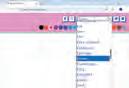
Objective: The aim of this activity is to help students understand that AI can learn from drawings and try to guess what we are making. As students draw, they will see how the computer watches their lines, makes a smart guess, and then helps complete the picture.
Test Papers: Designed to evaluate understanding of core concepts and application of skills
1 Open the following website with the help of your teacher: https://magic-sketchpad.glitch.me
1 Things that are present in nature are called things.
Tick () the things for which computers can be used at a school.
a To teach and learn.
2 Some machines need to work.
b To book tickets.
2 You will see a blank white area in the centre.
3 A list of object names appears at the top showing “cat,”
3 Computers are used in to keep information of patients.
c To play on the field.
4 At restaurants, computers are used to order and pay for B. Tick () the correct answer.
1 Which of the following is a human-made thing?
a Mountains b Trees

c Cars d Animals
2 Which machine helps us keep our food fresh?
a Refrigerator
options.
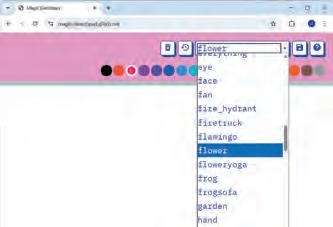
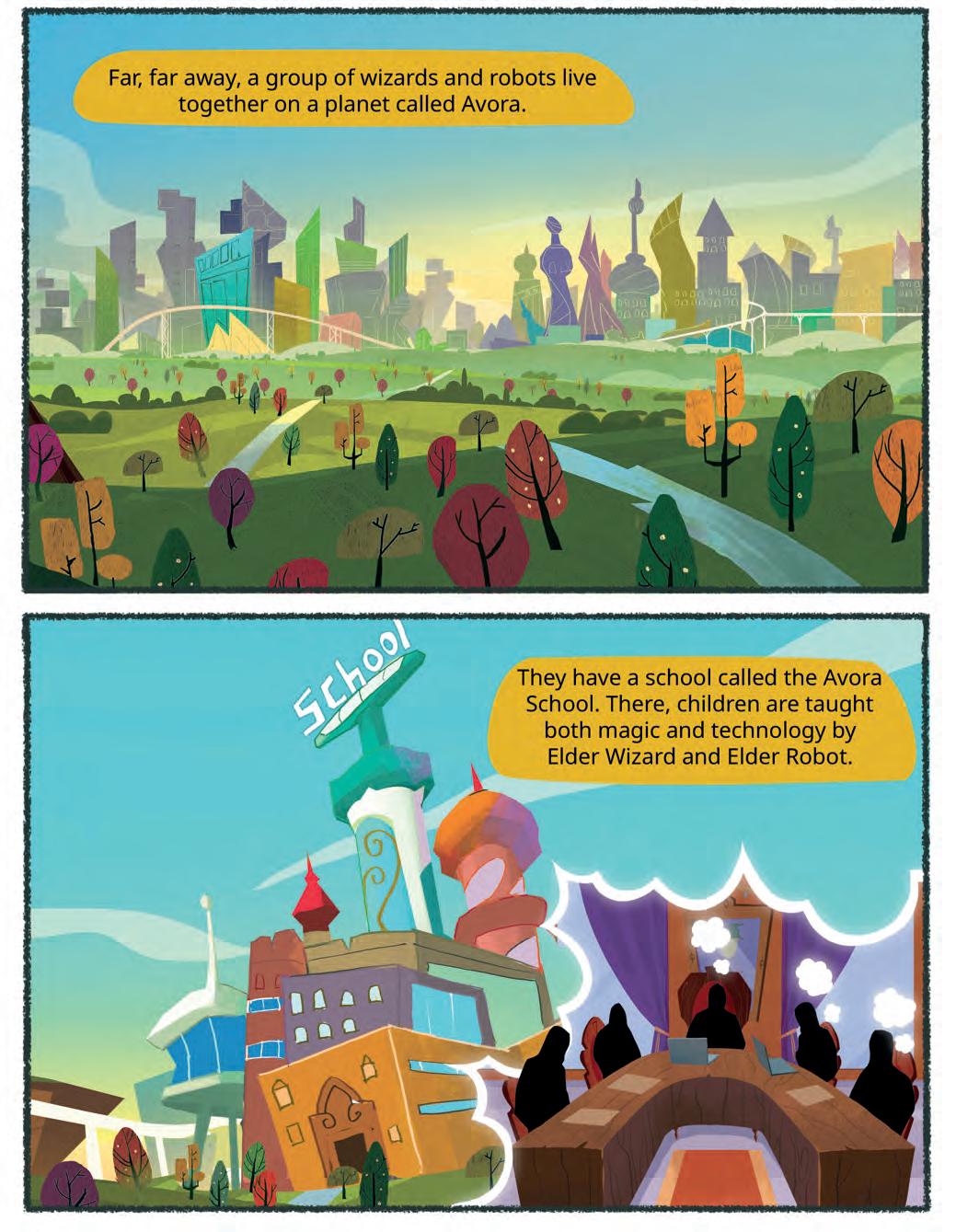





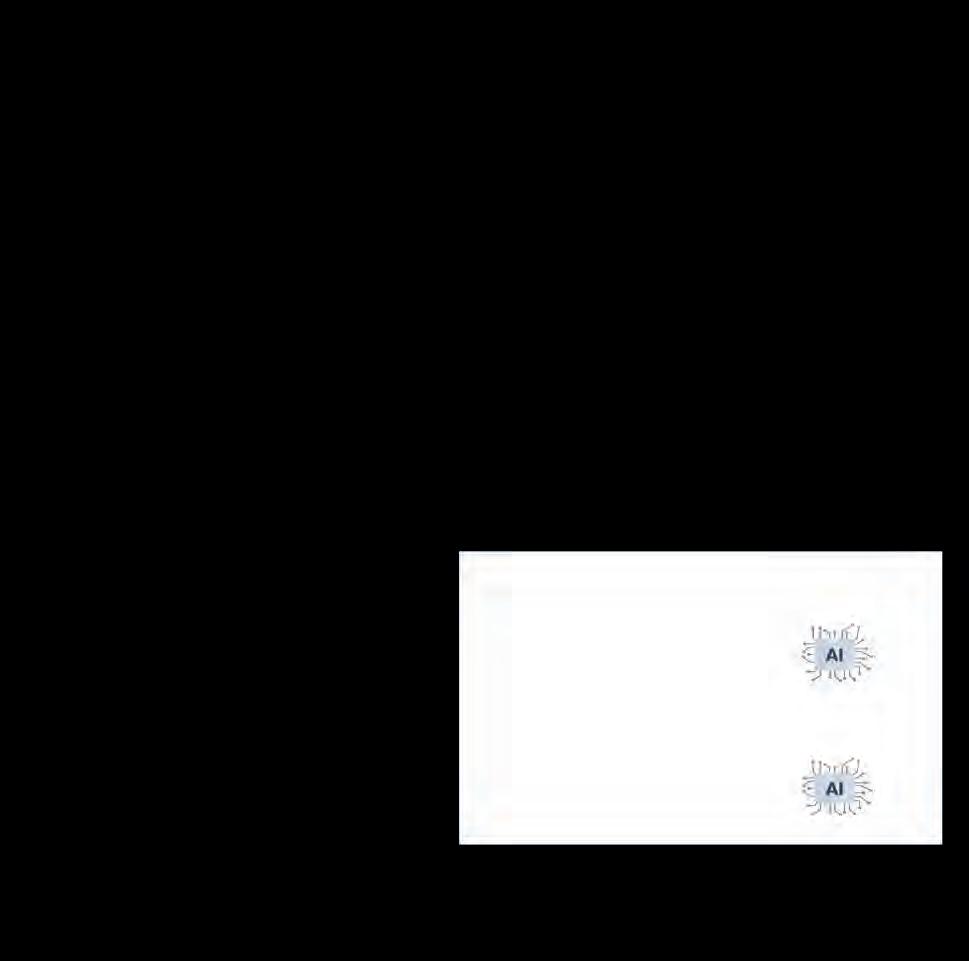
08 How Do Robots Work?*������������������������� 141
• What Are Robots?
• Timeline of Robotics
• Components of Robots
• The Working of Robots
• Types of Robots
• Famous Indian Robots
• The Science Behind Robotics
• The Future of Robotics
09 Computer Vision*
• Introduction to Computer Vision
• Augmented Reality
• Virtual Reality Fun with AI: Let AI Label It!

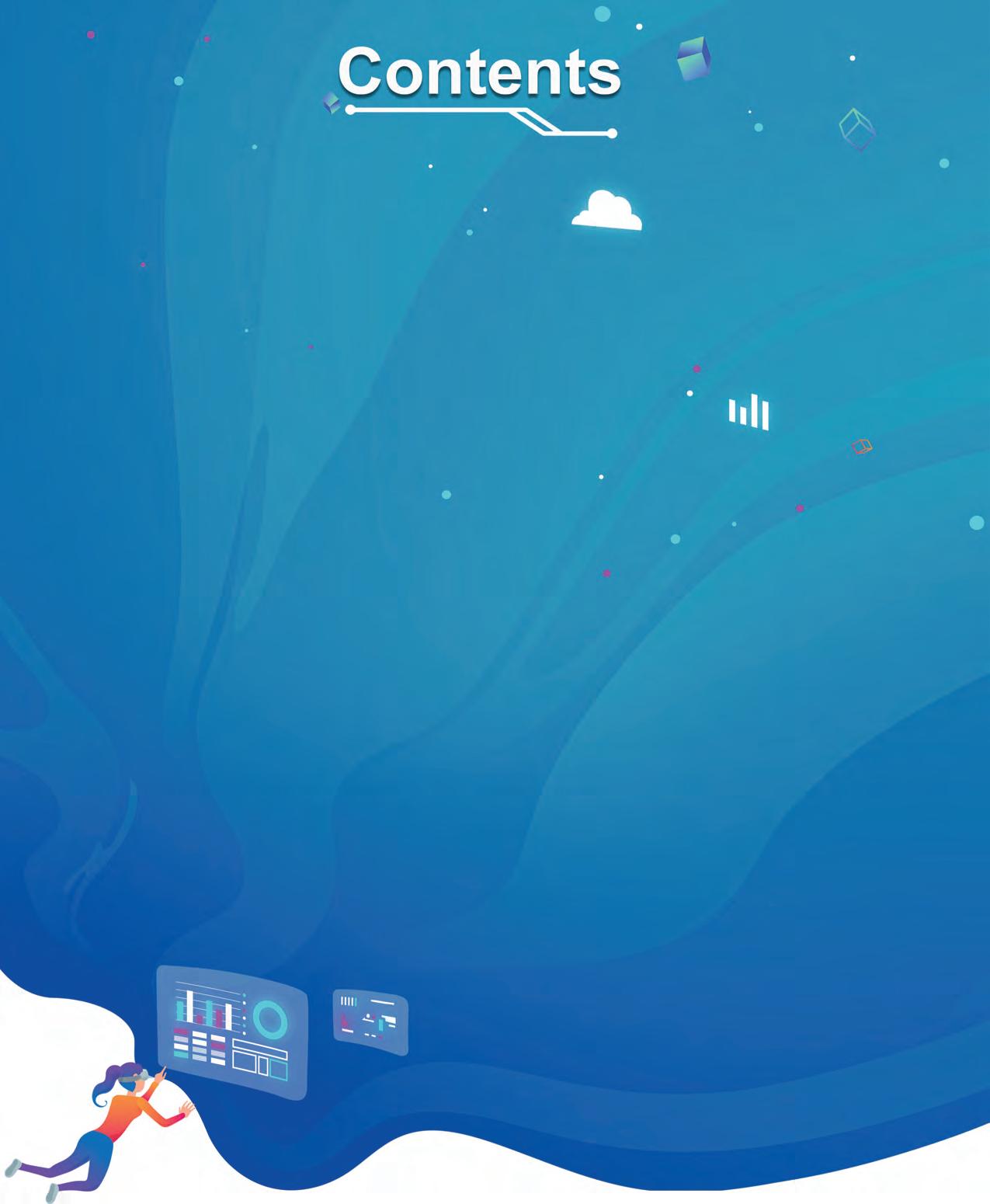
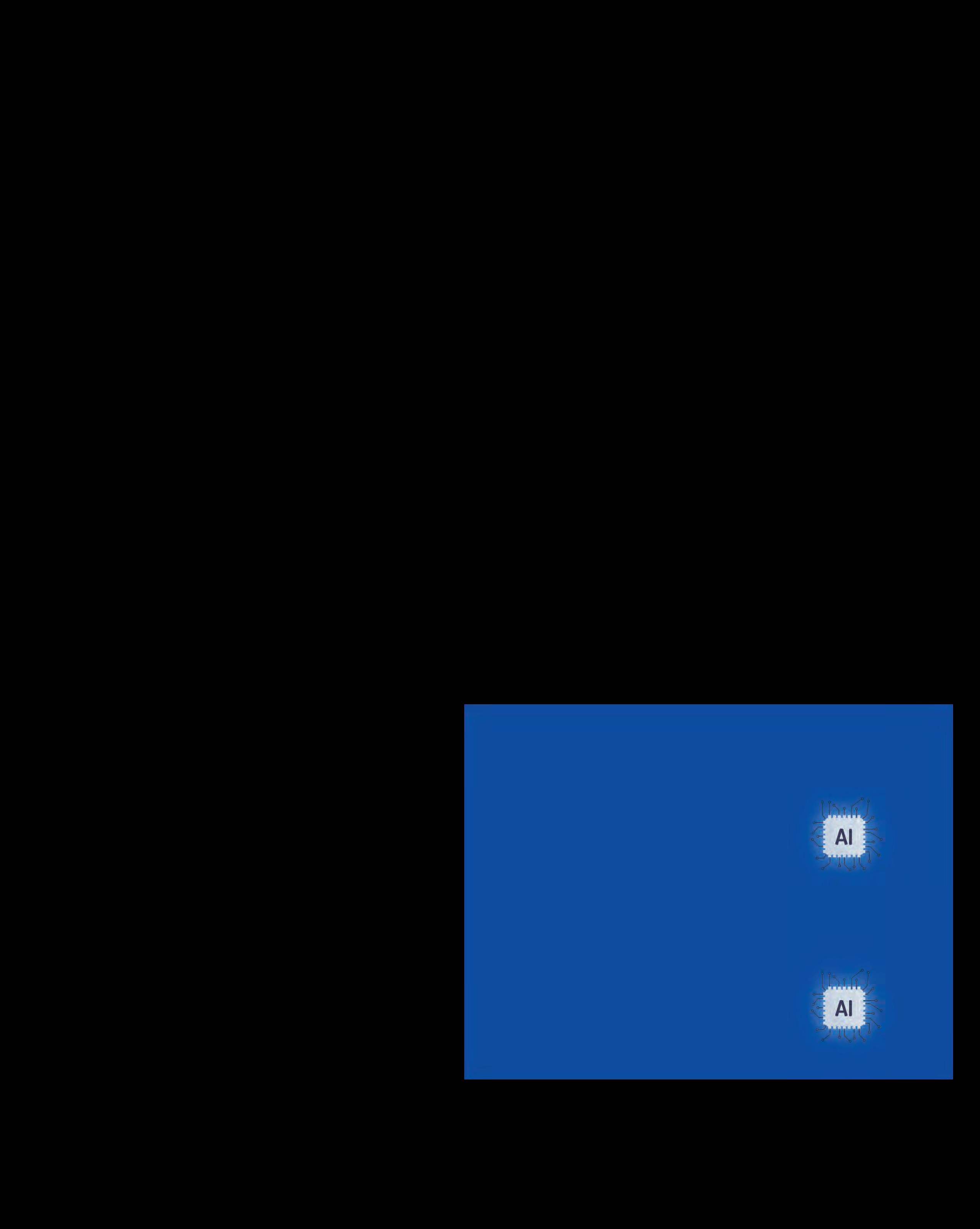
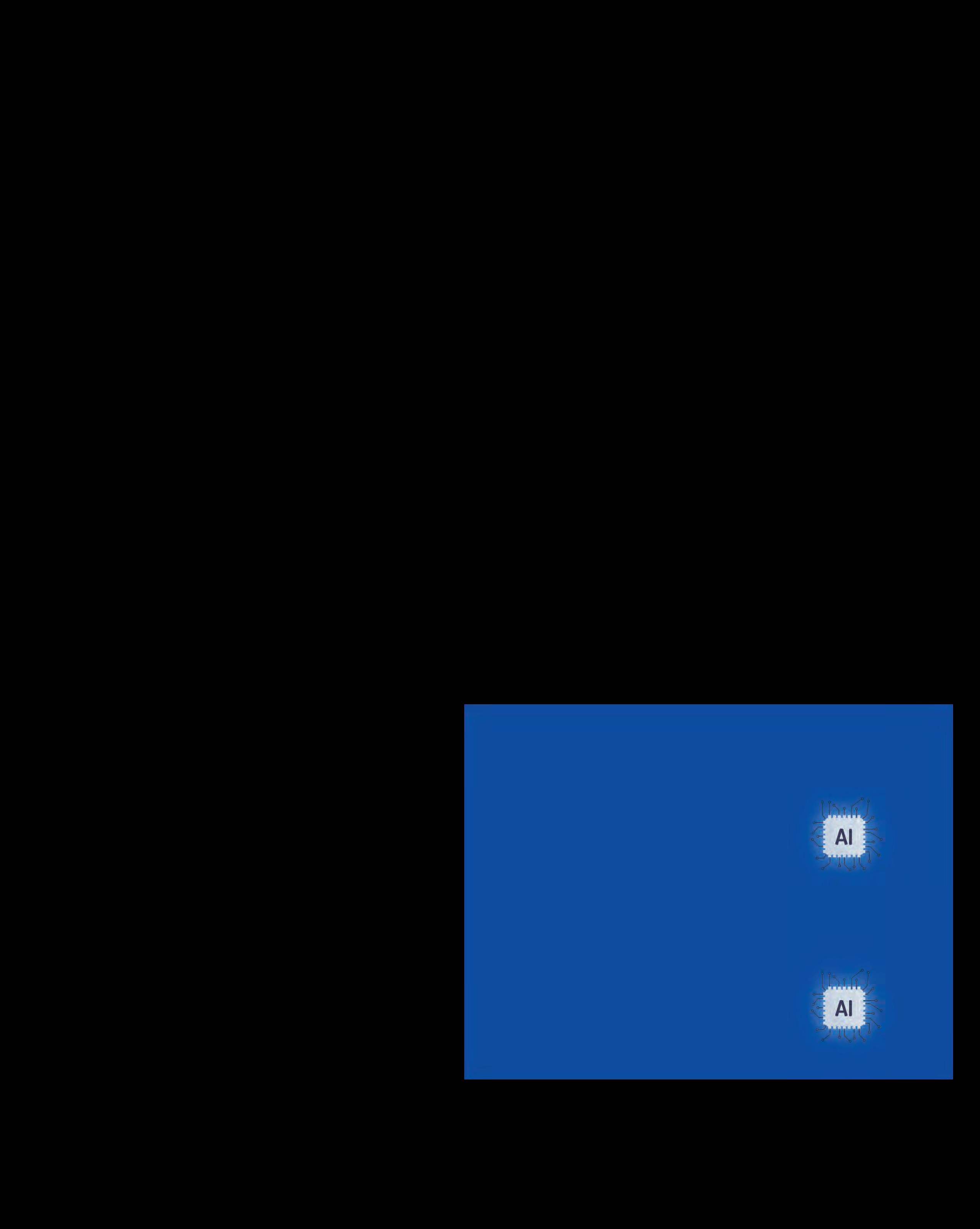
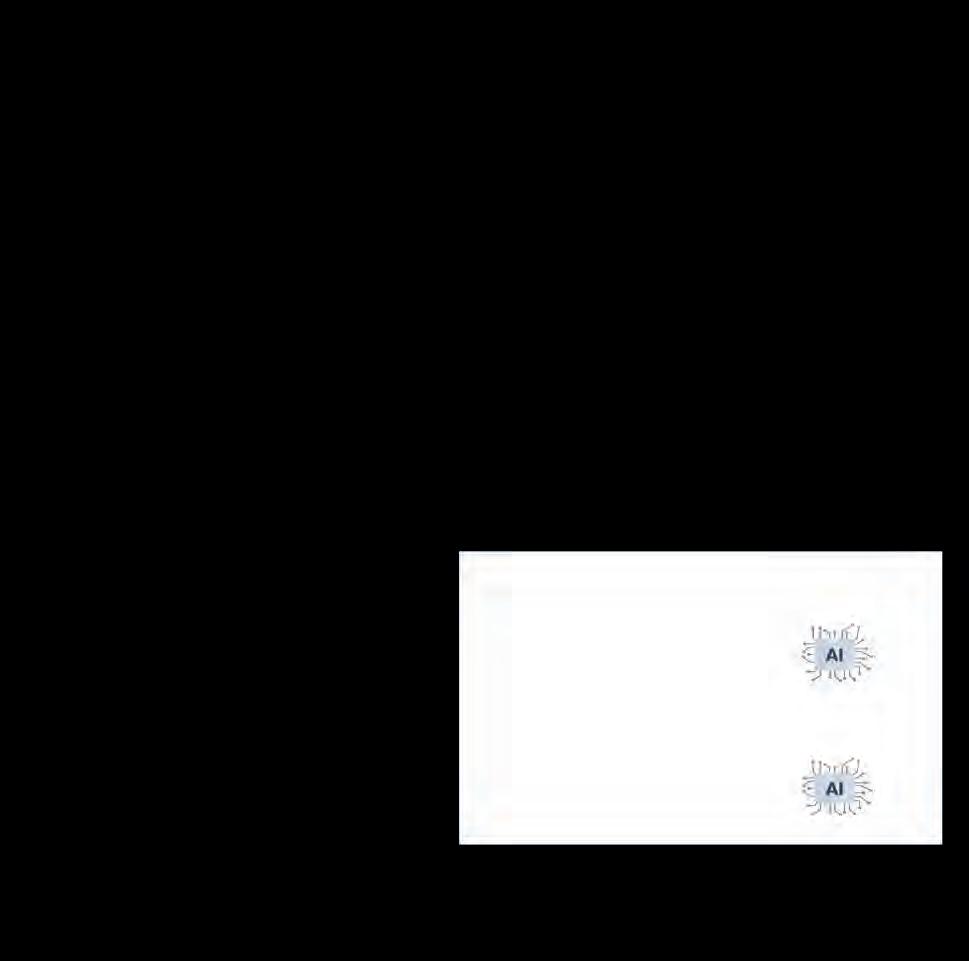
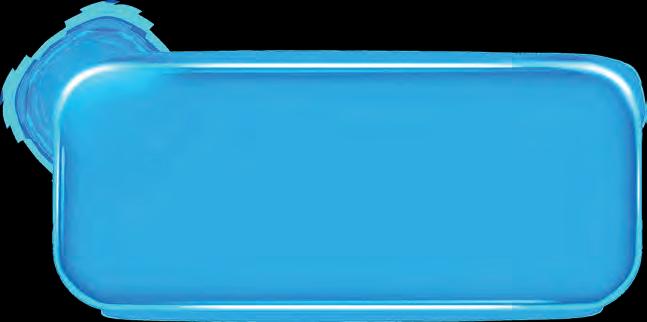
Artificial Intelligence, or AI, is a technology that helps computers make smart decisions or give useful suggestions by learning from information.
AI helps in recognising faces, understanding speech, recommending videos, driving cars, and even assisting in healthcare.







Computer Vision is an AI technology that allows machines to “see” and understand the world through images and videos.


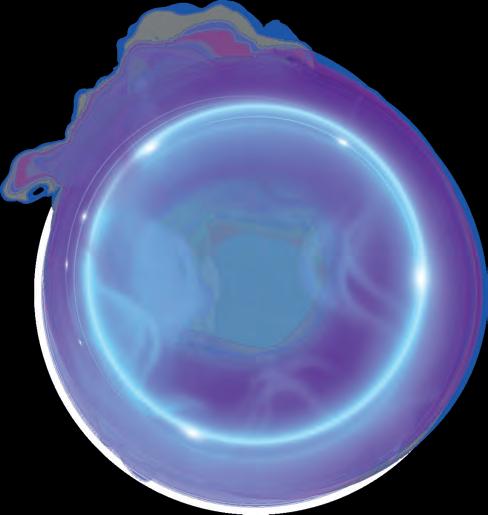
It helps computers analyse pictures and videos just like
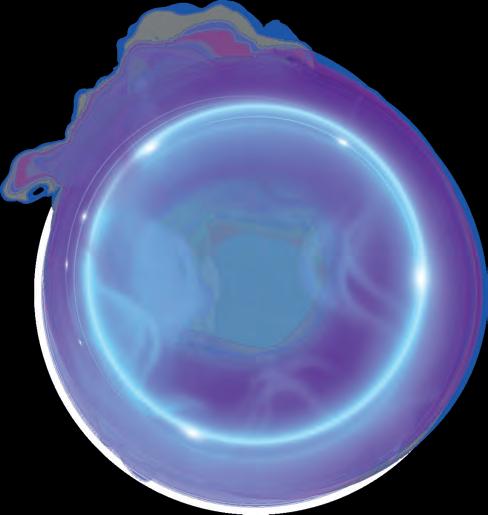
It is used in face unlock on phones, self-driving cars, security cameras, medical scanning, and many more.
It also helps in counting people in a crowd and checking quality of items in factories.

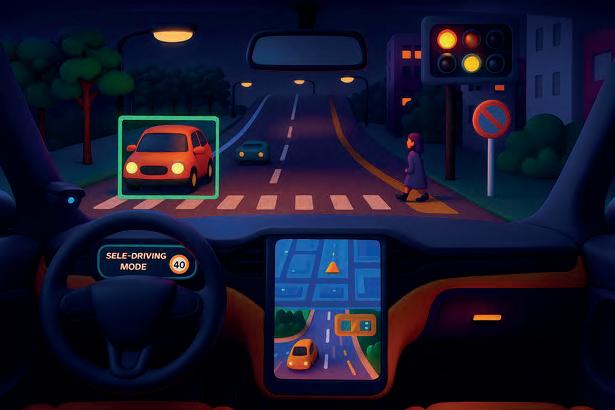
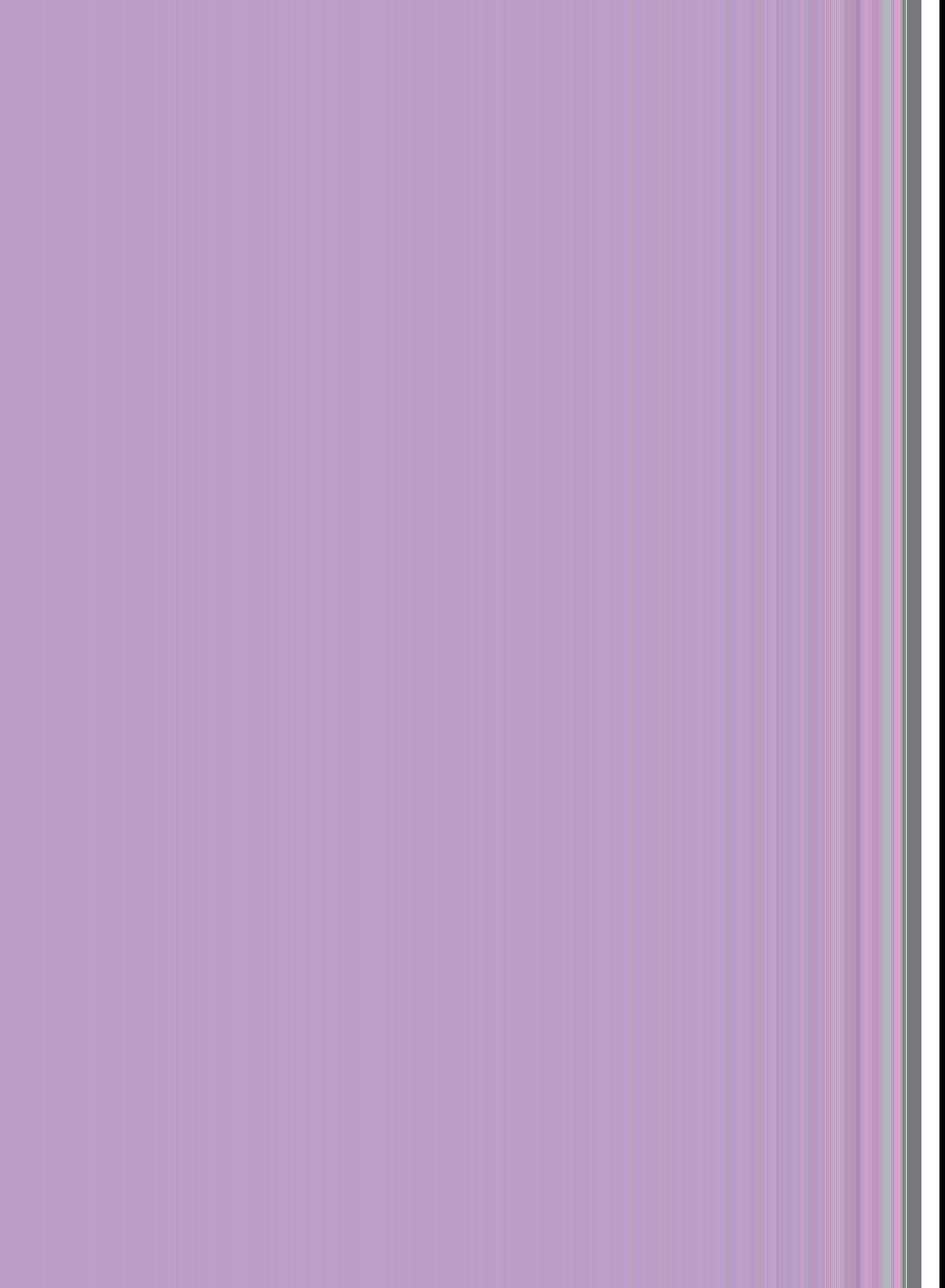

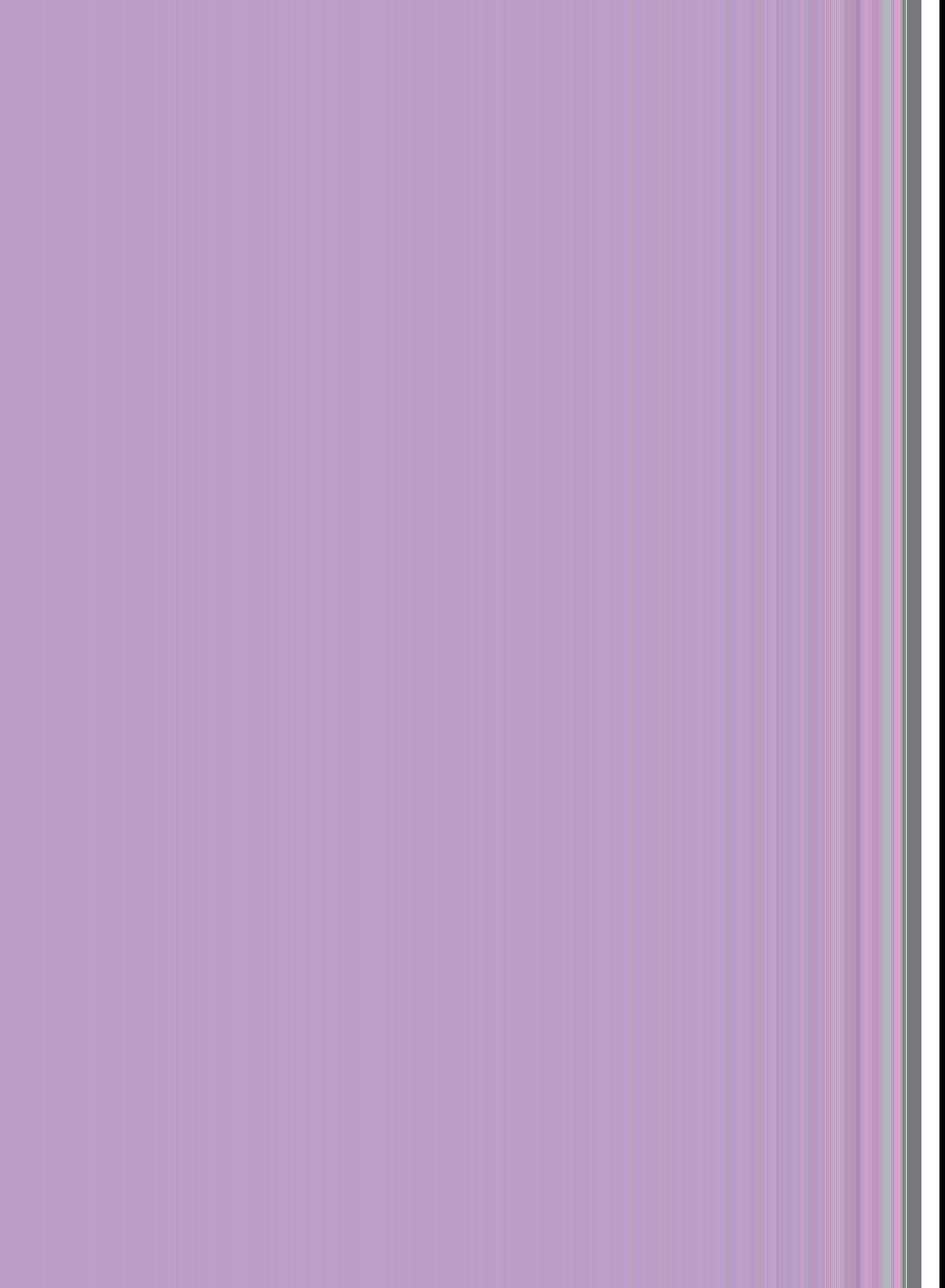
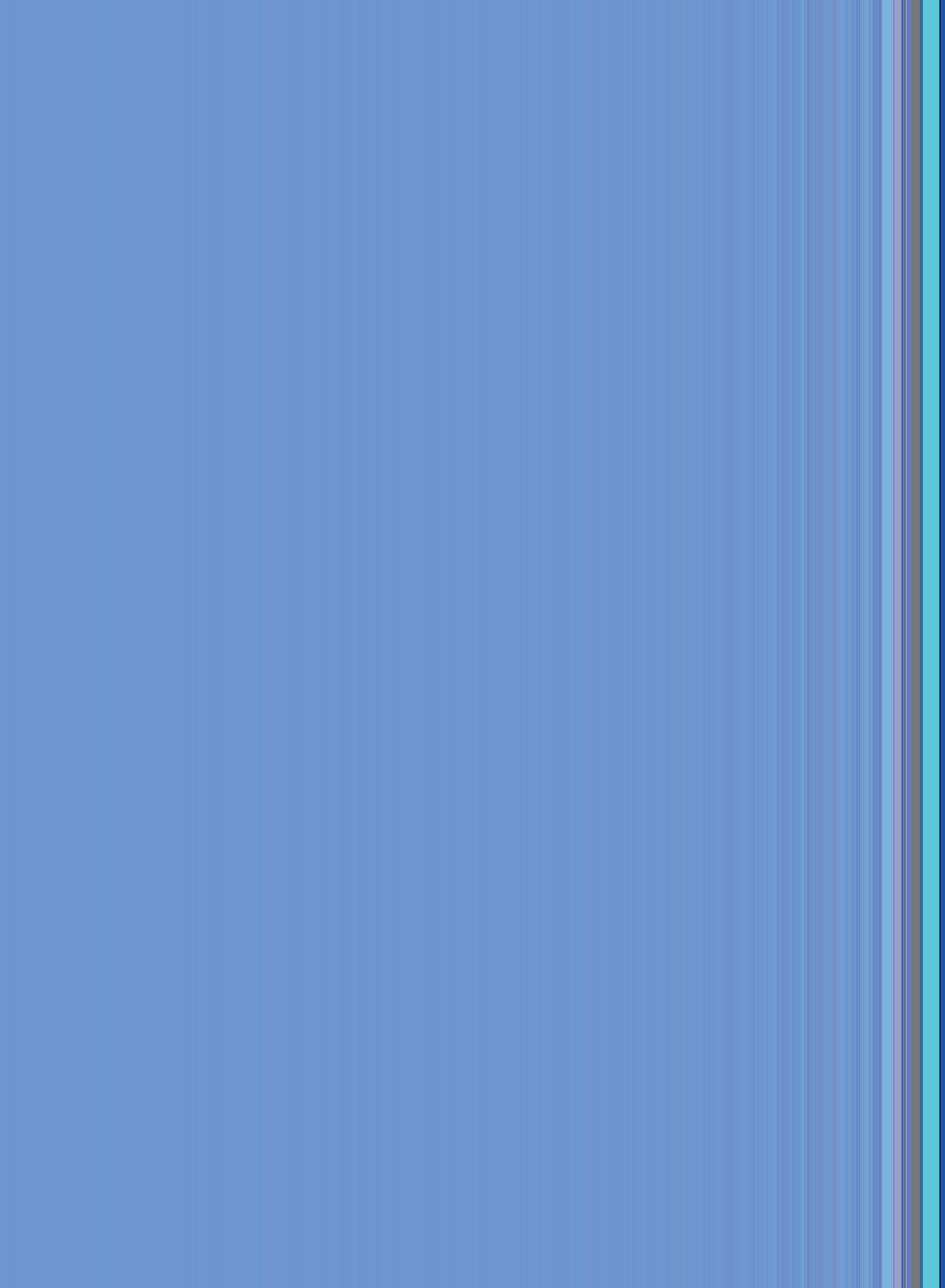
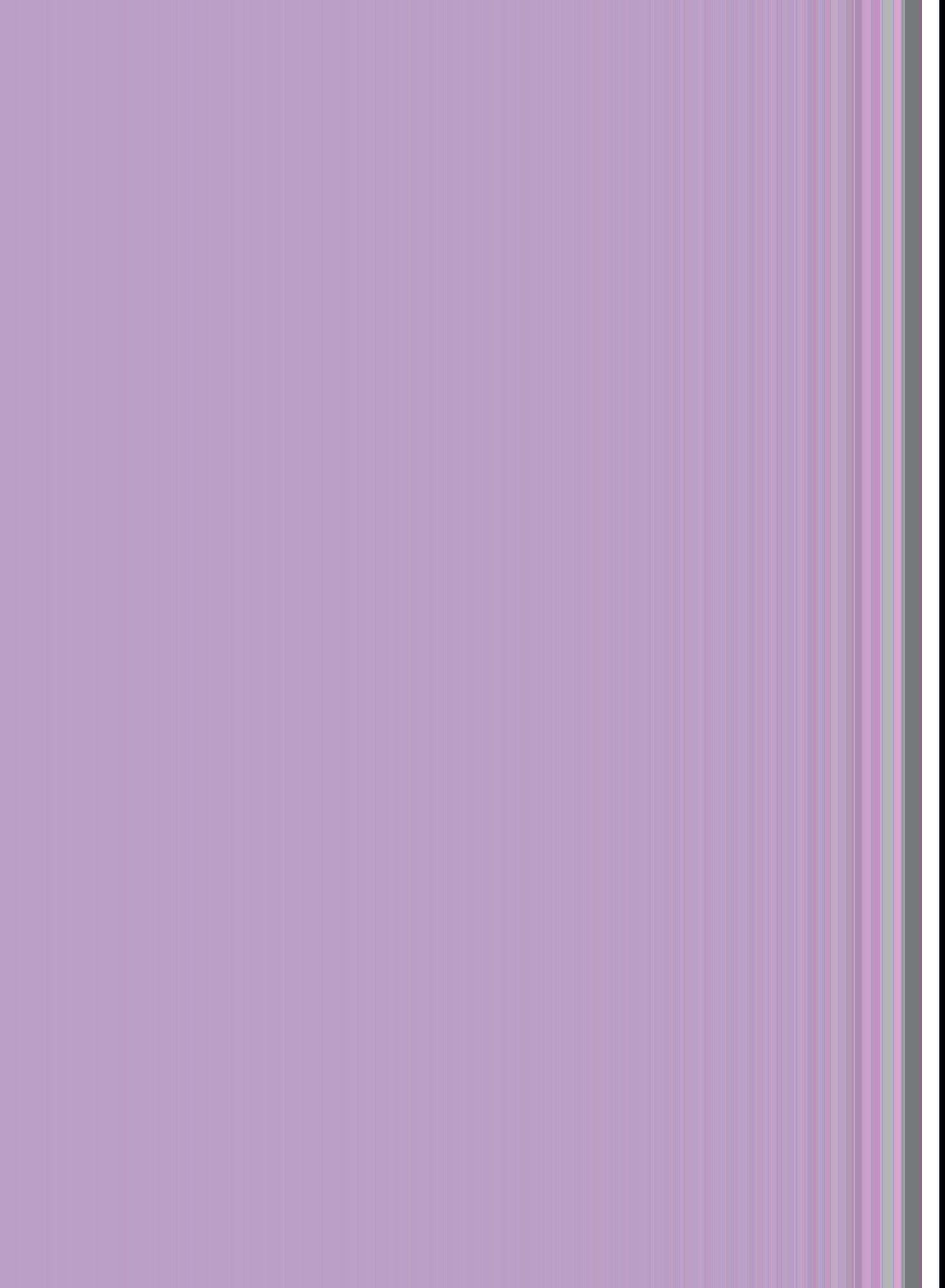
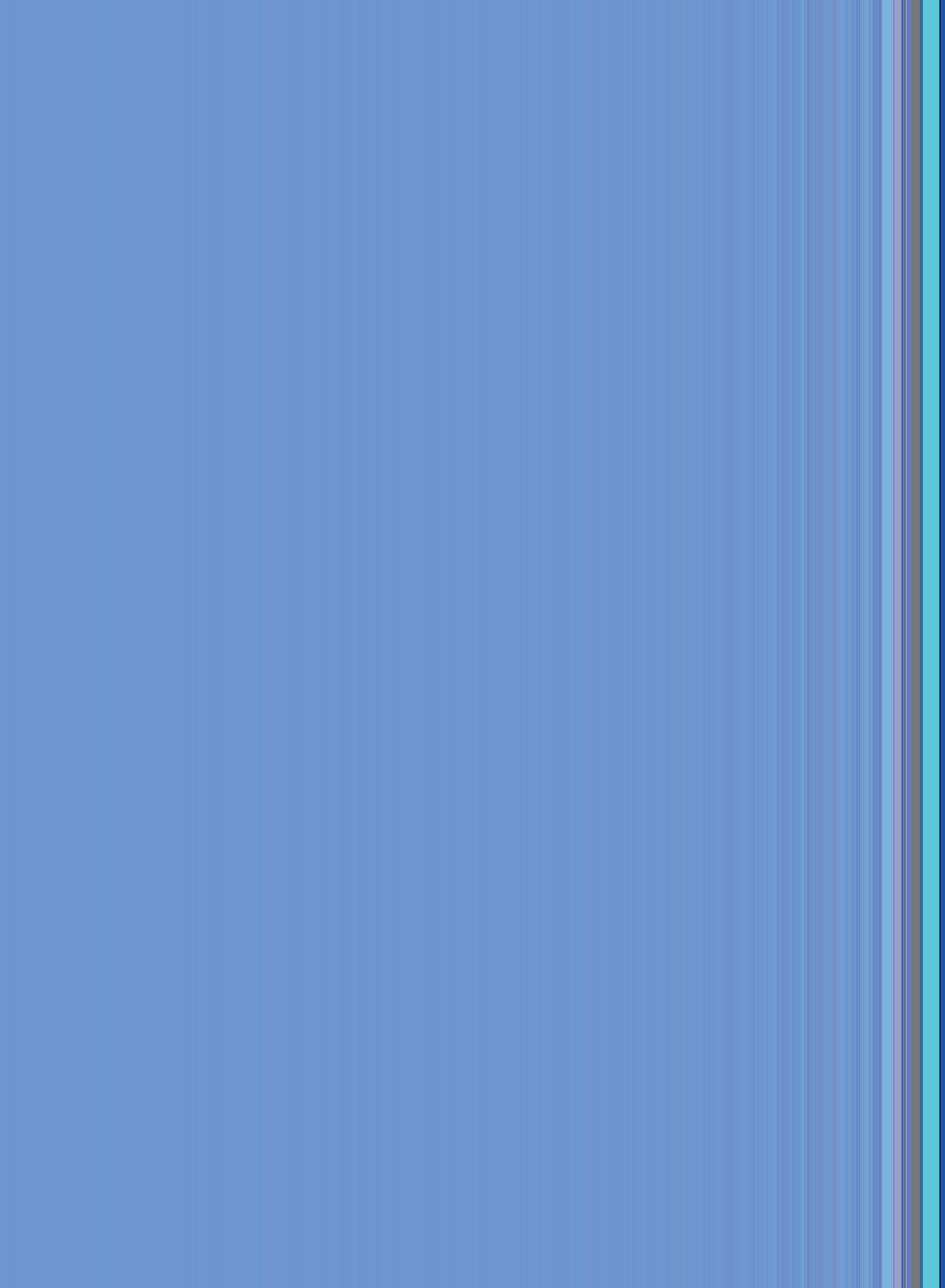
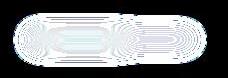
Geoffrey Hinton is often called the ‘Godfather of AI’.
He made important discoveries that helped computers learn from data using neural networks.
Neural networks are inspired by the way the human brain works.
His ideas made it possible for AI to be used in speech recognition, translation, chatbots, and computer vision (like when computers can “see” and understand pictures).
These ideas are now used in everyday apps like Google Translate and voice assistants.
Later, he worked with big companies like Google, helping them use AI in useful tools.




In 2018, Geoffrey Hinton received the Turing Award along with In 2018, Geoffrey received the Turing Award along with Yoshua Bengio and Yann LeCun for their work on deep learning. Yoshua and Yann LeCun for their work on deep
In 2018, Turing along for
This award is known as the ‘Nobel Prize of Computing’. This award is known as the ‘Nobel Prize of Computing’. This ‘Nobel of
DeepMind is a world-famous AI company owned by Google’s parent company, Alphabet.
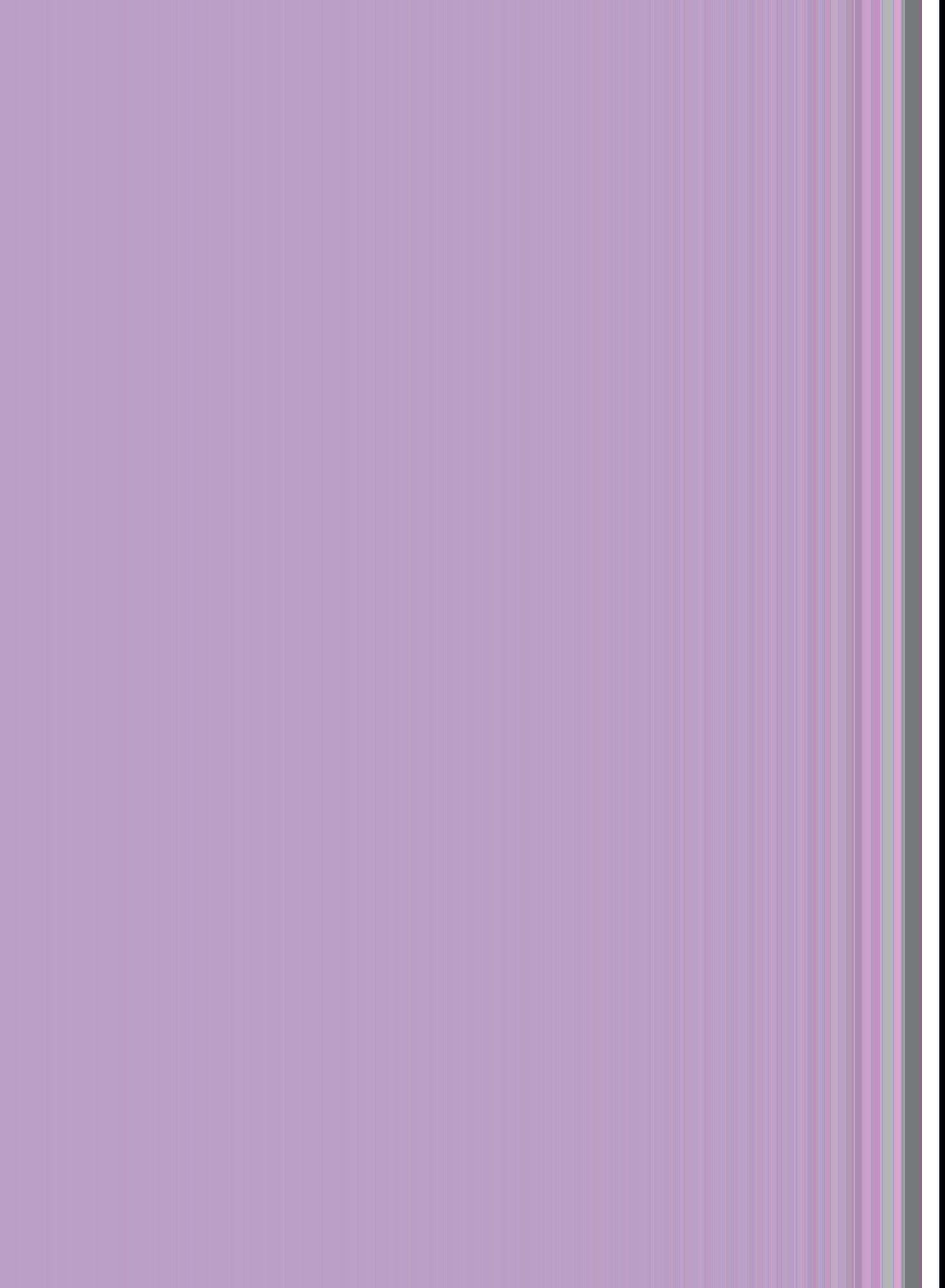
It was founded in 2010 in London and became part of Google in 2014.
It created AlphaGo, the AI program that defeated the world champion in the board game Go.
This was a historic moment in AI history because Go is more complex than chess.
DeepMind's major goal is to build AI that can help solve major problems for humanity, like saving energy, improving medical research, and advancing science.



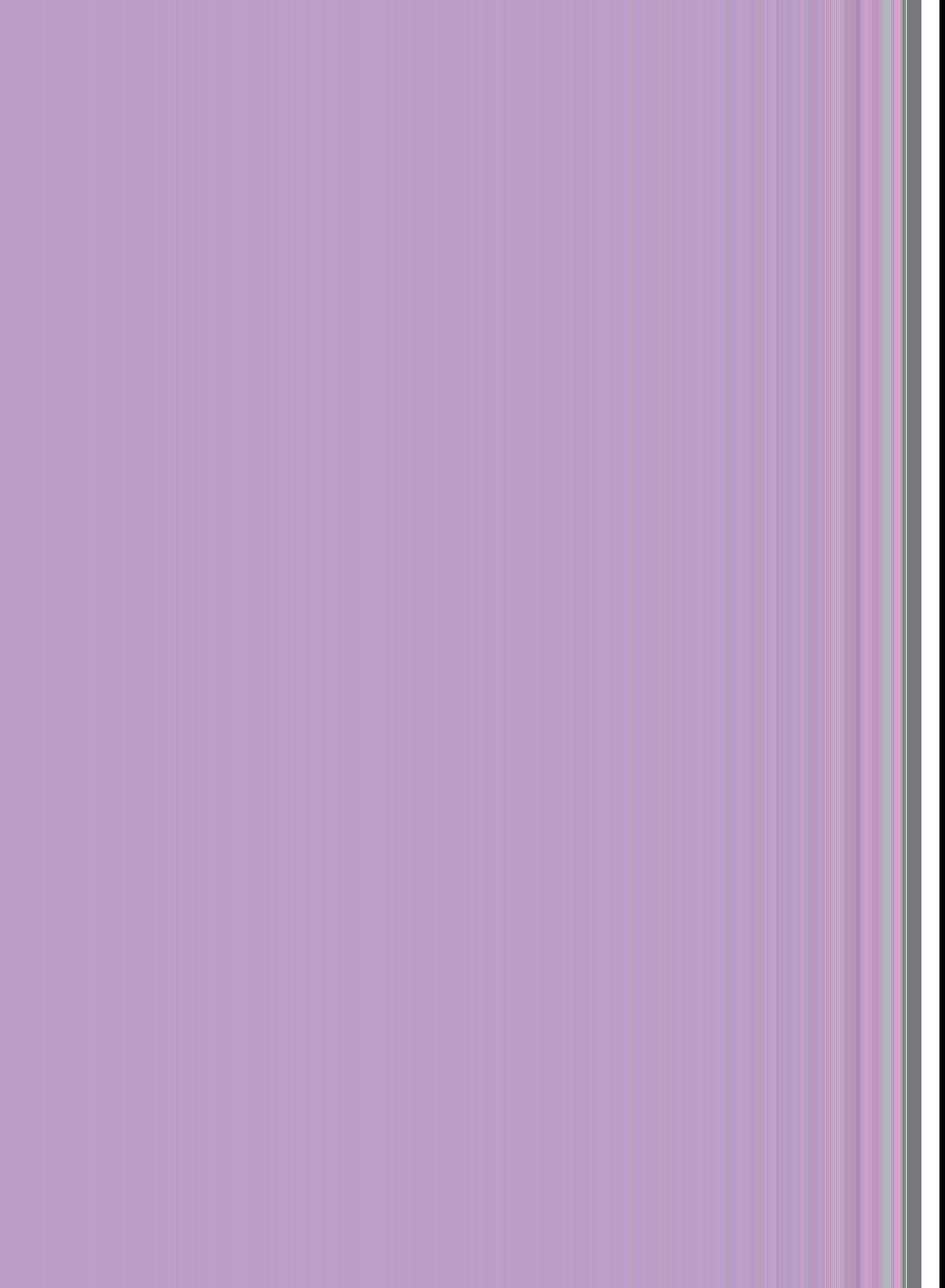
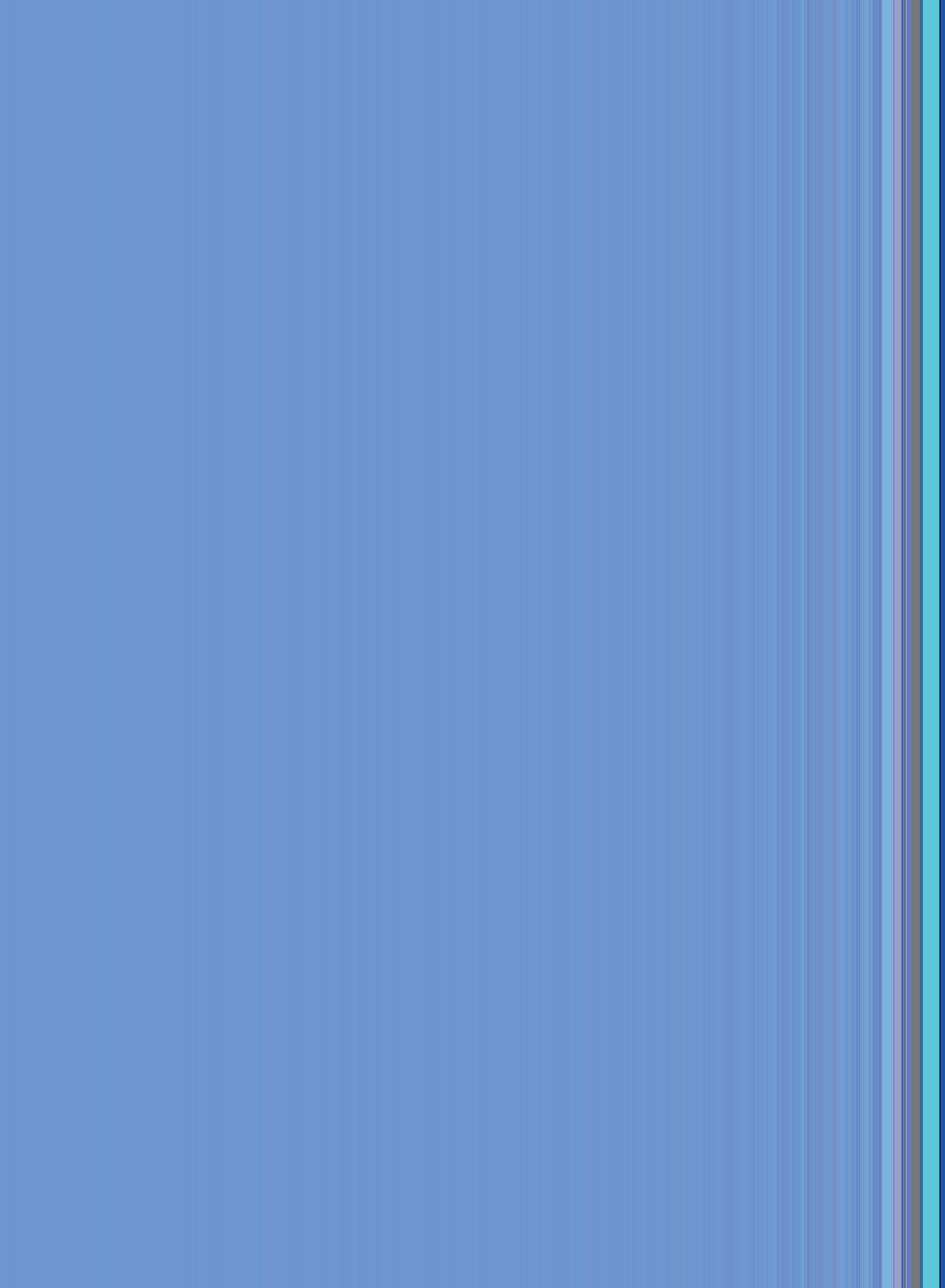
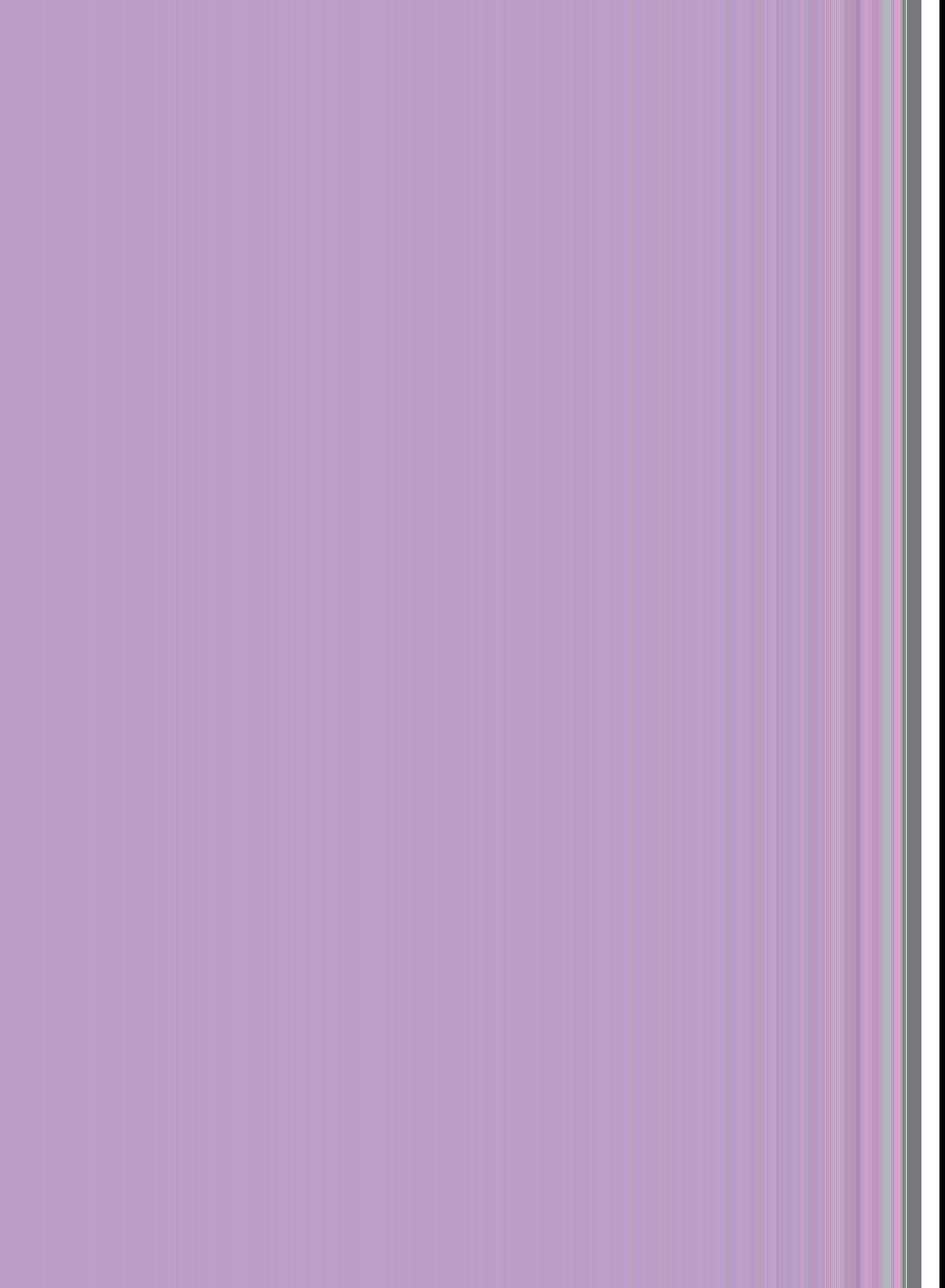
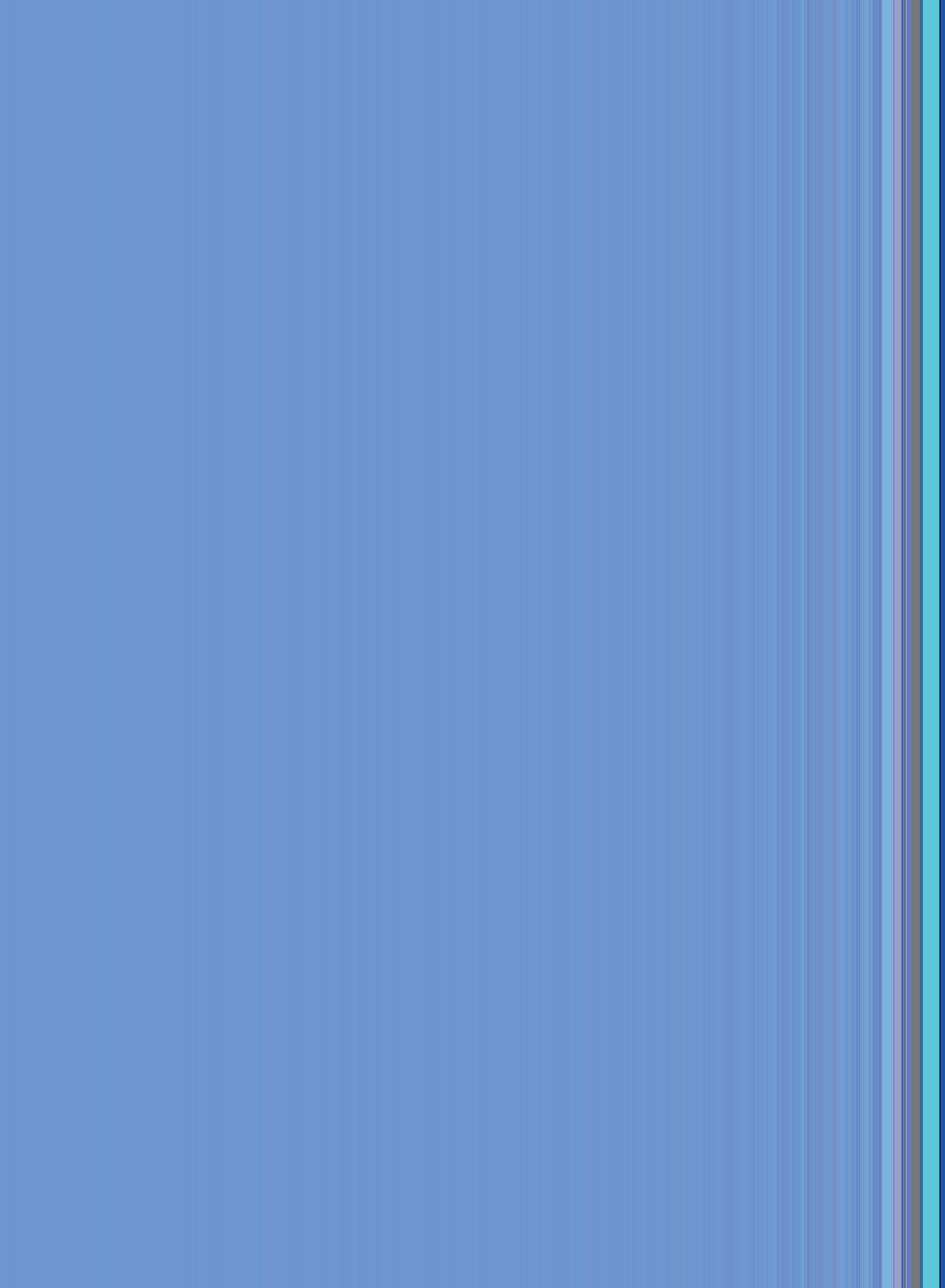




Chapter 1 • Different Computers, Different Languages
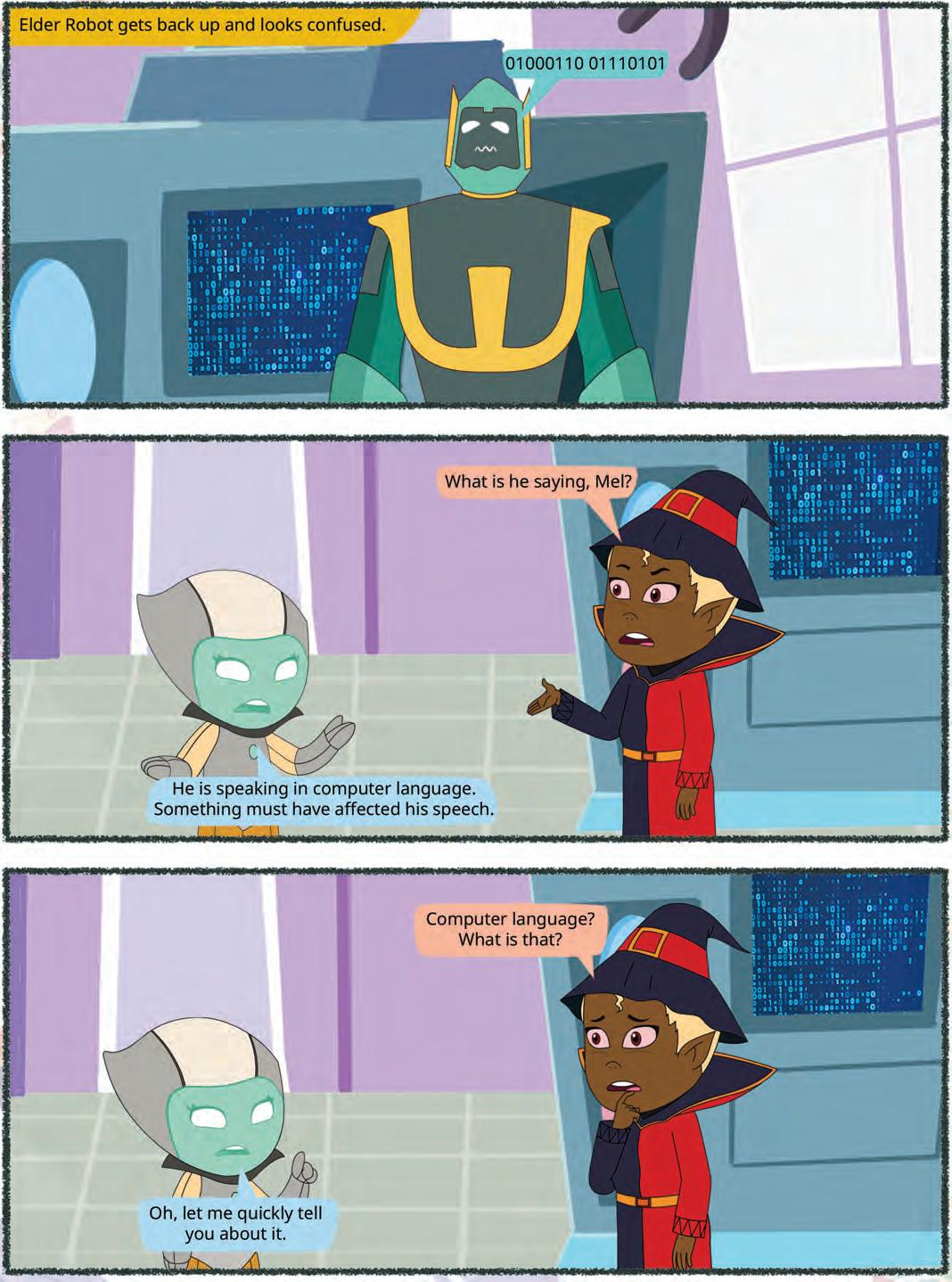

Languages are important because they help people communicate and share ideas. Computer languages work in a similar way, but with machines. They allow us to tell computers what to do, helping us build apps and solve problems. Just as we use words to talk to each other, we use computer languages to talk to computers. First, let us discuss the different categories of computers, and then we will learn about different computer languages and translator programs.
A computer is an electronic device. You must have seen the different types of computers, like a desktop, a laptop, or a tablet. There are many more types of computers that are categorised according to their shape, size, and functionality. Let us learn about them one by one.
Supercomputers are super-fast and the largest of all types of computers. They occupy as much space as an entire floor of a building. They can do lots of tasks very quickly and need experts to take care of them. Many people can use them at the same time. They are used for special jobs, like science research, medicine, simulations, and weather predictions. To measure how fast they work, a special unit called FLOPS (Floating-point Operations Per Second) is used.
Examples: Summit, Fugaku, Sierra, Sunway TaihuLight, Tianhe-2A, etc.



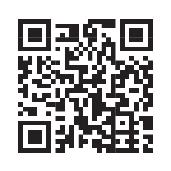
Want to explore the fascinating world of supercomputers? Scan this QR code.
Supercomputers are smart because of their ability to process and analyse huge amounts of data at lightning speed, often using Artificial Intelligence. AI allows supercomputers to:
• Predict the weather with amazing accuracy by analysing satellite data.
• Discover new medicines by testing millions of molecules virtually.
• Simulate space missions or climate change by creating realistic models. This “smartness” in them comes from combining speed and AI algorithms. Just like our brains learn from experiences, AI programs running on supercomputers learn from data—getting better at making decisions over time.
Mainframe computers are also big and super-fast, but smaller than supercomputers. They can do lots of jobs quickly. They are used in places where high precision is required, such as in banks to handle money transactions or in aeroplane guidance. Mainframes are super reliable, and they can work for a long time but they need a lot of power and specialised cooling to stay cool. The functionality of these computers can be extended by adding more parts, like processors and memory.
Examples: IBM z15, IBM z14, Unisys ClearPath Libra, Fujitsu GS21 360, and Hitachi VOS3.
Minicomputers are smaller than mainframes but still offer significant computing power. They are used in scientific research, industrial control systems, and as servers for mid-sized organisations. Minicomputers have a large memory storage capacity due to their large number of processors. They can run multiple operating systems simultaneously.
Example: IBM System/3, DEC PDP-11, Data General Nova, HP 3000, and Wang VS.
Workstations are high-performance computers used for specialised tasks like professional photo and video editing, 3D design, scientific modelling, and software development. They have powerful hardware and are often used by professionals in technical fields. They are mostly used by a single user.
Examples: Dell Precision Mobile Workstations, HP ZBook Studio Workstation, etc.
PCs are the most common type of computer and are designed for individual use. They include desktop computers and laptops. PCs are used for a wide range of tasks, including word processing, internet browsing, gaming, and more.
What other tasks can be performed using personal computers?






These portable devices combine computing capabilities with touchscreens. They are also meant for individual use. You can carry tablets and smartphones anywhere you want. They are used for various purposes, such as communication, entertainment, and productivity.
Match the type of computer with its features.
Type of Computer
Tablet and smartphones
Supercomputer
Mainframe computer
Minicomputer


Feature
Smaller than mainframes
Need a lot of power and specialised cooling to stay cool
Can be carried anywhere
Performance is measured in FLOPS
Have you ever thought about how you communicate with your friends or family using words and sentences? Just like we have languages for humans, computers also have their own languages to understand and follow instructions. These languages are called computer languages.
A computer language can be defined as a set of instructions that computers can understand and follow.
A computer language is a special language that is in the form of codes and symbols. There are five categories of computer languages based on their development stages. They are called generations.
Let us learn about these five generations of computer languages.
First-generation language is also called machine language or low-level language. This language is dependent on machines. As you know, the computer is an electronic device. So, it understands the language of electric signals that are symbolised as 0s and 1s, known as binary code. The language that includes the use of binary codes is called binary language.
Advantages
1. Quick and effective since statements are directly written in a binary language.
2. No translator is necessary.
Disadvantages
1. Binary codes are difficult to learn.
2. It is very difficult to find and fix errors in programs written in machine language.
Second-generation language is also called Assembly Language. It is also a low-level language. This language uses simple mnemonic codes instead of binary numbers to communicate with computers. For example, ADD for addition, SUB for subtraction, MUL for multiplication, and so on.
When compared to programs created in machine language, the programs created in assembly language are simpler to create, understand, and modify.
Advantages of Second-generation Languages
1. When compared to machine language, it is simpler to understand.
2. Changes are easy to make.
3. Errors are easy to locate and correct.
1. An assembler is required.
2. The instruction set for this language varies according to the architecture and hardware.
3. You can perform only a limited number of operations using this language.
Third-generation languages are called high-level languages These languages resemble English conversation more closely. The programs written in these languages can be developed in very little time as compared to the first- and second-generation languages. The examples include FORTRAN, COBOL, C, C++, Java, C#, etc.

1. The use of English-like words makes the language easy for others to understand.
2. It requires fewer lines of code than the first- and second-generation languages.
3. By using a compiler specific to that language, the same code can be moved to another system and run on it.
1. You need a compiler and interpreter to execute a program.
2. Different computers require different compilers.
Fourth-generation languages are called non-procedural languages. They are very high-level languages. They enable users to access the database. These languages are easy for people to understand. The fourthgeneration of programming languages was created with the goal of reducing the time, expense, and effort required for creating various software applications. The examples include SQL, Python, FoxPro, and Focus.
1. These languages are simple to understand and learn.
2. The creation of applications takes less time.
3. The chances of introducing errors in the programs are very low.
1. The programs written in fourth-generation languages occupy more space in memory.
2. These languages have less direct hardware control.
3. These languages are not very flexible, because these are often designed with a specific domain in mind.
Fifth-generation languages are used for creating programs for Artificial Intelligence. Artificial Intelligence and Artificial Neural Networks are the two main industries using the fifth-generation of computer languages. The examples include Prolog, Mercury, LISP, etc.
1. Fifth-generation languages focus on the logic of the problems rather than the implementation.
2. They often allow programming in a more natural language like syntax.
3. 5GLs require less code to accomplish tasks.
4. These languages are well-suited for AI and expert system development, where rule-based and symbolic reasoning is essential.
1. 5GLs are often specialised and may not be suitable for all types of programming tasks.
2. 5GLs can be complex to learn.
3. Depending on the implementation, 5GLs may not always offer the same level of performance.
Computer languages are based on predefined rules, known as syntax, as human languages are based on words and grammar.

A translator program helps the computer to understand various languages. It converts instructions written in a computer language into something the machine can understand, much like translating a foreign language into your native language. So that speakers of different languages can communicate with one another.
There are three main types of translator programs:
A compiler is a language processor that reads the source programs written in high-level language and converts them into an equivalent program written in machine code in one go.
If there are any errors, it immediately informs the programmer about them.

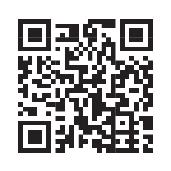
Interpreter is a translator program that converts high-level language code to machine language line by line as the program runs.

A translator, called an assembler, is used to convert assembly language code into machine language code.
1 Fill in the blanks.
a A program that converts assembly language into machine language is called .
b languages require less code to accomplish tasks.
2 Write T for True and F for False.
a A compiler translates the source code written in high-level language into machine language in one go.
b A computer is an intelligent machine, so it does not require a translator.
1 Computers can be categorised into supercomputers, mainframes, minicomputers, workstations, personal computers, tablets, and smartphones based on their size and functionality.
2 Supercomputers are super-fast and very big computers with huge storage space.
3 Mainframe computers are also big and super-fast, but smaller than supercomputers.
4 Minicomputers are smaller than mainframes but still offer significant computing power.
5 Workstations are high-performance computers used for specialised tasks like professional photo and video editing, 3D design, scientific modelling, and software development.
6 PCs are the most common type of computer and are designed for individual use.
7 Tablets and smartphones are portable devices that combine computing capabilities with touchscreens.
8 A computer language can be defined as a set of instructions that computers can understand and follow.
9 A computer language is a special language that is in the form of codes and symbols.
10 There are five categories of computer languages based on their development stages. These are called generations.
A. Fill in the blanks.
Hints
mnemonic mainframe FLOPS personal binary
1 A special unit called is used to measure how fast supercomputers work.
2 computers are super reliable, and they can work for a long time.
3 computers are the most common type of computer and are designed for individual use.
4 The language that includes the use of binary codes is called language.
5 The assembly language uses simple codes instead of binary numbers to communicate with the computers.
B. Tick () the correct option.
1 A computer language can be defined as
a The language that computers speak.
b A way in which computers understand instructions.
c A way of computer-to-computer communication.
d A way of communication between different types of machines.
2 Which computer language is used for giving low-level commands to a computer?
a Binary b Spanish
c Emoji d English
3 A/an can convert a high-level language code to machine language line-by-line.
a Assembler
c Compiler
4 LISP is a language.
a High-level
b Interpreter
d Processor
b Low-level
c Assembly d Fifth-generation
5 generation languages enable users to access the database.
a First-generation b Second-generation
c Third-generation d Fourth-generation

C. Who am I?
1 I am a second-generation of programming language, which uses special code symbols like ADD and SUB.
2 I use 0s and 1s in binary code to give instructions to the computer
3 I am a program that helps computers understand various languages.
4 I am a computer that is used for creating 3D designs.
5 I am a computer that is portable and can be taken from one place to another.
D. Write T for True and F for False.
1 Many people can use the supercomputers at the same time.
2 Mainframe computers are bigger than supercomputers.
3 Minicomputers are small, so they cannot run multiple operating systems simultaneously.
4 Workstations have touch-enabled screens.
5 Fourth-generation languages are called procedural languages.
E. Answer the following questions.
1 What is a computer language?
2 Name the categories of computers based on their size and functionality.
3 Write the features of mainframe computers.
4 Differentiate between a compiler and an interpreter.
5 How is assembly language different from machine language?
Apply your learning.
1 Reena’s mother was a computer programmer during the third-generation of computer language. Which kind of language did she use then?
2 Amit’s brother is a scientist and works in the weather-forecasting department. Which type of computer must he be using?
3 Aisha wants a computer that she can carry to college. Which type of computer do you suggest she should take?
4 Rohan is a programmer who writes programs for artificial intelligence machines. Which generation of languages is this?
5 Asmi wants to convert a program written in a high-level language into a low-level language. Which program should she use to do it?


Chapter 1 • Different Computers, Different Languages
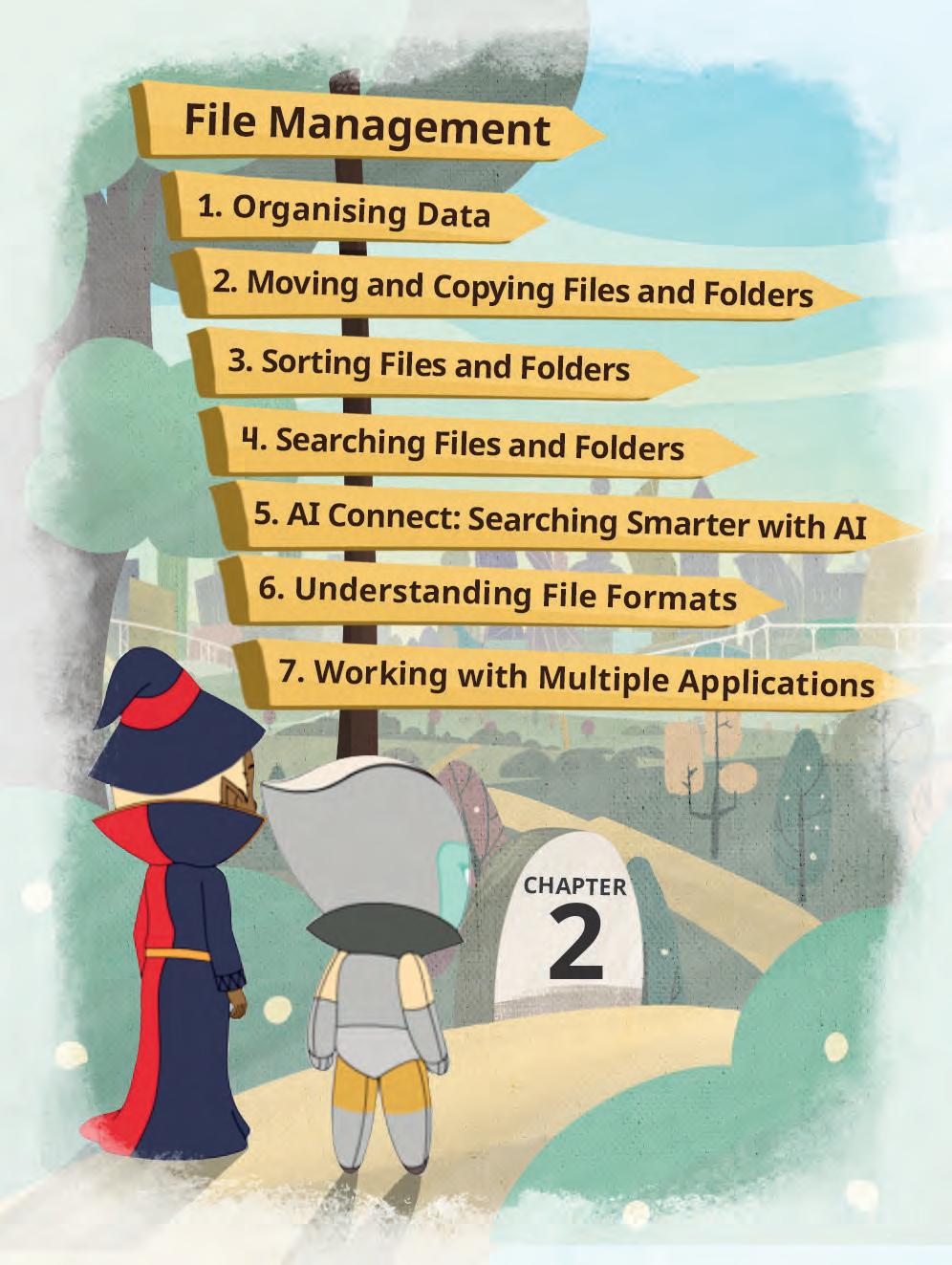

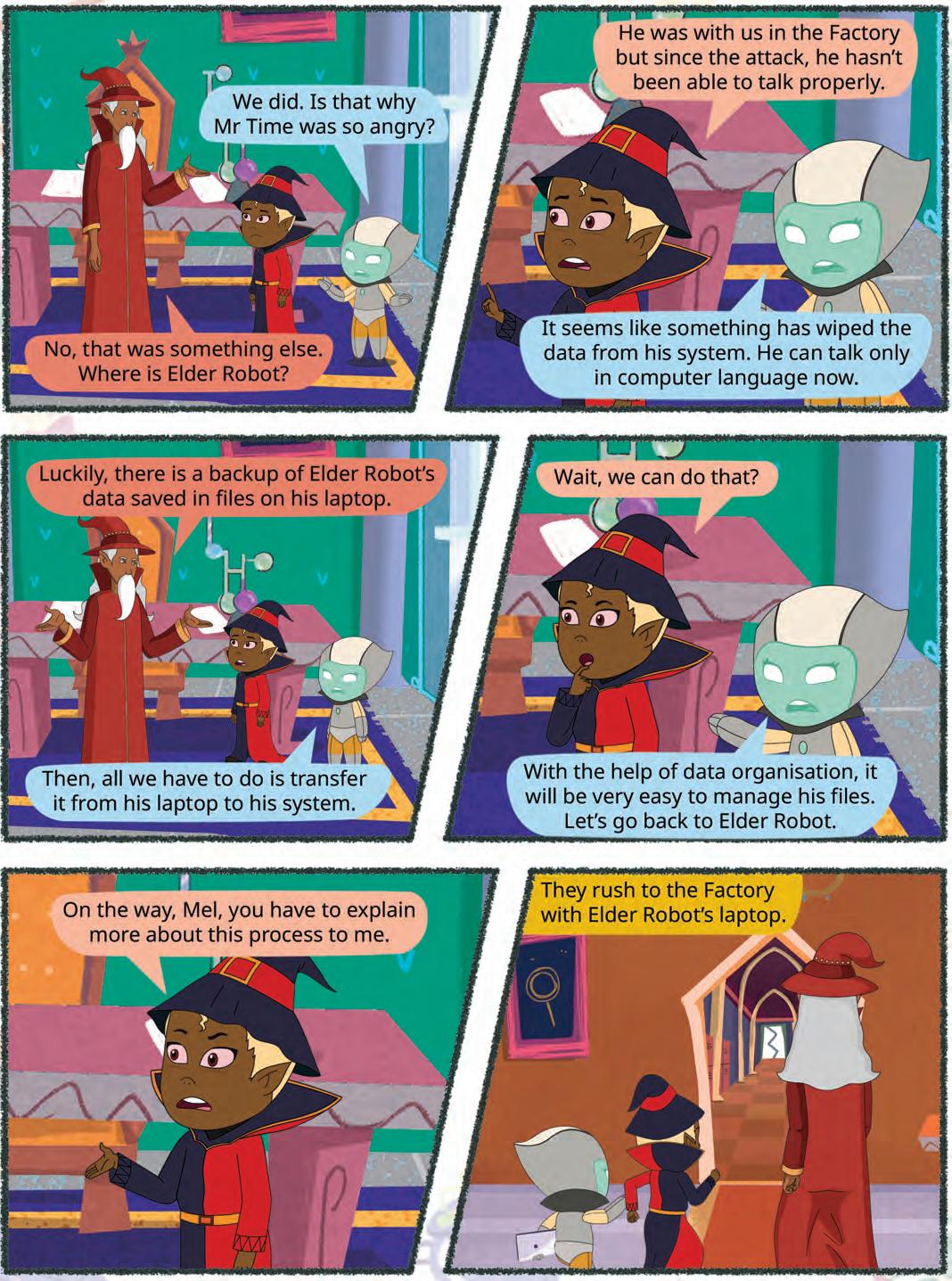


Suppose you are creating a science project where you have to maintain many sheets of paper. Each sheet of paper has a different topic. Now imagine, if you are working on multiple projects of different subjects, then it will be very difficult for you to keep a track of which file belongs to what project. In this case, you can make use of folders to arrange all these papers subject-wise.
Similarly in computers, you can create files using various software applications. To organise these files on your computer, it‘s better to keep them in separate folders. This is called file management.
File management is the way we organise and handle our digital documents and files on a computer or a device.
It involves creating, saving, naming, moving, and deleting files to keep them organised and easy to find.
Digital folders in computers are modelled after physical filing systems, where both are used for storing and categorising files systematically.

Moving a file or a folder means shifting it from its current location to a new one. After moving, the file or folder is available only in the new location.
Copying a file or a folder means creating a duplicate of it. The original stays in its place, and the copy appears in the new location.
You can organise your files and folders by moving and copying them from one location to another. There are mainly two methods to do so. Let us learn about them.
Moving data from one drive to another means taking files and folders from one place to another. People generally move files from one drive to another for various reasons, such as creating backups, freeing up space, organising data, or transferring data between devices.
1. First, open File Explorer by clicking on the File Explorer icon in the taskbar or by pressing Win + E keys.
2. Click on This PC.
3. Double-click on the New Volume(D:) drive.
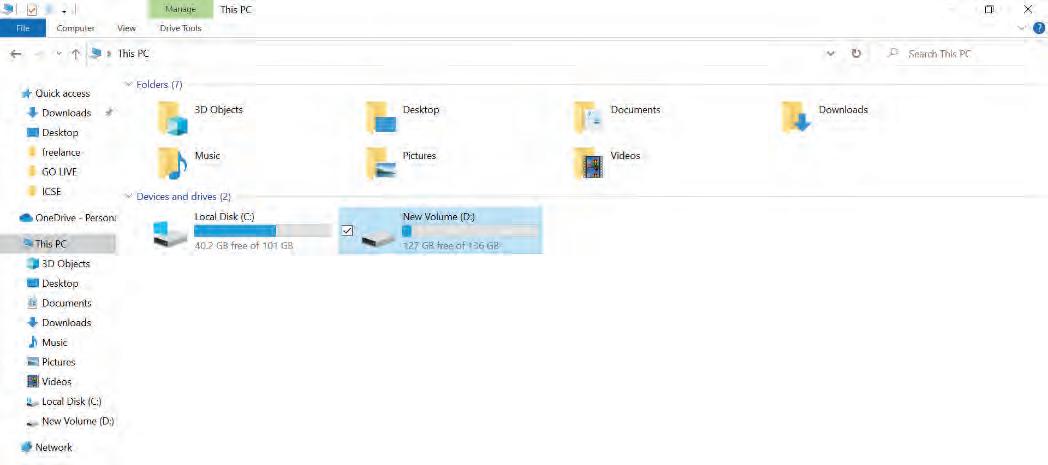
4. Find the files you want to move, then select them.
5. Right-click on the selected files. A context menu appears.
6. Select Cut from the context menu.

7. Now, go to the Local Disk(C:) drive.
8. Choose the destination folder, where you want to put these files.

9. Right-click in an empty area and select Paste from the context menu.

The files will be pasted at the desired location.
There is one more way to move files. You can drag and drop a file from one location to the other.
1. Click on the file you want to move and hold down the left button of the mouse.
2. If you press and hold the Ctrl key while you move it, it will always make a copy.
3. If you press and hold the Shift key while you move it, it will always move the file.
You can copy or move data to cloud storage services such as Google Drive, Dropbox, or Microsoft OneDrive, providing easy access from anywhere with an internet connection.

Copying means making a duplicate of your files/folders from one storage location to another. It is generally used to create a backup of your files.
To copy files from your device to your external storage on a Windows 10 computer, follow these steps:
1. Plug in your external storage device.
2. Click on the File Explorer icon on the taskbar.
3. Find the files or folders you want to copy.
4. To select multiple files, hold down the Ctrl key as you click on them.
5. After you have selected the files and folders, right-click on them.
6. Click on Send to, then pick the name of your external storage device from the list.

Your files and folders will start copying to your external drive. If you have multiple files in different places, you might need to do these steps again.
To move data between storage devices in Windows 10, you can use the following steps:
1. Connect the storage device to your computer.
2. Open File Explorer.
3. Navigate to the folder that contains the files you want to move.
4. Select the files you want to move.
5. Right-click on the selected files and choose Cut or press Ctrl + X
6. Move to the external device location where you want to paste the files.
7. Right-click in the empty area and select Paste or press Ctrl + V.
Follow the given steps to transfer files from external storage device to the computer:

1. Connect the external storage device (like a USB drive) to your computer.
2. Open File Explorer.
3. Go to This PC.
4. Double-click the external drive and navigate through the files/folders.
5. Select the files you want to transfer.
6. Right-click and choose Cut to move or Copy to duplicate
7. Select the location on your computer where you want to transfer the files.
8. Right-click in an empty area and select Paste


Sorting means to arrange the files in a particular order. You can arrange your files according to their names, size, type, or the date on which the file is created or modified.
To sort the files, follow the given steps:
1. Open File Explorer.
2. Go to the folder where you want to arrange the files.
3. Click on the View tab and choose Details to display file details. Why is File Management
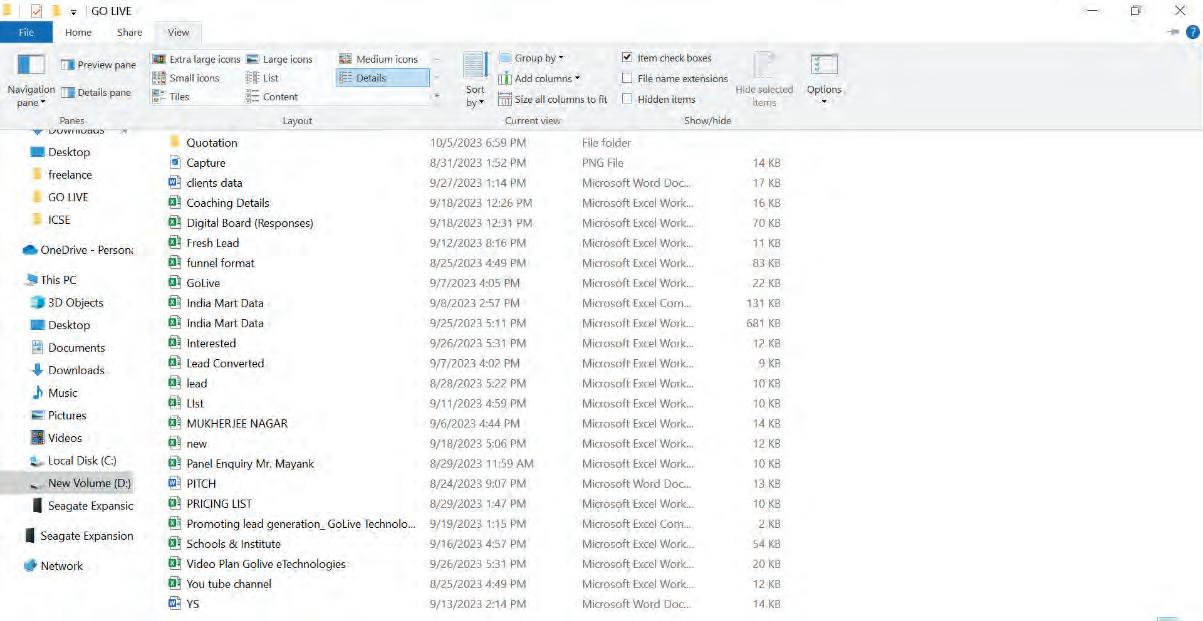
4. Click on the Sort by button, and select either Name or Size to organise files. Here, the Size option is selected.

5. Further, you can select whether you want to arrange the files in ascending order or descending order. For example, let us select ascending order. The files will be arranged size-wise, in ascending order.
Ascending order means to arrange the files in increasing order of their size and descending order means to arrange the files in decreasing order of their size.

Create your digital file organisation system:
Set aside some time to organise your computer‘s files and folders, just like you would organise your room.
Create a main folder (like “My Documents” or “My Files“) and give it a clear name.
Inside the main folder, create subfolders for different categories (e.g., “School”, “Photos”, “Music”).
Start moving your files into the appropriate subfolders, keeping them neatly organised.
Try searching for files using wildcards like ‘*’ and ‘?’ to practise your file-finding skills.
Regularly maintain and update your digital organisation system to keep it efficient.

Searching files means looking for specific documents or data on a computer or a device. To do this, you use a search tool to find files by typing keywords or names. This helps you to quickly locate and access the information that you need, saving time and making it easier to work with your files.
In Windows 10, you can use special symbols called wildcards to narrow down your search results. There are two main wildcards: the asterisk (*) and the question mark (?).
The asterisk (*) can stand for any number of characters, while the question mark (?) can replace just one character. Let us see their usage one by one.
The asterisk (*) symbol is used to search all the files of the same type. For example, you can type *.docx to find all the files that have the .docx extension.
To use the asterisk symbol to search for files, follow the given steps:
1. Click on the File Explorer icon in the taskbar to open it.
2. Go to the drive where you want to search and open the desired folder.
3. In the Search bar, type what you are looking for and use special symbols: “*“ (Asterisk) stands for any number of characters.
4. To find files with a specific ending, use “*“ followed by the extension, like “*.txt“ for text files or “*.jpg” for image files.
5. To find files or folders with a certain word in their name, use “*“ before and after the word, like “*document*“ to find anything with “document“ in its name.
6. After you have typed what you want to find, press Enter or click Search in File Explorer. It will show you the files and folders that match your search criteria.
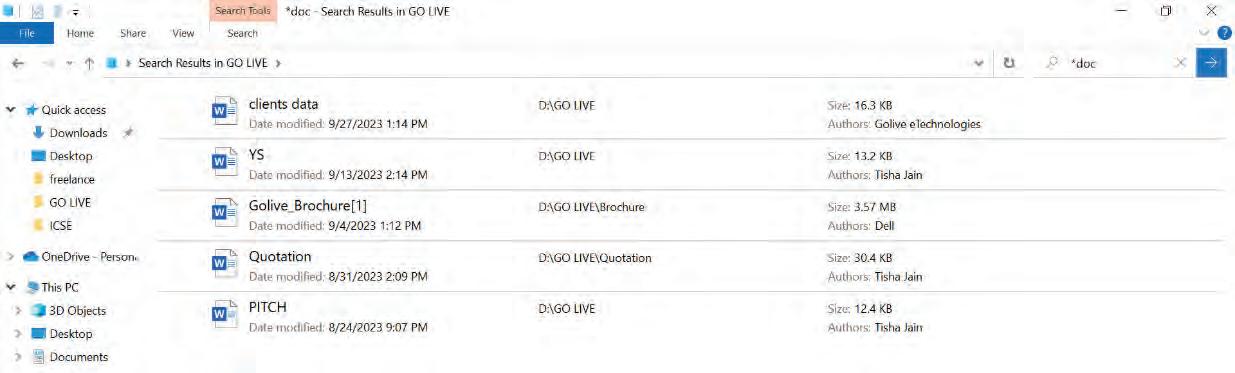
A question mark (?) is used to match a single character in the name of the files. You can use multiple question marks to specify the number of characters that you want to search for in a file’s or folder’s name. For example, if you search for “document?.txt,” Windows will find both “document1.txt” and “document2.txt” because the question mark represents a single character, and it can match any single character in the file name.
To search a file or a folder using the question mark symbol, follow the given steps:
1. Open File Explorer
2. Go to the location where you want to search a file or folder.
3. In the Search box, type the search criteria using a question mark. If you want to find files with a specific character in a certain place, use “?” in that place. For example, “file0?.txt” would find files like “file01.txt“ or “file02.txt.“
4. After writing the search criteria, press Enter or click on the Go button. The files matching your search criteria will be displayed.


When we search for files in File Explorer, we usually type the file name or use wildcards like * or ?. Today, AI tools such as Microsoft Copilot make searching even smarter. Instead of remembering exact names, you can describe what you are looking for in everyday language, such as “Find my science project on volcanoes from last year.” Copilot can understand your request, look at file names, and even suggest likely matches. Just like File Explorer helps you locate files with keywords, AI-powered search goes one step further by understanding meaning, not just words.

A file format defines how information is organised and stored for a specific program‘s use. For instance, a .docx file is a Microsoft Word document. Different applications may not be able to understand all file formats, and sometimes, even if they can read a format, they might not be able to interpret all aspects correctly. For example, an application might be able to read the text in a file but not handle its formatting correctly if it is in a different format from what it is designed for.
Understanding file formats means knowing how different kinds of computer files are built and the rules they follow. These files are important because they help computers make sense of the information stored in them. Some file formats have security features, like passwords or encryption, which can keep sensitive data safe. Some common file types include:
1. JPEG/PNG: These are formats for pictures and photos.
2. MP3: It is a compressed audio file type.
3. MP4: A video file type that can also have audio and subtitles.
4. DOCX: A format for Microsoft Word documents.
5. XLSX: A format for Microsoft Excel spreadsheets.
6. MKV: A container format that can hold video, audio, and subtitles all in one file.
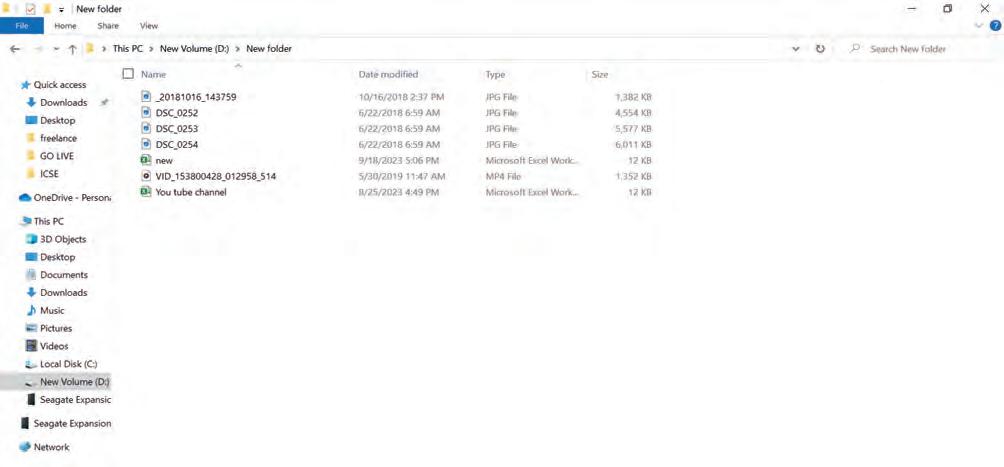
What are some other file formats that you have seen?

Working with multiple applications means using several software programs or apps on a computer or device at the same time. This involves switching between these programs to do different tasks, like doing multiple things at once or sharing information between them. Important parts of this include:
1. Multitasking: Doing more than one thing at a time on your device. You don‘t have to close one app to use another.
2. Compatibility: Making sure that different apps can work together and share information smoothly.
3. Collaboration: Working together with others on projects, using various apps like chat tools, project management software, and file-sharing platforms.
To work with multiple apps, you can:
1. Open different apps on your computer.
2. Move between them quickly using keyboard shortcuts like “Alt + Tab”. This helps you to switch between apps easily.
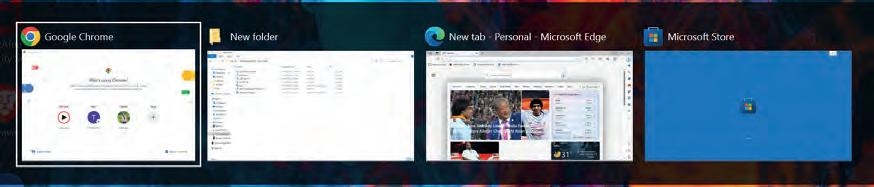
Connect a USB drive or external hard disk to your computer, copy or move a set of files from your computer to the external storage device and then disconnect the external storage device safely. Reconnect the device to your computer and copy or move the files back from the external storage device to your computer. Observe how data transfer works between your computer and external storage.
1 You organise your computer by creating folders and naming them for easy access.
2 Moving a file from one location to another means to change the original location of a file or folder.
3 Copying a file or folder means to create a duplicate copy of the selected file or folder. In this case, the same file or folder will exist at two different locations.
4 Sorting files and folders means to arrange them in a particular order.
5 Wildcards like asterisk (*) and question mark (?) help you search for files on your computer. The asterisk represents multiple characters, and the question mark represents one character.
6 File formats determine how information is stored in files. Different file formats are used for different types of data, such as .docx for Word documents, .jpg for images, and .mp3 for audio.
7 You can use multiple software programs or apps simultaneously on your computer. Multitasking allows you to switch between apps without closing them.

A. Fill in the blanks.
Hints Format JPEG Wildcards Alt+Tab Move
1 To files on a Windows 10 computer, you can use the Cut and Paste method or drag and drop them to the desired location.
2 like ‘*‘ and ‘?‘ can be used in file searches to find specific types of files or match certain characters.
3 A file defines how information is organised and stored for a specific program’s use.
4 Working with multiple applications, you can switch between them using keyboard shortcuts like .
5 is a file format for pictures and photos.
B. Tick () the correct option.
1 What is the purpose of creating folders and naming them on your computer?
a To slow down file access
b To make files harder to find
c To organise files and make them easier to access
d To delete files permanently
2 How can you move files from one location to another on a Windows 10 computer?
a Press Ctrl + C
b Right-click and choose “Delete“
c Use the Cut and Paste method or drag and drop
d Use the Print option
3 What are wildcards used for in file searches on a computer?
a To create new files
b To represent any number of characters
c To format text
d To play multimedia files
4 Why is it important to understand file formats?
a It‘s not important at all
b It helps you choose the best wallpaper for your computer
c It determines how information is stored and which software can open files
d It helps with computer gaming
5 What does working with multiple applications on a computer involve?
a Closing all apps before opening a new one
b Using just one app at a time
c Using several software programs or apps simultaneously
d Using a computer without any applications
C. Who am I?
1 I am a method used to move files and folders from one location to another on a Windows 10 computer. I involve cutting and pasting or dragging and dropping.
2 I am a special symbol used in file searches in Windows 10. I can represent any number of characters or just one character.
3 I am the purpose of organising your computer files by creating folders and giving them names. I make it easier to find and access your data.
4 I am a format that defines how information is stored for a specific program‘s use. For instance, .docx is an example of me used for Word documents.
5 I am the action of copying data from one storage device to another. I create backups for your files and help keep your data safe.
D. Write T for True and F for False.
1 File management involves organising and handling digital documents and files on a computer or a device.
2 Moving data from one drive to another always results in making a copy of the files.
3 Using wildcards like “*“ and “?“ can help narrow down file searches and find specific files on a computer.
4 File formats determine how information is organised and stored for a specific program‘s use.
5 Multitasking involves using several software programs on a computer simultaneously, allowing you to work on multiple tasks without closing apps.

E. Answer the following questions.
1 What is the purpose of file management, and why is it important for computer users?
2 Explain the difference between moving and copying data between storage devices. When might you choose one over the other?
3 How can wildcards like “*“ and “?“ be used to enhance file searches on a computer? Provide an example of when you might use them.
4 What is the significance of file formats? How do they impact the compatibility and interpretation of files by different software programs?
5 Describe the concept of working with multiple applications on a computer. How can multitasking and compatibility between applications benefit users in various tasks and projects?
F. Apply your learning.
1 You are given a folder containing various types of files, including documents, images, and spreadsheets. Your task is to organise these files into subfolders based on their file types (e.g., create separate subfolders for documents, images, and spreadsheets). Explain the steps you would take to complete this file management task efficiently.
2 In the lab, you have two different software applications open on your computer: a word-processing program and an image-editing program. Your assignment is to create a document in the word processing program and insert an image from the image editing program into it. Mention the types of the file formats used in both the applications.
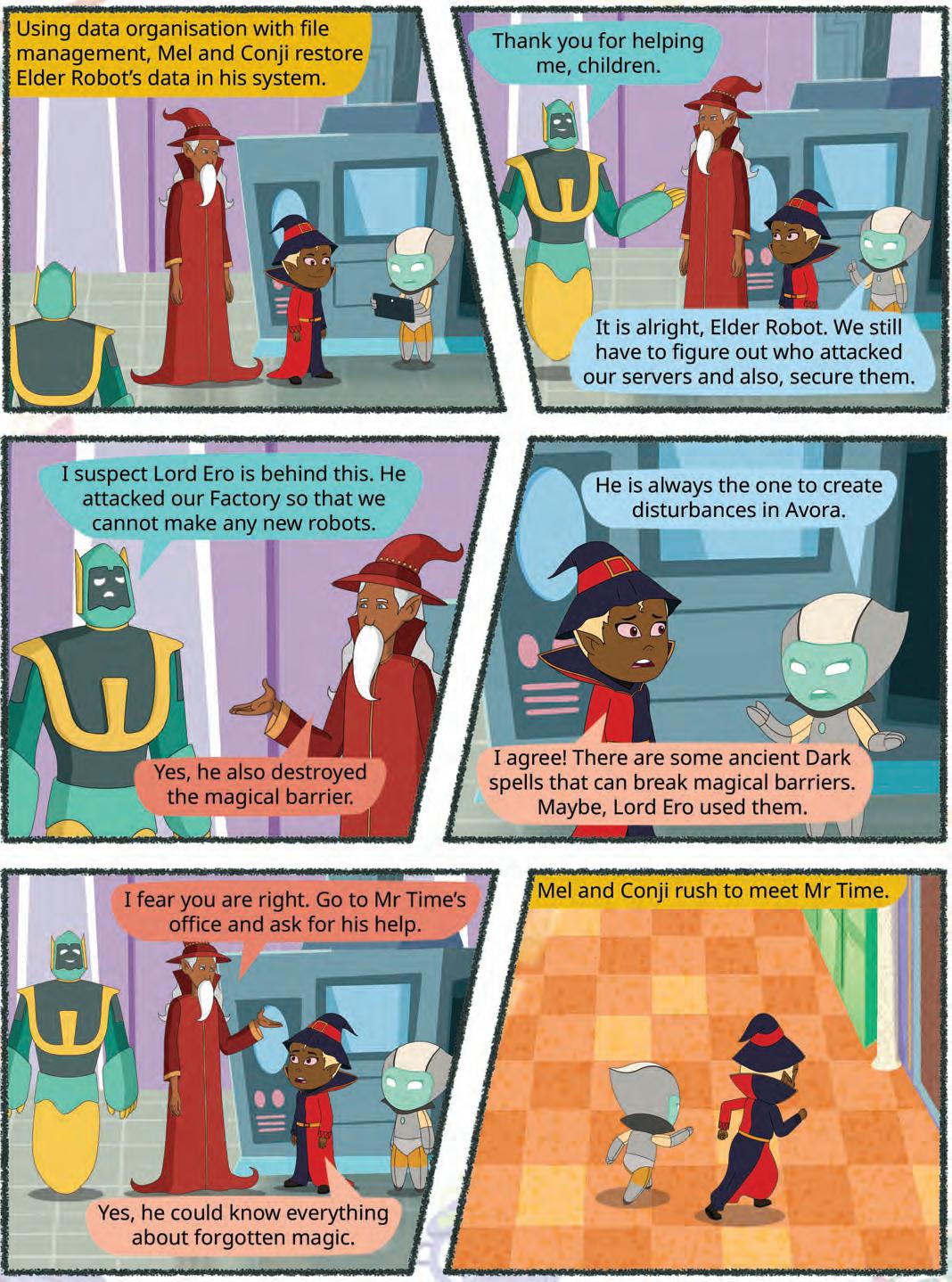


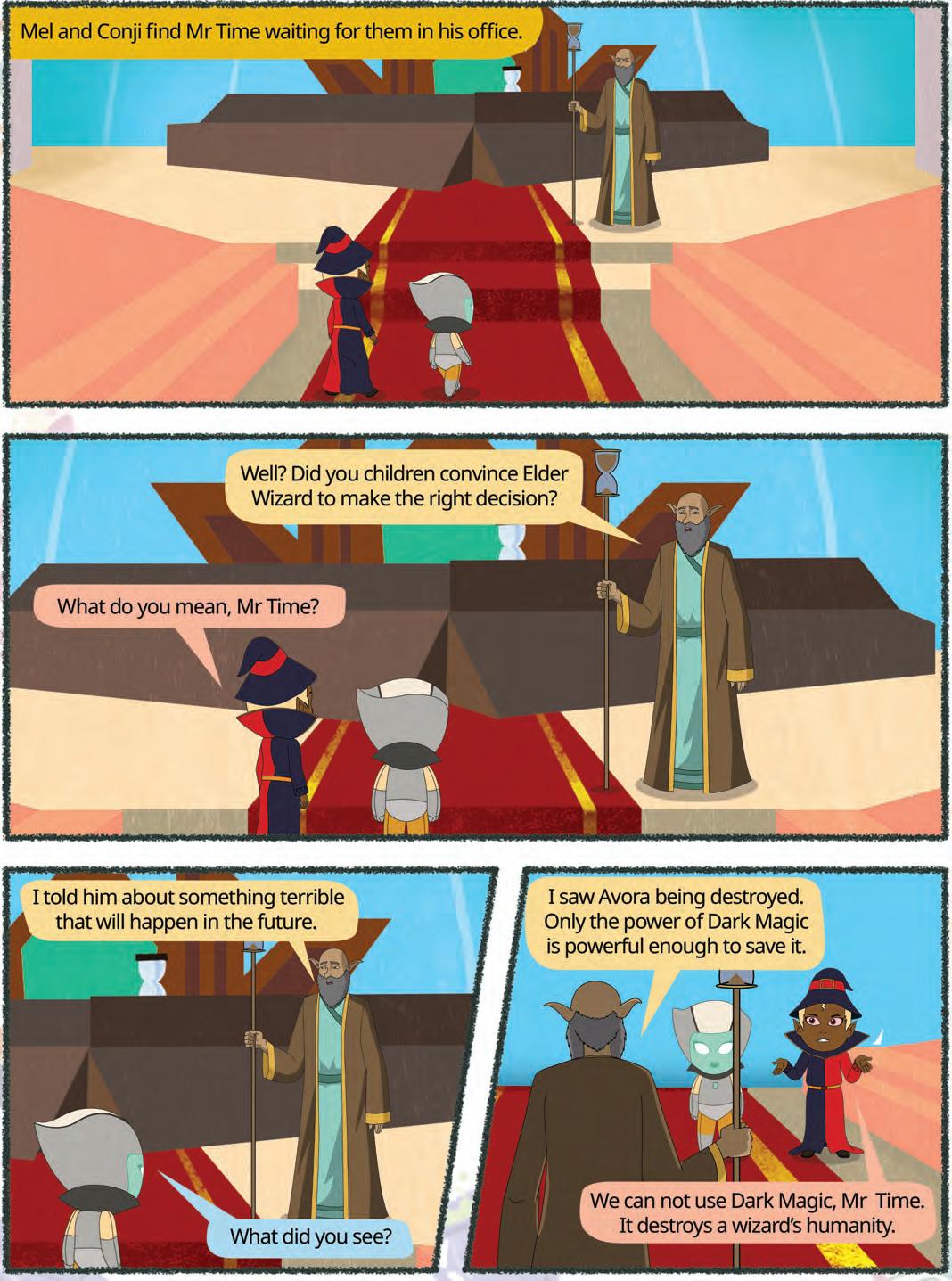

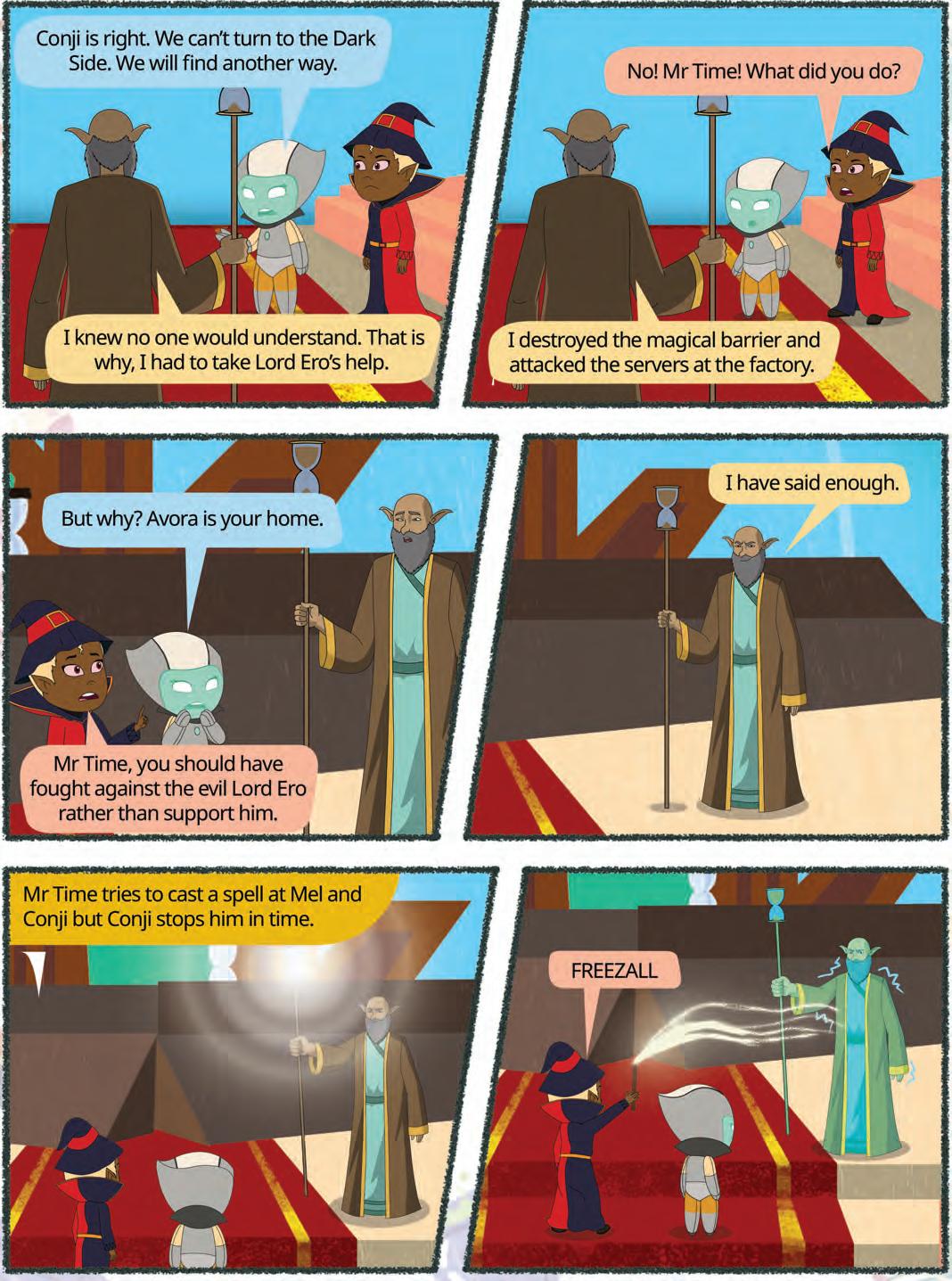


Do you use the internet to search for any topic, send a message to your friend, play a game, etc.? Have you ever wondered how the internet works and what it is?
We use the internet in many instances in our lives.
The internet is a network that connects computers all over the world. You can communicate with people and transfer data from anywhere around the globe with a web connection. The internet is also known as the ‘net’.
In this chapter, you will learn what exactly the internet is and its advantages and disadvantages. Let us surf the internet and realise its benefits!
























The history of the internet is fascinating and has evolved over several decades. The foundation of the Internet was laid in the early 1960s. The U.S. Department of Defense established Advanced Research Projects Agency (ARPANET) in 1969. ARPANET was created using a group of personal computers at various colleges for sharing information and messages. The key protocol for internet communication is called the Transmission Control Protocol/Internet Protocol (TCP/IP), which allowed computers on different networks to communicate with each other. ARPANET and the Defense Data Network officially adopted the TCP/IP standard on January 1, 1983, marking the transition to the modern internet. This date is often considered the official birthday of the internet.
The adoption of TCP/IP made it possible for different computer networks to communicate using a common language, enabling the global network we know as the internet today.
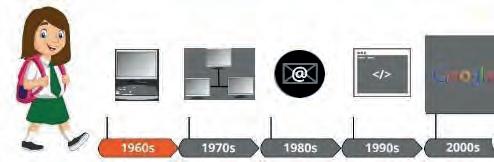
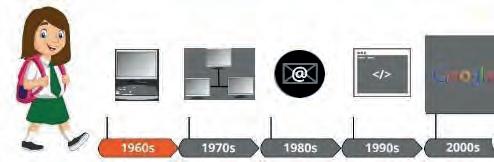
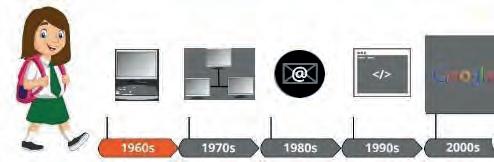
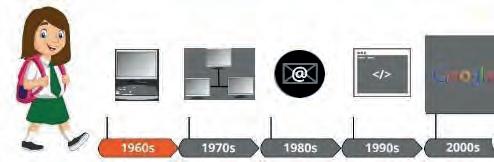

The internet is one of the most powerful and brilliant creations that offers endless knowledge and enjoyment to human beings. Let us learn more about the benefits of the internet.
Communication: The internet has revolutionised the way we communicate. It allows people to connect instantly through email, social media, video calls, and messaging apps, making it easy to stay in touch with family, friends, and colleagues worldwide.


































Online Learning: The internet offers access to a vast number of educational resources and online courses. Students and learners of all ages can acquire new skills, take courses, and earn degrees from the comfort of their homes.
Maps and Navigation: Online maps and GPS services help people find addresses, get directions, and navigate unfamiliar places effortlessly. Services like Google Maps provide real-time traffic updates and even public transportation options.

Online Shopping: E-commerce platforms have made shopping more convenient than ever before. People can browse and purchase products from a wide range of retailers, without leaving their homes. Online shopping also offers the advantage of comparing prices and reading reviews.
Online Payment: The internet has streamlined financial transactions through online payment systems like PayPal and Paytm, and digital wallets. Such services make it secure and easy to send and receive money, pay bills, and make online purchases.

Despite many advantages, the internet has some disadvantages too. Wastage of Time: The internet has a lot of information. However, excessive use can result in a waste of time.
Impact on Health: People may become addicted to using the internet. It can disturb their minds and affect their physical health in the long run. Spending an excessive amount of time on phones, laptops, or other such devices can cause health problems such as reduced eyesight, lower backache, and neckache.
Cybersecurity Threats: The internet, if not used correctly, can be a bit like leaving your front door unlocked. Some not-so-nice people may try to sneak into your personal networks and systems and cause harm for their gain or just for fun. If your computer is not secured, they can gain unauthorised access to your personal documents and other information such as stealing your bank account details and using them for their benefit.

Misinformation and Fake News: Sometimes, there can be articles or information posted by random people that is not true. On the internet, these made-up stories can spread fast and confuse everyone. It is, therefore, advisable to check the reality and truthfulness of news before sharing it with anyone.
Cyberbullying: On the internet, some people can be mean to others and send messages that may affect them negatively. In some cases, you may not even know these people. If you receive messages from strangers or even known people that start affecting you in an odd way even if not negatively, inform your elders immediately.
Lack of Face-to-face Interaction: When you spend too much time on the internet, you may not talk to and play with your friends and family in person. Such instances can affect both your physical and mental health. It is important to balance online and offline time so that you can keep your social skills and friendships strong.
Name the following advantages of the internet.





















Is using the internet an advantage or a disadvantage?


Some popular services on the internet are:
Email stands for electronic mail. It is a way to send messages over the internet to other people. Emails can be used to send textual content, photos, documents, and others as attachments. The features of email are as follows:
You can write and receive emails to and from anyone with an email address.
You can attach files such as photos or documents with your emails.
You can save email addresses of your contacts for easy access in the contacts list.
The emails can be sorted into separate folders for easy tracking.
You can respond to emails or share them with others.
You can look for specific emails, using keywords.
You can use the filters provided by the email service to block unwanted emails.
You can add your name and contact information to the end of your emails.
1. Most email services are free and easy to use.
2. You can send a message in real time to a person anywhere across the globe.
3. Emails are personal and are secured with passwords.

1. You can only attach a file with a limited size. For example, through Gmail, you can send a file with a maximum size of 25 MB.
2. Email services are prone to attack by hackers.
3. Emails are often used by malicious users to send unwelcome and harmful messages to other users.
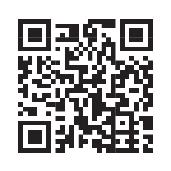
Is using email a more convenient way to send or receive messages than the traditional mail?

Google Drive is a cloud storage service that lets you store files online and access them from anywhere using an internet connection.
1. You can use Google Drive to share large files that cannot be attached to an email.
2. It is a trusted storage location, as it is protected by a password.
3. You can access your files anytime anywhere.
4. As you are storing your files on a cloud storage, your computer storage space is not consumed.

E-commerce, or digital commerce, refers to the buying and selling of products and services online. It is a convenient way to shop for products and services from a variety of retailers without leaving your home.







1. Customers can shop from anywhere at any time, making it convenient for both buyers and sellers.
2. E-commerce allows businesses to reach a global audience, expanding their customer base.
3. Operating an online store is often more cost-effective than a physical one, reducing overhead expenses.
4. E-commerce websites can personalise recommendations and offers, based on a user’s browsing and purchasing history.
5. Shoppers can easily compare products, prices, and reviews online before making a purchase decision.
1. Online transactions may be vulnerable to security breaches and data theft, causing privacy concerns.
2. Buyers cannot physically inspect products before a purchase, which can lead to dissatisfaction if the product does not meet expectations and does not have a return policy.
3. Technical issues, such as website crashes or payment gateway failures, can disrupt a shopping experience.
4. E-commerce platforms face intense competition, making it challenging for new businesses to stand out.
5. Shipping delays and issues can lead to customer frustration and affect the overall shopping experience.
Modes of online payments are the one-of-a-kind methods through which you can pay for goods and services online. There are many modes of online payments available, each with its personal set of functions.
Examples of Modes of Online Payments
Credit Card: Customers can make online payments using their credit cards. The customers need to enter card details like card number, expiry date, and CVV code for transactions.
Debit Card: Debit cards are another popular option for making online payments. These cards allow users to pay online by entering debit card information, and the transaction amount is deducted directly from their bank account.
Net Banking: Net banking enables users to transfer money directly from their bank accounts to the recipient’s account through online banking services provided by their banks.
Mobile Wallet: Mobile wallets or digital wallets are apps that store payment information. Users can deposit money into the wallet and use it for various online transactions. Examples include PayPal, Amazon Pay, Google Pay, and Paytm.
Unified Payments Interface: A unified payments interface (UPI) is a real-time payment system in India that allows users to send and receive money using their smartphones. This system is widely used for online transactions and bill payments.
CVV stands for ‘Card Verification Value’. It is a three- or four-digit security code that is printed on the back of credit and debit cards. Did You Know?

A blog is a website where people can write about their thoughts, experiences, and interests. Blogs are updated according to the blog owner’s interest, and they may be regularly written in a conversational style. The creator of a blog is called a blogger, and the process of writing or creating a blog is called blogging.
1. Blogging provides a platform for individuals to express their thoughts, ideas, and creativity.
2. Bloggers can share their expertise and knowledge on specific topics, helping others to learn and gain insights.
3. Blogs can raise a sense of community and connection among like-minded individuals who share similar interests.
4. Blogging can enhance an individual’s or a business’s online presence, making it easier for others to discover them.
5. Bloggers often connect with others in their area of expertise or industry, leading to networking opportunities and collaborations.
6. Some bloggers can generate income through advertising, sponsored content, affiliate marketing, or product/service sales.
7. Successful bloggers may attract career opportunities in writing, speaking, consulting, or related fields.
8. Regular writing and engagement with an audience can lead to personal growth and improved communication skills.
Podcasting involves creating and sharing audio content. This content can include discussions, interviews, storytelling, music, and more.
The e-Podcasts can be updated and shared regularly, as they are usually released in episodes. Some of the features of podcasts are as follows:
1. Podcasts are mostly released in an episodic form, which means they are organised into episodes. Each episode focuses on a specific topic or theme.
2. Users can subscribe to their favourite podcasts, using podcast apps or platforms. Subscriptions ensure that they receive updates when new episodes are released.
3. Podcasts are accessible through various devices, including smartphones, tablets, computers, and dedicated podcast players. Podcasts cover a wide range of topics and genres, catering to various interests, such as news, entertainment, education, technology, and more.





4. Listeners have the flexibility to choose when and where they want to listen to podcasts. They can stream or download episodes to their devices for offline listening. Listeners can engage with podcasts by leaving reviews, comments, or ratings. They can also share episodes on social media.

5. Podcasts are hosted and produced by individuals or teams known as podcasters. They are responsible for creating and publishing audio content.
6. Podcasts are distributed through podcast platforms such as Apple Podcasts, Spotify, Google Podcasts, and others.
7. Some podcasters monetise their content through advertising, sponsorships, listener support, or premium content subscriptions.
8. Podcasts have a global audience, allowing creators to connect with listeners from around the world.

Have you ever seen suggestions like “You might also like…” when watching videos, shopping online, or listening to music? That’s a Recommendation System at work—powered by AI. It learns from what you watch, buy, or click, and then suggests things you might enjoy next.
For example:
• If you watch a lot of animal videos, YouTube will suggest more videos about pets or wildlife.
• If you buy a football online, shopping websites may show you shoes, jerseys, or footballs from other brands.
• If you listen to music of a specific genre, music apps might recommend more songs with a similar beat or artist.
AI studies your preferences and compares them with those of others to make smart suggestions. So, the next time you discover a movie or product online, thank AI for the helpful recommendation.
Using the internet poses various potential threats and risks, which are as follows:
Malicious Software: While using the internet, malicious software like viruses, ransomware, and spyware can get downloaded on your computer, which can infect your devices and steal or damage your data.
Phishing: Phishing is an offence where scammers use fake links to trick you to reveal sensitive information such as passwords and credit card details.
Financial Fraud: Cybercriminals can get access to debit and credit card details and use it to steal money from the card owner’s bank account.
Data Breach: Large organisations can also experience data breaches, exposing their sensitive and secret information to cybercriminals.
Digital Footprints: When you surf the internet, your history is stored on each website that you visit. This history leaves an online data trail called a digital footprint. Even if you sign out from the various services, your information remains there on the websites that you visited. This information can lead to privacy invasions and unwelcome targeted advertising.
Identity Theft: Identity theft happens when some cybercriminals steal your personal information or financial data and pretend to be you for conducting online transactions. It is dangerous as you may not know that or may come to know quite late that a crime has been committed in your name.
Cyberbullying: Cyberbullying is an act of harassing or threatening others online, often through social media or messaging platforms. If you receive an inappropriate message or comment from anyone known or unknown on the internet, immediately inform your guardians.
Internet Addiction: Excessive use of the internet, social media, or online gaming can lead to addiction and have a negative impact on mental health and well-being.

Netiquette refers to a set of rules and regulations for behaving politely and respectfully online. It is a combination of two terms ‘network’ and ‘etiquette’. While using the internet, you must follow these guidelines:
1. Treat others on the internet the way you want to be treated. Do not say or write mean or hurtful things.
2. Write in a way that is easy to understand, and avoid using all capital letters (LIKE THIS) or unnecessary punctuation (!!! or *!?*#), which can seem like shouting or being rude.
3. Do not share other people’s private information without their permission.
4. Before you send a message or post something, think if it is something you would say in person. If not, it may not be nice online either.
5. Do not be mean or make fun of others online. Cyberbullying hurts people, just like physical bullying.
6. Do not share your personal information such as your address or phone number with strangers. It is the same as not talking to strangers on the street.
7. If you use someone else’s work or idea, give them credit, as you do at school with poems or articles.
8. In online discussions, stick to the topic and avoid going off at unrelated tangents.
9. Emojis can help show emotions, but do not use too many. It can be confusing.
10. Sometimes, people on the internet may not respond right away. Be patient and give them time.
Identify which of the following are good internet practices. Write G for good and B for bad practices.
1 Sharing personal information with unknown persons online.
2 Using emojis.

3 Using capital letters while chatting.
4 Using someone else's work or ideas without their knowledge.
5 Write in a way that is easy to understand.
1 The internet is a global network of computers that are connected to each other.
2 The advantages of the internet are: access to information, communication, entertainment, etc.
3 The disadvantages of the internet are: addiction, cybercrime, privacy concerns, etc.
4 E-mail stands for electronic mail. It is convenient and free of charge.
5 Google Drive is a cloud storage where we can store any data or information.
6 E-commerce is the buying or selling of goods and services online.
7 We have various types of modes of online payment, such as credit cards, debit cards, and UPI.
8 A blog is a website where we can share our thoughts.
9 Podcasting is a way to create and distribute audio content.
10 Potential online threats are the risks that can impact on a system, process, or organisation.
11 Netiquette is a combination of two different words ‘network’ and ‘etiquette’.
A. Fill in the blanks.
1 The is a global network of computers that are connected to each other.
2 is a way to send and receive messages over the internet.
3 A is a website to share thoughts.
4 The internet was invented in the
5 E-commerce is used to buy and goods and services online.
B. Tick () the correct option.
1 Which of the following is not an internet service?
a Google Drive b Email
c Chatting d Television Hints
2 What is a blog?
a A writer ’s thoughts and opinions on a particular topic
b News and current events
c Product reviews
d All of these
3 What is a podcast?
a An audio or video recording that is published online and can be downloaded or streamed
b A live radio broadcast
c A short video clip that is shared online
d None of these
4 Which of the following is NOT a good netiquette practice?
a Be polite and respectful to others.
b Avoid using offensive language.
c Share personal information about yourself or others.
d Avoid using capital letters.
5 involves creating and sharing audio content.
a Podcasting
c E-commerce
C. Who am I?
1 I allow you to send and receive messages electronically.
2 I am a website where you can share your thoughts and ideas.
3 I am a type of digital audio recording that can be shared online.
4 I have a set of rules for online behaviour
5 I allow you to make online payments.
D. Write T for True or F for False.
b Blogging
d None of these
1 The internet serves as a network connecting various computer systems.
2 There is no limit for file size while attaching with email on Gmail.
3 A blog is used to share thoughts.
4 A netiquette is a way to share thoughts in an audio form.
5 Online transactions can lead to security breaches, raising privacy concerns.

E. Answer the following questions.
1 What is the internet?
2 What is Email? What are the advantages of Email?
3 What is podcasting?
4 Mention any two netiquette you should follow while online.
5 Name and explain two online payment methods.
F. Apply your learning.
1 Nishi is working on a science project and needs additional information. What resource can she use on the internet to learn more?
2 Mihir was given a task by his computer teacher to list different ways people communicate online. Help him by giving the correct answer.
3 Anaya was using the internet when she received an email asking her for personal information. Should she share the information or not? What potential threats can she be exposed to?
4 Naman has a bent towards writing. He wants to share his personal thoughts and ideas with an audience over the internet through his articles. Which internet service can he use?
5 Lovey is chatting with her friend Sharvi on an online chat platform. Which netiquette should she keep in mind while sending messages?
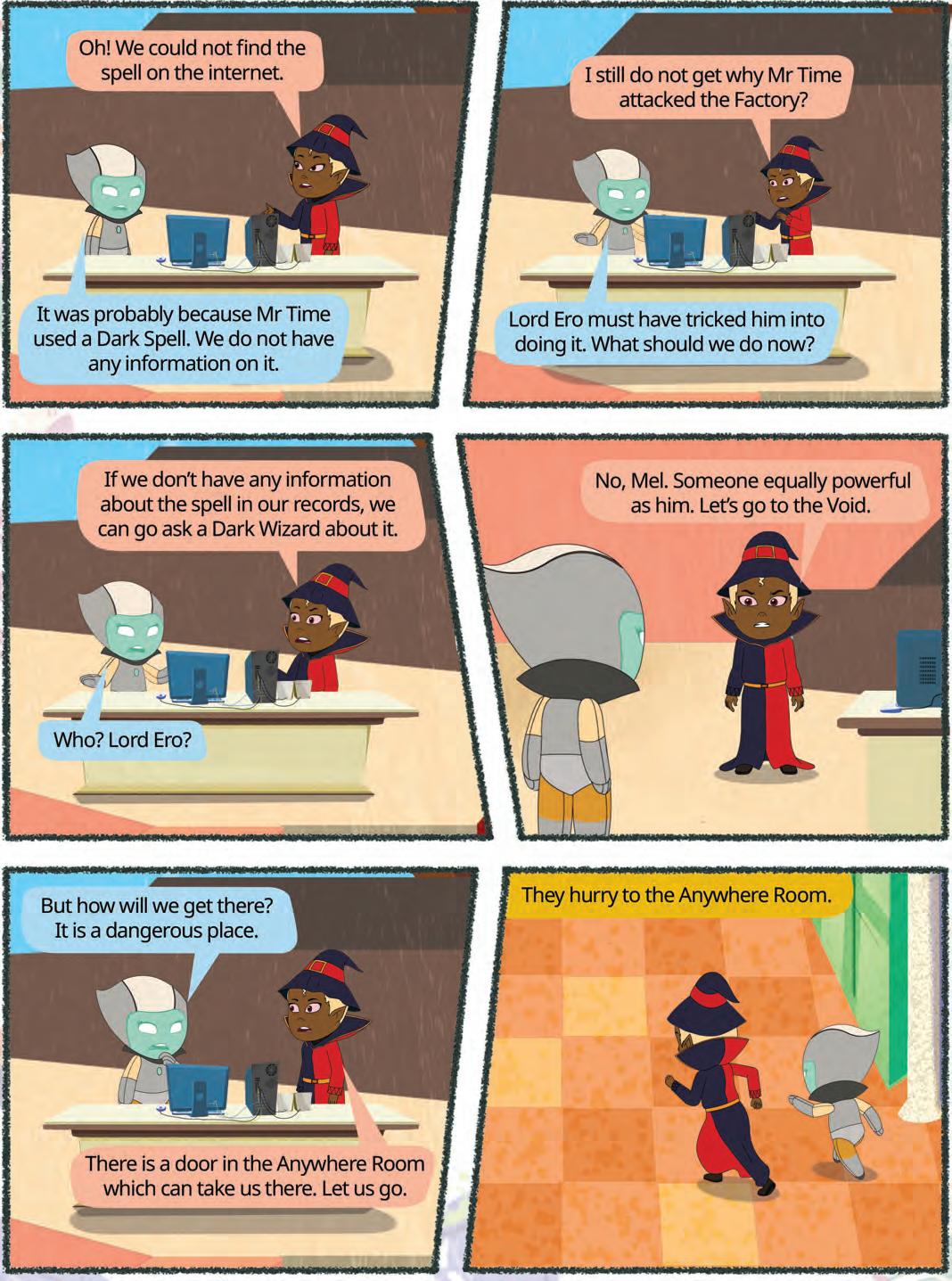


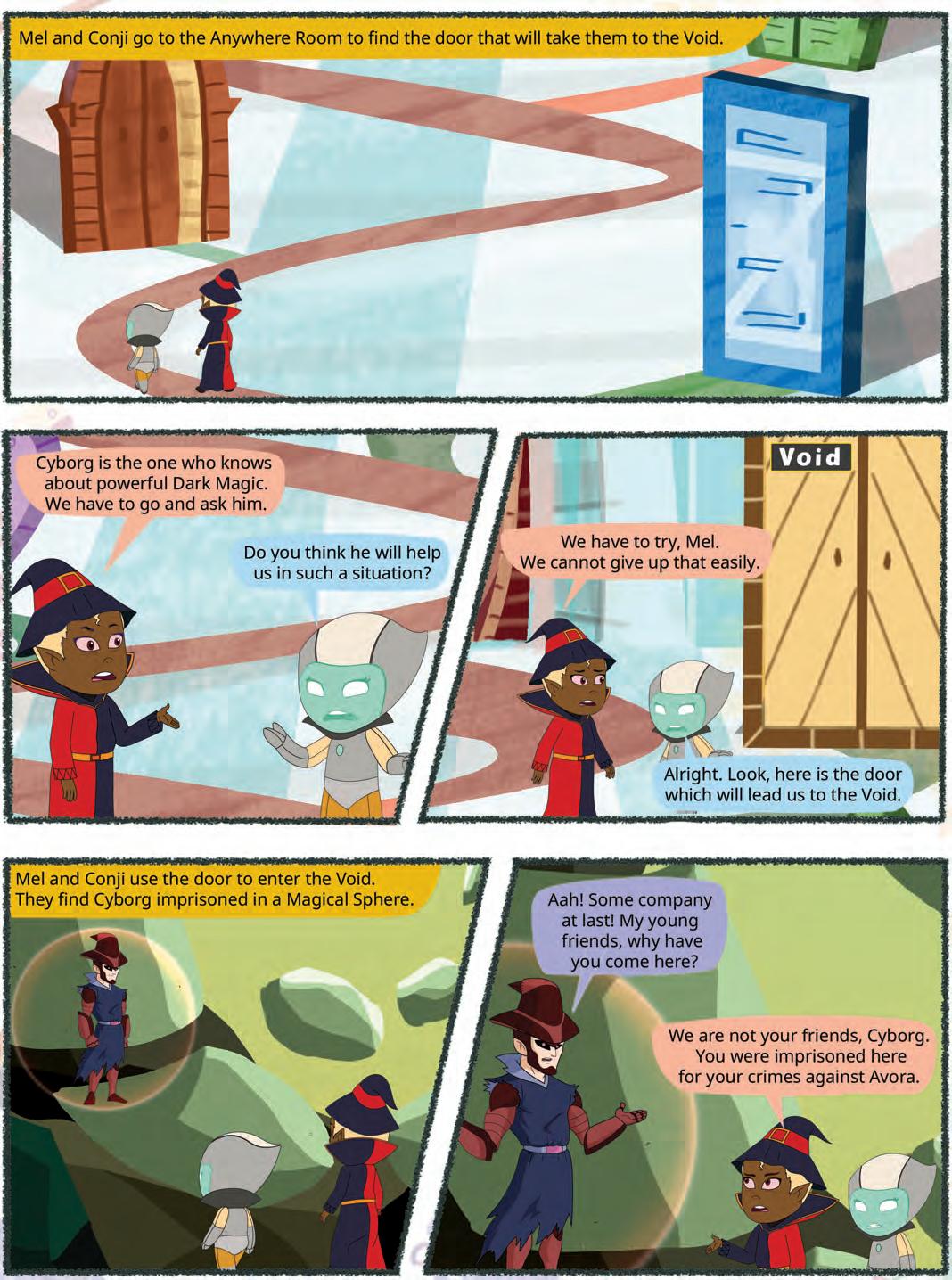





Imagine you are working on a social science project where you need to gather some data for different countries all around the world.
You need to collect data about which continent the country belongs to, what the capital of the country is, and which currency is used there.
After collecting the data, you can put this data in a table to represent it in a better way.
Let us create a table in Google Docs to record these values.
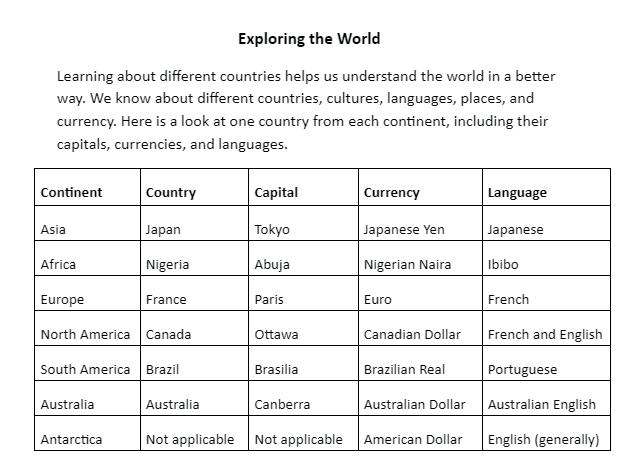
Google Docs allows users to create and edit documents online while collaborating with other users in real time.
Table: A table helps arrange information neatly in boxes made of rows and columns.
Row: A row is a horizontal line of data in a table.
Column: A column is a vertical line of data in a table.
Cell: A cell is the intersection of a row and a column in a table.
Steps to create a table:
1. Open Google Docs.
2. Click on the big plus sign (+) or Blank option to create a new document.
3. Click on the Insert menu from the menu bar.
4. Select the Table option from the drop-down list that appears.
5. Select the number of rows and columns from the Table templates grid. Here, we are creating a table with 5 columns and 8 rows.

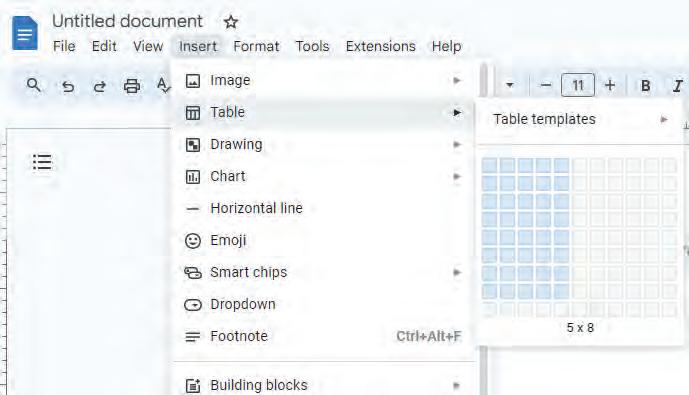
Your table is created in the document.
Did You Know?
Google Docs tables are great for creating organised lists with checkboxes, making to-do lists, and so on.

To enter data in a table, follow these steps:
1. Click on the first cell in the table.
2. Start typing the names of the columns, like Continent, Country, Capital, Currency, and Language.
3. Use Tab key to move to the next cell in the table and Shift + Tab to move to the previous cell.

4. In the second row, write the name of the continent under the Continent column, name of the country under the Country column, and so on.
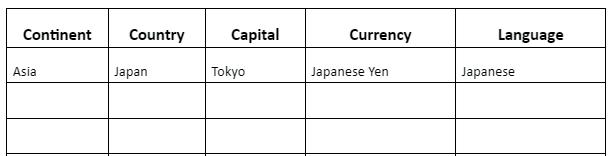
Similarly, enter the details of other continents and the countries.
Editing a table means making some modifications to the table structure or changing the data in it. If you want to update some information, you can edit the table by following the steps given below:
1. For example, if you want to change the currency of Antarctica to the American Dollar, you can locate the cell under the Currency column in the corresponding row.
2. Locate the cell, then click on it to edit the currency as necessary.

Currently, the currency cell for Antarctica is labelled as ‘Not Applicable’. You can change it to ‘American Dollar’.

Just like you can add comments on the text in Google Docs, you can also add comments on the cells in a table.

1 Plan your birthday party games! Create a table with two columns (Game Name and Players Needed) and list three games you want to play with the number of players for each game.
2 Answer the following questions.
a Write the shortcut key to move to the next cell in a table.
b Write the shortcut key to move to the previous cell in a table.
When you write something on a computer or on paper, you can change the way it looks to make it easier or more interesting to read.
Formatting means to change the overall appearance of a table.
To make your table look even better, you can change the height of the rows to make things easier to read and more organised.
A row is a horizontal line of data in a table.
Row height is the vertical distance between the top and bottom borders of a row in a table.
To change the height of rows, follow the steps given below:
1. Right-click in the row that you want to make taller or shorter. A context menu will appear.

2. Select the Table properties option.


3. In the Table properties pane, click on the Row category.
4. Select the Minimum row height check box.
5. Adjust the row height value to change the row’s height. The row height will be changed as shown in the image.
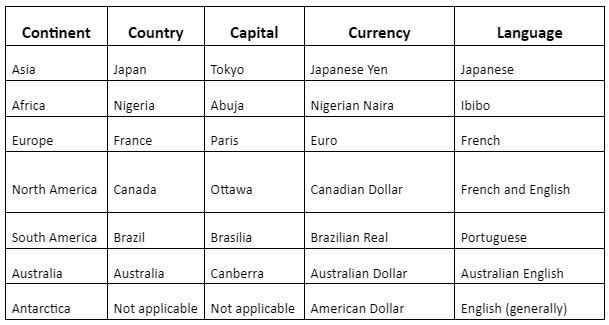
You can also open the Table properties pane by selecting the Format → Table → Table properties option from the menu bar.


You can sort data in Google Docs tables by selecting a column and using the ascending (A to Z) or descending (Z to A) sorting options in the toolbar. Did You Know?
A column is a vertical arrangement of cells or boxes that run from top to bottom.
Column width is the horizontal distance between the left and right borders of a column in a table.
The column width can be changed using the following steps:
1. Right-click on the column that you want to make wider or narrower.
2. Select the Table properties option from the context menu that appears. 1
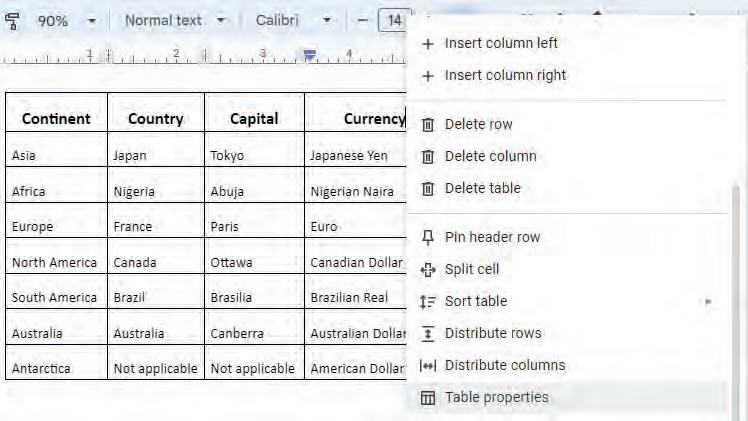
3. In the Table properties pane, click on the Column category.
4. Adjust the column width value to make the column wider or narrower. The column width will be changed as shown in the image.
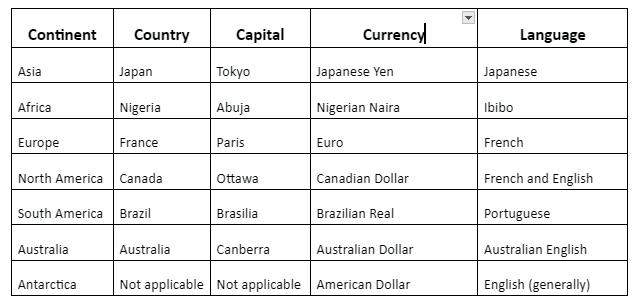


Splitting cells in a table can help you separate and categorise information in a clear and structured way.
For example, you can split up the Currency column into two cells, one cell to contain the name of the currency and the other cell to contain the abbreviation used for it.
Steps to split cells are as follows:
1. Right-click on the cell that you want to split into smaller parts.
2. A context menu will appear.
3. Select the Split cell option.

4. The Split cell dialog box will appear, asking you to specify how many rows and columns you want to divide the cell into. Enter the number of rows and columns based on how you want to organise your information.
5. Click on the Split button to confirm your choices and split the selected cell. The cell will be divided into smaller cells based on your specifications.
6. Type the desired information in the split cells.


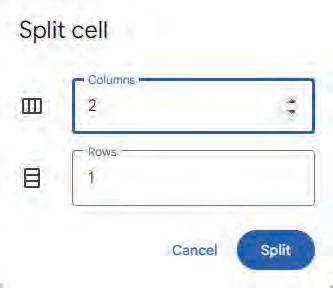
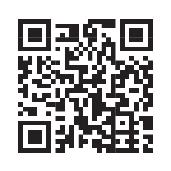
Merging cells in a table can help you combine information and create headings, improving the clarity and organisation of the table.
Merging cells is combining two or more cells in a table to create a single, larger cell.
Steps to merge the cells are as follows:
1. To merge cells, first select the cells you want to combine. You can do this by clicking and dragging over the cells.
2. Once the cells are selected, right-click on them.
3. In the menu that pops up, click on the Merge cells option.

4. The selected cells will become one big cell. When two cells are merged, the text written in both cells is also merged. You can change the text according to your requirement. 3

After creating a table, you can add more rows and columns to it by following the steps:
1. Right-click in the cell where you want to add a row/column. The context menu that appears allows you to add a column to the left or right of the selected cell. Similarly, it also has options to add a row above or below the selected cell.

2. Select the Insert row below option.

A row will be inserted. Similarly, you can add a column by selecting the Insert column left/Insert column right option.
Sometimes, you may need to delete a row/column from a table. You can delete a row/ column from a table by following the given steps:
1. Select the row/column you want to delete and right-click on it.
2. Select the Delete row option.
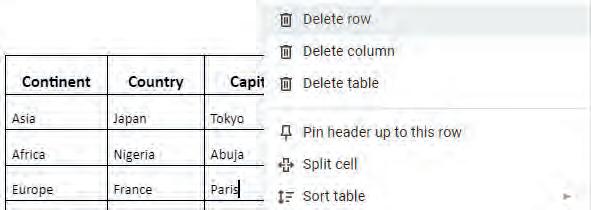
Similarly, you can delete a column by selecting the Delete column option.
Applying borders and shading to a table in Google Docs can enhance its visual appeal and make it stand out.
Borders: It is a dark outline around any text or picture that makes it look a little standout.
Shading: It means to set the background colour of a cell. Follow the steps below to apply border and shading to a table:
1. Right-click on any cell of your table.
2. Select the Table properties option.

3. The Table properties pane will appear. Click on the Color category. You will see a Table border option.
4. Here, you can select the colour and thickness for the table border.
5. You can also set a background colour of cell by using the Cell background color option.
6. Click on a desired colour from the palette. Apply the same colour to the other cells also. You can see that the colour of the table heading background has now changed.

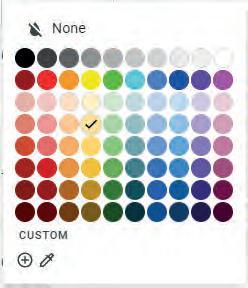
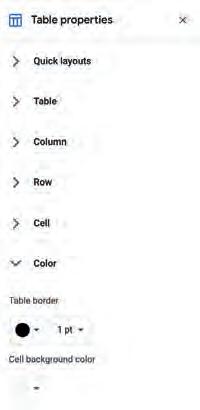

Let us learn how you can change the type of a border:
1. Select the border that you want to change by clicking on it.
2. Click on the Border dash from the Toolbar. A list of different types of borders will appear.
3. Select the type of border which you want to apply.
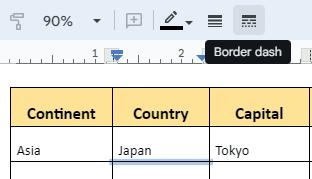
The selected border will be changed. Similarly, you can change the border of whole table.
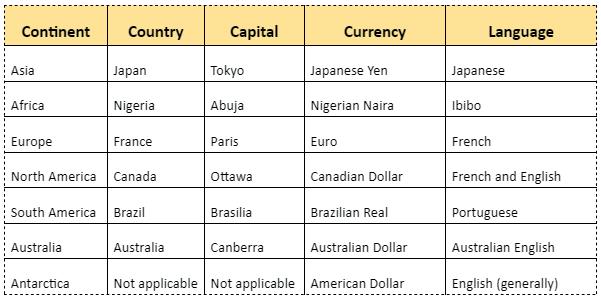

Horizontal text alignment refers to how the text is positioned within a cell, deciding whether it aligns with the left, centre, or right margins.
Steps to align the text are as follows:
1. Select the text you want to align.
2. Click on the 3 dots in the upper right-hand corner of the page.
3. Click on the Align button in the Toolbar.
4. Select the alignment you want to apply to your text:
Left: Aligns the text to the left margin.
Center: Aligns the text to the centre of the cell.
Right: Aligns the text to the right margin.
Justify: Aligns the text in between left and right margins of the cells, filling the line space.
9:00 a.m.–10:00 a.m.
10:00 a.m.–10:30 a.m.
11:00 a.m.–12:00 Noon

Set up
Snacks
Set up the party hall with balloons and decorative items.
Allow the friends to sit down and socialise over food and drinks.
Friends can bond with each other during some games.
Vertical alignment refers to the position of a text within the top and bottom edges of a cell in a table.
Steps to apply the vertical alignment are as follows:
1. Select the cell or a range of cells, whose text alignment you want to modify.
2. Right-click on the selected cell.
3. Select the Table properties option. The Table properties pane opens.
4. Click on the Cell category. It will show two options: Cell vertical alignment and Cell padding. The Cell vertical alignment option gives you three options:
• Top: It aligns the text to the top edge of the cell.
• Middle: It aligns the text to the centre of the top and bottom edges of the cell.
• Bottom: It aligns the text to the bottom edge of the cell.
The Cell padding option allows you to adjust the space between the edges of the cell and the content of the cell.
5. Select the desired alignment option.



The text will appear in the selected vertical alignment.
1 What is the difference between merging cells and splitting cells in a table?
Merging Cells
2 What are borders in a table? How are they useful?
Splitting Cells
1 A table in Google Docs is a grid made up of rows and columns.
2 You can enter data in a table by clicking on a cell and typing the information.
3 Editing a table involves clicking on cells to make changes, such as modifying text or data.
4 You can change the appearance of a table by adjusting row heights, column widths, and adding borders.
5 Splitting cells allows you to divide a cell into smaller parts for better organisation.
6 Merging cells combines multiple selected cells into one large cell.
7 Border and shading can be applied to tables to enhance their visual appeal.
A. Fill in the blanks.
Hints rows columns grid vertical adjacent
1 A table in Google Docs is like a made up of rows and columns.
2 To create a table, select Insert → Table option and select the number of and you need.
3 Row height is the distance between the top and bottom borders of a row in a table.
4 Merging cells combines cells into one large cell.
B. Tick () the correct option.
1 How do you start creating a table in Google Docs?
a Open a new email.
b Click on the Insert menu.
c Open Google Docs and click on the plus sign (+) or Blank.
d Open a new browser tab.
2 What does splitting cells mean in the context of a table?
a Combining two or more cells into one larger cell.
b Changing the font size of the text inside the cells.
c Dividing a cell into smaller parts.
d Adding a background colour to cells.

3 What is the purpose of adding borders to the cells of a table?
a To make the table look bigger.
b To make the text bold.
c To make the table visually appealing and stand out.
d To change the font style.
4 How can you change the row height in a table to make it easier to read?
a By clicking on the table border.
b By changing the background colour.
c By adjusting the row height value in the Table properties pane.
d None of these
C. Who am I?
1 I am the menu in Google Docs that is used to change the table properties.
2 I am a vertical arrangement of cells or boxes that run from top to bottom.
3 I am the horizontal distance between the left and right borders of a column in a table.
4 I am like a dark outline around any text or picture that makes it look a little standout.
D. Write T for True and F for False.
1 The intersection of a row and a column is called a table.
2 Moving from one cell to another can be done using the Ctrl key on your keyboard.
3 Merging cells combines multiple selected cells into one large cell.
4 You can’t change the appearance of a table by adding borders or shading.
E. Answer the following questions.
1 What is a cell in a table?
2 What is the difference between rows and columns?
3 Write the two methods to open the Table properties pane.
4 Which option is used to change the type of border of a table?
F. Apply your learning.
1 You receive an allowance of ₹1000. Create a table with two columns, one for how much money you will spend and one for how much you will save, and explain your choices.
2 You have Maths, Science and History homework. Create the table with three columns, one for each subject, and mark which one you will start with and why.
3 Create a table with two columns, one for destination ideas for a trip you want to go on with your family, and one for the activities you’d like to do on the trip.
4 Imagine you have three breakfast options: cereal, toast, and fruit. Create a table with two columns, one for the breakfast item and the other for nutrient in each food item.
5 Leena has a table listing various tasks for a project. She realises that some cells contain related subtasks that need to be grouped together. Which feature of Google Docs should she use to create a cleaner layout?


Team Planner with People Smart Chips
Objective: Smart Chips are a feature in Google Docs, Sheets, and Slides that let you add interactive information directly into your document. Instead of plain text, Smart Chips appear as small cards that can link to people, files, events, or other useful details. In this activity, we will use Smart Chips to tag people and assign them tasks.
Follow the given steps:
1 Open Google Docs and create a new blank document.
2 Go to the Insert menu and using the Table option, insert a 4 x 7 table (4 columns and 7 rows).
3 Enter the following data in your table:
Task Assigned to Status
Make poster
Collect pictures
Write script
Practice speaking
Create quiz
Arrange props
4 Click the first cell under the Assigned To column.
5 Type @. A small menu appears. Start typing a classmate’s name.
6 Click the correct person’s name from the list to insert a People chip.
Task Assigned to Status
Make poster
Collect pictures
Write script
Practice speaking
Create quiz
Arrange props
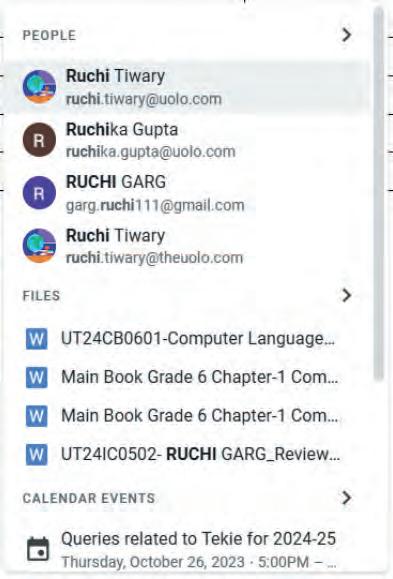
7 If you do not see the person’s name, then type their email address after @ or use Insert > Smart chips > People and then search.
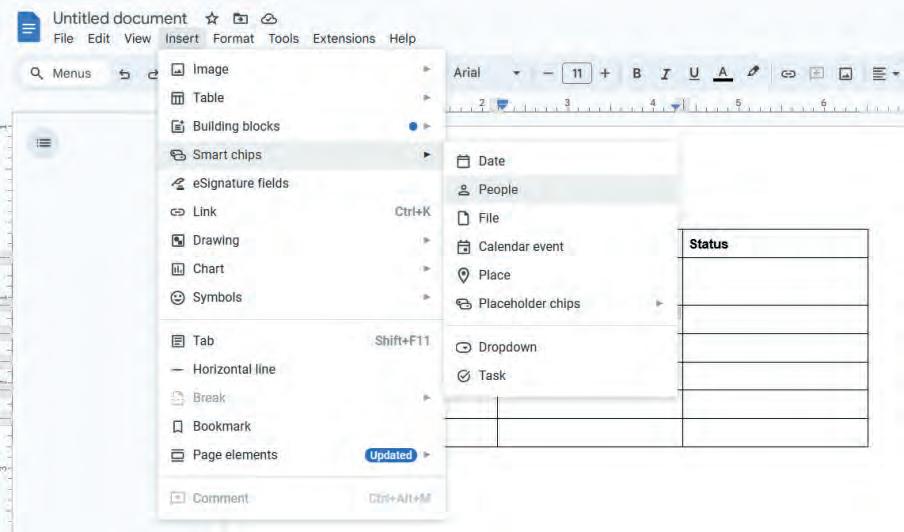
8 You can also assign multiple people to one task: after inserting the first chip, press Enter to go to a new line within the same cell and insert another @person chip.

9 Complete the table by assigning the remaining tasks to your friends and set the status of the tasks.
10 Similarly, you can use the following Smart Chips in your table:
• Date Smart Chip for due dates
• File/Link Smart Chip for files and links to the files
• Calendar event/Task chip for meetings or to-dos



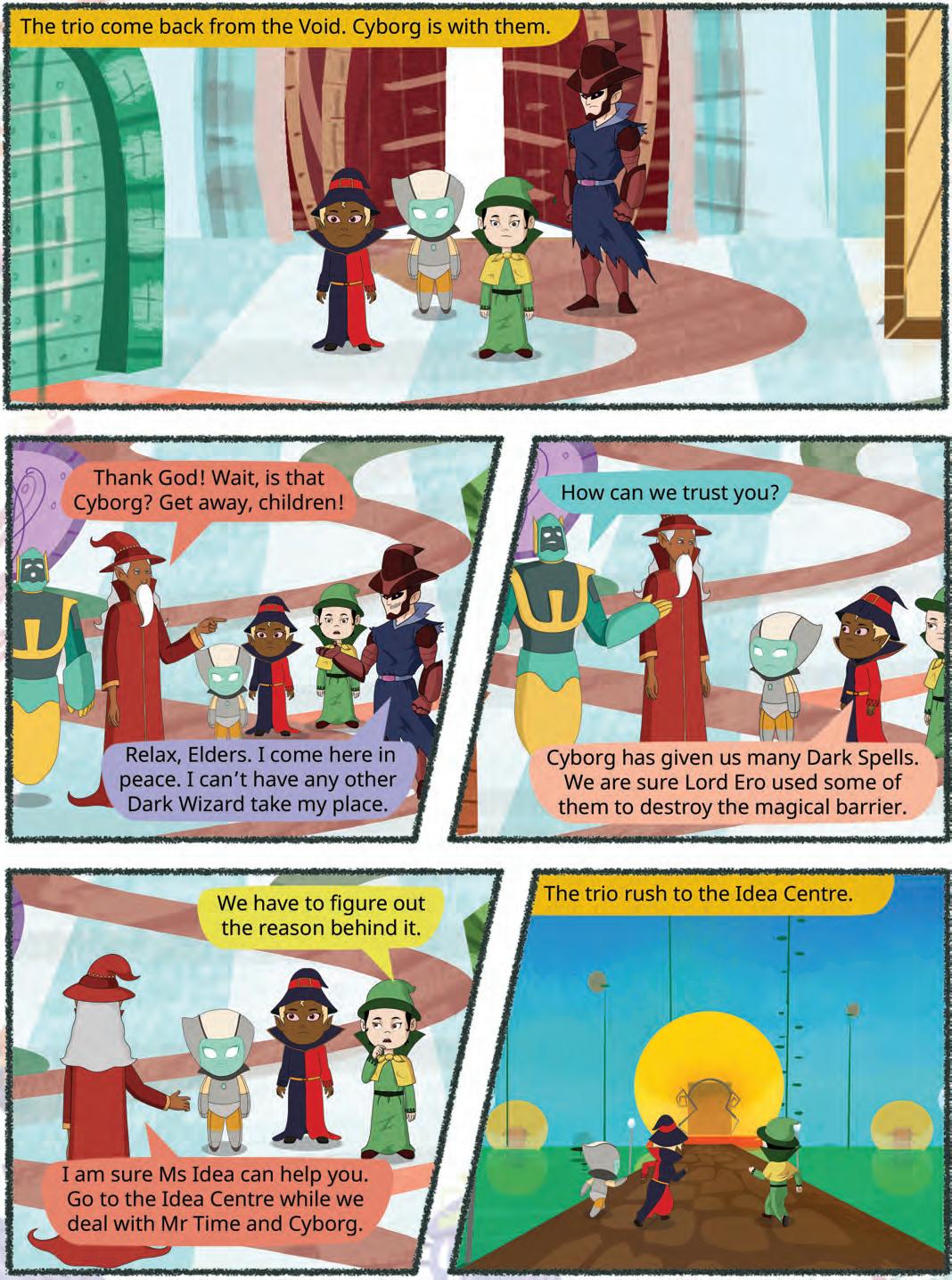




Imagine you are planning a birthday party for your classmate, Sarah. You can list the party activities along with their time and description in a table using Google Docs.
Now, suppose you want to invite ten of Sarah’s friends to the party. You have two ways to send this invitation to everyone. You can either send a common letter without any personal touch, like their name or contact number, or you can send the same invitation to everyone with their name or contact number.
Which do you think will be the better option?
Sending the personalised invitation letters will be a better way.
This can be achieved through a feature of Google Docs Mail Merge.

Mail Merge is a tool in Google Docs that helps you send the same letter or document to many people.
Mail Merge involves two documents:

What would be a better idea—writing an invitation by yourself or doing this job using Mail Merge?

1. Main Document: The first file is the main document. In our case, this will be the invitation
2. Datasource: The second document will contain the information of the friends who are invited to the party. We will call this Document List of Friends. This list will be stored in a file, as a spreadsheet, with separate fields for each type of information.
When you use Mail Merge, it takes information from the Google Sheets and inserts it into the empty spaces in the letter, one by one, until all the letters are ready to be sent.

The main document contains the text that is to be sent to all the recipients. In our case, we will refer to this document as Invite. This will remain the same in all the letters you send.

In our case, this will be the invitation letter for Sarah’s birthday party which needs to be sent to ten of her friends. Let us prepare it.
The steps to do this are as follows:
1. Open Google Docs on your computer.
2. Click on the Blank button. This will open a blank document in which you can type the invitation.
3. Type a unique name in the Title bar for the document.
4. Click on the page and place your cursor where you want to start typing.
5. Type your message.

Date: September 18, 2023
Time: 9:00 a.m.–12:00 Noon
Venue: 5-A Classroom
Dear * name*
Our classmate Sarah's 11th birthday is around the corner. I think we should get together and surprise her with a party. Thus, I am in viting you to join me in planning and throwing a great party for Sarah.
I have already taken our class teacher 's permission. She has allowed us to use our classroom as the place to host the party.
I need a few volunteers for planning t h e activities as per the following schedule.
Please see if your phone number is co rrect: *phone no.*
This will let me call you in case I need any help.
6. Now, create a table of party events as shown below after typing the text.
Set up the party hall with balloons Activity
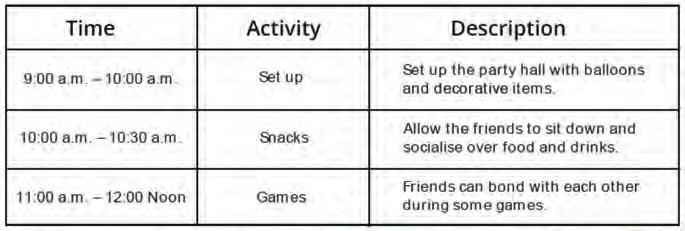
Date: September 18, 2023
Time: 9:00 a.m.–12:00 Noon
Venue: 5-A Classroom
Dear * name*
Our classmate Sarah's 11th birthday i s around the corner. I think we should get together and surprise her with a party. Thus, I am in viting you to join me in planning and throwing a great party for Sarah.
I have already taken our class teacher 's permission. She has allowed us to use our classroom as the place to host the party.
I need a few volunteers for planning t h e activities as per the following schedule.
Please see if your phone number is co rrect: *phone no.* This will let me call you in case I need any help.
Time
Activity Description
9:00 a.m. – 10:00 a.m. Set up
10:00 a.m. – 10:30 a.m.
11:00 a.m. – 12:00 Noon
Set up the party hall with balloons and decorative items.
Allow the friends to sit down and socialise over food and drinks.
Friends can bond with each other during some games. Snacks Games
Let us make this a memorable birthd ay for her.
Regards, (your name) (your phone no.)
A datasource is the list of recipients to whom you want to send the invite. In this example, we have named it the List of Friends.
The datasource contains the details of the recipients like name, address, phone number, etc., that will be used in your mail merge.
In our example, the datasource will be the list of ten friends who will receive the invitation letter. Let us prepare the recipients list (invitee list) for Sarah’s birthday party. Follow these steps to do this:
1. Open Google Chrome.
2. Type sheets.google.com in the address bar and press the Enter key.

3. Click on the Blank button. This will open a blank sheet in which you can enter the list of ten friends.
4. Type a unique name in the Title bar. In this case, we have named the sheet List of Friends
5. Type the name of the column headings in the first row of the sheet. In our case, this will be the Name, Contact no., Email ID.
6. Type in the details of ten friends in the respective columns, as already shown.

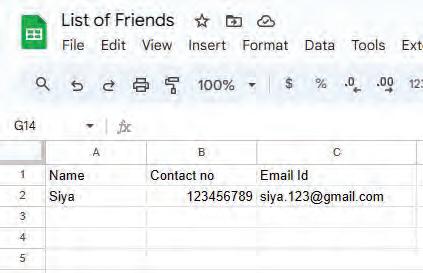
After you have entered the details of all ten friends, go back to the Invite in the Google Docs.
Before adding the List of Friends in the invite, you need to add a Mail Merge extension in it. Follow the given steps to add the Mail Merge extension:
1. Click on the Extensions menu from the menu bar.
2. Click on the Add-ons option.
3. Click on Get add-ons option.

4. The Google Workspace Marketplace dialog box will appear. Scroll down and look for the Mail Merge extension and click on it. If it is not visible, type ‘Mail Merge’ in the Search apps box.

5. The information of the extension will appear. Click on the Install button.

6. The Get ready to install pop-up box will appear. Click on the CONTINUE button.
7. It will ask for sign-in information. Click on the email registered with Google Docs.
8. It will then ask for permission to access your Google account. Give permission by clicking on the Allow button.
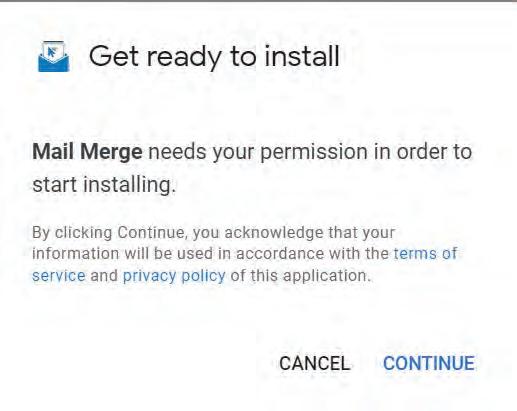

9. The installation process will start and within a few seconds, Mail Merge extension will be installed. Click on the DONE button in the pop-up box.
10. The Google Workspace Marketplace dialog box will reappear with the Uninstall button. Close the Google Workspace Marketplace dialog box.
After adding the Mail Merge extension, follow the given steps to merge the Invite and List of Friends:
1. Click on Extensions > Mail Merge > Start


2. This will open the Mail Merge pane. Click on the Open Spreadsheet button.
You can also click on the Create Sheet button to create a sheet at this stage.
3. The Select a Spreadsheet File dialog box appears displaying a list of spreadsheets available on your Google Drive. Search for the spreadsheet you want to use for Mail Merge. In our case, it is the List of Friends. Click on the file to select the file.
4. Click on the Select button.

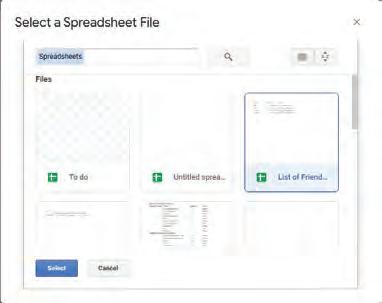
In the Mail Merge pane, you will see the List of Friends is the name of the selected sheet, which is currently active for Mail Merge.
Think and Tell
What can be the recipient list if you are sending a report card through Mail Merge?
Do It Yourself 5A
1 Find these words in the word grid.

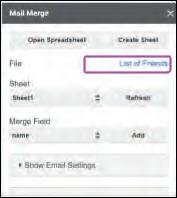
2 Answer the following questions.
a What is the main document in Mail Merge?
b Name the menu used to add the Mail Merge extension.
Once you attach the Invite to the List of Friends, you can merge fields to personalise a document with information from the List of Friends. You need to insert fields that are stored in the Name and Contact no.

columns from the List of Friends sheet into the Invite.
A Merge Field is where you want to insert information from a spreadsheet document or datasource into a main document.
The steps to insert merge fields are given below:

1. Click on the drop-down arrow of the Sheet option to choose a particular sheet in the Mail Merge pane. There may be many sheets in a Google Sheets file.
2. Click on the Merge Field drop-down arrow to select the field you want to use in your Invite.
3. Click on the Add button. Before this, you need to place the cursor where you want to use that field in the Invite. For example, in our Invite, you want to write name in every letter after the word Dear. In the Invite, you will see the field name enclosed in *|fieldname|*. Your document Invite will look like the picture given below.
4. Similarly, add other fields also.
Date: September 18, 2023
Time: 9:00 a.m.–12:00 Noon
Venue: 5-A Classroom
Dear *|Name|*
Our classmate Sarah's 11th birthday is around the corner. I think we should get together and surprise her with a party. Thus, I am inviting you to join me in planning and throwing a great party for Sarah.
I have already taken our class teacher's permission. She has allowed us to use our classroom as the place to host the party.
I need a few volunteers for planning the activities as per the following schedule.
Please see if your phone number is correct: *|Contact no|* This will let me call you in case I need any help.
Let us make this a memorable birthday for her.
Regards, (your name) (your phone no.)
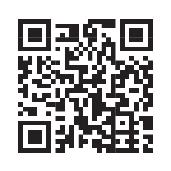
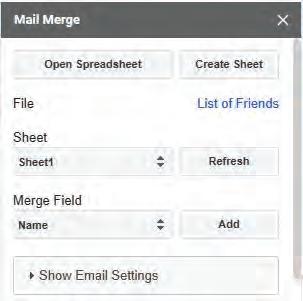
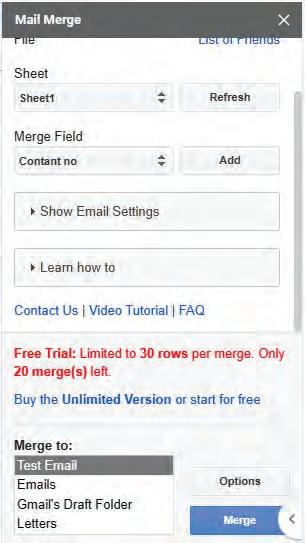
5. Click on the Options button on the Mail Merge pane. The Options pop-up box will open. It will let you choose how you want to display your merged letters or emails.
6. Click on the Merge Letters Into drop-down list. This will allow you to choose how you want your letters to be merged: whether you want all the letters in a single document or if you prefer a separate file for every letter.
7. Select the Single Document (merge all rows into a single file) option.
8. Click on the My Drive option. This will save the merged document to your drive.
9. Click on the Save button. It will save the document.

10. The Mail Merge pane will appear again. Click on the Show Email Settings button if you want to send the letters as emails.
11. Select the Letters option from the Merge to list box because we want to send our invites as letters.
12. Click on the Merge button. It will merge Invite with the List of Friends.

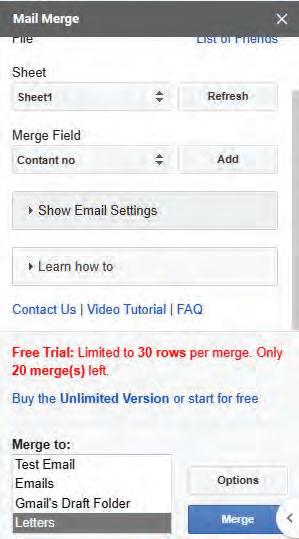


1. Once you click the Merge button in the Mail Merge pane, a pop-up box will be displayed, prompting you to confirm the merging of the letters. Click on the Yes button.

A pop-up box displaying that the merging process has started will appear. Once the merge is completed, another pop-up indicating a successful merge will be displayed.
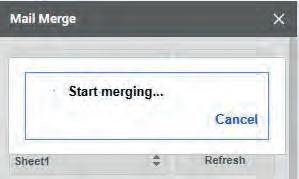
2. In this pop-up box, you’ll see the document name where all merged letters are stored. Click on the blue link to access all the merged letters in that file.

This is how you can use Mail Merge in your documents. Like the letters, you can also create envelopes and emails.
Date: September 18, 2023
Time: 9:00 a.m.–12:00 Noon
Venue: 5-A Classroom
Dear Raj
Our classmate Sarah's 11th birthday is around the corner. I think we should get together and surprise her with a party. Thus, I am inviting you to join me in planning and throwing a great party for Sarah.
I have already taken our class teacher's permission. She has allowed us to use our classroom as the place to host the party.
I need a few volunteers for planning the activities as per the following schedule.
Please see if your phone number is correct: 1234567890 This will let me call you in case I need any help.
Time
Activity
9:00 a.m. – 10:00 a.m. Set up
10:00 a.m. – 10:30 a.m.
11:00 a.m. – 12:00 Noon
Description
Set up the party hall with balloons and decorative items.
Allow the friends to sit down and socialise over food and drinks.
Friends can bond with each other during some games. Snacks Games
Let us make this a memorable birthday for her.
Regards, (your name) (your phone no.)
After merging the letters, you can take printouts of the letters. To take the printout of merged letters, follow the steps given below:
1. Open the Invite.
2. Click on the Print icon on the Toolbar. The Print dialog box opens. Choose suitable options from the Print dialog box.
3. Click on the Print button to print the letters.
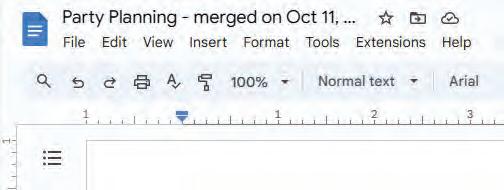
Date: September 18, 2023
Time: 9:00 a.m.–12:00 Noon
Venue: 5-A Classroom
Dear Raj
Our classmate Sarah's 11th birthday is around the corner. I think we should get together and surprise her with a party. Thus, I am inviting you to join me in planning and throwing a great party for Sarah.
I have already taken our class teacher's permission. She has allowed us to use our classroom as the place to host the party.
I need a few volunteers for planning the activities as per the following schedule.
Please see if your phone number is correct: 1234567890 This will let me call you in case I need any help.
11:00 a.m. – 12:00 Noon Activity Description
a.m.
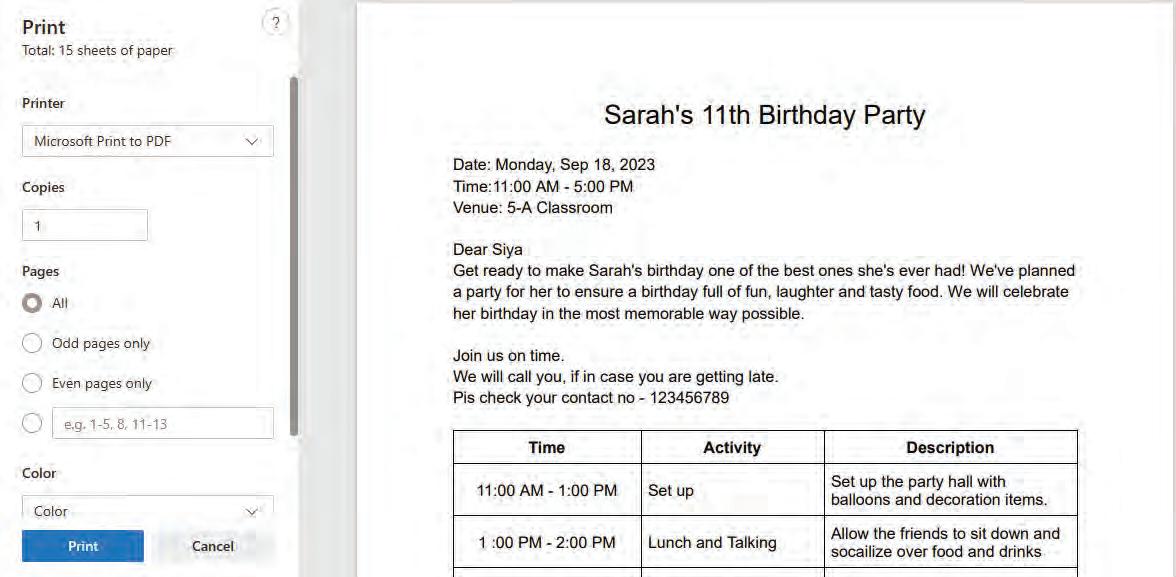

Set up the party hall with balloons and decorative items.
Allow the friends to sit down and socialise over food and drinks. Friends can bond with each other during some games.
Share some real-life scenarios where you can use Mail Merge.

1 Rearrange the steps of Mail Merge in the correct order (1–5).
Prepare a list of friends. Insert merge fields. Prepare the invite.
Print the letters.
View the letters.

2 Write T for True and F for false.
a You can merge a letter for only five people at a time.
b After merging the letters in Google Docs, you can take a printout.
c You cannot save the merged letters.
1 Mail Merge is a tool that can send a common letter to different recipients with personalised information merged into it.
2 The two documents required for Mail Merge are the main document and the datasource.
3 The main document contains the text that will remain the same for all recipients.
4 The datasource contains details of the recipients like name, address, phone number, etc., that will be used in your mail merge.
5 A datasource can be created using any spreadsheet application.
6 Fields from the datasource can be extracted and merged with the main document.
7 Using Mail Merge, you can create emails, letters, and envelopes.
8 You have the option to either create a separate document for each letter or consolidate all the letters into a single document.
9 You can print all the letters with the personalised information included in them.
A. Fill in the blanks.
1 Mail Merge is used to send the same letter to multiple
2 The will remain the same for all the recipients.
3 A shows all the records to be used in mail merge.
4 Fields can be merged to the main document with the information fetched from the recipient list.
5 Before printing, you can your letters to check the appearance of your document.
B. Tick () the correct option.
1 What is Mail Merge?
a Sending one letter to many people at a time.
b Sending many personalised letters at once.
c Writing a story with a pen.
d Sending emails to one person at a time.
2 What will you put in the datasource?
a List of your favourite games.
b Details which will be merged with the letters.
c Different documents from your computer.
d List of your school subjects.
3 What are merge fields in Mail Merge?
a All fields of the datasource.
b Information inserted from the datasource.
c Information from the main document.
d Sender names
4 What are the main steps of Mail Merge?
a Prepare the main document.
b Prepare the datasource.
c Insert merge field.
d All of these.
5 You can view the merged fields .
a by checking the main document only.
b by checking the datasource only.
c by checking the document which is created after merging.
d by checking the main document before merging.
C. Who am I?
1 I will help you to send the same personalised letter to different recipients.
2 I am the common document for all the recipients.
3 I am the document which will have the details about the recipients in it.
4 I am a button in the Mail Merge pane that helps you to insert the merge field in the main document.

5 I am an icon in the Toolbar that allows you to take a hard copy of every letter.
D. Write T for True and F for False.
1 To add Mail Merge extension in Google Docs, click on the Extensions menu.
2 Insert Merge Fields is the step where you put your own name in the letter.
3 Before starting to merge the fields, you need to create a datasource.
4 You cannot use an already created datasource in a Mail Merge.
5 You can view all the letters in one document after merging.
E. Answer the following questions.
1 What is the importance of Mail Merge?
2 What is a datasource? Why do we need it in the Mail Merge?
3 What is a main document?
4 What are the main steps to use Mail Merge?
5 What are the merge fields?




1 Rita wants to invite her friends to a party. She wants to prepare a letter that can be sent to all her friends. What is the term for the document, that will contain the same content for each recipient?
2 Monika wants to prepare a list of her friends who will join her at a party. Where should she prepare that list so that it can be merged with the common letter?
3 Manan is organising a pool party for his friends. What would the merged fields be, so that every letter would have a personalised touch?
4 Jai has collected some jokes to share with his friends. He has created a list containing the email addresses of his friends. What do we call this list in the context of Mail Merge?
5 Pihu has created a document and she used Mail Merge to send it to all of her friends. She wants to send these letters as an email. Is it possible for her to do it? How?


Objective: To learn how to make a mail merge letter in Google Docs using Google Sheets, with AI help to write the letter.
Activity: Students will ask an AI assistant to write a short invitation letter for a school event. Then they will use Google Sheets for names of invitees and Google Docs’ mail merge feature to create personalised letters for each student.
Solution: Follow the given steps:
1 In Google Sheets, type a list of student Names and Email-IDs. The following screen appears:

2 Ask an AI assistant, for instance ChatGPT: “Write a short invitation letter for a school event.”
3 Open Google Docs and create a blank document.
4 Copy the AI letter into Google Docs.
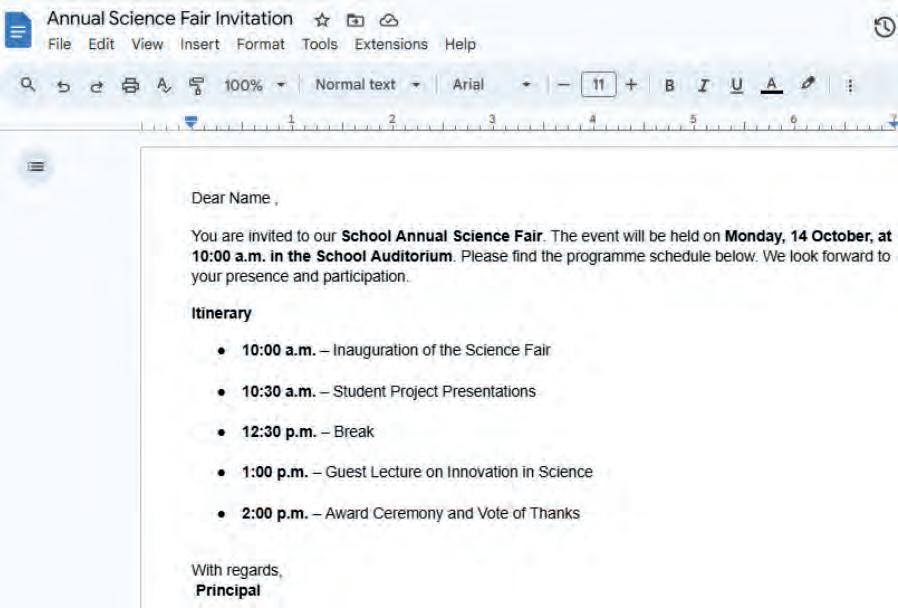
Document
5 Click on Extensions > Mail Merge > Start.
6 This will open the Mail Merge pane. Click on the Open Spreadsheet button.
7 Search for the spreadsheet you want to use for Mail Merge. In our case, it is the Invitees. Click on the file to select the file.
8 Click on the Select button.
9 Place the cursor where you want to use the ‘Name’ merged field in the Annual Science Fair Invitation.
10 Click on the Merge Field drop-down arrow to select the field and click on the Add button.


11 Click on the Options button on the Mail Merge pane.
12 The Options pop-up box will open. Click on the Merge Letters Into drop-down list.
13 Select the Single Document (merge all rows into a single file) option.
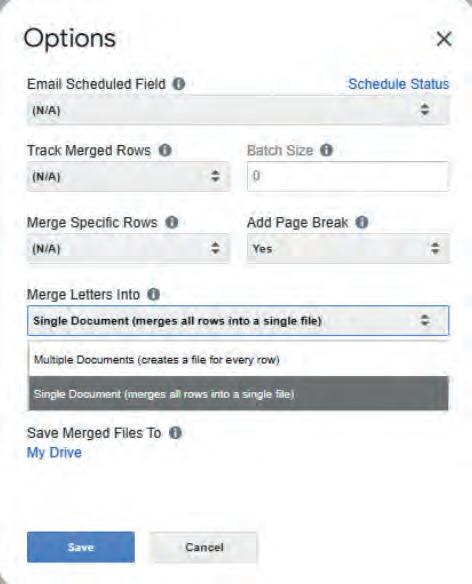
14 Click on the My Drive option. This will save the merged document to your drive.
15 Click on the Save button. It will save the document.
16 The Mail Merge pane will appear again. Click on the Show Email Settings button if you want to send the letters as emails.
17 Select the Letters option from the Merge to list box because we want to send our invites as letters.
18 Click on the Merge button. It will merge Annual Science Fair Invitation with the Invitees.
19 Once you click the Merge button in the Mail Merge pane, a pop-up box will be displayed, prompting you to confirm the merging of the letters. Click on the Yes button.
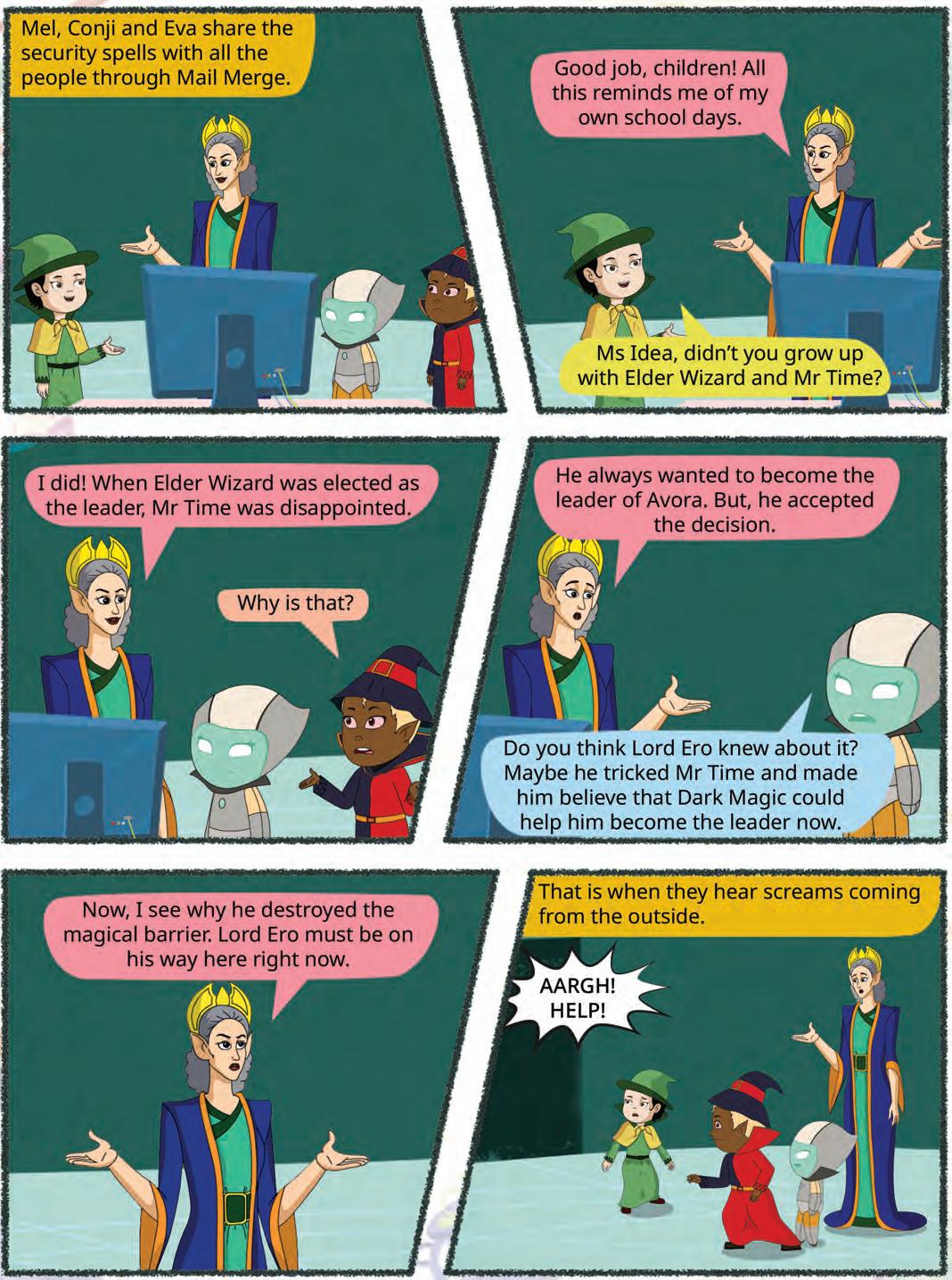


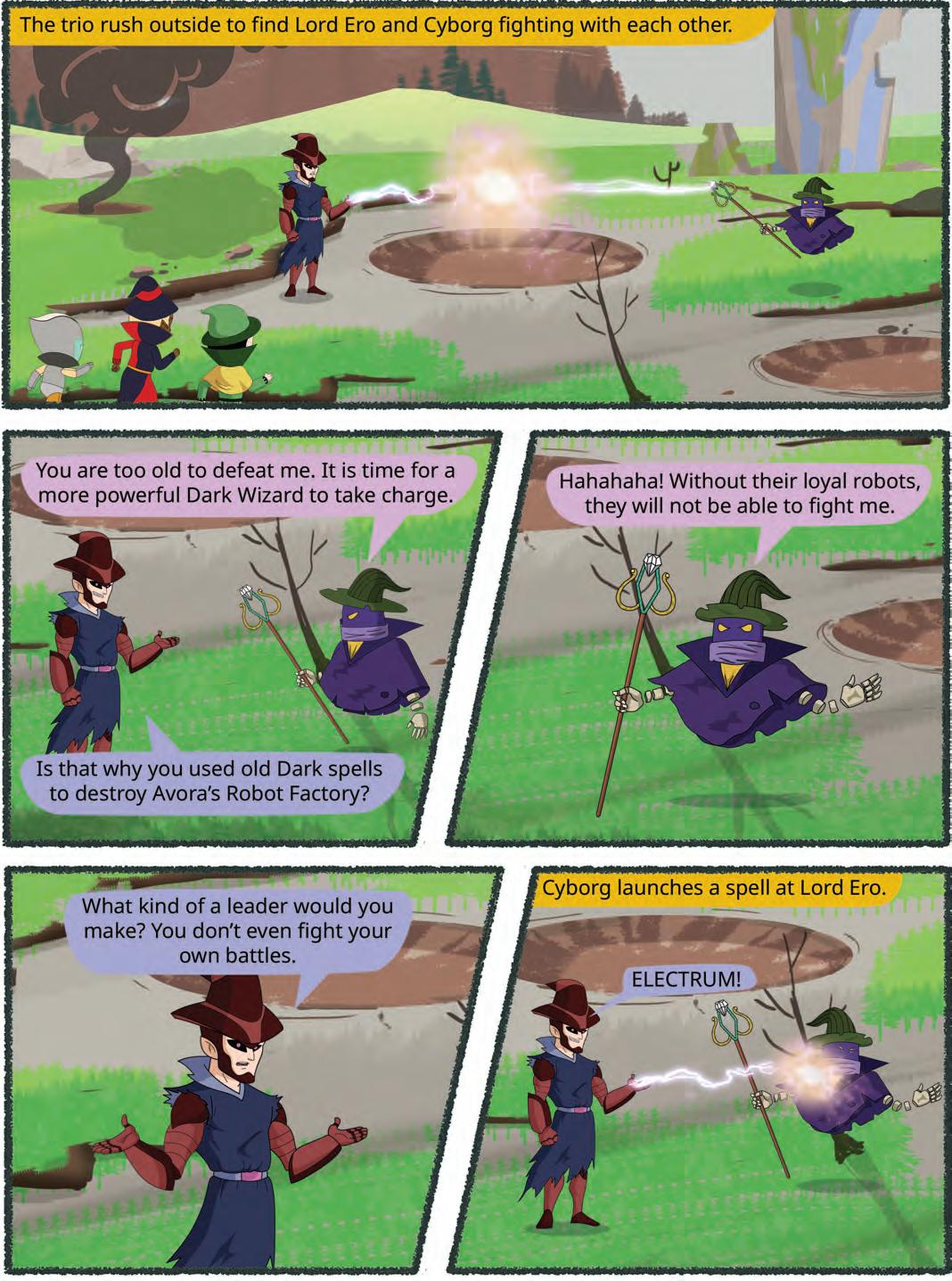

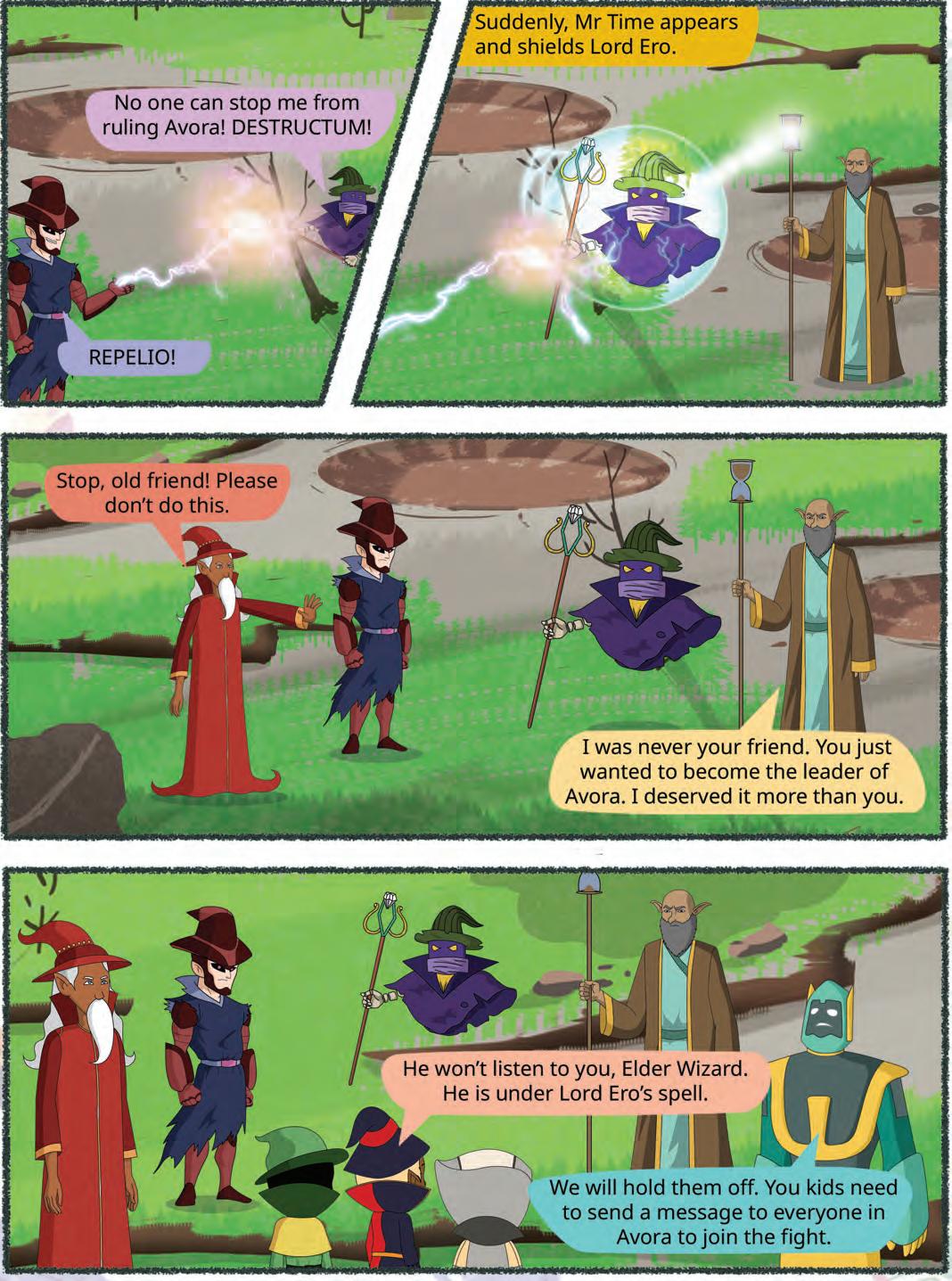


Animation effects are like magic tricks for text, images, or other objects on a computer screen. They make objects move, change their size, or appear and disappear in a fun and interesting way. People use animation effects to make websites, games, and even educational videos more interesting and engaging.
Animations are special visual effects that you add to text and different objects on a slide.
To apply animation effects in Google Slides:
1. Open Google Slides: In Google Slides, create a new presentation or open your existing one. (https://slides.google.com/)
2. Insert an object: Create or select the object (text, image, shape, etc.) to which you want to add an animation.
3. Motion pane: Click on the Insert menu from the menu bar. Select the Animation option from the drop-down list. The Motion pane will open on the right-hand side.

2 3
4. Choose an animation: In the Motion pane, go to the Object Animations section. Here, the first option is Animation type. Click on this option and select an animation from the drop-down list.
5. Start condition: The next option is the Start condition. Select one of the following options from the drop-down list:
On click: Animation starts when you click on the slide.
After previous: Animation starts after the previous animation ends.
With previous: Animation starts with the previous animation.
6. Applying animation to text: If the object is a placeholder or text box, the By paragraph checkbox will be displayed. If this checkbox is checked, each paragraph of text in the box will be displayed one-by-one. Otherwise, the entire box will be displayed at once.
7. Add more animations: Select an object and click on the Add animation option.
8. Preview the animation: Click on the Play button to check how that animation effect works on the selected object.


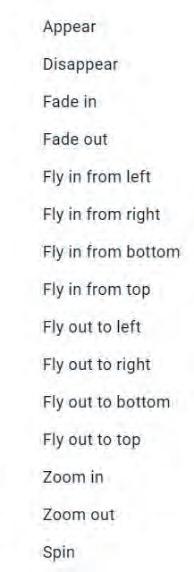

Google Slides allows you to add a “Spin” animation to objects, which can make them rotate like a spinning wheel. This animation can be a creative way to draw attention to specific elements in your presentation, and it’s a fun way to add a little extra flair to your slides. So, if you want to make an object in your presentation spin like magic, you can do it with Google Slides! Did You Know?

It Yourself 6A How do animations add life to videos and presentations?

1 To animate text, first click on Slide and then Animation.
2 Click on the Play button to check how that animation effect works on the selected object.

Transitions in presentations refer to the visual effects that occur when you move from one slide to another within a presentation. Using transitions in presentations enhances flow, engages the audience, and adds visual appeal.
The way one slide follows the other on the screen in a presentation is called transition.
To add transitions to your presentations:
1. Open Google Slides: In Google Slides, open a new presentation or an existing one.
2. Select a slide: Click on the Slide in the Slide Navigation on the left-hand side of the screen. This is the slide to which you want to add a transition.
3. Transition panel: In the menu bar, click on Slide and then select Transition. A sidebar on the right will appear with various transition options. Alternatively, you can right-click on the selected slide from the Slide Navigation pane and click on the Transition option.

4. Choose a transition: In the Transition sidebar, under “Transition,” you can select the type of transition effect you want from the drop-down menu. You can choose from options like “Dissolve”, “Fade”, “Cube” and more.
5. Set transition options (optional): Depending on the transition you choose, you may have additional options to customise the transition. For example, you might be able to select the duration of the transition by dragging the slider.
6. Apply the transition: If you want the transition to apply to all slides, click the “Apply to all slides” button. If you do not click this button, the transition will be applied to the current slide only.
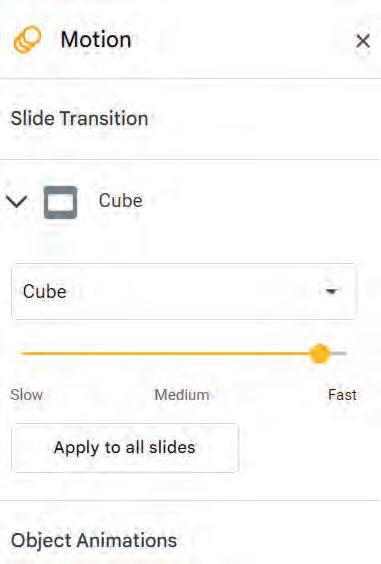
7. Preview the transition: You can preview the transition by clicking the Play button in the Transition sidebar to see what it will look like when you move from one slide to another.

Did You Know?
Whatever you do on Google Slides gets automatically saved.


To know how to apply transitions, scan this QR code.
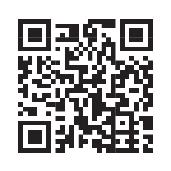
When you make a presentation on Google Slides, what is the most common transition that you use and why is it your favourite?

Do It Yourself 6B



Google Slides offers advanced features to boost productivity and creativity. Some of these advanced features include using action buttons, importing data from various sources, using a dictionary to use content with good vocabulary, adding comments for collaborative feedback, using the ink annotation feature to mark or highlight important information in a presentation, etc.
Let us first create a presentation in Google slides on the topic Monuments of India to learn its advanced features.




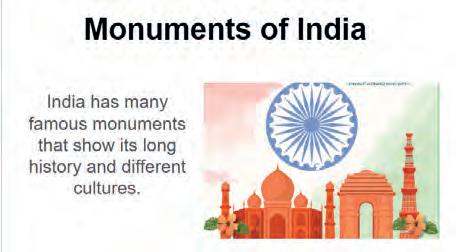

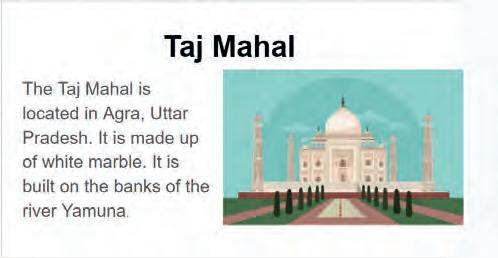

After creating this presentation, let us now add some interesting elements in it to make it more interactive.
Action buttons are used to move from one slide to another and play media files. They help in opening external content, such as a website, another PowerPoint presentation, a document, a spreadsheet, and much more.
Follow the given steps to use action buttons:
1. Open your presentation in Google Slides.
2. Click on the slide where you want to add an action button. This is the slide where the button will appear.
3. Click on Insert in the menu bar.
4. Choose Shape from the drop-down menu.
5. Select a shape that you want to use as an action button. For example, you can use rectangles, circles, arrows, or any other shape you like. Here, we have chosen the Arrows shape.

6. Click and drag on the slide to draw the shape. This will be the action button.

7. With the button selected, click on Insert in the menu bar. Choose Link from the drop-down menu. In the Link dialog box, you can add a link to a specific slide such as the Previous Slide or Slide 1 in your presentation. You can also add a link to websites by pasting its URL in the Search bar.
8. To test the action button, click on the Slideshow button at the top right-hand corner of Google Slides and go to the slide containing the action button that you have created. Click on this button to see it in action.



You can use action button in Google Slides not only for navigation but also to create interactive games and quizzes.
1 Name the menu you click to select an action button.
2 What should you do in Google Slides to test if your action button works properly?
Importing data into a presentation is the process of bringing external content or data into your own presentation. Importing slides helps to add slides from another presentation to your current presentation. You can also import data from Google Sheets into your Google Slides presentation.
Follow the given steps to import data from Google Sheets:
1. Open the presentation where you want to import data from Google Sheets.
2. Open the Google Sheet from where you want to insert the data.
3. Copy the data you want to insert in your presentation from Google Sheets by selecting Copy option from the Edit menu.

4. Click on the slide where you want to import your data.
5. Click on Edit > Paste.

6. A Paste table dialog box will appear on the screen. Click on the Link to spreadsheet radio button and then click on the Paste button. The data from the spreadsheet will be displayed on the selected slide.
7. A linked table appears on the slide as shown.
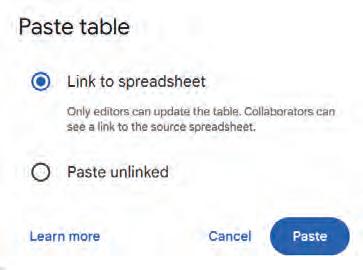
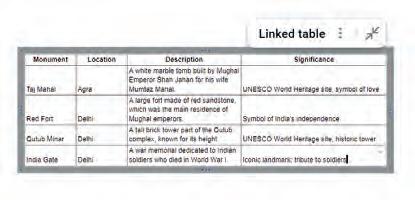

1 Importing slides helps to add slides from another presentation to your current presentation.
2 You cannot import data into Google Slides from any other data source other than Google Slides.

Adding comments is a helpful feature for collaboration and feedback. It allows you to annotate your presentation slides with notes, feedback, or explanations. Comments facilitate collaboration among multiple authors or reviewers working on the same presentation. To add comments in a presentation:
1. Click on the slide where you want to add a comment.
2. Click on Insert in the menu bar.
3. Choose Comment from the drop-down menu.
4. A comment box will appear on the right-hand side of the slide. Type your comment in the box.
5. Click the Comment button to save your comment.
6. You can see all the comments on the right-hand side of the slide. To reply to a comment, click on it and type your response in the comment box. Click the Reply button.




In your opinion, what is more beneficial while giving feedback or taking notes, written comments or verbal comments?

Using the Dictionary feature in presentations can help you learn more about words or phrases used in your presentation. This allows you to quickly access definitions, explanations, and other relevant information about a word or phrase within your presentation. Follow the given steps to access dictionary:
1. Click on the word or phrase in your slide that you want to look up.
2. Right-click on the selected word or phrase. Choose Define from the context menu.
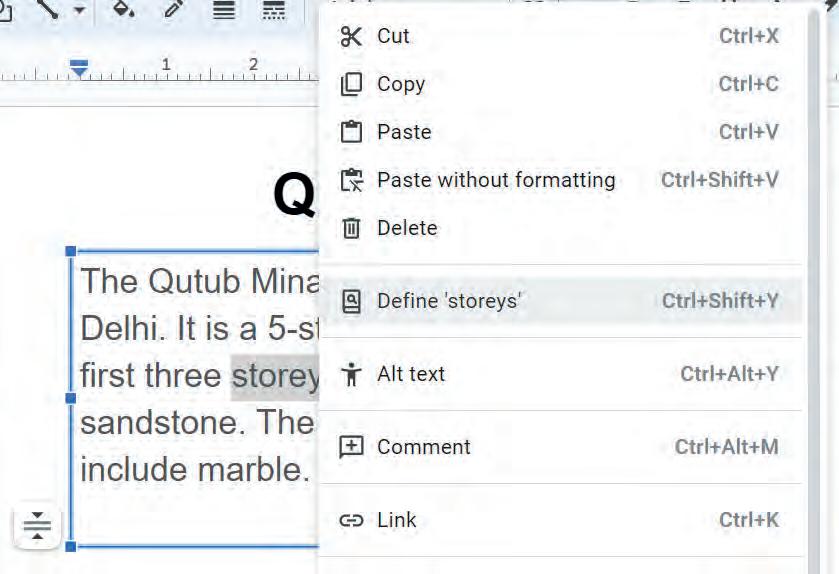
3. A sidebar on the right-hand side will open with search results from the web.
4. To close the Dictionary sidebar, click the “X” button in the top-right corner of the sidebar.

Write T for True and F for False.
1 To access the Dictionary feature, right click on the word and choose “Define” from the context menu.
2 To close the Dictionary sidebar, click the “-” in the top right-hand corner of the sidebar.

Ink annotation in presentations is like drawing or writing on the slides with colourful pens, just like we do on paper. It helps to make your presentation interactive and interesting because you can draw or highlight things to show everyone what is really important.
Follow the given steps to use the ink annotation:
1. Click on View in the menu bar. Choose Slideshow from the drop-down menu.
2. At the bottom left of the screen, click the three-dots menu and select the Turn on the pen option to activate the ink annotation tool.
3. Dr (if you are using a computer) or use your finger or a stylus (if you are using a touch-enabled device) to draw or write directly on the slide.
4. Y tool in the bottom left viewer menu.




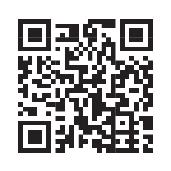
To learn how to use the Annotation tool, scan this QR code.
Slide zoom in presentation makes a small part of your slides look enlarged on the screen. It is like using a magnifying glass to show something important.
Follow the given steps to use the Slide Zoom feature:
1. Click on View in the menu bar. Choose Zoom menu from the drop-down menu.
2. Select zoom sizes:
Zoom In: To make the content on a slide appear larger, choose the Zoom in option. Or Press the “=” key again and again while you hold the “Ctrl” key. This action will increase the zoom in percentage.
Zoom Out: To make the content on a slide appear smaller, choose the Zoom out option. Or Press the “–” key again and again while you hold the “Ctrl” key. This action will increase the zoom out percentage.

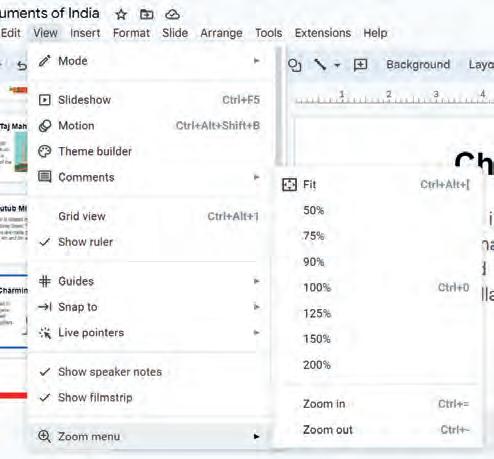
Rearranging slides means changing the order of your slides in your presentation.
Follow the given steps to rearrange slides in a presentation.
To learn how to use zoom options, scan this QR code.
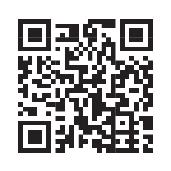

1. At the bottom left-hand corner of the screen, click on the Grid view icon. This is the Slide Sorter view.
2. Click on the slide you want to move. It will be outlined or highlighted when selected.
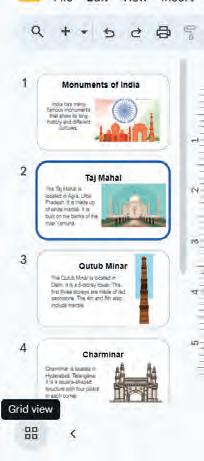

3. Click and hold the selected slide. Drag and drop it to the new position where you want it to be in the presentation.

You can rearrange your slides by selecting the slide in the Slide Navigation pane and using the keyboard shortcuts (Ctrl + Up/Down arrows) to rearrange slides in Google Slides. This makes it even faster and easier to organise your presentation. Did You Know?
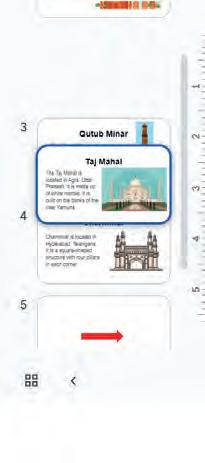
Viewing a presentation means to watch the slides in action. It is when you sit and watch what is on the screen or the board while someone talks about it. The presenter might show pictures, talk about a topic, or share a story. You can pay attention, listen, and may ask questions if you are curious. It is an opportunity to learn, be entertained, or gain insights from what is being shared by the presenter. Follow the given steps to view a presentation:
1. Click on View in the menu bar. Choose Slideshow from the drop-down menu.

2. To move to the next slide, you can click anywhere on the slide, press the Spacebar key, or use the right arrow key on your keyboard.
3. To end the slideshow, press the Esc key on your keyboard or click the “X” button at the top of the screen.
4. When you are done with your presentation, you can close Google Slides by clicking the “X” button of the tab.
Arrange the following steps for viewing a presentation in the correct order.
Run a slideshow
Click on View.
Navigate through slides
Open your presentation in Google Slides
End the slideshow
Multimedia refers to the combination of multiple forms of content, such as text, audio, video, images, etc.
We can insert multimedia in Google Slides to convey information or engage the audience. Let’s learn how to insert audio and video in Google Slides.
Sound can capture the audience’s attention and make the presentation more engaging and memorable. It can create a dynamic and immersive experience, especially for multimedia presentations.
To add sounds to your presentations:
1. Open Google Slides: In Google Slides, create a new presentation or open an existing one.
2. Upload an audio file: You can upload an audio file to Google Drive by opening the link drive.google.com > clicking on the New button > selecting the File upload option > selecting the audio file to upload > click Open.
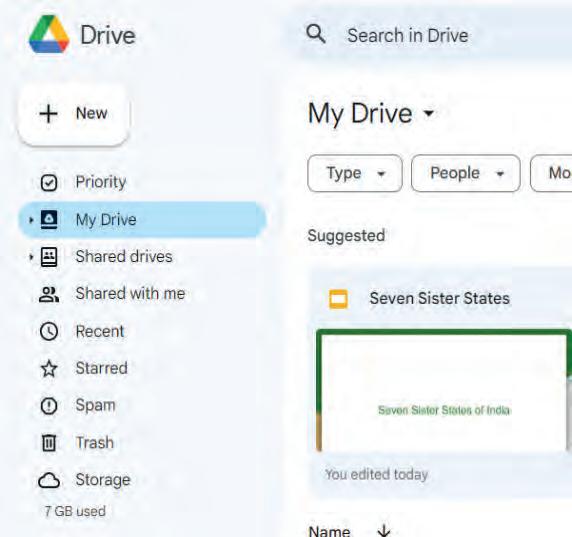

3. Insert audio: Once you have uploaded an audio file, click on the slide where you want to add sound. Then, from the menu bar, click on Insert and select the Audio option from the drop-down menu.


4. Select the audio: After selecting the Audio option, the Insert audio window will open. Select the audio file that you want to add and click on the Insert button.
5. The Speaker icon on the slide indicates that the audio file is attached to your presentation. You can play it using the Play button.

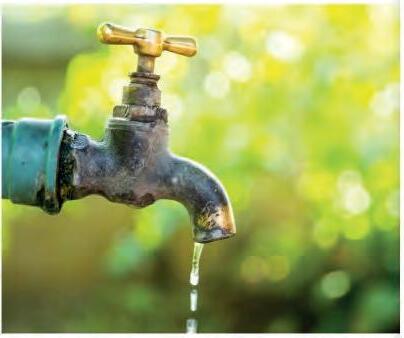

Did You Know?
In Google Slides, you can use Google’s sound effects library for fun and creative additions to your presentations, including applause, drumrolls, and animal noises. No need to search for external audio clips. It is all there for added humour and surprise!
1 What does the speaker icon on the slide indicate?
2 What is the use of inserting sound in presentations?
Adding videos to a presentation can make it stand out in several ways. Videos can break the monotony of text and static images, making the content more engaging. While videos can make your presentation unique and interesting, it is important to use them thoughtfully and ensure they are relevant to your topic and add meaning to your message.
To insert videos into your presentations:
1. Open Google Slides: In Google Slides, create a new presentation or open an existing one.
2. Select a slide: Click on the slide where you want to add the video. This is the slide where the video will appear.
3. Insert a video: Click on Insert in the menu bar. Choose Video from the drop-down menu.

4. Choose a video source: You can choose one of the following options from the Insert video dialog box.
YouTube: Look for a video on YouTube by typing keywords in the search box.
Google Drive: You can also insert an uploaded video from your Google Drive.
URL: You can paste the URL of a specific YouTube video or the link of an uploaded video from Google Drive in the search bar.


5. Select the video: Select the video you want to insert in the slide.
6. Insert the video: Click the Insert button. The video will now appear on your slide.
7. Play the video: You can see the inserted video on the slide. Click on the Play button.

To learn how to embed videos in a presentation, scan this QR code.
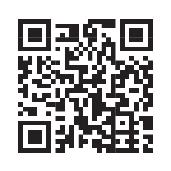
Fill in the blanks.

1 To insert a video, click on in the menu bar and then from the drop-down menu.
2 You can paste the of a specific YouTube video in the search bar.
1 Action buttons in a presentation are like magic buttons. You can set action buttons to open external content, such as a website, another PowerPoint presentation, a document, a spreadsheet, and much more.
2 Importing data into a presentation is the process of bringing external content or data into your presentation.
3 The Dictionary feature of Google Slides allows you to quickly access definitions, explanations, and other relevant information about a word or phrase within your presentation.
4 Ink annotation in presentations is like drawing or writing on the slides with colourful pens.
5 Viewing a presentation means to watch the slides in action.
A. Fill in the blanks.
Hints Dictionary View Comment Slide Sorter Zoom menu
1 To zoom in a slide, first click on in the menu bar and then choose the option from the drop-down menu.
2 The feature of Google Slides allows you to quickly access definitions, explanations, and other relevant information about a word or phrase.
3 To add a comment, click on the Insert menu and then choose .
4 The Grid view icon at the bottom left corner of the screen enables the view.
B. Write T for True and F for False.
1 To start the slideshow in Google Slides, click on “View” and then “Motion”.
2 Importing data is the process of bringing external content or data into your presentation.
3 Viewing a presentation means to watch the slides in action.
4 One cannot add comments in slides.

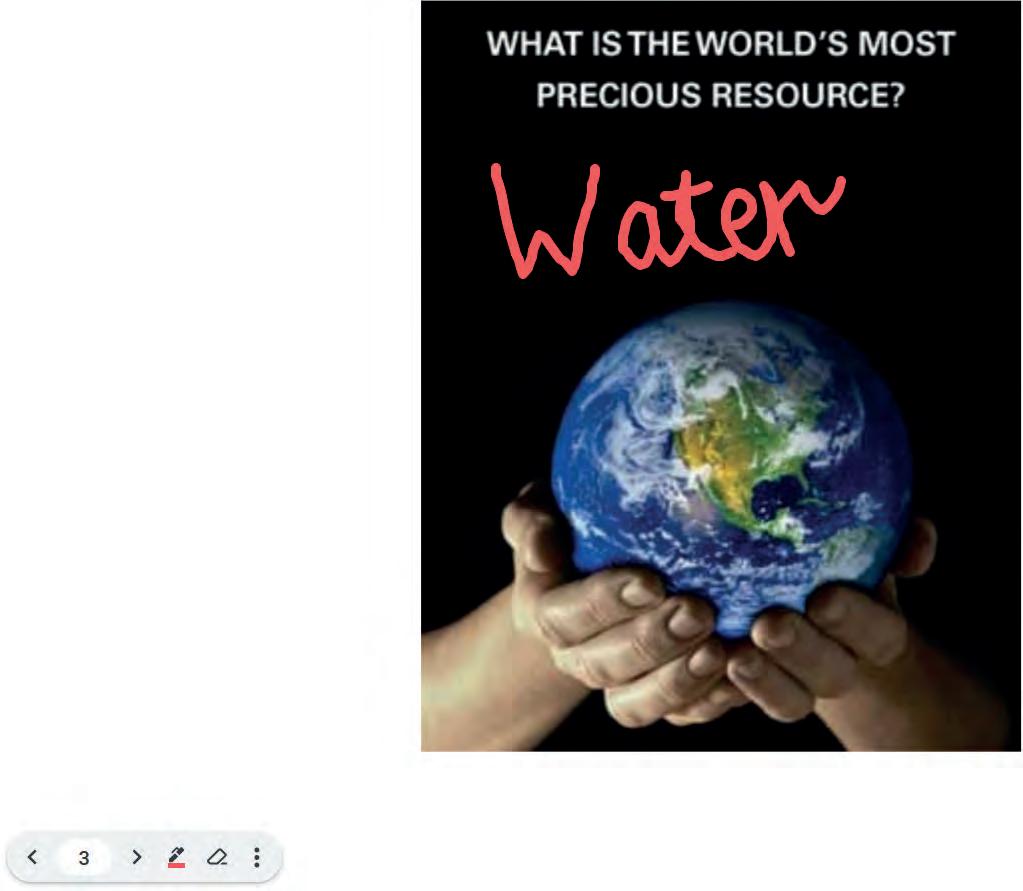
D. Answer the following questions.
1 Explain the Dictionary feature of Google Slides.
2 What is the use of Action buttons?
3 How is the ink annotation feature helpful while presenting a presentation?
4 What do you mean by importing data in a presentation?
E. Apply your learning.
1 Mahima is presenting her slides in the classroom. She wants to write and highlight a few points with the mouse directly in her slide. Name the feature of Google Slides that can help her achieve this.
2 Keerat wants to zoom in on her presentation slide. What shortcut key must she use to do so?
3 Reena wants to give a presentation to her students. She gets caught on a word she does not understand while giving a presentation. Which feature of Google Slides will be helpful to her?
4 Tina has created a presentation in Google Slides. She then sends the presentation to her teacher for her to review. The teacher leaves comments on the slides for Tina. How can Tina respond to those comments?


Follow the given steps:
• Use web browser (like Google Chrome) and open https://gamma.app/create.
Note: This app may require a login using Google. An adult’s intervention is required to login to the above app.
• The following page appears.
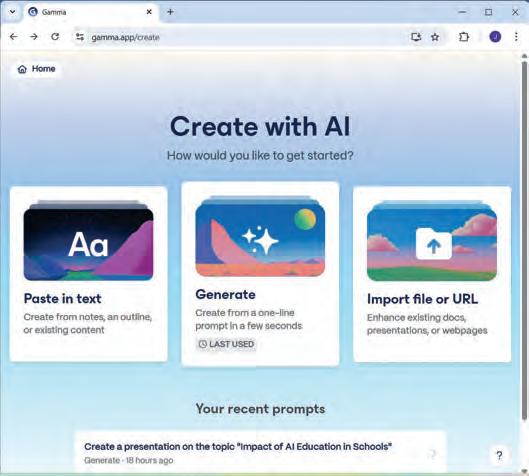
• Click on the Generate option. The Generate page appears with a textbox for prompt and some example prompts to choose from.
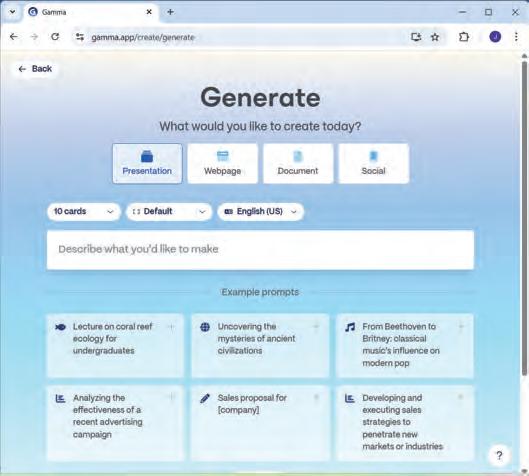
• Type any one of the following prompts in the textbox:
1. Create a presentation on the topic: “Five Smart Ways to Clean the Oceans”
2. Create a presentation on the topic: “Impact of AI in School Education”
3. Create a presentation on the topic: “Healthy Eating Habits”
4. Create a presentation on the topic: “How to Improve Communication Skills”
• Click on the Generate outline button.
• The outline of your presentation is created.
• Now, select a desired theme for your presentation from a list of themes present below the outline.
• Make other adjustments like content alignment, image source, and image style, etc.
• Click on the Generate button.
• The AI comes into play and creates the presentation with images.

• Explore the slides generated by AI.
• Review the slides and edit if required.
• You can now present your presentation in the class or share it with your friends.



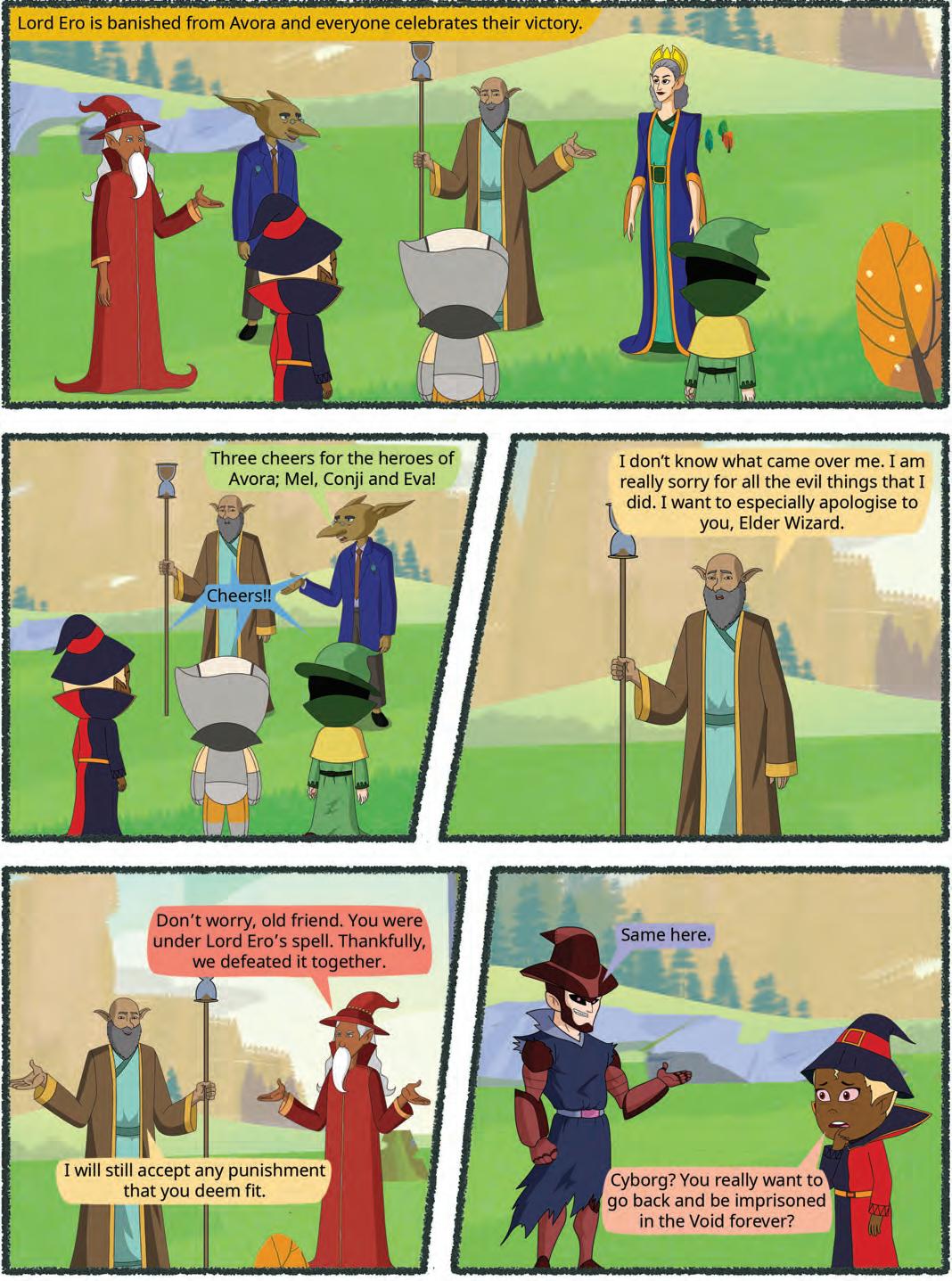
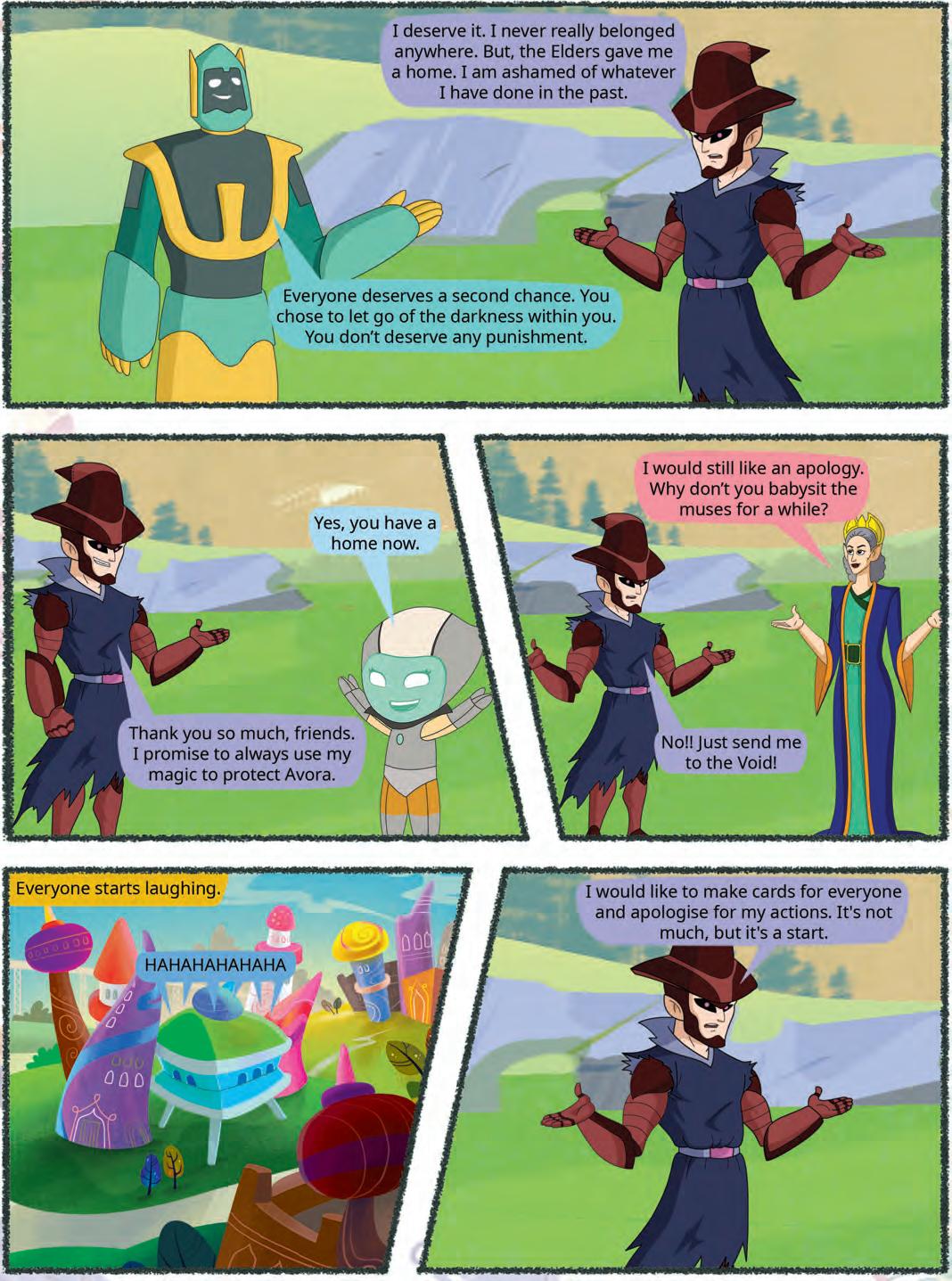


Canva is a user-friendly online tool that allows you to create and edit images, design cards, and make various visual projects. You can use Canva to customise your designs using various tools and features.
Let us learn why Canva has become so popular with the designers and the beginners.
Here are some reasons why Canva is so popular:

Easy to Use: Canva is very easy to use. You can drag and drop pictures and shapes to create your design.
Lots of Choices: Canva has a huge library of pictures, shapes, and fonts to choose from. You can make your design look exactly how you want.
Fun and Creative: Canva makes designing fun! You can play around with different colours, fonts, and layouts to create something unique.
Canva lets you make a variety of designs. Here are a few examples:
Posters: Create posters for school projects or events.
Invitations: Design invitations for birthdays, parties, or any special occasion.
Social Media Posts: Make eye-catching posts for Instagram, Facebook, or other social media.
Photo Collages: Combine your favourite photos into a beautiful collage.
Cards: Create personalised greeting cards for holidays, birthdays, or just to say thank you.
Follow the given steps to start Canva.
1. Open your web browser like Google Chrome or Microsoft Edge.
2. Type www.canva.com in the Address bar and press Enter. Following screen will appear.


Did You Know?
Canva was co-founded by Melanie Perkins and Cliff Obrecht. They started Canva in 2012.


Imagine your school is hosting an event to highlight the value of learning beyond the classroom. Let us design an engaging poster to spread the word about this important event.
Follow the given steps to create a poster:
1. On the Home page of Canva, click on the Create a design button.

2. Select any design from suggested list. Here, we are selecting Poster. Again, click on create new design.


1. Canvas: This is the central workspace where you design your card. It is a blank or customisable area where you add and arrange card elements.
2. Design: There is a design tool having different types of templates and styles to make your card beautiful. It provides access to a wide range of professionally designed templates and style options.
3. Elements: The Elements section offers a wide range of design elements, including photos, videos, stickers, shapes, and icons. You can search and browse for elements to enhance the visual appeal of your project.
4. Text tools: These tools allow you to add and edit text on your card. You can change fonts, sizes, styles, colours, and alignment for your card’s text.
5. Zoom controls: You can use Zoom controls to get a closer look at your card design or to see the entire card at once.
6. Notes: You can add notes to your project to keep track of ideas, reminders, or specific instructions. Notes are useful for collaborating with others on your project.
7. Preview: The Preview option allows you to see how your design will appear after finishing. It is a useful tool for reviewing your design before finalising it, ensuring everything looks just right.
8. Draw tool: This tool allows you to create freehand drawings or sketches directly on your canvas. You can choose different brush sizes, colours, and opacities to customise your drawings.
Templates are the ready-made designs available in Canva to help you start your project. It is similar to colouring in a colouring book where the outlines are already there, and you add your colours and details. Follow the given steps to create a design using a template:
1. Click on the Design option in the left-hand side bar.
2. Click on the Templates tab.
3. Click on the category of templates. You can get more categories by clicking on the ‘>’ button. You can also search a particular category by typing the name in the Search templates box.
4. Click on a template that you like for your card. The template applies to the canvas with default text and design. Here, a template for Educational Poster has been selected.
5. You can make the changes to personalise the design following your requirements.


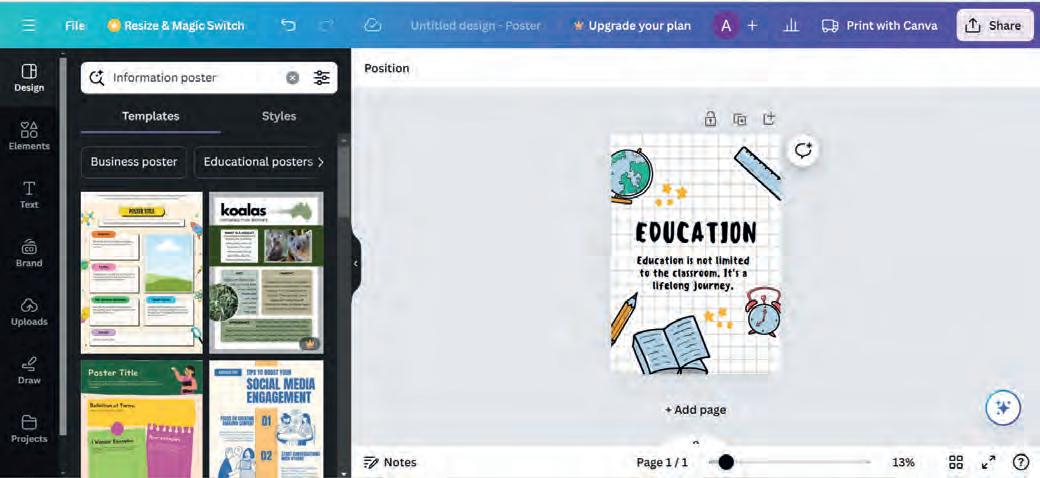
Styles provide a unique look to your project. Canva provides you with special colour combinations and font styles that you can use to make your project look appealing and special.
Follow the given steps to apply styles:
1. Click on a particular shape or text to which you want to apply the style.
2. Now, click on the Styles tab in the left-hand panel.
3. Select any colour combination from the Color palettes and font style from the Font sets sections, respectively.
4. The changes will be applied to your design as shown.

Match the component of Canva with its correct description.
1 Notes Different types of templates and styles
2 Design Wide range of design elements
3 Canvas Used to keep track of ideas, reminders, etc.
4 Elements Central workspace
By adding lines, shapes, and graphics in Canva, you can design and modify the template used in your design. These can be lines that go straight or curvy, shapes like circles or stars, and pictures or icons that make your work interesting.
Follow the given steps:
1. Click on the Elements tab on the left-hand side of the screen. You will find a variety of options, including lines, shapes, and graphics.
2. Click on the one you want to add.
3. Click on the desired element that you want to add in your design. The selected element will appear on the canvas. You can click on it and drag it to the desired place where you want to keep it.
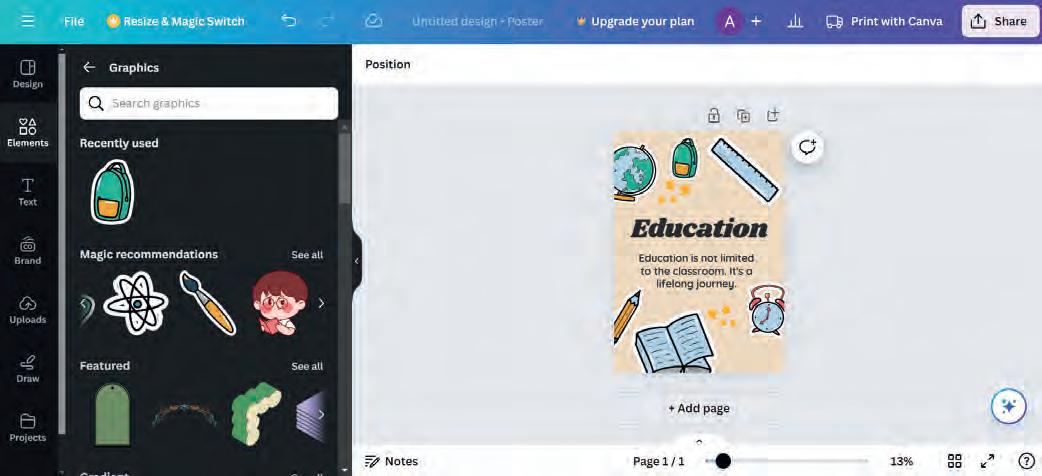
4. Move and resize the element as needed to fit your design.
5. You can also change its colours and other details to match your project.


Imagine you are designing a Christmas card for your best friend. What elements would you include in the card, and how would you make it special?

Editing an image in Canva means making changes to a picture to make it look better or different. It includes editing the colour scheme and style, cropping, and flipping an image. Canva offers tools to help you enhance images for your card or project.
To make any changes to an image, you need to upload it to your canvas. The Uploads tab allows you to upload an image saved on your computer to the canvas. Follow the given steps to do so:
1. Click on the Uploads tab from the left-hand panel.
2. Click on the Upload files button. The Open dialog box will appear.
3. Select the image you want to edit in Canva and click on the Open button. Your image will appear below the Upload files button.
4. Click on the uploaded image. The image will appear on the Canvas.

5. Select the image on the Canvas to open the editing menu.
6. Click on the Edit image button on the editing menu. On the left-hand side, a pane will appear containing effects and filters.
7. Look for options like Filters or Effects.

8. A list of different filters and effects will appear. Click on the one you would like to apply to your image.
9. Experiment with different filters and effects until your image looks the way you want it.
Flipping an image means creating a mirrored or reversed version of the original image.
Following are the steps to flip an image:
1. Select the image you want to flip.
2. Click on the Flip button.
3. Choose whether you want to flip the image horizontally or vertically by clicking on Flip horizontal or Flip vertical. The image will flip according to your choice.


There are many options that you can apply to your design to make it attractive. You can change the foreground and background of the image. Also, you can select the option to auto-adjust various aspects of your image. Let us apply these effects to the image that you have added in your design.
Steps to follow:
1. Select the image you want to edit.
2. Click on the Edit image button.
3. Click on the Adjust tab. You will find options like Auto-adjust, Foreground, Background, and more.
4. Click on the option you want to use.
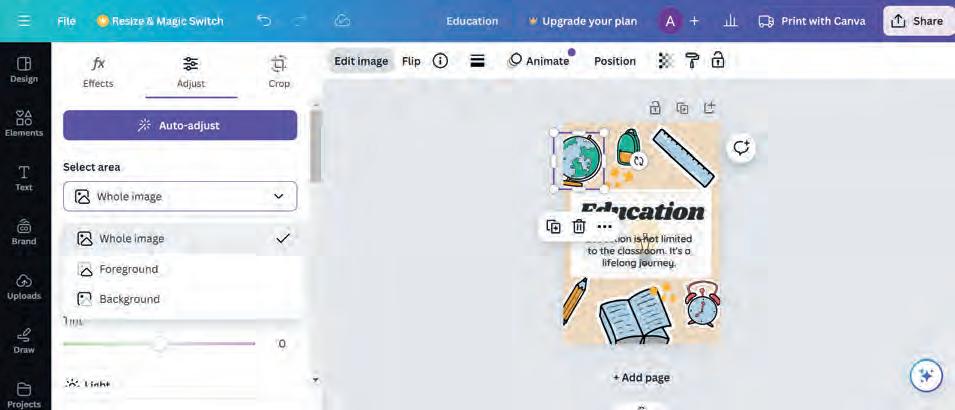
5. Canva will automatically adjust the photo based on the option you selected.
6. You can finetune the adjustments if needed.
To adjust the brightness of the image, various options are available. Follow the given steps:
1. Select the photo you want to edit.
2. Click on the Edit photo option.
3. Click on the Adjust tab.
4. Look for the options like Whites, Blacks, Light and Colour. Click on the option you want to adjust.
5. Use the sliders or settings to change the white balance, brightness, colours, or texture of the photo.

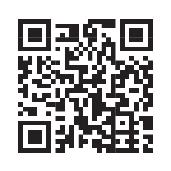

You can also crop and rotate your image in Canva. Cropping means to remove the unwanted parts from your image so that you can focus on the important area of your image
Follow the given steps to crop the image:
1. Select the image you want to crop in Canva.
2. Click on the Edit image button to open the editing menu.
3. Click on the Crop tab. You will see handles or corners around the image.
4. Click and drag these handles to select the part of the image you want to keep.
5. Adjust the cropping area until it looks the way you want.
6. You can choose Smart Crop to automatically adjust the cropping for the best look.
Or, you can pick an Aspect Ratio to crop the photo in a specific shape.
7. To rotate the photo, use the Rotate option and rotate the image according to your requirement.
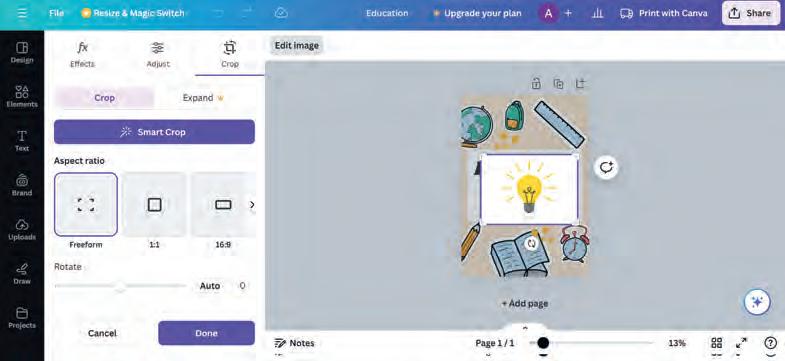
Note:


What is the difference between flip and crop operations in Canva?
1 Canva is a user-friendly online tool that allows you to create and edit images, design cards, and make various visual projects.
2 Canvas is the central workspace where you design your card.
3 The Preview option allows you to see how your design will appear after finishing.
4 Templates are the ready-made designs available in Canva to help you start your project.
5 Styles provide a unique look to your project in Canva.
6 By adding lines, shapes, and other graphics in Canva, you can design and modify the template used in your design.
7 Editing an image in Canva means making changes to a picture to make it look better or different.
8 Flipping an image means creating a mirrored or reversed version of the original image.
9 Cropping means to remove the unwanted parts from your image so that you can focus on the important area of your image.
A. Fill in the blanks.
1 In , you can drag and drop pictures to create engaging graphics.
2 tools allow you to add and edit text on your card.
3 The tab provides access to a wide range of professionally designed templates and style options.
4 You can use controls to get a closer look at your design.
5 an image means creating a mirrored or reversed version of the original image.
B. Tick () the correct option.
1 What is Canva primarily used for?
a Creating and editing images
c Playing video games
2 What does cropping an image in Canva involve?
a Removing all parts of the image
c Changing the image’s size
3 What is canvas in Canva?
a It is a toolbar
c It is a set of elements
b Baking cakes
d Sending emails
b Selecting the part you want to keep
d Adding new elements to the image
b It is a sidebar
d It is the working area where you create your project
4 Which tab in Canva allows you to add lines, shapes, and graphics to your project?
a Draw
c Elements
b Text
d Design
5 Which tab allows you to upload an image from your computer to Canva?
a Uploads
c Templates
C. Who am I?
1 I am useful for collaborating with others on your project.
b Design
d None of these
2 I am a tool in Canva that allows you to create freehand drawings.
3 I allow you to create a mirror image of your design.
4 I am the space where you create your design.
5 I can automatically adjust the cropping for the best look.
D. Write T for True and F for False.
1 Canvas is not a part of the Canva editor window.
2 You cannot specify the dimensions of the canvas in Canva.
3 Templates are ready-made designs.
4 You can change colours and fonts in Canva templates to make your project unique.
5 Cropping an image means selecting the part you want to remove.

E. Answer the following questions.
1 What is Canva primarily used for?
2 What does editing an image mean?
3 Differentiate between flipping and cropping an image.
4 What is the purpose of applying templates in Canva?
5 What are the two flipping options in Canva?

F. Apply your learning.
1 Lisa is designing a birthday card for her friend using Canva. What steps should she follow to create a blank canvas?
2 Jake is adding a picture of his pet dog to his Canva project. Which option should he use to flip the image horizontally to create a mirrored effect?
3 Mike is editing a photo of his vacation in Canva. He wants to make the image brighter and adjust the colours. Which Canva tool should he use for this purpose?
4 James has designed a fantastic birthday card for his sister, but he wants to change the font style and colour of the text. Where can he find the options to achieve this in Canva?
5 Sofia wants to adjust the cropping of a picture in Canva. Explain the steps she should follow to crop the image to focus on a specific part.

Creating a Poster Using AI Tools in Canva
Objective: To use the AI tools incorporated with Canva.
Activity: Use the AI tools in Canva to design a poster on the topic: Benefits of Yoga.
Solution: Follow the given steps:
1 Open www.canva.com. The following page appears.
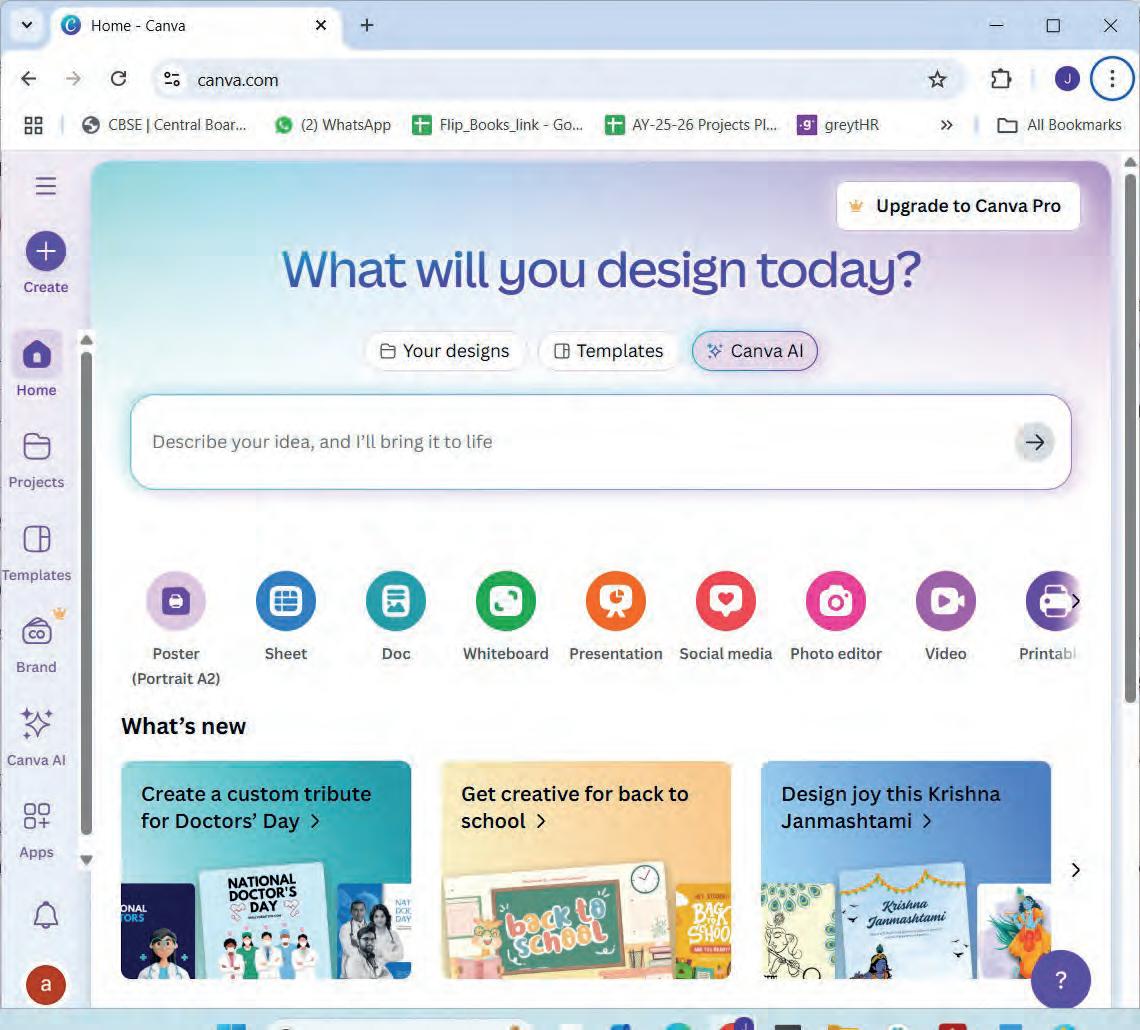
2 Select Canva AI option.
3 You can see various options such as Design for me, Create an image, Draft a doc, and so on.
4 Select any of these options and write a simple prompt for Canva to create an interesting design for you. For example, you can give the following prompts to create:
• Design for me: Create a poster on the topic “Benefits of Yoga”.
• Create an image: Create an image of beautiful sunset and show the beach in red-yellow colour.

• Draft a doc: Draft a document on the topic “Innovative ideas to reduce plastic usage”.
5 Here, the option Design for me is selected and the corresponding prompt is provided.
6 You can observe the output given by Canva AI as follows:

7 Select any of the designs provided to you and edit in the Canva editor as per your choice.



Have you ever watched a movie where robots walk, talk, and help humans? Or maybe you have seen videos of robots playing soccer or dancing? Robots are not just in movies anymore – they are all around us in real life.
Robots are smart machines that behave like humans and can perform tasks automatically. They are programmed with special instructions to do specific jobs that might be dangerous, boring, or too difficult for humans to do repeatedly.
Robots can be considered as advanced tools that can:
• move on their own
• make decisions based on what they sense
• learn from their experiences
• work without getting tired
• perform tasks with great precision
Robots come in many different shapes and sizes. Some look like humans (called humanoids), others look like animals, and many do not look like living things at all – they are designed purely to perform specific functions.

Did You Know?
Where did the word "Robot" come from? The word "robot" comes from a Czech word "robota," which means "forced work" or "labour." It was first used in a play called "R.U.R. (Rossum's Universal Robots)" written by Karel Čapek in 1920.

Following is the timeline of robotics starting from ancient times till today:
Even ancient civilisations created mechanical devices. The Greeks made automated statues, and around 350 BC, a mathematician named Archytas built a mechanical bird that could fly.
The first real industrial robot was created. It was called "Unimate" and worked in a car factory, moving heavy metal parts.
1980s-90s Scientists began creating robots that could walk and move more like humans and animals.
1960s-70s
Robots started being used more in factories for painting cars and welding metal pieces together.
Today, we have robots that can clean our homes, perform surgery, explore other planets, and even have conversations with us.
2000s-Present:
Do It Yourself 8A
1 Answer the following questions.
a Can you think of a task in your daily life that a robot could help you with? Describe what the robot would do.
b If you could invent a robot in any time period (past or future), what would it do and how would it be different from today’s robots?
Every robot, whether it is small or huge, simple, or complex, has six main components working together like parts of our human body:
• Sensors
• Power Supply
• Actuators
• Frame or Structure
• Controller
• Software
Sensors are like the robot's sensory organs – they help the robot understand what is happening around it.
Following are the various types of sensors that are used in the robots:
• Camera sensors: Help robots "see" objects, people, and obstacles
• Touch sensors: Let robots know when they bump into something
• Sound sensors (microphones): Allow robots to hear commands or detect sounds
• Temperature sensors: Help robots measure how hot or cold things are
• Distance sensors: Tell robots how far away objects are
• Light sensors: Help robots detect bright or dark areas
Real-life example: When a robotic vacuum cleaner moves around your house, it uses sensors to detect walls, furniture, and stairs so it does not fall or crash.
• Motors: Make wheels spin or joints rotate
• Pistons: Push and pull to create strong movements
• Servo motors: Provide very precise movements for delicate tasks
Real-life example: When a robot arm in a factory picks up a car part and places it exactly where it needs to go, actuators are controlling every movement.


























































Actuators are like the robot's muscles – they make the robot move and do physical actions.














The controller is like the robot's brain – it processes information from sensors and decides what the robot should do.

• Receives information from all the sensors
• Compares this information with its programmed instructions
• Makes decisions about what actions to take
• Sends commands to the actuators to perform actions
Real-life example: When you tell a voice-controlled robot to play music, the controller processes your voice command and tells the speakers (output device) to start playing the requested song.
Just like humans need food for energy, robots need power to function.
• Batteries: Most common for mobile robots (like robot toys or vacuum cleaners)
• Power cords: Used for robots that stay in one place (like some industrial robots)
• Solar panels: Some outdoor robots use sunlight for power
• Fuel cells: Advanced robots might use special fuel for long-term operation







The frame is like the robot's skeleton – it holds everything together and gives the robot its shape.
Materials used:
• Metal (aluminium, steel): Strong and durable for heavy-duty robots
• Plastic: Lightweight for smaller robots
• Carbon fibre: Very strong but lightweight, used in advanced robots
• 3D-printed materials: Allows for custom shapes and designs
Software is like the robot's knowledge and memory – it contains all the instructions that tell the robot how to behave.

• Operating system: The basic software that runs the robot
• Application programs: Specific programs for different tasks
• Artificial Intelligence (AI): Advanced software that helps robots learn and make smart decisions
1 Fill in the blanks.
a are like the robot’s sensory organs that help it understand its surroundings.
b The robot’s acts like a brain and makes decisions.
c The provides energy to the robot to help it function.
2 Write T for True and F for False.
a Actuators help robots make decisions based on information.
b The robot’s frame gives it shape and holds all its parts together.
c Software tells the robot what to do and how to behave.
Robots work in a continuous cycle called the "Sense-Think-Act-Repeat" cycle:
Sense: Sensors collect information about the environment Act: Actuators carry out the decided actions










Think: The controller processes this information and makes decisions





Example: A robot dog playing fetch the ball game.

Repeat: The cycle starts again with new sensor information
• Sense: Camera sees the ball, distance sensors measure how far it is
• Think: Controller calculates the best path to reach the ball
• Act: Motors move the legs to walk to the ball, mechanical jaw grabs it
Sense-ThinkAct-Repeat Explore
• Repeat: Sensors detect the owner calling, and the cycle begins again to return the ball

Scan the given QR code to know how do the robots actually work.
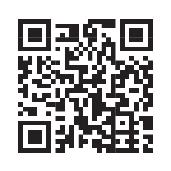

Following are the various types of robots:
Humanoid robots are designed to look and move like humans. They usually have a head, torso, arms, and legs, though some might only have the upper body.
Special features:
• Can walk on two legs (bipedal movement)
• Have joints that bend like human joints
• Often have faces with expressions
• Can gesture with their hands and arms
• Some can recognise and respond to human emotions
Examples of tasks:
• Greeting visitors in hotels or museums
• Teaching children in classrooms
• Helping elderly people with daily tasks
• Entertaining people with dance or conversation
Famous humanoid robots worldwide:
• ASIMO (Japan): Can walk, run, climb stairs, and even play soccer
• Sophia (Hong Kong): Can have conversations and show facial expressions
• Pepper (Japan): Designed to understand human emotions and provide companionship
These are powerful robots designed specifically for manufacturing and production work in factories.
Key characteristics:
• Very strong and precise
• Can work 24 hours a day without breaks
• Programmed to repeat the same task thousands of times
• Often have robotic arms with different tools attached


• Welding: Joining metal parts together with extreme precision
• Painting: Applying paint evenly on cars or other products
• Assembly: Putting together complex products like smartphones or cars
• Packaging: Placing products in boxes for shipping
• Quality inspection: Checking products for defects using sensors
Benefits:
• Work faster than humans for repetitive tasks
• Never get tired or make mistakes due to fatigue
• Can work in dangerous environments (extreme heat, toxic fumes)
• Increase production speed and quality
Service robots are designed to help people with everyday tasks in homes, offices, restaurants, and other service environments.
Home service robots:
• Robotic vacuum cleaners: Clean floors automatically
• Lawn mowing robots: Cut grass without human supervision
• Pool cleaning robots: Remove debris and clean swimming pools
• Pet care robots: Feed pets and provide companionship when owners are away
Restaurant service robots:
• Take orders from customers using touch screens
• Serve food and drinks to tables
• Clean and sanitize tables
• Guide customers to their seats
Hotel service robots:
• Carry luggage to rooms
• Deliver room service items
• Provide information about hotel facilities
• Clean common areas


Advanced robots that assist doctors and nurses in providing better healthcare. Some different types of medical robots are as follows:
• Help surgeons perform operations with incredible precision
• Can make tiny incisions that heal faster
• Reduce the risk of human error during surgery
• Allow doctors to operate through small holes instead of large cuts
Rehabilitation robots:
• Help patients relearn to walk after injuries
• Assist with physical therapy exercises
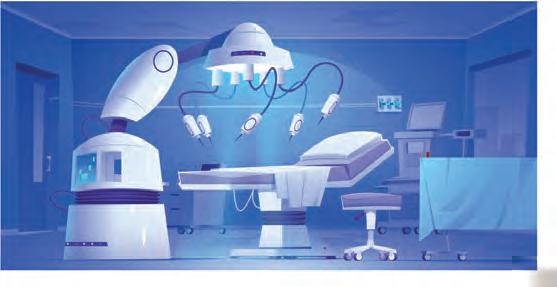
• Provide support for people with mobility problems
Pharmacy robots:
• Accurately measure and dispense medications
• Reduce errors in prescription filling
• Work faster than human pharmacists for routine tasks
Hospital assistance robots:
• Deliver medicines to different departments
• Transport medical equipment
• Help move patients safely
• Disinfect rooms using UV light or special chemicals
These brave robots go to places that are too dangerous, distant, or difficult for humans to explore.
Space exploration robots:
• Mars rovers: Explore the surface of Mars, collect soil samples, and take photographs
• Space station robots: Help astronauts with repairs and experiments
• Satellite repair robots: Fix problems with satellites orbiting Earth




















• Submarines (AUVs - Autonomous Underwater Vehicles): Explore deep ocean trenches
• ROVs (Remotely Operated Vehicles): Investigate shipwrecks and underwater ecosystems
• Research robots: Study marine life and ocean conditions
Disaster response robots:
• Search for survivors in collapsed buildings after earthquakes
• Inspect damaged nuclear facilities where radiation is dangerous
• Navigate through areas affected by floods or fires
• Deliver supplies to people trapped in dangerous locations

If you could take one robot with you on a school field trip, what kind of robot would it be and how would it help you?


India has made significant contributions to robotics technology. Here are some notable Indian robots:
What it does: MITRA is a sophisticated humanoid robot designed to interact with people in various public spaces.
• Speaks multiple Indian languages
• Recognizes faces and remembers regular visitors
• Can answer questions about locations, services, and general information
• Displays information on its chest screen
• Can guide people to different locations
• Takes photos with visitors


Where it is used:
• Museums and science centres
• Corporate offices and business centres
• Educational institutions
• Government offices
• Airports and railway stations
What makes it special: RASHMI is groundbreaking as the world's first Hindi-speaking humanoid robot with realistic lip-syncing capabilities.
Unique features:
• Speaks fluent Hindi with proper pronunciation
• Lips move naturally when speaking (lip-syncing)
• Can understand and respond to Hindi voice commands
• Has realistic facial expressions
• Can provide information about Indian culture and traditions
Significance: RASHMI represents a major step in making robotics more accessible to Indian users by communicating in their native language.

What it is: India's first 3D-printed humanoid robot, designed primarily for research and educational purposes.
Key features:
• Entire body structure created using 3D printing technology
• Cost-effective compared to traditional manufacturing methods
• Modular design allows for easy upgrades and modifications
• Used to teach students about robotics engineering
Educational impact:
• Helps engineering students understand robot design
• Demonstrates the possibilities of 3D printing in robotics
• Provides hands-on learning experience for researchers

Purpose: Vyommitra is a humanoid robot developed by ISRO (Indian Space Research Organisation). The name Vyommitra comes from Sanskrit—"Vyom" means space and "Mitra" means friend. It is designed to look like a woman and is built to travel in space along with astronauts.
ISRO created Vyommitra to be part of India’s first human space mission called Gaganyaan. It was first shown to the public in January 2020 at a space science event in Bengaluru. Before any astronauts are sent, Vyommitra will fly on uncrewed (without humans) missions to test how things work in space.
Benefits:

Vyommitra will help scientists study how space affects the human body, especially in conditions like microgravity (where there is very little gravity) and radiation.
• It can talk in Hindi and English, recognise people, and answer questions like a human.
• The robot can perform important tasks, such as:
• Checking and controlling air and life support systems.
• Handling control switches and panels.
• Warning astronauts if air pressure changes inside the spacecraft.
1 Match the following.
A (Robots)
B (Features)
1. MITRA a. 3D-printed body for education and research
2. RASHMI
3. MANAV
4. VYOMMITRA
2 Who am I?
b. Helps astronauts in space missions
c. Recognises faces and speaks Indian languages
d. First Hindi-speaking robot with lip-syncing
a I am India’s space robot developed by ISRO to support astronauts.
Who am I?
b I can speak Hindi with realistic lip movements and understand Indian culture. Who am I?
c I guide people at airports and offices and display information on my chest screen. Who am I?
d I was India’s first 3D-printed humanoid, used to teach robotics to students. Who am I?

Robotics is an exciting field of study that combines multiple scientific disciplines to create intelligent machines. It involves:
Engineering: Designing and building the physical parts of robots
Computer Science: Creating the software that controls robot behaviour
Electronics: Developing the circuits and sensors that power robots
Mathematics: Calculating precise movements and decision-making algorithms
Physics: Understanding how forces, motion, and energy work in robotic systems
Artificial Intelligence (AI) and robotics work together to create truly intelligent machines:
• Learning capabilities (robots can improve from experience)
• Decision-making abilities (robots can choose the best action)
• Pattern recognition (robots can identify objects and situations)
• Natural language processing (robots can understand human speech)
• Robots become adaptive and can handle unexpected situations
• They can learn new tasks without being reprogrammed
• They can work more effectively alongside humans
• They can solve complex problems independently
Robots are programmed using special computer languages:
• Python: Easy to learn and widely used for AI applications
• C++: Fast and efficient, used for real-time robot control
• Java: Good for complex robot applications
• Scratch: Visual programming language perfect for beginners
• ROS (Robot Operating System): Special software framework just for robots
As technology continues to grow, robots are becoming even smarter, safer, and more helpful. Let us explore some exciting new trends that show what the future of robotics might look like.
Collaborative robots (Cobots): Robots designed to work safely alongside humans in factories and offices.
Swarm robotics: Multiple small robots working together like a team to accomplish big tasks.
Bio-inspired robots: Robots that mimic animals and plants, like bird-like flying robots or octopus-inspired underwater robots.
Soft robotics: Robots made from flexible materials that can safely interact with humans and handle delicate objects.
1 Imagine you could build your own robot to help you with something at home or school. What would your robot do? What sensors and actuators would it need? Draw or describe it.
2 Robots are very good at some tasks, but not all. List two tasks that robots can do better than humans, and two tasks that humans still do better than robots. Explain why.

3 Pretend you are a journalist interviewing a robot. Write three questions you would ask the robot and what kind of answers you expect it to give.
1 Robots are smart machines that behave like humans and are programmed to perform specialized tasks automatically.
2 The six main components of robots are: sensors (eyes and ears), actuators (muscles), controller (brain), power supply (energy source), frame (skeleton), and software (knowledge and instructions).
3 The Sense-Think-Act-Repeat cycle is how robots continuously gather information, process it, and take action.
4 Different types of robots serve different purposes: humanoid (human-like), industrial (manufacturing), service (everyday help), medical (healthcare), and exploration (dangerous places).
5 Famous Indian robots include MITRA (multilingual assistant), RASHMI (Hindi-speaking), MANAV (3D-printed), and VYOMMITRA.
6 Robotics is an interdisciplinary field combining engineering, computer science, electronics, mathematics, and physics.
7 AI and robotics together create intelligent machines that can learn, adapt, and make decisions.
8 The future of robotics includes collaborative robots, swarm robotics, bio-inspired designs, and soft robotics.
A. Fill in the blanks.
Hints
Actuators automatically controller ISRO forced work
1 Robots are smart machines that can perform tasks
2 The word "robot" comes from the Czech word "robota," which means
3 are like the robot’s muscles and help it move.
4 The is like the brain of the robot.
5 Vyommitra was created by for India’s space mission.
B. Tick () the correct option.
1 Which of these is a type of sensor?
a Screw
b Light sensor
c Bolt d Nut
2 Which robot helps doctors in surgery?
a Service robot b Medical robot
c Industrial robot
3 Which programming language is easy and widely used for AI?
d Home robot
a Python b HTML
c MS Word d JavaScript
4 The part of the robot that gives it shape is:
a Software b Frame
c Controller d Battery
5 Robots that explore Mars or oceans are called:
a Service robots
c Exploration robots
C. Write T for True and F for False.
1 Robots can get tired after working for a long time.
2 MITRA robot can speak multiple Indian languages.
3 Actuators help robots to hear sounds.
4 Robots cannot work in dangerous environments.
5 RASHMI is the first Hindi-speaking robot with lip-syncing.
D. Who am I?
1 I help robots hear sounds like a human ear.
2 I help pick up and place heavy car parts in factories.
b Humanoid robots
d Medical robots
3 I am a Hindi-speaking robot developed in India with realistic facial expressions.
4 I give power to robots using batteries or solar energy.
5 I am India’s space robot, created by ISRO to help astronauts in Gaganyaan.
E. Answer the following questions.
1 What are robots, and how do they help humans?

2 Name any two components of a robot and explain their functions.
3 What is the “Sense-Think-Act-Repeat” cycle in robots?
4 How do service robots help in restaurants or hotels?
5 Write two benefits of using robots in factories.
F. Apply your learning.
1 Priya visited a science museum where a robot greeted her in Hindi, recognised her face, and guided her to the exhibits. Based on its features and actions, what kind of robot did Priya interact with? What made it suitable for this role?
2 Arjun went to a restaurant where a robot took his order using a touchscreen and brought food to his table. What tasks was the robot performing and why do you think it was used in a restaurant instead of a human?
3 During a hospital tour, students saw a robot assist a doctor in performing a very small and accurate movement in a mock surgery. How does using a robot in surgeries benefit doctors and patients? Give one reason based on its abilities.
4 Ritika observed robot arms in her uncle’s car factory working day and night, assembling heavy parts without getting tired. Why do you think factories prefer using robots for such tasks instead of human workers?
5 Rahul read an article about Vyommitra, a robot being sent into space to support astronauts and test systems. What challenges do you think Vyommitra can help solve in space missions that would be difficult for humans alone?
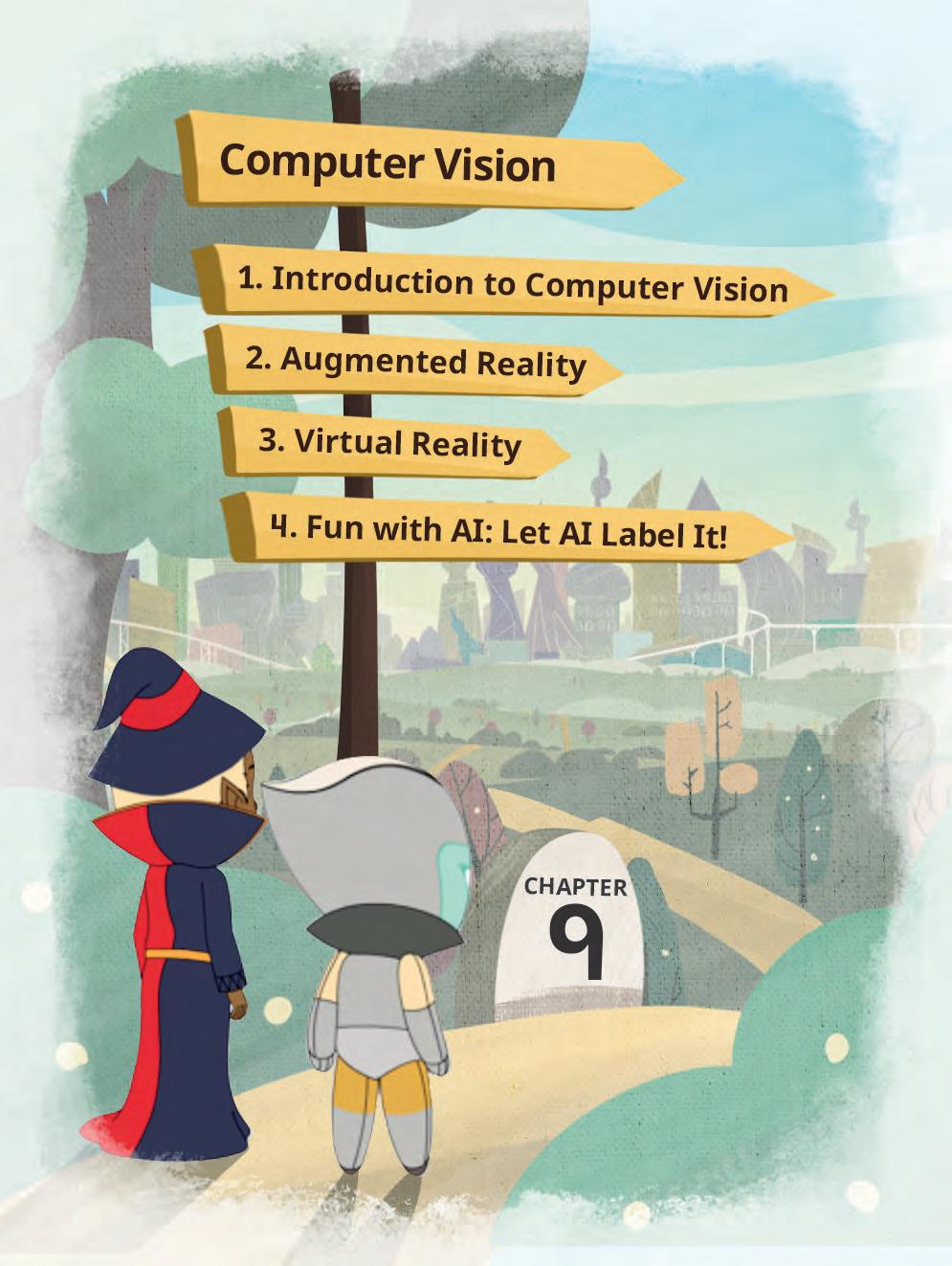
Computer Vision (CV) is a domain of artificial intelligence that focuses on enabling computers and machines to interpret and understand visual information from the real world, typically through cameras. It involves the analysis of images or video streams to identify objects, detect patterns, track movement, and make sense of the visual data. Using Computer Vision, machines can:
• Detect faces
• Recognise objects
• Read signs
• Track movement
• Even interpret medical scans
CV is used in facial recognition, self-driving cars, robotics, security systems, and even medical image analysis.
Just think about how we see things and recognise them. When we see things, our eyes capture visual information, which is then transmitted as signals through our optic nerves to the brain. The brain processes these signals, allowing us to recognise and interpret the images we see.
Similarly, in computer vision, cameras act as the “eyes” of AI systems. They capture visual data, which is converted into signals by sensors. These signals are then processed by AI algorithms or programs, enabling the system to identify objects or images.
The following image explains the workings of computer vision.
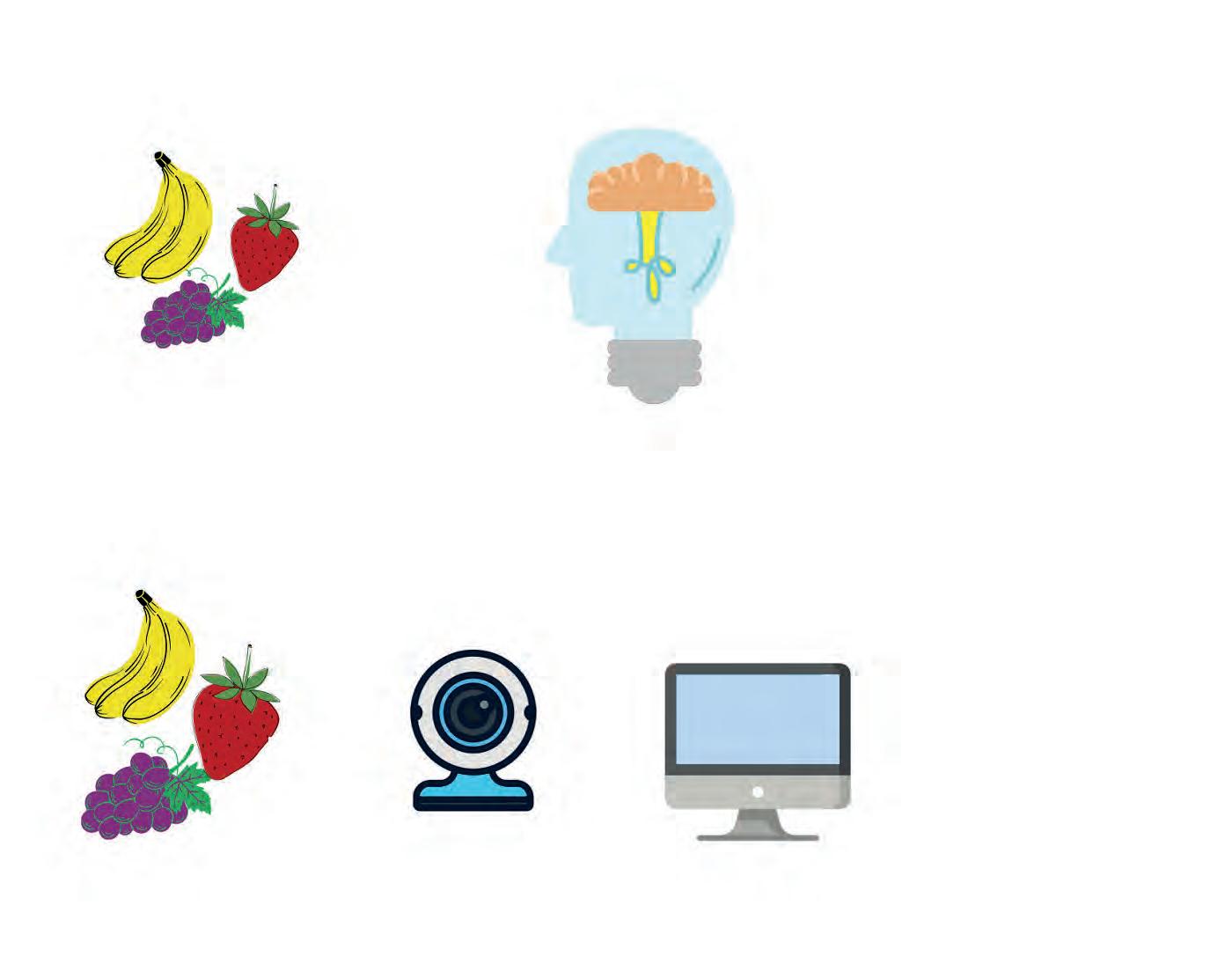
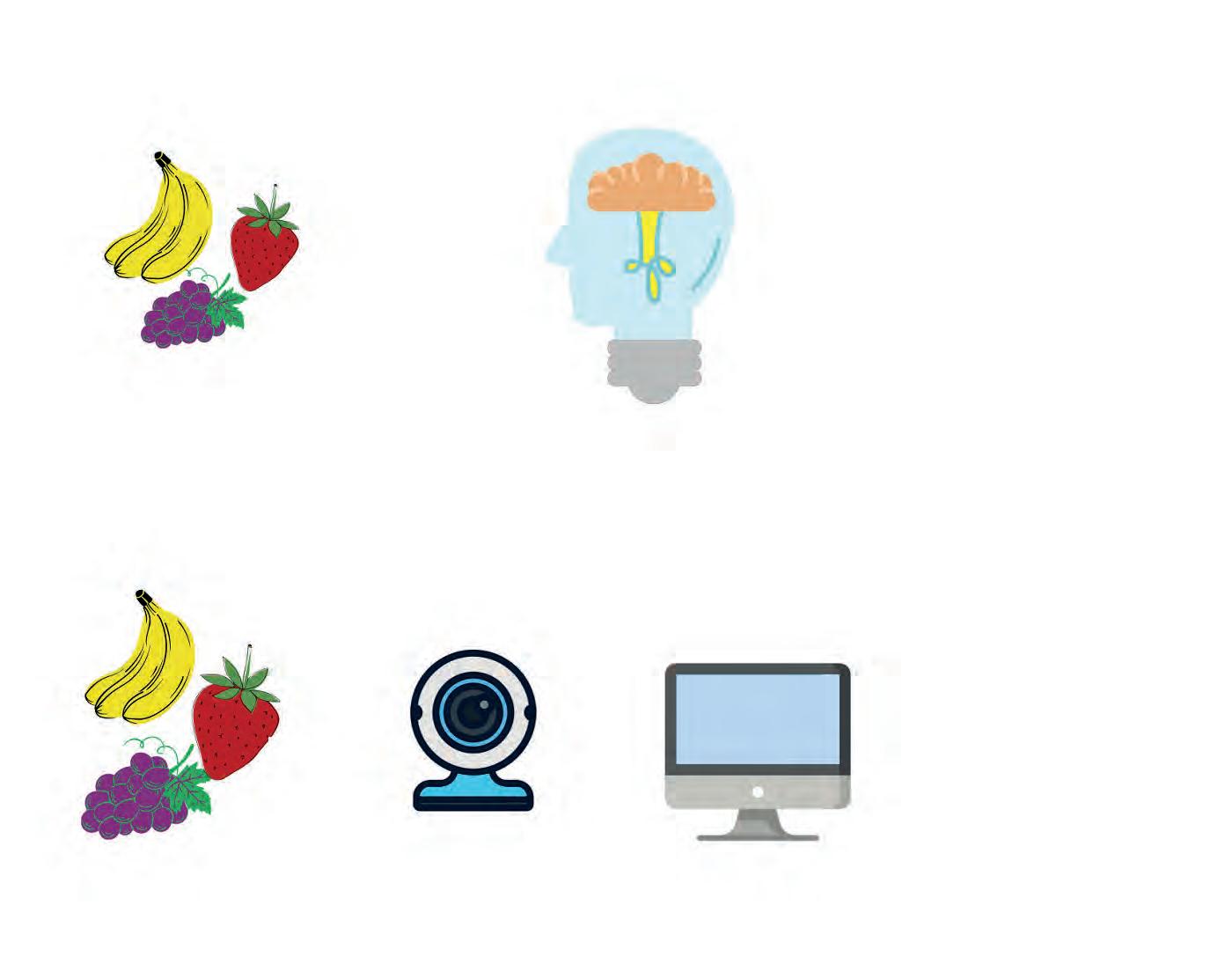
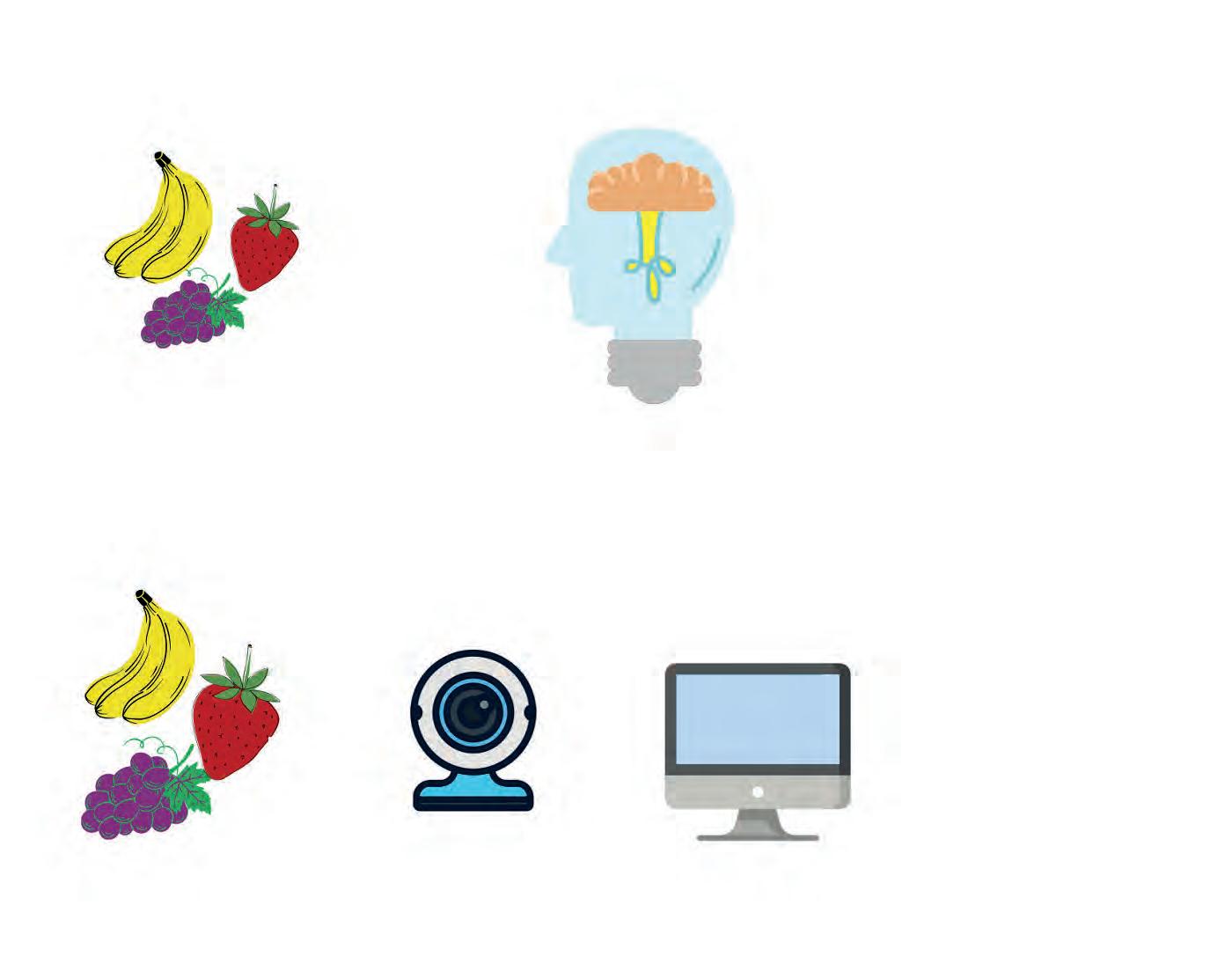
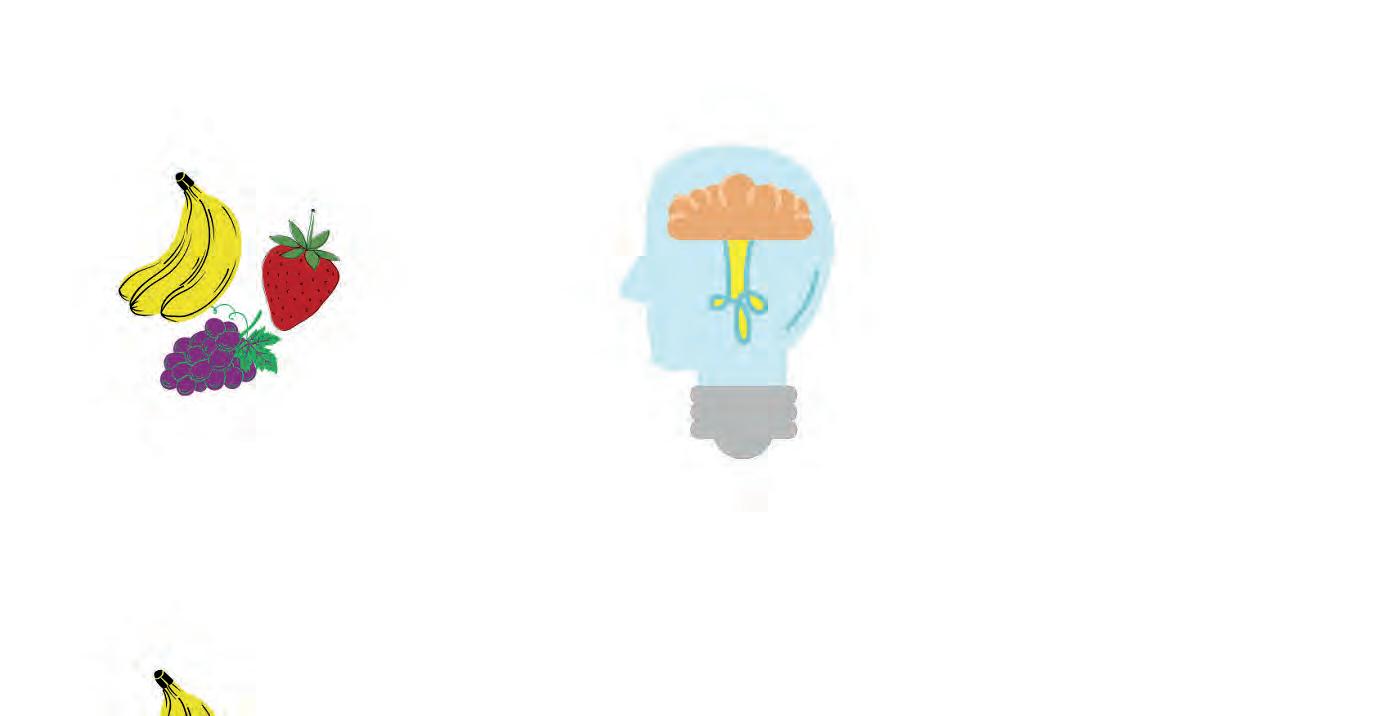
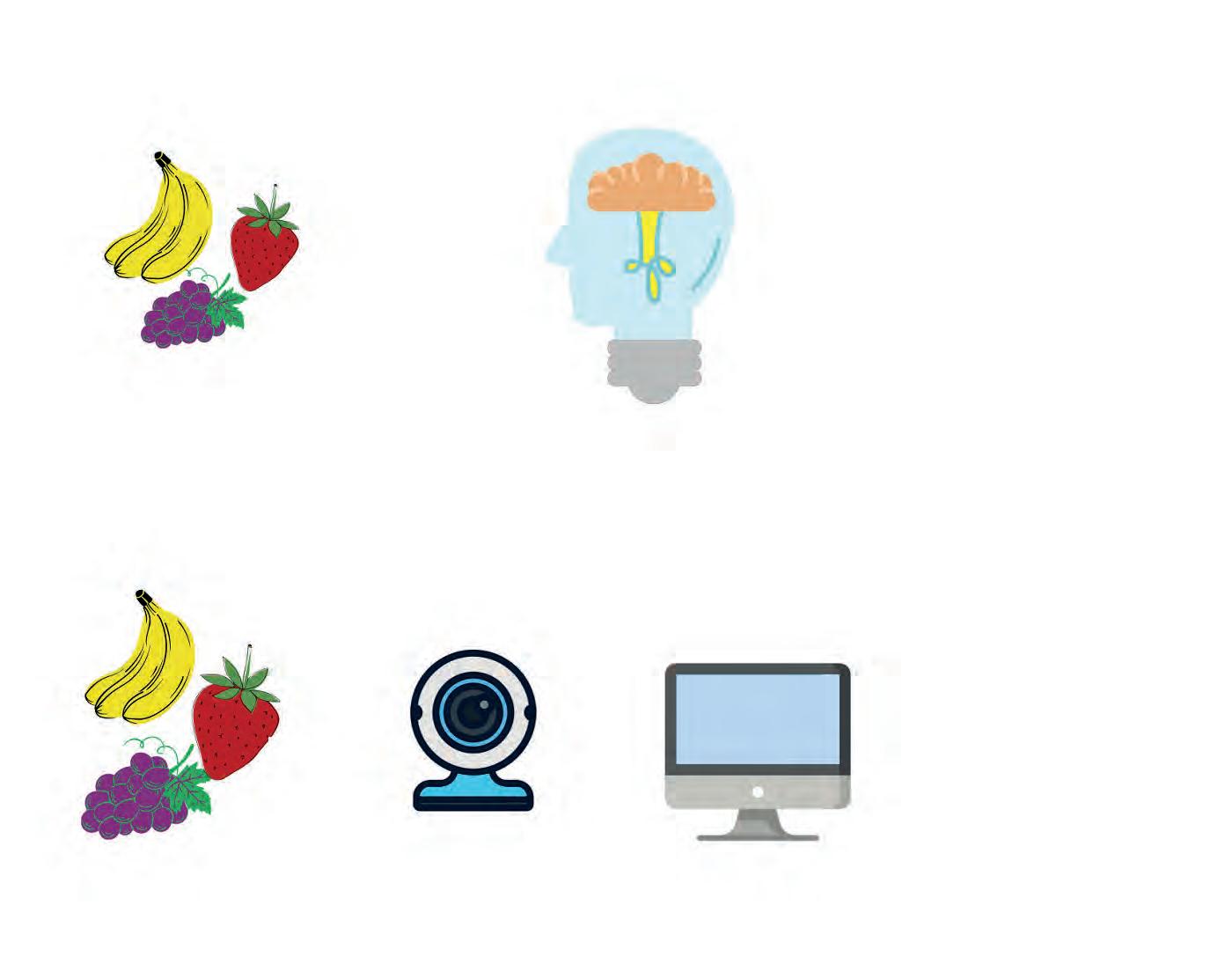
Computer vision has its applications in the fields of object recognition, face recognition, autonomous vehicles, medical imaging, robotics, and many more. These are some of the prominent applications of computer vision technology across various industries and fields.
Object Recognition: Computer vision helps identify and classify objects in images and videos for uses in security, manufacturing, and retail.








Face Recognition: It is used for to recognise individuals based on their facial features in applications, such as security and surveillance system.








































Autonomous Vehicles: Computer vision enables self-driving cars and drones to navigate safely by recognising road signs, pedestrians, and other vehicles.







































































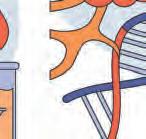
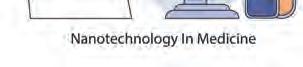


Robotics: Robots move because of computer vision. Computer vision allows robots to perceive their surroundings for tasks like object manipulation and navigation.


Medical Imaging: It is a boon for the medical industry as it assists doctors to analyse medical images to diagnose diseases and locate abnormalities.
































Computer vision plays a crucial role in the working of two more impressive technologies these days: Augmented Reality (AR) and Virtual Reality (VR). Let us learn about them.

Augmented Reality (AR) is a technology that blends digital content with the real world in real-time. It enhances the user’s perception of reality by overlaying virtual elements on their view of the physical environment.
AR is commonly used in applications like mobile apps, smart glasses, and heads-up displays to provide additional information or interactive experiences related to the user’s surroundings.














Some examples of AR include Pokémon Go, where virtual creatures are superimposed on the real world through a smartphone camera, or AR navigation apps that display directions on the road ahead.










Virtual Reality (VR) can make you feel as if you are on a roller coaster, flying in space, or even standing on top of Mount Everest, all while you are actually just wearing a special headset in your own room!

Virtual Reality (VR) is a technology that immerses users in a completely digital or virtual environment. It often involves the use of a headset or goggles that block out the real world and replace it with a computergenerated world.
VR is used to create fully immersive experiences for gaming, training, simulations, education, and entertainment.
Users in VR can interact with and navigate through a computer-generated world, making them feel as if they are inside that environment.

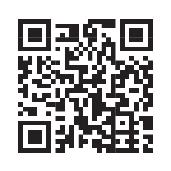

It Yourself 9A
Give a real-life example of a situation where computer vision is applied.
Objective: To explore how AI can identify objects, read text, and analyse images using the Google Cloud Vision API, which uses Computer Vision to “see” and understand images.
Follow the given steps:
1. Open a web browser (like Google Chrome).
2. Go to: https://cloud.google.com/vision/docs/drag-and-drop
3. Scroll down slightly until you see a dotted upload box that says: “Try the API”

4. Click “Upload your image” or drag and drop an image from your computer.
5. While the image is getting uploaded, click the textbox “I’m not a robot”
6. Wait a few seconds. The AI will automatically analyse the image and show results.
7. AI analyses the image and display results in five tabs:
• Object
Shows bounding boxes around major objects.
Example: “Fruit,” “Plant,” “Animal”. Students can observe how AI "sees" parts of the image.
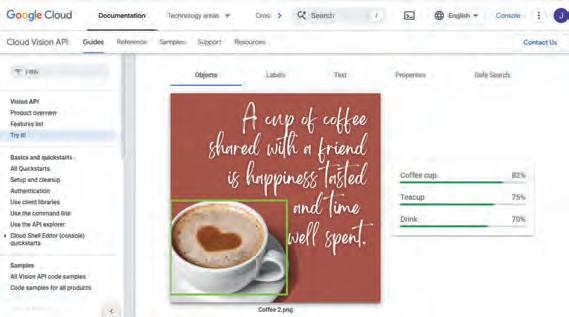

• Labels
Lists what AI thinks is in the image. Example: “apple,” “natural food,” “fruit”

• Text
Shows any text detected in the image.

• Properties
Shows dominant colours found in the image. Example: red, green, white

Analyses if the image has inappropriate content (useful for understanding AI moderation).
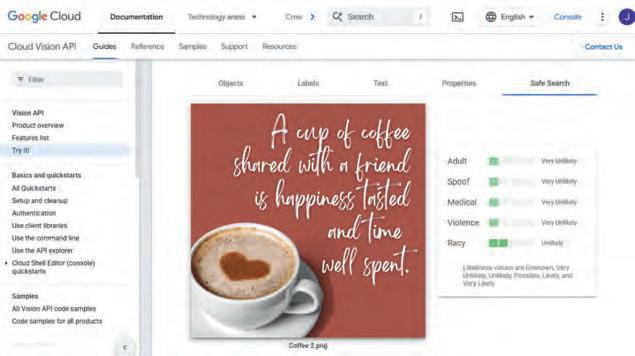
1 Computer vision focuses on enabling computers and machines to interpret and understand visual information from the real world.
2 Computer vision has its applications in the fields of object recognition, face recognition, autonomous vehicles, medical imaging, robotics, and many more.
3 Augmented Reality (AR) blends digital content with the real world in real-time.
4 Virtual Reality (VR) immerses users in a completely digital or virtual environment.
5 Google Translate app helps you translate text from one language to another in real-time.
A. Fill in the blanks.
1 Computer Vision analyses images to understand data.
2 Cameras act as the of AI systems in computer vision.
3 AR overlays elements on the real world.
4 Virtual Reality creates a environment using a headset.
B. Who am I?
1 I analyse images and videos to identify objects and patterns.
2 I overlay virtual elements on the real world.
3 I help diagnose diseases by analysing medical images.
4 I create a digital environment using a headset.

C. Write T for True and F for False.
1 VR overlays virtual elements on the real world.
2 AR replaces the physical world with a digital one.
3 Computer vision is used in autonomous vehicles.
4 Virtual Reality is used for gaming and training.
D. Answer the following questions.
1 What is computer vision?
2 What do you mean by virtual reality?
3 What do you mean by face recognition?
4 What are some applications of computer vision?
E. Apply your learning.
1 How should we tell Suhana the difference between AR and VR?
2 Naina wants to describe the working of computer vision to her little brother. Help her to do so.
A. Fill in the blanks.
1 are superfast and the largest of all types of computers.
2 The is a network that connects computers all over the world.
3 PNG is a file format for .
4 is a real-time payment system in India that allows users to send and receive money using their smartphones.
B. Tick () the correct option.
1 are high-performance computers used for specialised tasks like professional photo and video editing.
a Mainframe computers
c Workstations
b Minicomputers
d Supercomputers
2 help people find addresses, get directions, and navigate unfamiliar places effortlessly.
a Online Shopping
c Maps and Navigation
b Online Payment
d Online Learning
3 Which of the following options in the Table Properties pane allows you to adjust the space between the edges of the cell and the content of the cell?
a Cell Splitting
c Cell Merging
b Cell Padding
d None of these
4 Which of the following is not a guideline for practicing good netiquette while using the internet?
a Avoid using all capital letters or excessive punctuation to prevent appearing rude.
b Give credit when using someone else’s work or idea.
c Share personal information, such as your address, with strangers to make friends.
d Be patient and respectful when people take time to respond to your messages.
C. Write T for True and F for False.
1 A computer language can be defined as a set of instructions that computers can understand and follow.

2 The internet has a lot of information that can kill people’s time while surfing the internet.
3 Merging cells in a table can help you separate and categorise information in a clear and structured manner.
4 The asterisk (*) symbol is used to search all the files of the same type.
D. Answer the following questions.
1 What are the advantages and disadvantages of fifth-generation languages?
2 What is Google Drive?
3 Explain any four file formats.
4 What is mail merge?
E. Apply your learning.
1 Nitin’s brother works at a large organisation that needs to process and manage massive amounts of data daily, with a focus on reliability and security. What type of computer is he most likely using?
2 Riya needs to manage her bank account, make transactions, and monitor her financial activities from her computer or smartphone. Which type of online service would she use for these activities?
3 Ayan wants to organise his files by moving them from one folder to another on his computer. How can he do this efficiently?
A. Fill in the blanks.
1 Importing data into a presentation is the process of bringing external into your own presentation.
2 is the central workspace where you can create your designs.
3 is a technology that blends digital content with the real world in real-time.
4 are smart machines that behave like humans.
B. Tick () the correct option.
1 The option allows you to see how your design will appear after finishing.
a Preview
c Design
b Notes
d Elements
2 helps identify and classify objects in images and videos for uses in security, manufacturing, and retail.
a Face Recognition
b Object Recognition
c Autonomous Vehicles d Medical Imaging
3 help robots make decisions.
a Actuators b Sensors
c Controllers d Software
C. Write T for True and F for False.
1 Ink annotation helps you watch the slides in action.
2 Templates are ready-made designs available in Canva to help you start your project.
3 Medical robots help doctors in hospitals.
4 Industrial robots can be an example of entertainment robots.
D. Answer the following questions.
1 What is the purpose of adding comments in a presentation?

2 What do you mean by flipping an image in Canva?
3 Define virtual reality.
4 Describe the famous Indian robot RASHMI. E. Apply your learning.




1 Heena is curious to know how self-driving cars identify road signs and pedestrians while moving on busy roads. Which domain of AI helps them do this?
2 Seema wants to remove unwanted areas from her photo. Which option should she use in Canva to do so?
3 Megha is creating an educational video and wants to make it more engaging for her audience. How can animation effects help her achieve this?
4 Neetu is searching for a robot designed specifically to help with household chores and provide assistance in daily activities. Which type of robot is she looking for?
Tekie.AI is a pioneering Computer Science series that places Artificial Intelligence at its core, helping learners understand how AI is transforming everyday life. Compliant with NEP 2020, it blends core computer science knowledge with real-world AI applications, building skills, curiosity, and confidence for an AI-driven future. Through the thrilling adventures of Mel and Conji from the world of Avora, the series makes complex ideas engaging and relatable. More than just a book, Tekie.AI is a pathway to the future, connecting classroom learning with the technologies shaping tomorrow’s world.

• AI Connect: Linking core computer concepts with cutting-edge AI applications
• AI Activities: Engaging exercises to explore and apply AI concepts in practical ways
• Experiential Learning: Hands-on exposure through digital experiences
• In-built Triggers: Stimulating prompts and questions for classroom interaction and critical thinking
• Assessments: Tools to evaluate understanding of concepts and application of skills
Uolo partners with K-12 schools to provide technology-enabled learning programs. We believe that pedagogy and technology must come together to deliver scalable learning experiences that generate measurable outcomes. Uolo is trusted by over 15,000+ schools across India, Southeast Asia and the Middle East.
ISBN 978-93-89789-79-9

