







Academic Authors: Jatinder Kaur, Ayushi Jain, Chandani Goyal, Kashika Parnami, Anuj Gupta, Simran Singh
Creative Directors: Bhavna Tripathi, Mangal Singh Rana, Satish
Book Production: Rakesh Kumar Singh
Project Lead: Jatinder Kaur
VP, Learning: Abhishek Bhatnagar
All products and brand names used in this book are trademarks, registered trademarks or trade names of their respective owners.
© Uolo EdTech Private Limited First edition 2026
This book is sold subject to the condition that it shall not by way of trade or otherwise, be lent, resold, hired out, or otherwise circulated without the publisher’s prior written consent in any form of binding or cover other than that in which it is published and without a similar condition including this condition being imposed on the subsequent purchaser and without limiting the rights under copyright reserved above, no part of this publication may be reproduced, stored in or introduced into a retrieval system, or transmitted in any form or by any means, electronic, mechanical, photocopying, recording or otherwise, without the prior written permission of both the copyright owner and the above-mentioned publisher of this book.
Book Title: Tekie.AI ICSE Computer Science 5
ISBN: 978-93-89789-65-2
Published by Uolo EdTech Private Limited
Corporate Office Address: 91Springboard, 3rd Floor
145, Sector 44, Gurugram, Haryana 122003
CIN: U74999DL2017PTC322986
Printed by: Printpro Solutions
Illustrations and images: www.shutterstock.com, www.stock.adobe.com and www.freepik.com
All suggested use of the internet should be under adult supervision.
Standing at the forefront of the digital and AI revolution, the importance of coding, computational thinking, and artificial intelligence has reached unprecedented heights. In today’s professional landscape—be it medicine, space exploration, education, science, or business—AI is transforming every sector.
Recognising this imperative, the National Education Policy (NEP) 2020 has strongly recommended the integration of coding, computational thinking, AI awareness, and problem-solving abilities into the curriculum. Moreover, future-ready subjects like Artificial Intelligence, Data Science, and emerging technologies are now at the core of education reforms. It is evident that AI will soon become an integral part of learning even at the elementary level.
Uolo has introduced an innovative 360-degree program for an AI-driven computer science curriculum, known as Tekie.AI, spanning grades 1 to 8. Tekie.AI is a significant stride towards STEM and AI education, empowering learners with skills needed to excel in an intelligent, technology-driven world.
Tekie.AI adopts a captivating and engaging approach to learning, in line with the recommendations of the National Curriculum Framework (NCF) 2023 and NEP 2020. The curriculum is ingeniously woven into the thrilling adventures of Mel and Conji, fictional characters from the enchanting land of Avora. Their journey now explores not only the wonders of coding but also the incredible world of AI—how machines learn and assist humans.
The Tekie.AI series represents a modern way of acquiring AI concepts along with computer science knowledge and honing computational and critical thinking skills. Every chapter features AI Connect, real-world applications, and hands-on activities that make artificial intelligence simple, relatable, and fun. The package comes with digital content, provided free of cost, to ensure a seamless and holistic learning experience for children.
Tekie.AI is a technology-powered curriculum that encompasses the following components:
• Main Content Books: These introduce learners to core computer science concepts, AI fundamentals, and computer tools. Every theory chapter includes an AI Connect section, while each Tools chapter offers hands-on AI activities that make artificial intelligence easy to understand, relatable, and fun.
• Coding Books: Specifically designed to nurture coding skills, these booklets align with experiential and contextual learning, fostering critical thinking and problem-solving abilities.
• Digital Platform: Tekie.AI offers a digital platform with Computer Science, Coding, and AI assignments that help students practice, explore, and apply concepts in real-world ways.
• Animated Learning Videos: The program is powered with high-quality animation-based videos that deliver learning in an engaging manner.
• Teacher Manual: This valuable resource supports classroom instruction, ensuring that educators effectively deliver the curriculum.
Welcome to the captivating realm of Tekie.AI! We hope you enjoy this educational journey as it equips you with the skills to thrive in an exciting, intelligent, and ever-changing 21st-century world.
Tekie is an interactive, engaging, and experiential computer science program. It enables learners to attain mastery in computer science theory, new-age computer tools and coding. These are delivered through a storytelling-based coursebook and an experiential learningoriented coding book.
The learning experience is augmented by a digital platform that gives learners access to learning videos and experiential activities and projects that are rooted in the curriculum.
Engaging Textbooks
Comic Stories
Teacher Manual
Test Papers
Additional Projects
Test-paper Generator





Student and Teacher Platform
Learning Videos
Interactive Classroom and Homework Assignments
Byte-size Lesson Modules

The National Education Policy (NEP) 2020, introduced by the Government of India, represents a transformative shift in the country’s education system. It aims to create a more holistic, dynamic and multidisciplinary approach to education. The NEP highlights the need for early development of computational thinking, coding, and digital literacy as vital skills for students’ holistic growth. UOLO is fully committed to actualising the vision of NEP 2020 by meticulously adhering to its outlined recommendations.











1. Focus on conceptual understanding
2. 21st century skills, values, and dispositions
3. Computational and critical thinking
4. Application in real life
5. Holistic and integrated learning
6. Experiential learning
7. Enjoyable and engaging
8. Artificial intelligence and coding concepts
9. Digital literacy and emerging technologies
10. Factoids on India
Competency-based Education
NEP Pages 12, 17 and 22
Teaching and Learning Pedagogy
NEP Pages 3, 5, 11, 12 and 56
National Pride
NEP Pages 15, 16 and 43
11. Assessment of core concepts and application skills Assessments
NEP Pages 12, 18 and 22
Project-based Learning
Engaging hands-on projects encouraging practical application of computer science and coding
Story-based Approach
Enchanting tales that bring learning themes to life, making education a captivating adventure 5 7
Equipping the students with future-ready skills through exposure to the latest tools and technologies
2 3 4 6 8 9 1 Focus on conceptual understanding 2 21st century skills, values and dispositions
Engaging chapters to deepen students’ understanding and engagement with AI concepts 1 2 3 6 7 8 9
Test papers designed to evaluate understanding of core concepts and application of skills 3 4 11
Projects on the digital platform to deepen understanding and develop essential practical skills

Invites learners to discuss in small groups and present different perspectives
1 2 3 5 7
Story-style learning videos that deliver concepts to students.
1 7 11
Intellectually stimulating questions designed to encourage deep, analytical, critical, and evaluative thought process
1 3 4 5 11
Interactive quizzes that reinforce learning and assess students’ understanding 1 3 7 9 11
Think It Through
Probing question related to the concept that arouses curiosity 1 2 3 4 5 6 7
Tool to create customised assessments that align with the curriculum and help evaluate students’ progress effectively. 3 8 9 11
7 Enjoyable and engaging
8 Artificial intelligence and coding concepts
9 Digital literacy and emerging technologies
10 Factoids on India
11 Assessment of core concepts and application skills
The National Education Policy (NEP) 2020 outlines essential skills, values, dispositions, and learning approaches necessary for students to thrive in the 21st century. This textbook identifies and incorporates these elements throughout its content, activities, and exercises. Referred to as “NEP Tags”, they are defined as follows:



INTEGRATED



CRITICAL THINKING

Art Integration
Bringing creativity and fun into learning by combining music, drama, and art with other subjects
Sports Integration
Using games and sports in daily life to enrich computer-related activities
Holistic & Integrated Learning
Cross-curricular linkages to make the learning experience more holistic, joyful and meaningful
Critical Thinking
Coding opportunities to apply higher-order skills like algorithmic and computational thinking, and problem-solving

SDG
Hands-on Activity
Step-by-step activities to enable learners put theoretical knowledge into practice
Sustainable Development Goals
Applied computer science activities related to real-world issues and sustainable development

SEL Social Emotional Learning
Developing the skills to understand and manage emotions, build positive relationships with others and make responsible choices

The curriculum is thoughtfully mapped to introduce tools and technologies at each grade level, ensuring a smooth and progressive learning experience for students. Beginning with basic concepts in junior grades, the curriculum gradually incorporates more advanced tools and concepts in higher grades. This structured approach enables students to build on their knowledge each year, equipping them with essential skills in computer science and technology as they progress from grade 1 through grade 8. By the time they reach the higher grades, students are well-equipped to tackle complex projects, think critically, and apply their skills in real-world scenarios. The curriculum not only fosters technical proficiency but also encourages creativity, problem-solving, and a deeper understanding of the digital world.










































We
Theme Page: Lists the chapters covered under a unit

We


Did You Know: Interesting facts related to the topic

animals, mountains, and rivers. These are called natural things
Comic Story: To introduce key concepts in a fun way

Discuss: A multi-faceted probing question related to the concept that arouses curiosity






4



Explore More: Short videos to find out more about the topic
Do It Yourself: Short exercises between the chapter to pause and assess comprehension











Some things are made by humans. These are called human-made things Buildings, cars, and umbrella are some human-made things.
























Drawing



Project-based Learning: A project-based learning approach employed to foster an engaging and interactive learning experience


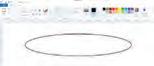
4. Hold the left mouse button, drag the mouse, and then release the mouse button. You will see that an oval has been drawn.
Points to Remember: Summary of the chapter
Chapter Checkup: Chapter-end practice exercises aligned to different levels of Bloom’s Taxonomy
Apply your learning: Intellectually stimulating questions designed for higher-order thinking and analysis






These special speakers, which follow your voice commands, are smart speakers Smart speakers can do this because of AI.
What is AI?


Artificial Intelligence: Chapters on Artificial Intelligence to explore the fundamentals of AI, including its principles and applications in various fields
AI stands for Artificial Intelligence It gives machines the ability to learn and do things on their own, just like humans do
• Learning Games: These are educational games that you play on your computer. Some of them use AI to adjust the difficulty level as you play. For example, Quick, Draw!
Fun with AI: Using Quick, Draw!

AI devices are all around us. There are many types of machines that use Artificial Intelligence (AI) to perform tasks or respond to us. Some examples of such AI devices are:
1. Visit this link with the help of your teacher: https://quickdraw.withgoogle.com/
Fun with AI: Engaging AI activities designed to help students explore and apply AI concepts in practical ways
2. Click on the Let’s Draw! button to start.

• Talking Toys: Some toys use AI to understand your voice and respond with sounds, songs, or even short sentences. These speakers respond to your voice commands. They use AI to understand your voice commands, like when you ask them to play music or tell


• Robot Helpers: daily tasks at home. They can clean floors, cook food, etc. They do work in the same way as a human does.
3. The AI will ask you to draw something like a


AI Connect: Linking the topics in theory chapters to real-life applications of Artificial Intelligence
AI helps teachers and children in many ways at schools:
• Selfie Magic: Some phones use AI to edit your selfies. The AI can adjust lighting, smooth out backgrounds, or add fun filters.

• It listens when you read and helps you say words correctly.
• It checks your spelling and gives better words.
• It plays learning games that change to help you learn better. • It can look at pictures you draw or write and tell what they are.
AI Activity: Engaging, hands-on activities in every Tools chapter based on an AI-related extension of the topic


Magic Sketchpad
a
Test Paper 1 (Based on Chapters 1 to 3)
b
c
A. Fill in the blanks.
Magic Sketchpad is a website that uses Artificial Intelligence (AI) to help complete your drawings. When you start drawing something, the computer guesses what you are trying to make and adds to it.
Objective: The aim of this activity is to help students understand that AI can learn from drawings and try to guess what we are making.
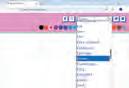
As students draw, they will see how the computer watches their lines, makes a smart guess, and then helps complete the picture.
Test Papers: Designed to evaluate understanding of core concepts and application of skills
1 Open the following website with the help of your teacher: https://magic-sketchpad.glitch.me
1 Things that are present in nature are called things.
Tick () the things for which computers can be used at a school.
a To teach and learn.
2 Some machines need to work.
b To book tickets.
2 You will see a blank white area in the centre.
3 A list of object names appears at the top showing “cat,” “car,”
options.
3 Computers are used in to keep information of patients.
c To play on the field.
4 At restaurants, computers are used to order and pay for B. Tick () the correct answer.
1 Which of the following is a human-made thing? a Mountains b Trees

2 Which machine helps

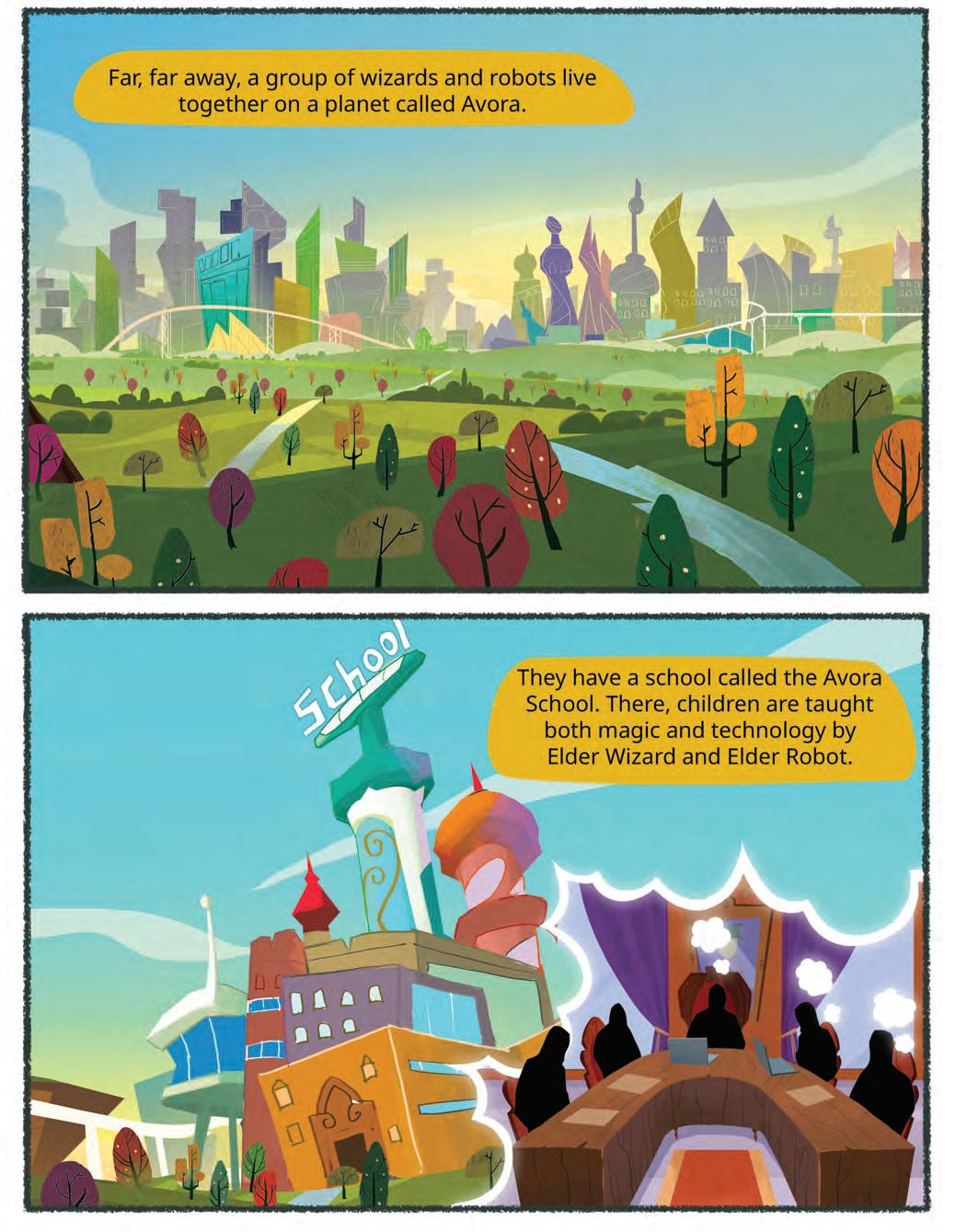




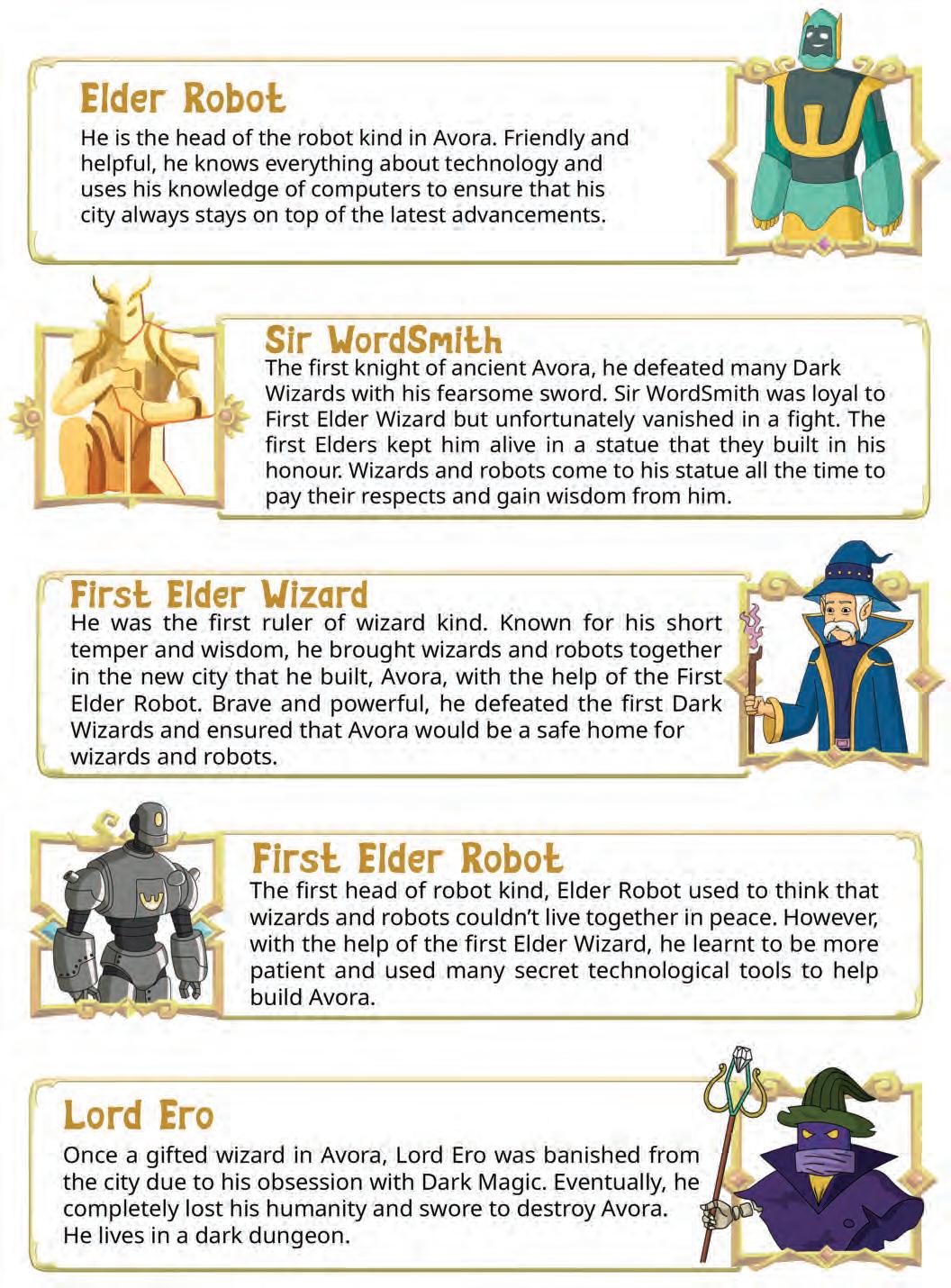
• Drawing Tools
• Adding Shapes
• Adding Text Boxes
• Adding Images 06 Designing Presentations ..........................93
• Introduction to Presentations
• Creating a Presentation Using Google Slides
• Applying and Modifying Themes
• Applying Layouts
• Inserting Tables, Charts, and Diagrams
• Working with Master Slide
07 Animating Presentations........................120
• Applying Animations
• Applying Transition
• Adding Audio and Video

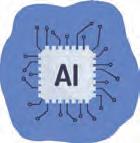
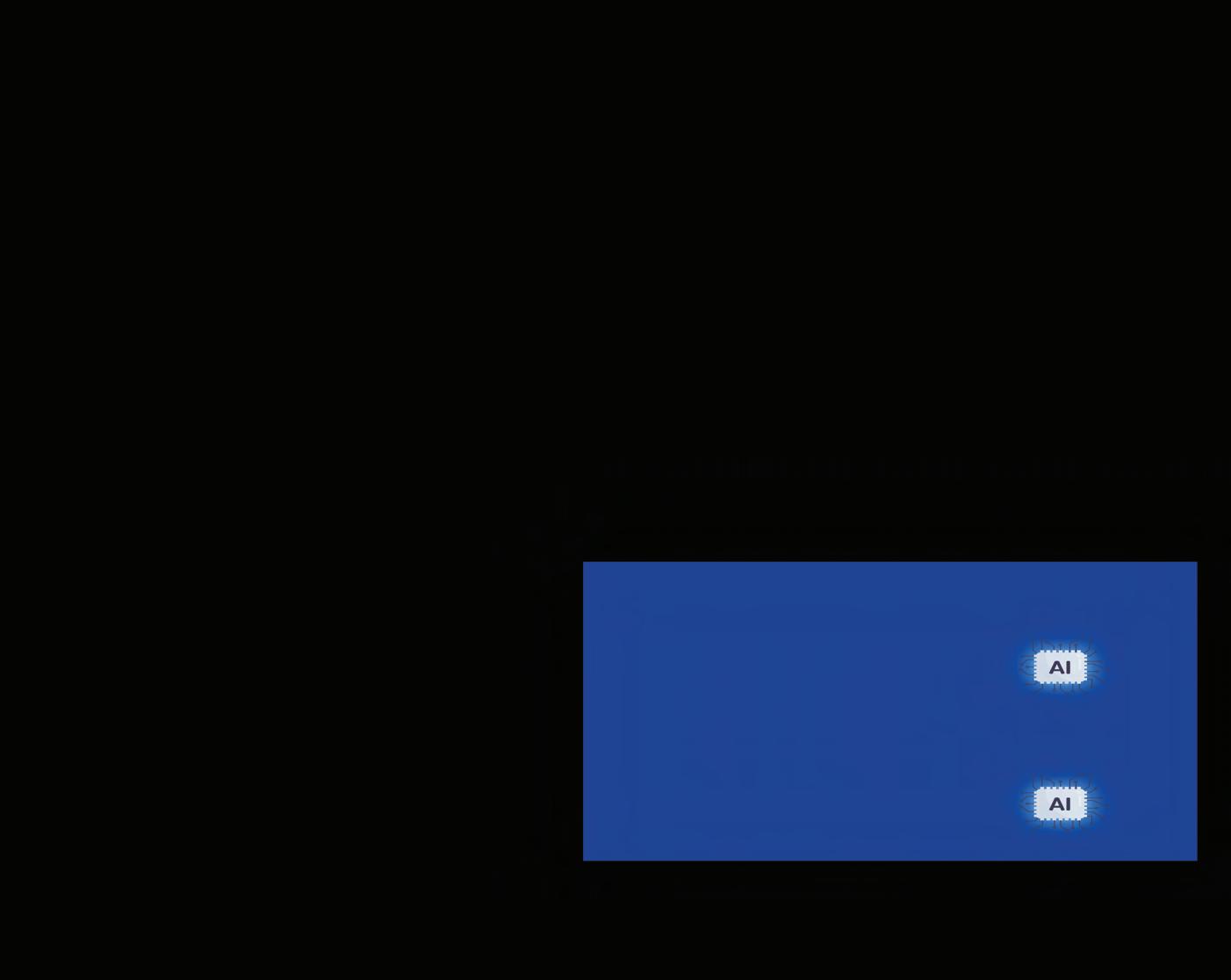
* This chapter is not a part of the prescribed ICSE curriculum. It has been added after consideration of the latest trends in the computer science field. Teaching this chapter or including it in the assessment process is entirely at the discretion of the school and the subject teacher.
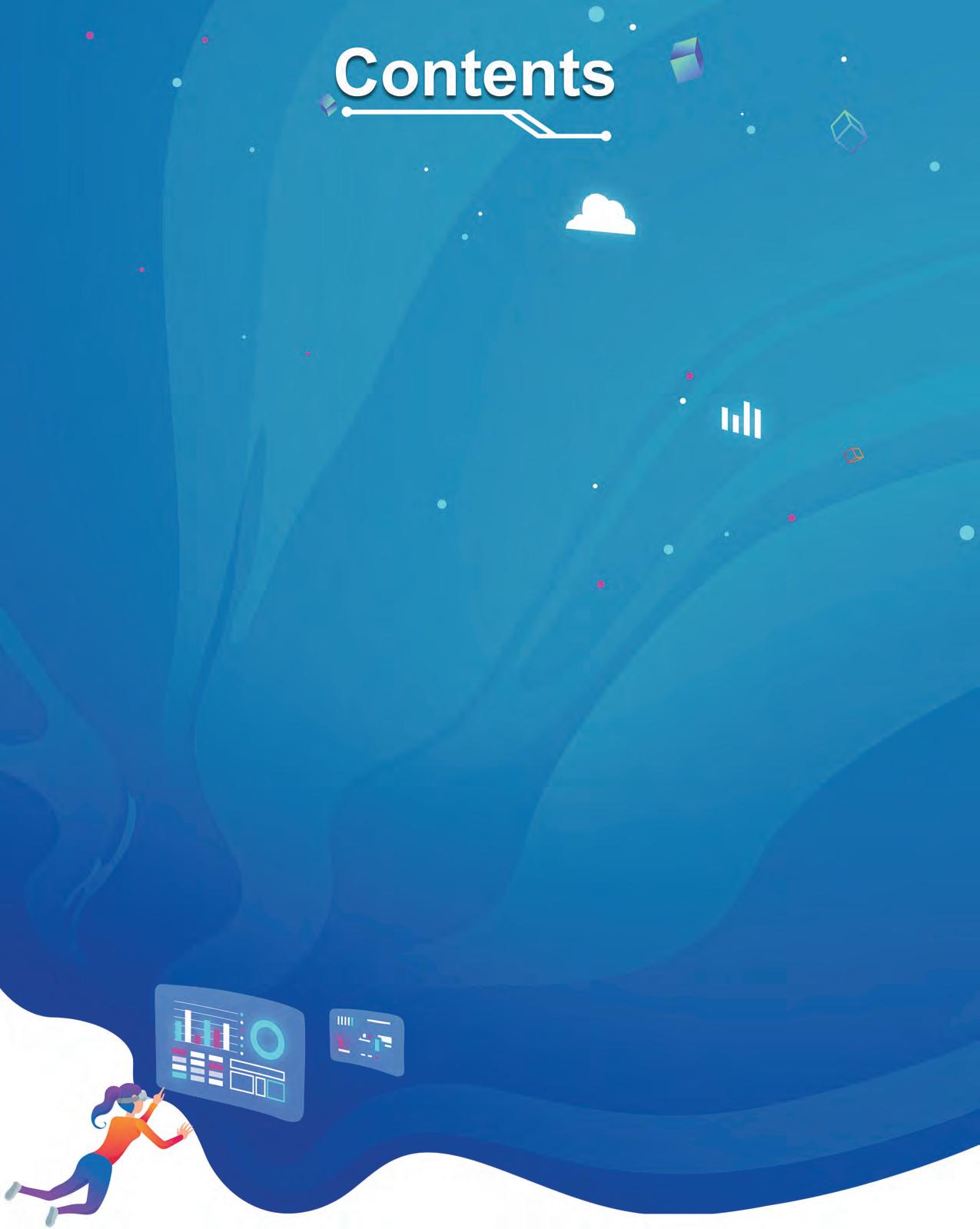



Artificial Intelligence, or AI, is a technology that helps computers learn from data and follow instructions to solve problems and make decisions. AI programs use patterns and examples to work. It is used in voice assistants, robots, and smart apps to help with many tasks. AI is becoming a big part of how we use technology every day.
Artificial Intelligence, or AI, is a technology that helps computers learn from data and follow instructions to solve problems and make decisions. AI programs use patterns and examples to work. It is used in voice assistants, robots, and smart apps to help with many tasks. AI is becoming a big part of how we use technology every day.
Artificial Intelligence, or AI, is a technology that helps computers learn from data and follow instructions to solve problems and make decisions. AI programs use patterns and examples to work. It is used in voice assistants, robots, and smart apps to help with many tasks. AI is becoming a big part of how we use technology every day.
AI Technology: Drones using AI
AI Technology: Drones using AI
AI Technology: Drones using AI
AI helps drones fly smartly without always needing a person to control them. They can:
Take clear photos and videos from high above.
Detect and avoid trees, buildings, and power lines.
Follow people, cars, or objects all by themselves.
Help farmers check crops, filmmakers shoot movies and rescue teams find people in danger.











AI Inventor: Frank Wang
AI Inventor: Frank Wang
AI Inventor: Frank Wang
Frank Wang founded DJI in 2006.
Frank Wang founded DJI in 2006.
Frank Wang founded DJI in 2006.
He is called the ‘Father of modern drones’.
He is called the ‘Father of modern drones’.
He is called the ‘Father of modern drones’.
His work made drones smarter, safer, and helpful for people
His work made drones smarter, safer, and helpful for people
His work made drones smarter, safer, and helpful for people



AI Company: DJI

Shenzhen, China. It makes drones with AI features that allow
DJI drones are used in:





















Computers have become an integral part of our lives. They help us in almost every sphere of life these days. We cannot even imagine a world without computers. Have you ever wondered how people were managing without computers before their invention?
Let us learn about some early-age devices and the history of computers and how they have evolved from slow, bulky, and room-sized machines to fast, smart, and sleek gadgets.
1. Abacus:
a. Abacus is one of the earliest counting devices.
b. It is a wooden frame divided into two parts.
c. Both the parts have rods on which the beads move and are used for basic mathematical calculations.
2. Napier’s Bones:
a. It is a manually-operated calculating device developed by John Napier in 1617.
b. In this calculating tool, he used nine different ivory strips or bones marked with numbers to multiply and divide.
3. Pascaline:
a. Pascaline, also called the Arithmetic Machine or Adding Machine, is considered one of the first mechanical and automatic calculators.
b. It was invented between 1642 and 1644 by the French mathematician and philosopher, Blaise Pascal.
c. It can perform only addition and subtraction.
4. Stepped Reckoner or Leibniz Wheel:
a. Leibniz, a German mathematician and philosopher, created the Stepped Reckoner in 1673, improving upon earlier mechanical calculators.




b. It is a digital mechanical calculator that uses a stepped drum (also known as the Leibniz wheel) to represent numbers.
c. Leibniz’s machine helped us see that machines could do maths automatically, which eventually contributed to the development of modern computers.
5. Difference Engine and Analytical Engine:
a. Charles Babbage designed both engines and is known as the ‘Father of Modern Computers’.


b. The Difference Engine performs simple calculations, whereas the Analytical Engine uses punch cards for input. A punch card is a piece of card that stores digital data using punched holes.
6. Tabulating Machine:
a. It was invented by an American statistician Herman Hollerith in 1890.
b. This electromechanical machine was developed to help in processing data stored on punch cards.
7. Differential Analyser:
a. It is the first electronic computer invented in the United States in 1930.
b. This analog device, invented by Vannevar Bush, could perform 25 calculations in a few minutes.
8. Mark I:
a. In 1937, Howard Aiken thought of the idea of a machine to handle large-scale calculations.
b. In 1944, IBM and Harvard collaborated to build the Mark I computer.
9. ENIAC:
a. Electronic Numerical Integrator and Computer (ENIAC) was one of the first programmable, general-purpose, electronic digital computers. It was built in 1945 by John Mauchly and J. Presper Eckert.
b. It was massive and superfast for its time, like a giant calculator with lots of tubes and wires.
c. It helped with important tasks like calculating for the military, predicting the weather, and studying science.




d. ENIAC started the era of modern computers, demonstrating their ability and inspiring the development of improved, smaller, and more efficient machines.
10. UNIVAC:

a. After ENIAC, John Mauchly and J. Presper Eckert developed the Universal Automatic Computer (UNIVAC) and delivered it to the Census Bureau on March 31, 1951. It is one of the earliest commercial computers.
b. It replaced the punch card accounting machines. It was the fastest machine developed in its time.
c. It helped with research-level calculation in universities, and helped make office calculations automatic.

ENIAC weighed more than 27 tons and took up 1,800 square feet space. Did You Know?

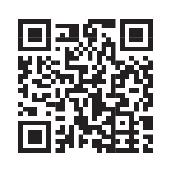
Learn more about ENIAC, the first programmable, electronic, generalpurpose digital computer.
Generations of computers mean the various stages of advancement in computer technology. These generations are usually categorised into five main phases:
1. First Generation Computers (1946–59):
a. These early computers used vacuum tubes, which consisted of thin filaments, that caused the computers to heat up a lot.
b. They had limited memory, so they could not store much information.

c. These computers were huge, costly, slow, and not very reliable. They required a lot of maintenance.
d. People programmed them using machine language assembly language, both of which were quite complex.
e. Famous first generation computers include ENIAC and UNIVAC.
2. Second Generation Computers (1959–65):
a. These computers were relatively smaller because they used tiny transistors instead of bulky vacuum tubes.
b. These computers were faster and cheaper, making them more efficient.
c. They stored information using magnetic core memory.

d. People used punched cards to input data and programs, and the output was printed on paper or saved to magnetic tapes for later use.
e. These computers used assembly languages for programming and could work on data in organised batches.
f. Famous computers from this time were the CDC 3600 and IBM 7090.
a. The third generation computers used integrated circuits (ICs). They are also known as silicon chips or microchips. They were used widely. Integrated circuits are circuits of many electronic components together on a chip. This made the size of computers much smaller.


b. The ICs in this generation used small scale integration (SSI) and medium scale integration (MSI) technologies.
c. They used a variety of memory technologies, including core memory (from the previous generation) and emerging options like semiconductor memory, which offered faster access times and potentially higher capacity.
d. Keyboards and friendlier interfaces were introduced for users which helped them interact with the computers.
e. Programming languages like Common Business-Oriented Language (COBOL), Formula Translation (FORTRAN), and Beginner’s All-purpose Symbolic Instruction Code (BASIC) made it easier to write software for these machines.
f. These computers were smaller, but they were still expensive. IBM’s System/360 and DEC’s PDP-11 were popular models during this time.
a. Fourth generation computers used integrated circuits with VLSI technology. VLSI stands for Very Large-scale Integration, which means almost up to 1,00,000 electronic components are present on a single small chip. This chip is also known as a microprocessor.
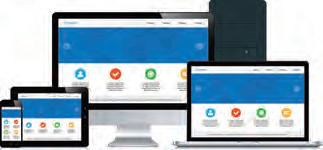
b. They use the faster and more reliable Random Access Memory (RAM) instead of the older magnetic core memory.
c. Input devices like keyboards and mouses are used to interact with these computers. For output, they have monitors and printers.
d. High-level programming languages like C, Pascal, and FORTRAN are used to write software for these computers.
e. Fourth-generation computers are faster, smaller, and cheaper than their predecessors. Some popular names from this era include IBM PC, HP 9000 Series, and DEC 10.
5. Fifth Generation Computers (1980–current):
a. Fifth generation computers were envisioned from the 1980s onwards, focusing on advanced technologies such as Artificial Intelligence (AI) and Machine Learning (ML), which are still evolving.
b. They use large-capacity, high-speed memory and storage to handle big datasets efficiently.
c. Examples of input and output methods include voice recognition, gesture control, augmented reality, virtual reality, and brain-computer interfaces.

d. Popular programming languages like Python, R, and Julia are used in the development of AI and ML programs.
Even though the first modern computer was huge, it could perform only four tasks: addition, subtraction, multiplication, and division.


From huge room-sized machines to today’s smart devices, computers have come a long way.
Imagine asking your smart TV to find a cartoon and it understands instantly, or your phone suggesting the next word as you type. These are examples of Fifth Generation Computers, powered by Artificial Intelligence (AI) and Machine Learning (ML).
They can recognise voices, understand pictures, and suggest videos, books, or games you might like. Examples include voice assistants like Siri or Alexa, recommendation systems on YouTube and Netflix, and language translators like Google Translate.
Although they seem very advanced, scientists are still improving them to interact more naturally — but remember, they follow patterns, not real feelings.

Match the generation of computers with their technology.
Column A
First Generation Computers
Column B
Integrated circuits (SSI, MSI)
Second Generation Computers Integrated circuits (VLSI)
Third Generation Computers Artificial Intelligence
Fourth Generation Computers Transistors
Fifth Generation Computers Vacuum tubes
Let us learn about different characteristics of a computer.
1. Speed: Computers are very fast. They can perform many calculations and tasks in just a fraction of a second, much faster than humans.
2. Accuracy: Computers are highly accurate. Unlike humans, they do not make mistakes due to tiredness or hurry.
3. Storage: Computers have a large memory. They can store huge amounts of data, including pictures, documents, videos, and more.
4. Automatic: Computers can work on their own once they are given instructions.
5. Multitasking: Computers can handle many tasks at the same time. For example, they can run a game while also performing calculations.
6. Communication: With the help of the internet, computers allow us to connect and communicate with people around the world.

Using the latest technology, you can make and receive phone calls by connecting your phone to a computer.
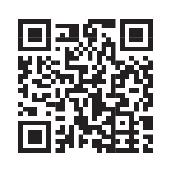
Computers are incredibly powerful and versatile machines, but they also have several limitations. Here are some of the key limitations of computers:
1. Computers cannot think like humans: Computers are designed and controlled by humans. Even when they seem to operate independently, it is because humans have programmed them to do so.
2. Maintenance: Computers need regular maintenance and timely updates for their proper functioning.
3. Lack of emotional intelligence: While humans experience a range of emotions like happiness, sadness, and excitement, computers lack emotional intelligence and empathy. They cannot feel emotions like humans do. This limits their applications in fields that require emotional understanding, such as counselling and therapy.
Write T for True and F for False.
1 Computers are faster than humans at performing calculations and tasks.
2 Communication with other people using the internet cannot be done through computers.
3 Computers can work on multiple tasks simultaneously.
4 Computers can experience and express human emotions like happiness and sadness.
to Remember
Charles Babbage’s designs, the difference engine and the analytical engine, laid the foundation for modern computers.
The ENIAC, built in 1945, was the first electronic and programmable computer.
First generation computers (1946–59) used vacuum tubes, and were large and unreliable.
Second generation computers (1959–1965) introduced transistors, magnetic core memory, and punch cards. These computers were more reliable than the first-generation computers.
Third generation computers (1965–71) brought integrated circuits, core memory, and userfriendly interfaces. The use of IC dramatically reduced the size of computers.
Fourth generation computers (1971–80) featured microprocessors, RAM, and advanced input/ output devices.
Fifth generation computers (1980–to date) use AI and ML technologies, advanced memory, and innovative input/output methods.
Computers are known for their speed and can perform complex calculations in a fraction of a second.
Computers possess memory to store vast amounts of information, ensuring quick access. Computers let us communicate through the internet, letting us connect globally.
Computers lack independent thinking, emotions, and empathy. They rely on precise instructions and require regular maintenance.

A. Fill in the blanks.
Hints ENIAC vacuum tubes artificial intelligence integrated circuits abacus
is one of the earliest counting devices.
The first programmable electronic digital computer, often considered the beginning of modern computing, was called .
The first generation of computers, from 1946 to 1959, used .
The third generation of computers introduced , which significantly reduced the size of computers.
Fifth-generation computers use and have advanced memory for handling large data sets.
B. Tick () the correct option.
What type of memory did second generation computers use for storage?
a Magnetic core memory
c Magnetic drum memory
b RAM
d Punch cards
In which generation of computers were integrated circuits (ICs) introduced instead of transistors?
a Second generation
c Fourth generation
b Third generation
d Fifth generation
Which programming language is NOT associated with the third generation of computers?
a Python
c FORTRAN
b COBOL
d BASIC
Which computer inventor is often referred to as the ‘Father of Modern Computers’?
a Charles Babbage
c Blaise Pascal
b John Napier
d Vannevar Bush
Which characteristic of computers allows them to perform multiple tasks simultaneously?
a Memory
b Automation
I am the one who designed two significant machines, the Difference Engine and the Analytical Engine.
I am the generation of computers characterised by large size, slow speed, and use of vacuum tubes for computation.
I am a machine, invented between 1642 and 1644 by the French mathematician-philosopher Blaise Pascal, and am capable of performing addition and subtraction operations.
I am a German mathematician known for inventing the Leibniz Wheel, a digital mechanical calculator.
I am one of the first electronic computers ever made in 1945, and I helped with important tasks like military calculations, weather prediction, and scientific research.
D. Write T for True and F for False.
The Tabulating machine was invented by American statistician Herman Hollerith.
Early computers often used punched cards for input and printed results on paper.
Fifth generation computers use AI.
Computers require regular maintenance and updates to ensure that they function properly.





F. Apply your learning.
Sree lived a long time ago, way before computers were invented. Name some devices that he could have used for faster calculations.
Ravi found something to help him with multiplication and division. It is not a modern calculator, and it has ‘bones’. What do you think it can be?
Tanya had a digital-mechanical calculator that uses a stepped drum to represent numbers. Tell Tanya the name of the inventor of this wooden rack and what it is called.
Archi discovered that computers have a big closet where all their important data can be kept. Can you let Archi know what this closet is called?
Ram thought about a computer that could do many things at once. It is like a clever friend who can solve maths problems while also having fun playing a game. What do you call this characteristic of a computer?



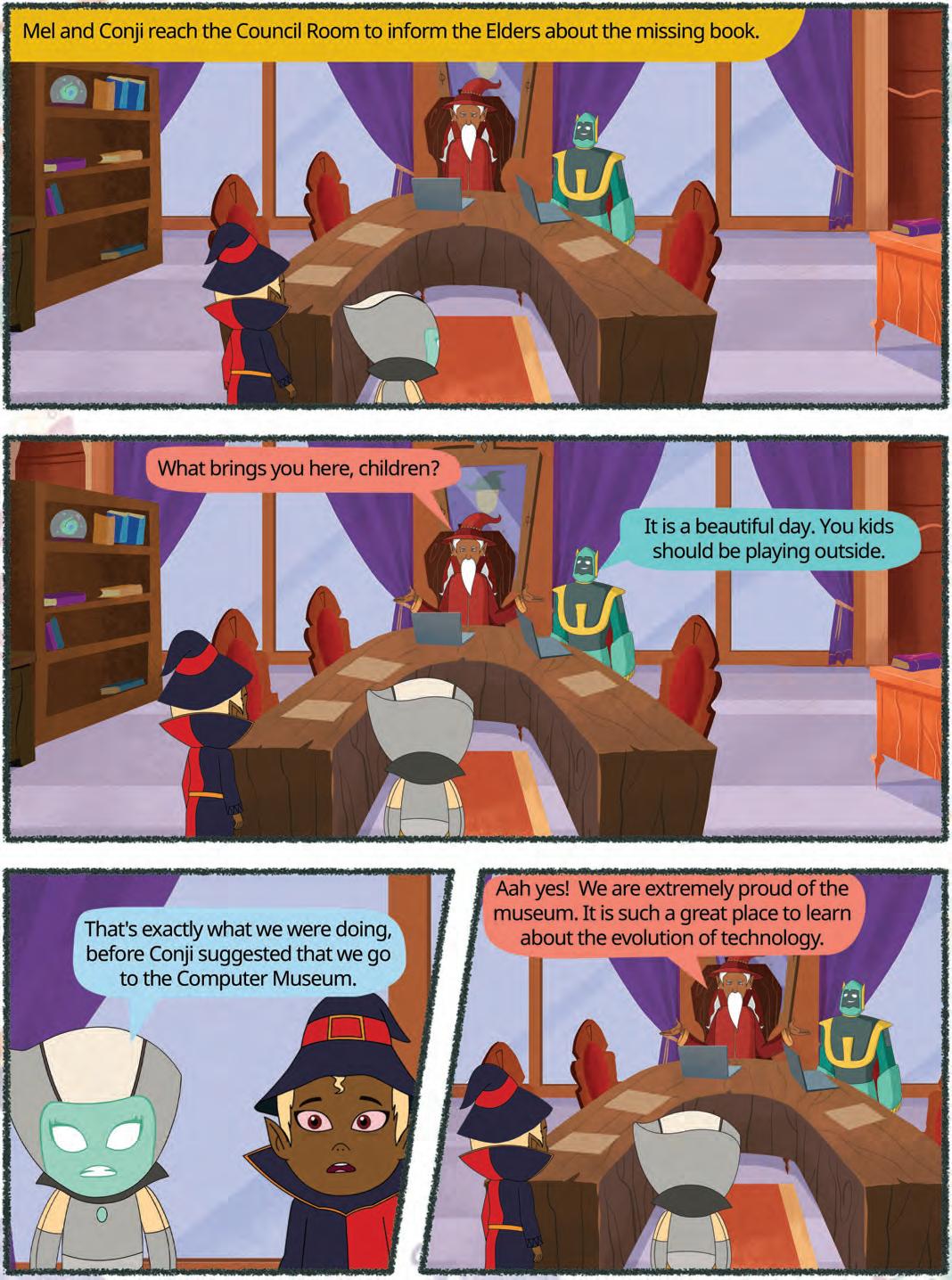

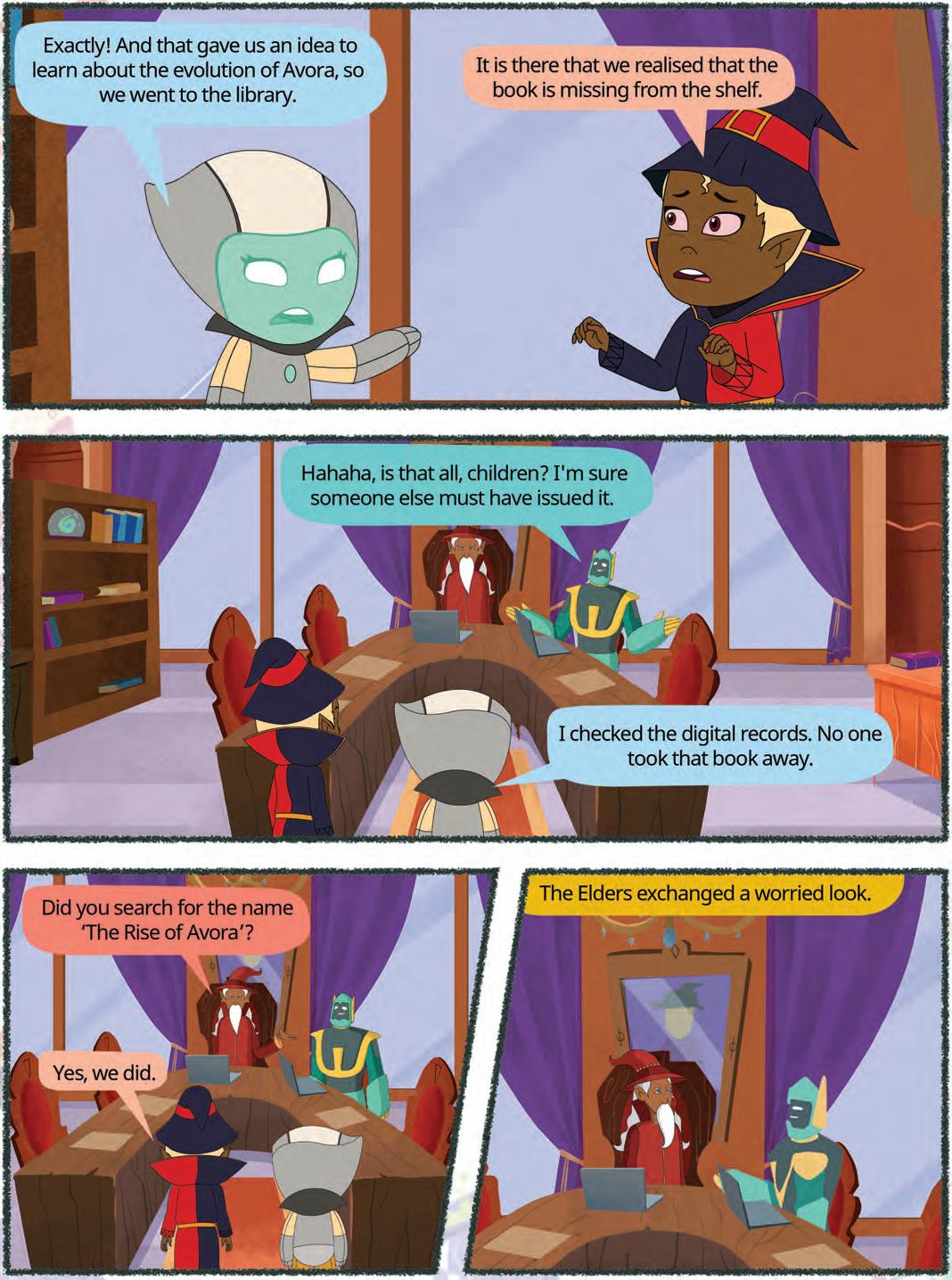
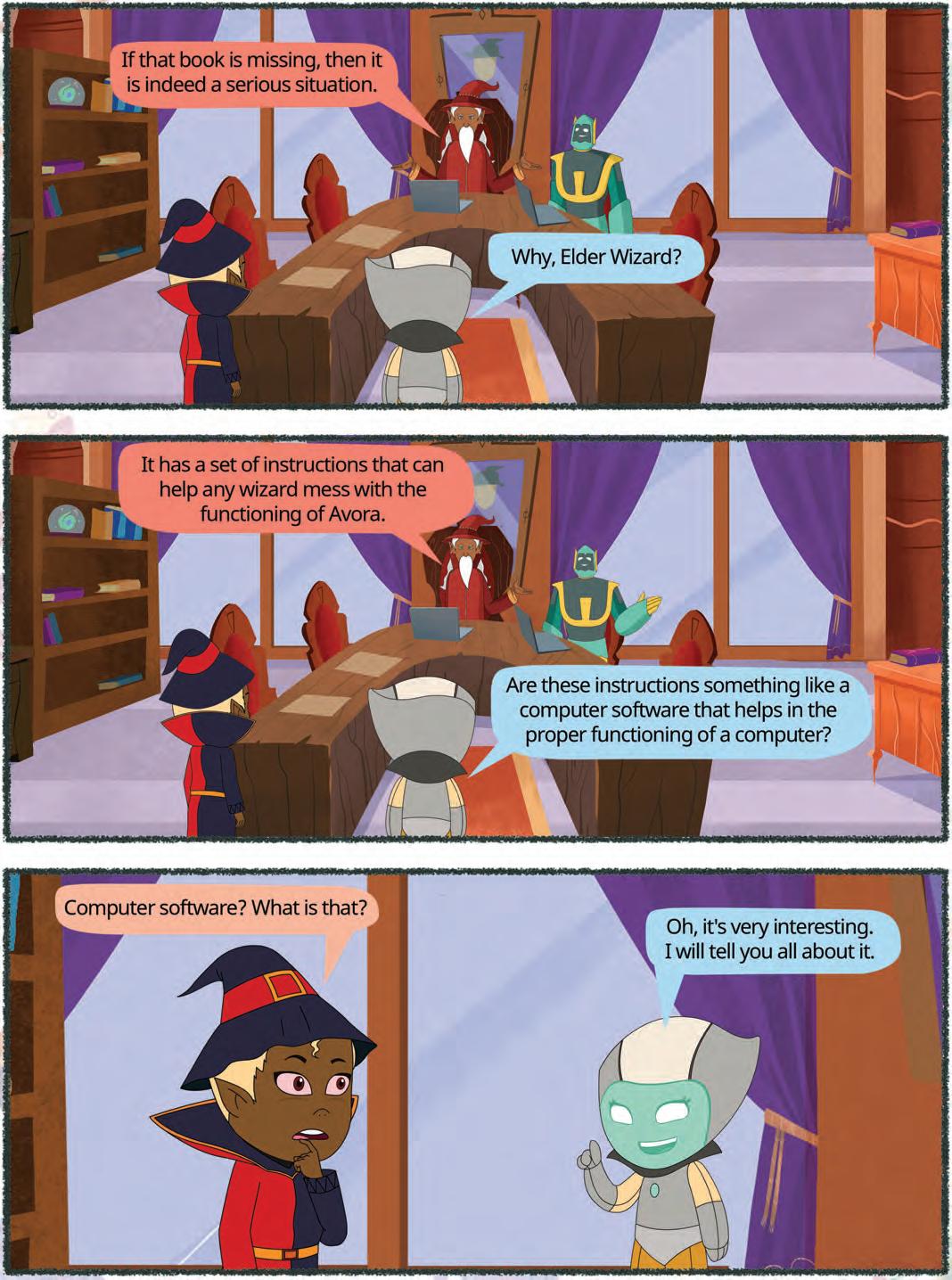

We all have played with a remote-controlled toy car in our childhood. If we press the forward button on the remote, the car moves in the forward direction. If we press the left button, the car moves left, and so on. So, just like the remote control guides the toy car to perform various actions, the software gives instructions to computer hardware to perform various tasks.
A computer is a machine that cannot think on its own. To make it do anything, we have to give it instructions, which we call programs. These instructions are written in computer languages.
Software is a set of programs that is installed and run on computer hardware that helps users to interact with the computer. Software is an intangible part of a computer, which means that it cannot be touched.
Software started to be marketed on floppy disks in the 1980s, and then on CDs and DVDs. Most software is now bought and downloaded from the internet.

There are two types of software: system software and application software. Let us learn about both of these software in detail.
System software is responsible for managing and controlling the overall functioning of a computer system. This software provides essential services and functionalities to allow application software to run efficiently. System software reads data from the input devices and transfers processed information to the output devices.
There are three types of system software: Operating system, utility software, and language processor.
An operating system is the initial system software that loads into the computer’s memory when you turn on a computer. An operating system acts as an interface between a user and a computer system and is, therefore, a crucial requirement for a computer to function.
Some examples of operating systems include Microsoft Windows, macOS, Android, Linux, and Unix.
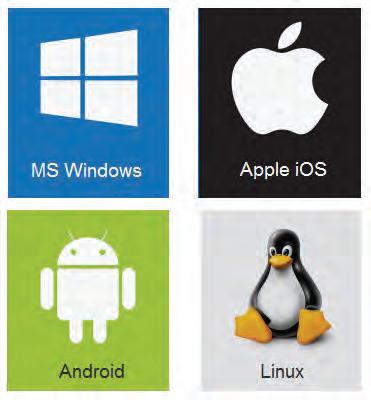
An operating system carries out various important functions that help in the smooth running of a computer. Here are a few functions of an operating system:
An operating system manages everything on the computer. This program makes sure that all the games, apps, programs, applications, and files work together.
It allocates and deallocates memory space to running processes, ensuring efficient use of RAM.
It is easy to use. You can click icons and buttons because the operating system provides you a friendly way to talk to the computer.
An operating system protects a computer from viruses and hackers. This software also checks who is allowed to use which resources on the computer.
An operating system detects and handles errors or crashes, preventing a single application or hardware issue from crashing the entire system.

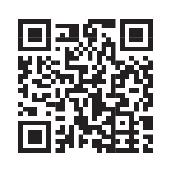
Utility software is a type of system software that provides essential tools and functionalities to maintain, optimise, or troubleshoot a computer system. These tools are intended to improve the overall performance and security of a computer system. Users often install these tools alongside their primary applications to ensure that their systems run efficiently and securely.
Some common examples of utility software include antivirus software, disk cleanup and defragmentation tools, backup and recovery software, file compression software, and firewalls.
File Manager: File manager helps users organise, navigate, and manage files and folders on their computer hard drives, external drives, etc. File Explorer of Windows is the most commonly used file management utility software.

Disk Management: Disk management is the software tool or utility that is used to manage data storage devices by performing various operations like managing drives, formatting disks, verifying the integrity of disks, and partitioning drives.
Backup Utility: Backup software is used to create duplicates of important files and data stored on a computer. These duplicate copies, known as backups, are typically stored in secure locations such as cloud storage or external hard drives. The primary purpose of backup software is to safeguard your data against potential loss resulting from hardware failures, human errors, or other unforeseen circumstances.
Compression: Compression refers to the process of reducing the size of data. This technique helps decrease the number of bits and bytes required to represent information in a file. Compression serves several purposes, including conserving storage capacity, speeding file transfers, and lowering the costs associated with data storage.
One common usage of compression is to archive several files into a single compressed folder using ZIP files.
Time Machine (for Mac) and Windows Backup (for Windows) are popular backup software.

Name any one utility software that you commonly use.

Computers can only understand and execute programs written in machine language, which consists of binary code made up of strings of 0’s and 1’s. A language processor is used for translating high-level programming languages, which are human-readable and easier for programmers to work with, into machine language.
Without language processors, programmers would have to build applications directly in machine code, which is difficult and prone to mistakes.
There are three types of language translators: assembler, interpreter, and compiler.
Assembler: An assembler is a translator that converts the code written in assembly language into machine language.
Interpreter: Interpreters work sequentially, reading one line of source code at a time and executing it immediately. If an interpreter finds a mistake, it stops and when you fix the mistake, it moves on to the next part of the program, repeating the same process.
Compiler: A compiler is a type of a language processor that takes the entire source code of a high-level programming language and translates it into machine code or an intermediate code in a single step. A compiler generates the object code for the program along with the list of errors. The code cannot be executed until these errors are fixed.
Write T for true and F for false.
1 Several files can be compressed into a single folder using ZIP files.
2 File Explorer is a backup utility.
3 Software is a tangible part of a computer.
4 Operating System allocates and deallocates memory space to running processes.
Application software is a type of computer software designed to perform specific tasks, such as word processing, creating presentations, web browsing, email communication, doing calculations, and editing images.
There are two types of application software: General purpose application software and special purpose application software.
General-purpose application software is made to carry out several jobs and activities on a computer. This software can be used for many tasks and is not restricted to a single one. Word processors, spreadsheets, and presentation software are a few examples of general-purpose application software.
General-purpose application software may include:
Word processing software: Word processing software is a type of application software to create, edit, and format text documents.
Examples include Google Docs, Microsoft Word, OpenOffice Writer, and WordPad, which are used to type essays, letters, assignments, or simple reports.


Spreadsheet software: Spreadsheet software is used to create, manipulate, and manage tabular data in a grid of rows and columns. This software is designed to perform mathematical calculations on numerical data using formulas and functions, analyse data using charts and graphs, etc.
Examples include Microsoft Excel, OpenOffice Calc, and Google Sheets.


Presentation software: Presentation software is computer graphics software that is used to create visual presentations to convey ideas, information, and messages to a large group of audience in a lively manner. This software allows users to create slides or pages that contain content in the form of text, images, charts, audio, video, etc.
Examples include Microsoft PowerPoint, Google Slides, and OpenOffice Impress.
Graphics software: Graphics software applications are used to create a range of visual designs, including interactive and static content, such as images, flyers, brochures, banners, logos, cartoons, etc.
Some examples are Paint, Adobe Photoshop, and AutoCad.




Multimedia software: Multimedia software helps create, edit, and manipulate multimedia content. It is used to create videos, animation, sound, graphics, and text with a high degree of interaction.
Examples include Windows Media Player, Adobe Animate, OpenShot, and Canva.

Special-purpose application software performs specific, narrowly defined tasks or functions. Unlike general-purpose software, which is designed for a wide range of applications and users, special-purpose software is tailored to meet specific needs of any user.
Examples include library management system, hotel management system, and Point of Sale (POS) system.

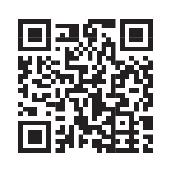


Application software helps us do different tasks like writing, drawing, or making presentations. Today, some application software also uses Artificial Intelligence (AI) to talk with us and make life easier. For example, Siri (on iPhones), Gemini (on Google phones), Alexa (on smart speakers), and Microsoft Copilot (on Windows computers) can answer questions, play music, set reminders, or even tell jokes. These AI assistants show how modern application software is becoming smarter and more helpful every day!
Match the following.
Column A Column B
Multimedia software Microsoft PowerPoint
Spreadsheet software Paint
Presentation software
Google Sheets
Graphics software Windows Media Player
1 Software is a set of programs that are installed and executed on computer hardware, facilitating user interaction with the computer.
2 System software is responsible for managing and controlling the overall functioning of a computer system. This software provides essential services and functionalities to allow application software to run efficiently.
3 Types of system software include operating system, utility software, and language processor.
4 When you turn on a computer, the operating system is the initial program that loads into its memory, setting the stage for all other operations.
5 Utility software is a type of system software that provides essential tools and functionalities to maintain, optimise, or troubleshoot a computer system.
6 A language processor is used for translating high-level programming languages, which are human-readable and easier for programmers to work with, into machine language.
7 Application software is a type of computer software designed to perform specific tasks, such as word processing, creating presentations, web browsing, email communication, doing calculations, editing images, and more.
8 There are two types of application software: General-purpose application software and special-purpose application software.
9 Word processors, spreadsheets, and presentation software are a few examples of generalpurpose application software.
10 Examples of special-purpose application software include library management system, hotel management system, Point of Sale (POS) system, etc.

A. Fill in the blanks.
Hints assembler operating system compression system spreadsheet
1 software provides essential services and functionalities to allow application software to run efficiently.
2 software is used to create, manipulate, and manage tabular data in a grid of rows and columns.
3 A/An is a translator that converts the code written in assembly language into machine language.
4 refers to the process of reducing the size of data.
5 Microsoft Windows, macOS, Linux, and Unix are all examples of .
B. Tick () the correct option.
1 Which of the following is not word processing software?
a Microsoft Word
c Microsoft Excel
b OpenOffice Writer
d Google Docs
2 Which of the following language processors takes the entire source code of a high-level programming language and translates it into machine code in one step?
a Compiler
c Assembler
b Interpreter
d File manager
3 software is used to create duplicates of important files and data stored on a computer.
a Compressor
c Backup
b File manager
d Assembler
4 When you turn on a computer, the is the initial program that loads into its memory.
a File Explorer
c Multimedia software
b Operating system
d Language processor
5 is a type of system software that provides essential tools to maintain, optimise, or troubleshoot a computer system.
a Utility software
c Language processor
b Operating system
d Application software




C. Write T for True and F for False.
1 Interpreters read one line of source code at a time.
2 Windows Media Player is multimedia software.
3 An operating system protects a computer from viruses and hackers.
4 High-level languages consist of strings of 0’s and 1’s.
5 A library management system is general purpose application software. D. Answer the following questions.
1 Write any two functions of operating systems.
2 Differentiate between an interpreter and a compiler.
3 What do you mean by backup?
4 Explain application software. Give examples.
5 What is the need of a language processor? E. Apply your learning.
1 Surbhi is asked to give a presentation on the topic ‘Waste Management’ in the school auditorium. Name a presentation software application that she can use for the same.
2 Mohit is experiencing slow file transfer speed while sending school picnic pictures via email, even with a fast internet connection. What can be the reason and how should he resolve this issue?
3 Swati is working with a large numerical dataset. She wants to perform calculations and analyse the data using charts and graphs. What software should she use for the same?
4 Maira accidentally lost all her important data on her computer due to a hardware failure. How can she avoid a similar situation in the future?

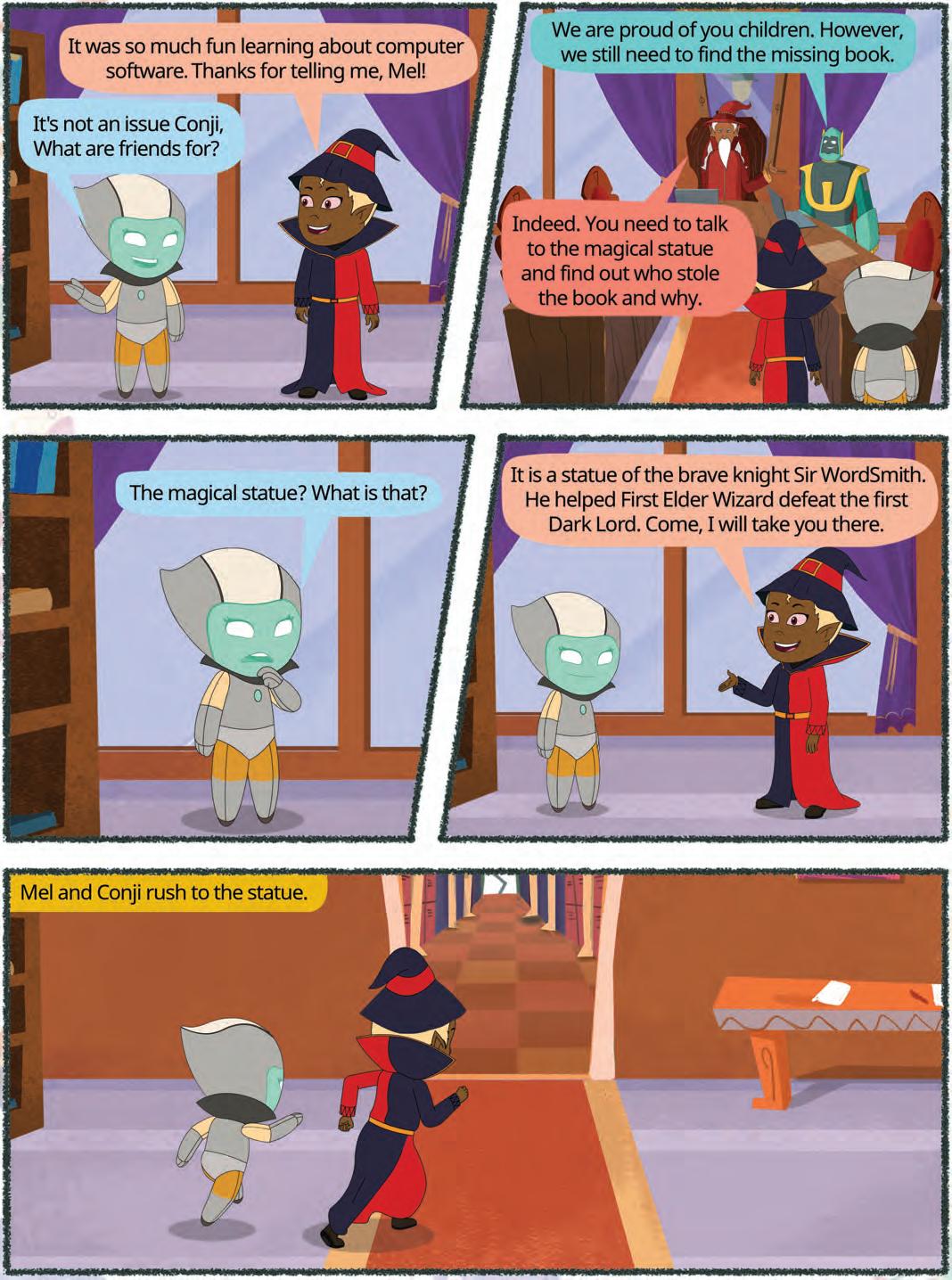


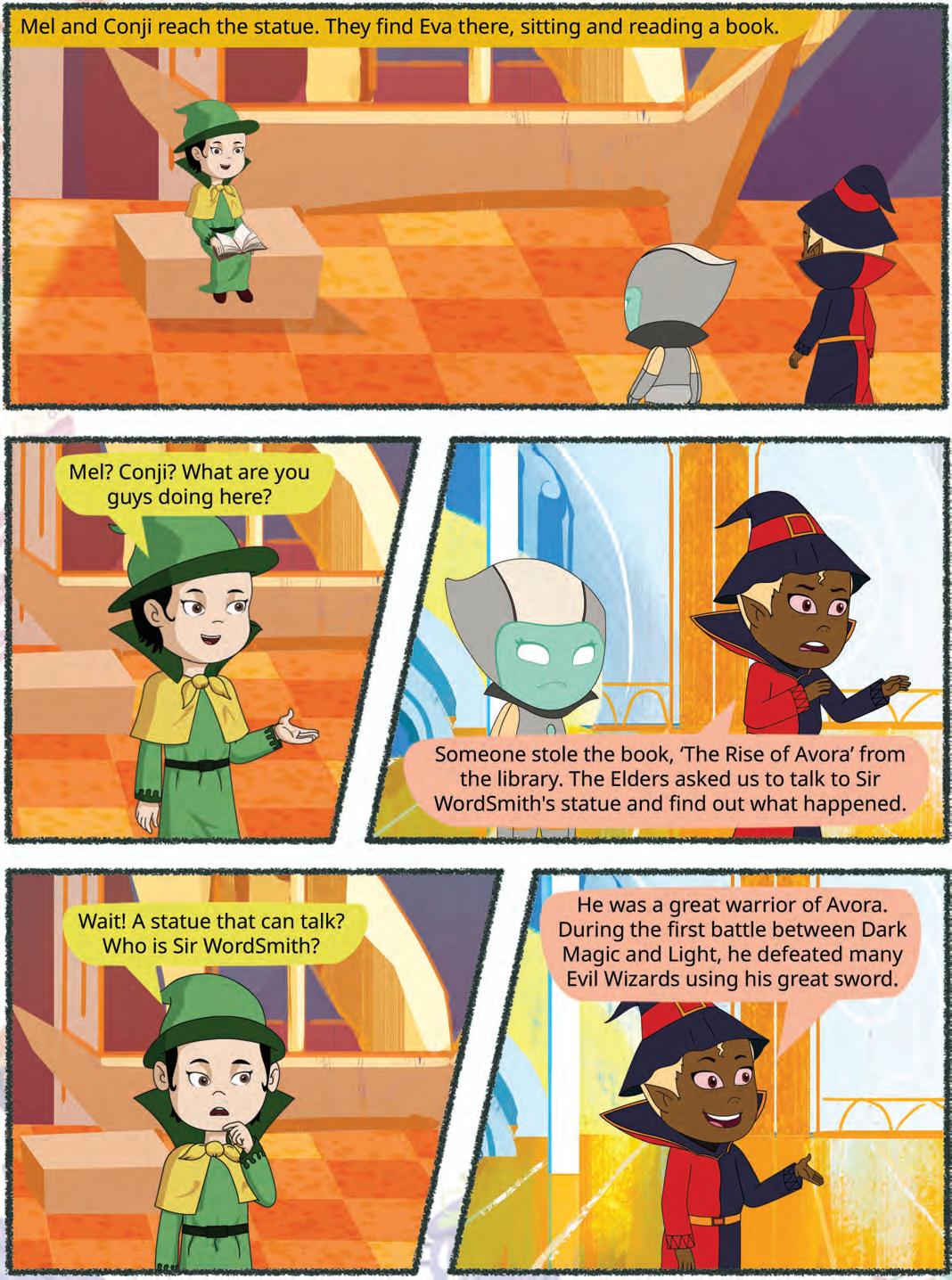
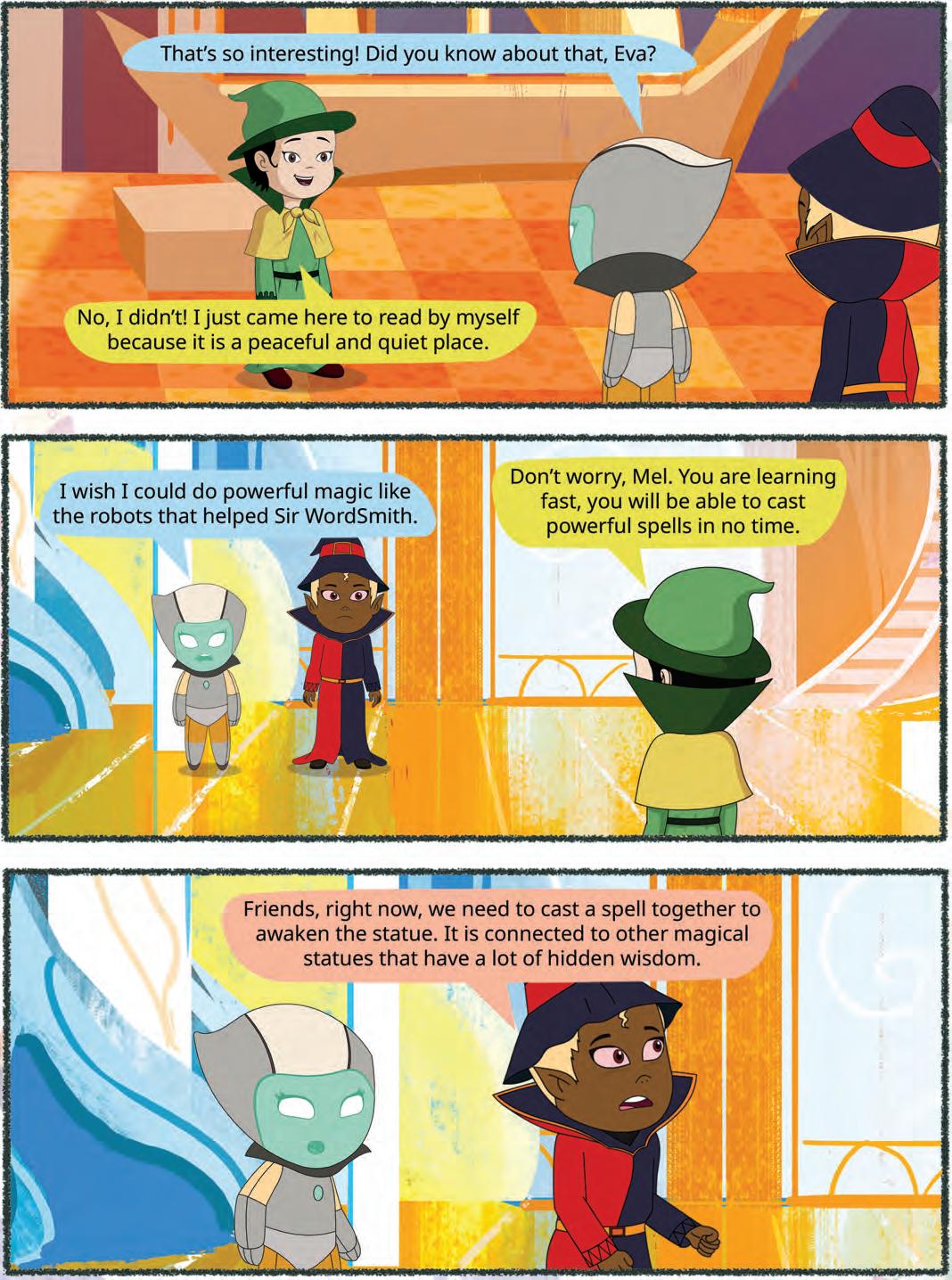

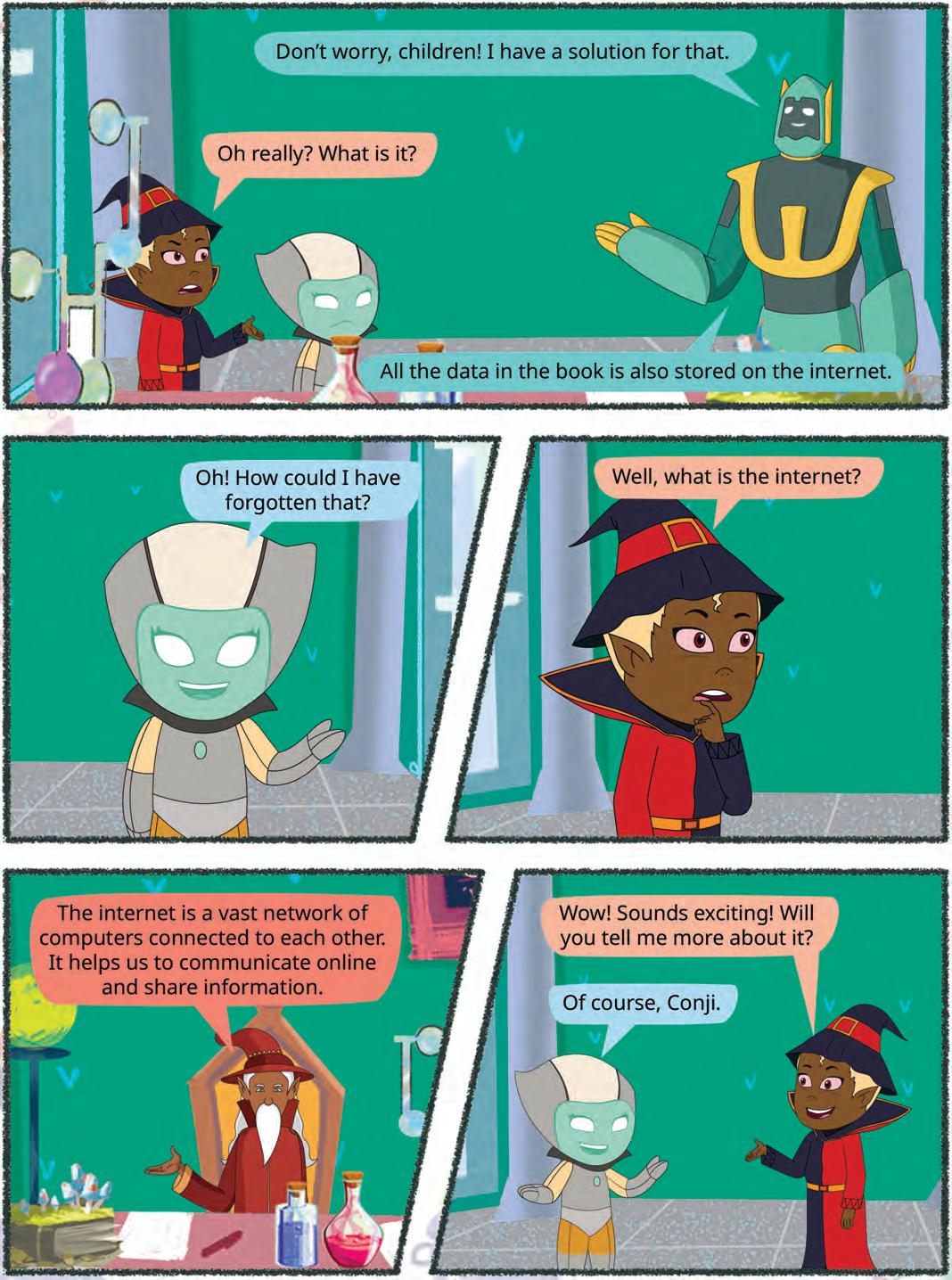


It is the time of summer vacations. Riya and all her friends are visiting different places during their vacations. They are discussing their experiences over a video call. Do you know what makes them connect over a video call?
Yes! The internet. You have learnt the basics of the internet in the previous class. Now, let us learn more about the internet in this chapter.
The internet is a huge network of millions of computers connected worldwide. It enables communication and the sharing of information.
Today, the Internet has become an essential part of our daily lives. We use it for studying, shopping, banking, and communication. It is difficult to imagine completing many tasks without it.
Let us learn about some uses of the internet.
Some of the important uses of the internet are:
1. Online shopping: You can buy toys, clothes, and many other things online, all from the comfort of your home. Apps like Amazon, Flipkart, and Myntra make it easy to buy things with just a click.

2. Cashless payment: You can use apps like Paytm, Google Pay, or credit and debit cards to pay for things online. These transactions, known as cashless payments, are becoming increasingly popular.
3. Online learning: The internet allows you to discover new information from all over the world, making it possible to learn about a wide range of topics anytime and anywhere.









4. Online communication: Using the internet, you can talk to your friends, see their pictures and videos, and share a lot of data with them. There are some applications, like Facebook, Instagram, and more, that make this possible.
5. Entertainment: The internet offers you plenty of entertainment options. You can enjoy videos, play games, and listen to your favourite songs. Additionally, you can download films, games, and music. Apps like Netflix, Hotstar, and YouTube provide access to a wide range of video content as well.

1



The internet is so massive that no one knows exactly how many websites are on it. The first website on the internet was created in 1991 by Tim Berners-Lee. Did You Know?



2 Write the name of one application that helps you do the following:
a Online shopping
b Entertainment
c Online communication
There are several ways to connect to the internet. Here are some common methods:
1. Wired connection (using cables): This method uses copper or fibre-optic cables to transmit data. Wired connections are known for their reliability and speed. They are commonly used in homes and businesses where stable, high-speed internet access is required. These connections are also known as broadband connections.
2. Wireless connection (using signals): Wireless connections use radio waves to transmit data between devices and a router. This method is highly convenient, as it eliminates the need for physical cables. Wi-Fi is one of the most commonly used wireless connections.
3. Cellular connection (like a mobile phone): Cellular connections rely on mobile networks and cell towers to provide internet access. They are widely used for mobile devices such as smartphones and tablets. These devices have data limitations and varying speeds based on network coverage.
4. Satellite: Satellite internet relies on communication satellites in orbit to provide internet access, especially in remote or rural areas where other forms of internet connectivity may not be readily available. It may have a slightly longer delay compared to other methods.
5. Dial-up: Dial-up is an old and slow way to get on the internet. It worked using a regular phone line. However, it is no longer suitable for today’s internet requirements due to its slow speed. Most people now use faster internet connections, like broadband.
Think and Tell


Browsing the internet refers to using a web browser to search for and access information on the World Wide Web (WWW), which is a part of the internet.
There are many different web browsers. Some of the most common ones are Microsoft Edge, Google Chrome, Safari, Mozilla Firefox, and Opera.

Name the following.


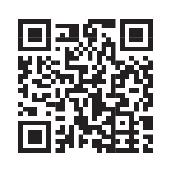
To see how you can check your browsing history on a Wi-Fi connection, scan the given QR code.
1 An application that helps you browse the internet.
2 The type of connection that uses copper or fibre optic cables to transmit data.
3 The type of network that uses mobile networks and cell towers to provide internet access.
In the previous section, you have learnt the capabilities of the internet across various fields. A major use of the internet in today’s life style is online communication.
There are many ways using which you can communicate online. Let us explore some of these methods and applications.
Email (electronic mail) is one of the oldest and most widely used forms of online communication. It allows users to send text messages, attachments, and multimedia to one or more recipients over the internet.
• It is widely used for personal and professional communication.
• Users can send files, images, and other documents.
• Examples of websites providing email services are Gmail, Outlook, Rediffmail, etc.
Messaging apps offer real-time communication through text messages, voice calls, and even video conferencing. It is also usually called instant messaging (IM). It is often used for quick, informal conversations.
• Multiple users can participate in the same conversation using group chats.
• Users can send images, documents, and other files using IM apps.
• Some IM services also support voice and video communication.
• Popular examples of messaging apps include WhatsApp, Telegram, and Signal.
Video conferencing allows multiple participants to engage in live video and audio communication. It is widely used for virtual meetings, webinars, and online classes.
• It is used to conduct meetings with colleagues working from different locations.
• It facilitates online learning with live video interactions between teachers and students.
• Users can present their screen to other participants and record meetings as well.
• Some common video conferencing platforms are Google Meet, Microsoft Teams, and Zoom.
Social media platforms enable users to interact with other users using the same platform. They can create and share content with other users also. Social media platforms are used for personal communication, networking, and content sharing.

• Users can share text, photos, and videos to keep their network informed about their life.
• They can join groups and communities based on their interests.
• They can leave comments and participate in conversations on posts.
• Some examples of social media platforms are Facebook, Instagram, and X (formerly known as Twitter).
Blogging platforms allow users to create and maintain blogs, which are regularly updated with content such as articles, photos, and videos, such as travel blogs, restaurant blogs, and so on. Microblogging platforms enable users to share short updates.
• Users can write and publish blog posts. The authors or creators of blogs are called bloggers.
• They can add images, videos, and other media to their posts allowing for a personalised look and feel.
• Readers of blogs can leave comments on posts.

• Examples of blogging websites include WordPress and Tumblr.
Twitter, or X, can be considered both a microblogging site and a social media platform. It allows for microblogging by facilitating the creation and sharing of short posts, and it also functions as a social media platform by offering features for social interaction and community building. Did You Know?
Forums are online discussion boards where users can post messages and engage in conversations on various topics. These portals focus on specific interests or communities. They provide a platform for users to ask questions, share knowledge, and engage in discussions.
• Users seek information or advice from experts or fellow users.
• Anyone can answer questions and contribute their expertise to the community.
• Users can debate ideas and participate in ongoing conversations on various topics.
• Some examples include Reddit and Quora.
Match the communication technology with its corresponding feature.
Column A
Video Conferencing
Instant Messaging
Social Media
Blogging

Column B
Real-time chat
Sending and receiving messages
Voice and video calls
Writing and publishing blog posts
Creating profiles and sharing updates
AI facial recognition is a technology that can identify people in pictures. It works by looking at small details — like how far apart the eyes are, the curve of the mouth, or the shape of the nose — and comparing these patterns to other photos it has seen before.
When you upload a photo on social media, the app might ask, “Is this your friend Riya?” If it finds a match, it suggests a name. This makes tagging friends quick and easy, but it also shows that AI can identify people just by their faces. That is why it is important to know how this technology works and to use it carefully.
You have learnt in the previous section that electronic mail, or email, is used to send and receive messages over the internet. Emails are sent and received instantly, making them a much quicker alternative to traditional mail. Let us learn how to create an email account using Gmail.
Gmail is a free and popular email service offered by Google. Follow the given steps to create a Gmail account:
• Visit the link: https://accounts.google.com/

• The following screen appears:

• Click on the Create account button, and select the ‘For my personal use’ option from the list of options.

• On the following screens, you need to fill in your first name and last name, your date of birth, and your gender.
• Then you will be asked to select a username for your email ID.
• Select a relevant username. If the username that you have selected is already taken, then you can either select from the alternatives shown by Google or create your own.
• After that, you will be asked to create a strong password. Be sure to create a password by using a mix of letters, numbers, and symbols.
• Now, you will be asked to provide your phone number. You can enter your parents’ mobile number to receive a verification code.
• Enter the verification code to view Gmail’s ‘Privacy and Terms’. Scroll down the page to read the terms and conditions.
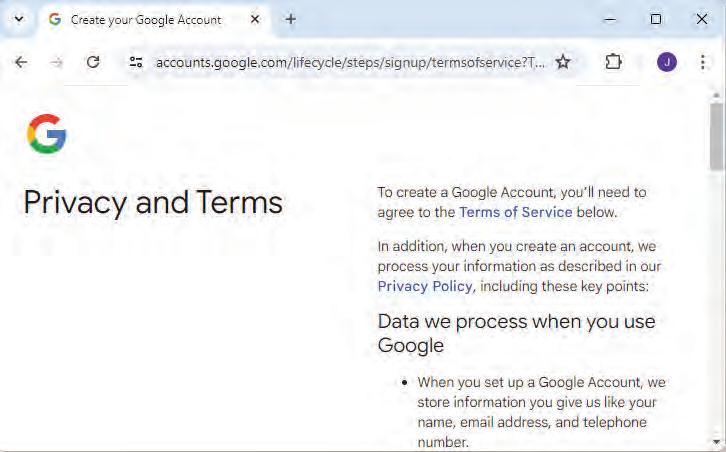
• After reading the terms and conditions, click on the I agree button. Your Google account will be created and the home page will open.


• Now, click on the Google Apps icon present on the top right-hand corner of the screen (represented by nine dots) and select the Gmail option.
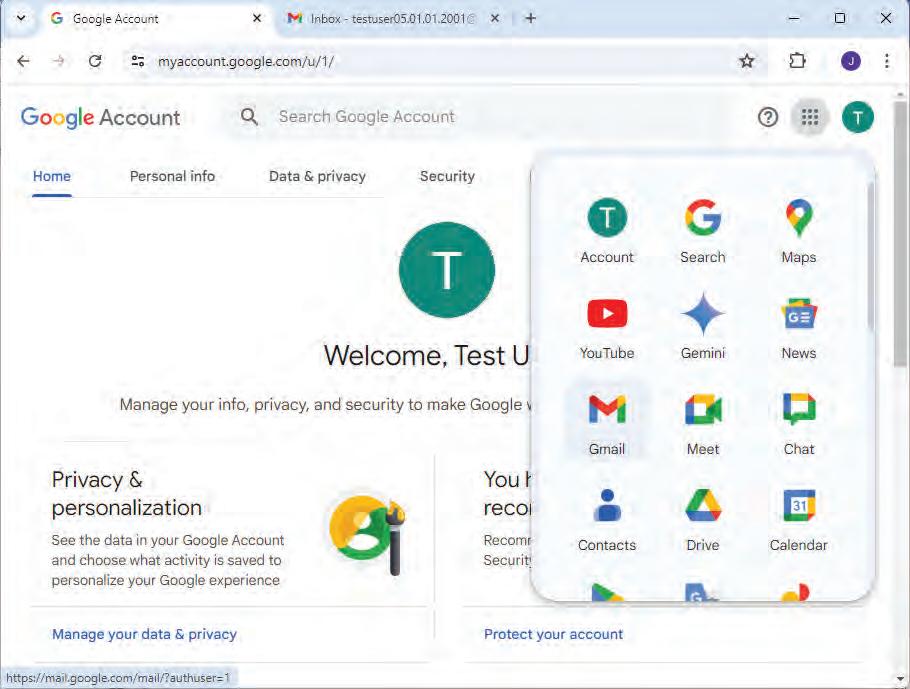
• Your Gmail Inbox will open. All the messages received are displayed in the inbox of the Gmail account.
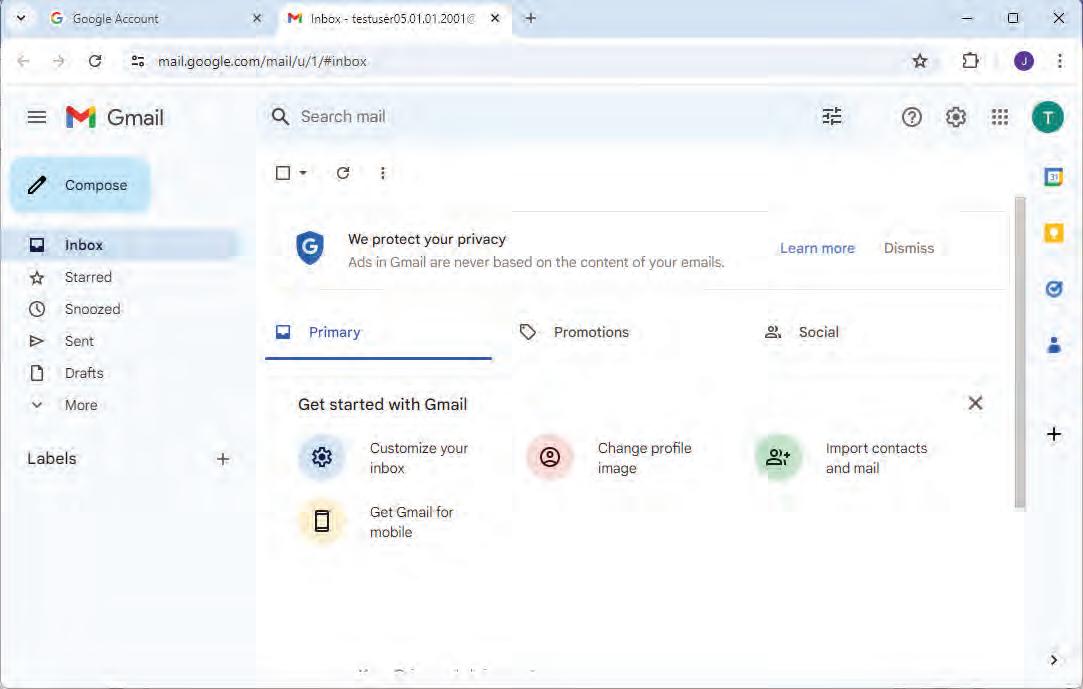
• Now, you can use your Gmail account to send or receive emails.
To send an email:
• Click on the Compose button present in the left-hand panel of your Gmail interface.
• The New Message window opens.

• Let us understand the various components of the New Message window before writing a message.
To: This field is where you enter the email address of the person you want to send the email to. That person is referred to as the recipient of the email.
Subject: To let the recipient know about the subject of your email, you need to provide a brief description of the email’s topic.
Cc: The full form of Cc is Carbon Copy. If you want to send the same email to another person, then you can click on the Cc option and enter the email ID of the other person. In this case, all the recipients can see to whom you have sent the same message.
Bcc: Bcc stands for Blind Carbon Copy. It allows you to send the same message to multiple people without revealing their email addresses to each other. In this case, every recipient will get the message but will not be able to know who the other recipient of the same message are.
Message area: This is where you type your message.

Send: After typing your message, click on the Send button. Make sure to check the Cc, Bcc, and Subject fields once again before sending the message.
Attachment: If you want to send a file (image, text, or any document type) along with your message, then you can click on the Attachment icon, represented by a paper clip, and select the relevant file to be sent.

Netiquette, shortform for Internet etiquette, refers to a set of guidelines and rules for polite and respectful behaviour when communicating online. Practising good netiquette is essential for a positive and productive online environment.
Here are some important netiquette principles for the internet users:
1. Be kind and respectful: Treat others on the internet the way you want to be treated. Don’t say bad things or be a bully.
2. Use good language: Don’t use bad words or rude language when you are chatting or leaving comments. Use words that are nice and friendly.
3. Do not share personal information: Never give out your full name, address, phone number, or other private details online. Keep your personal information safe.
4. Be careful with what you post: Think before you post pictures, videos, or messages. Make sure they are safe and don’t hurt anyone’s feelings.
5. Respect other people’s privacy: Do not go through someone’s personal content or spill others’ secrets.
6. Be careful while using emojis: Emojis are a fun and expressive way to communicate, but it is important to use them carefully and considerately. Emojis may be more appropriate in casual conversations with friends than in formal business emails.
7. Do not spam: Spamming means sending the same message over and over again. It is annoying. Hence, do not do it.
8. Do not shout: Writing in all capital letters is like shouting when talking to someone online. Use lowercase letters most of the time.
Give a term for the following:
1 A person to whom the email is sent.
2 An option used to send the same email to multiple email ids.
3 A set of guidelines to know how to behave online.
4 Process of sending the same message over and over again.
1 The internet connects millions of computers worldwide and allows communication and information sharing.
2 The internet is used for online shopping, cashless payments, online learning, communication, and entertainment.
3 Common methods to connect to the internet include wired, wireless, cellular, satellite, and dial-up connections.
4 Web browsers like Google Chrome, Safari, and Firefox help you access information on the World Wide Web.
5 Email, messaging apps, video conferencing, social media, blogging, and online forums are popular methods of communicating online.
6 Polite and respectful behaviour online includes being kind, using good language, protecting personal information, and not spamming.
A. Fill in the blanks.
Hints wi-fi computers amazon netiquette email
1 The internet connects millions of worldwide.
2 You can use to buy toys, clothes, and many other things online.
3 allows you to send text messages and multimedia to one or more recipients over the internet.
4 is a wireless connection method that uses radio waves.
5 is a set of guidelines for polite behaviour online.
B. Tick () the correct option.
1 Which app is used for online learning?
a Amazon b Paytm
c Google Classroom d Netflix
2 Which type of internet connection uses cell towers?
a Wired
c Satellite
b Cellular
d Dial-up

3 What does the Bcc field in an email stand for?
a Blind Carbon Copy b Blind Customer Copy
c Broad Carbon Copy
4 Which app is known for video streaming?
d Basic Customer Copy
a Paytm b Flipkart
c Netflix
5 What is the main purpose of using a web browser?
a To send emails
c To play games
C. Who am I?
1 I am a service that allows you to buy things online.
d Telegram
b To browse the internet
d To make video calls
2 I am a field in an email where recipients cannot see each other’s addresses.
3 I am a wireless connection method using radio waves.
4 I am a platform for sharing short updates.
5 I am a set of guidelines for polite online behaviour.
D. Write T for True and F for False.
1 Wi-Fi uses cables to transmit data.
2 Gmail is a free email service provided by Google.
3 Messaging apps can only send text messages.
4 Spamming means sending the same message over and over again.
5 Writing in all capital letters is considered polite online behaviour.
E. Answer the following questions.
1 What is the internet?
2 Name two popular apps for online shopping.
3 What is the difference between Cc and Bcc in an email?
4 Name two popular video conferencing apps.




5 Why is netiquette important?
F. Apply your learning.
1 You want to send a picture to your friend using email. Which feature will you use?
2 Raima needs to attend an online class with live video interaction. Which method will she use?
3 Sneha’s friend sent her an email but also copied another person in it. Which email field shows this information?
4 Shailja wants to post a picture and share it with her friends online. Which platform can she use?
5 Lovey wants to ask a question and get advice from other internet users. Which platform should she use?






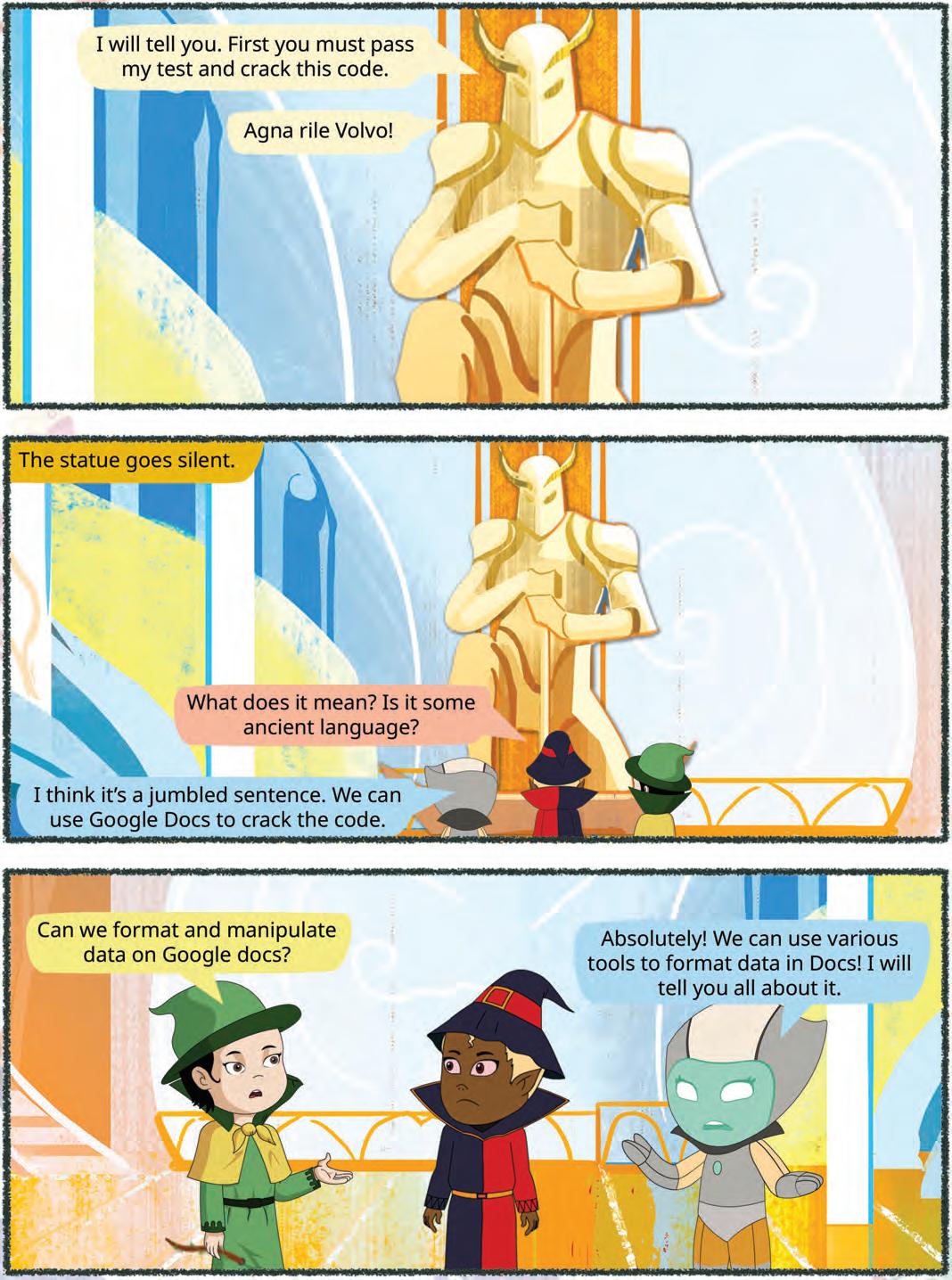
There are many formatting tools in Google Docs that can be used to format data. Let us learn about these tools in this chapter.
Google Docs comes with various types of fonts, which help you improve the readability of the text and make your document visually appealing. In this chapter, you will learn how to add more fonts in Google Docs.
To add new fonts:
1. In the toolbar, open the Font drop-down menu and click the More fonts option. A Fonts dialog box with many available fonts appears on the screen.

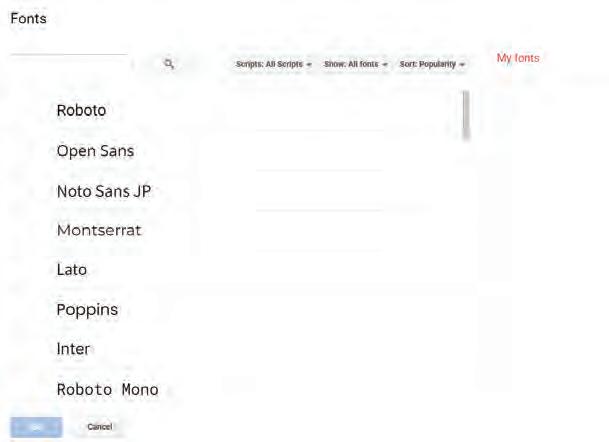
Fonts dialog box

2. Use the search and filtering options at the top of the Fonts dialog box window to narrow your search. In our example, we are selecting the Display option from the Show: All fonts drop-down menu.

3. Select a font to add it to your font list. The selected font appears under My fonts on the right side of the window. You can add as many fonts as you want.


4. After adding the required fonts, click the OK button. The fonts are added to the Font drop-down menu.

In Google Docs, text alignment refers to the positioning of the text according to the edges of the pages. There are four alignment options in Google Docs:
1. Left Align: It places the selected text in line with the left margin.


2. Center Align: It places the selected text at an equal distance from both the left and right margins.

3. Right Align: It places the selected text in line with the right margin.

4. Justify: It distributes the selected text evenly between the left and right margins.
To change the alignment:
1. Select the text that you want to align.

Google Docs can translate your document into over 100 languages. Did You Know?


2. Click one of the alignment options in the toolbar. The text is aligned accordingly.
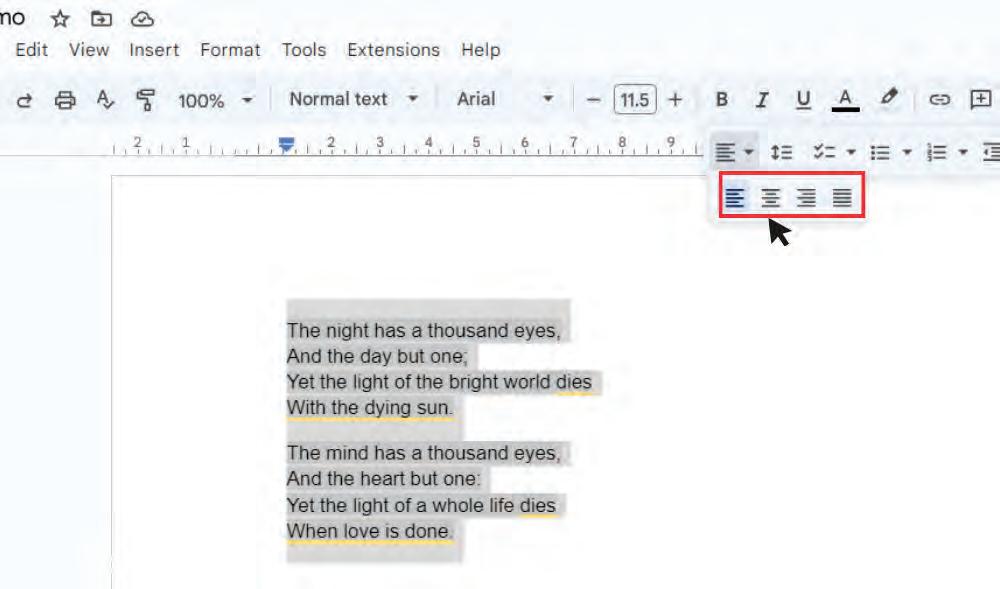
Line spacing is the vertical space between the lines of text in a document. For example, when the text is double-spaced, the space between the lines is two lines high. You can reduce the line spacing to adjust more lines on the page.
To format line spacing:
1. Select the text you want to format.

2. Click the Line & paragraph spacing button, then select the line spacing option from the drop-down menu. You can also click Custom spacing to change the spacing, as shown below.
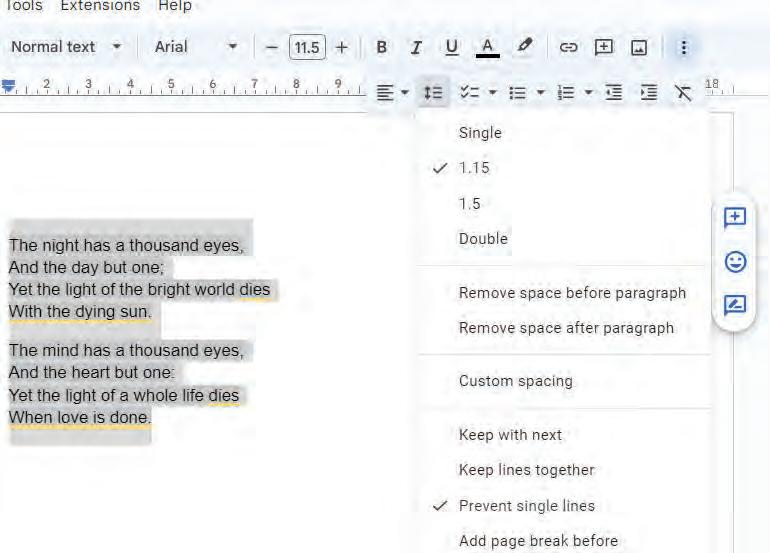
3. The line spacing automatically adjusts in the document.


Paragraph spacing is the vertical spacing between paragraphs in a document. In Google Docs, you can choose the spacing between paragraphs to improve the readability of your document. Here are a few steps to format the paragraph spacing:
To format paragraph spacing:
1. Select the text you want to format, as shown below.

2. Click the Line & paragraph spacing button and then select the Add space before paragraph or Add space after paragraph option from the drop-down menu.

3. The paragraph spacing adjusts in the document.

Did You Know?
Google Docs has a built-in dictionary and spell checker tool as well.

A hyperlink is a link to a web address. If you want to add a web address to your Google Docs, you can add it as a hyperlink for someone to click it.
To insert a hyperlink:
1. Select the text for which you want to make a hyperlink, as shown below.


2. Click the Insert menu, and then select the Link option. Or alternately, click the Insert link button on the toolbar, as shown below.
3. The text you selected will now be a hyperlink.
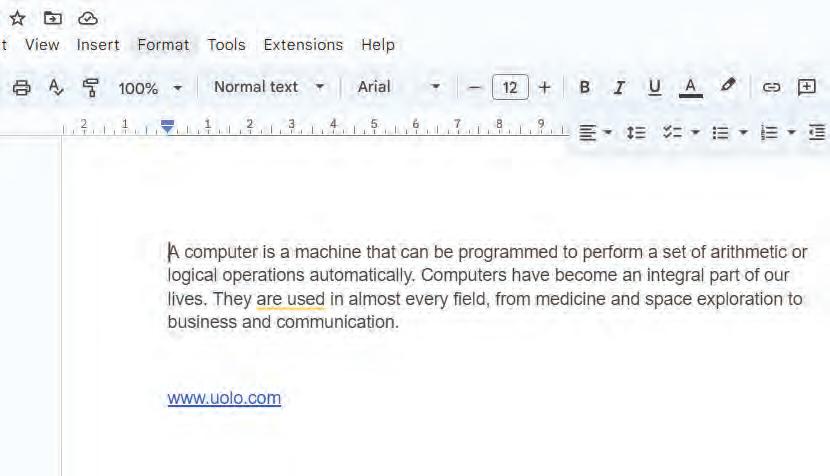
It is the process of setting the beginning of a line of text slightly to the right of the left margin. You can also move a complete paragraph to a specific position using indentation options. Indentation helps structure the content of a document to make it easier for readers to identify paragraphs. There are two ways to implement it:
To indent the text using the tab key:
1. Place the insertion point at the start of the paragraph you want to indent.

2. Press the Tab key on the keyboard. The text in the first line moves to the right, as shown below.


To indent the text using the Increase indent or Decrease indent buttons:
1. Select the text you want to indent.
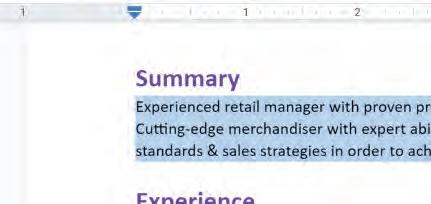
2. Click the Increase indent button to increase the indent by half an inch, as shown below.

3. All the lines of the paragraph are indented.
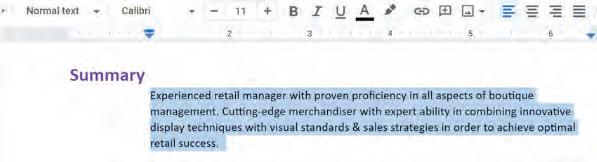
You can use the three indent markers and the ruler to create custom indents. When you move the indent markers, the ruler provides a blue-tipped guideline to help you see where the indent will appear.
There are three types of indents:
1. First-line indent: Adjust the first-line indent of the paragraph.
2. Left indent: Adjust all the lines of the paragraph at the same time from the left margin.
3. Right indent: Adjust all the lines of the paragraph at the same time from the right margin.
To customise indents:
1. Select the paragraph you want to indent.

2. Click and drag the desired indent marker. As the marker moves, the blue guide line extends from the ruler, as shown below.


3. Release the mouse at the desired location. The text is automatically indented.
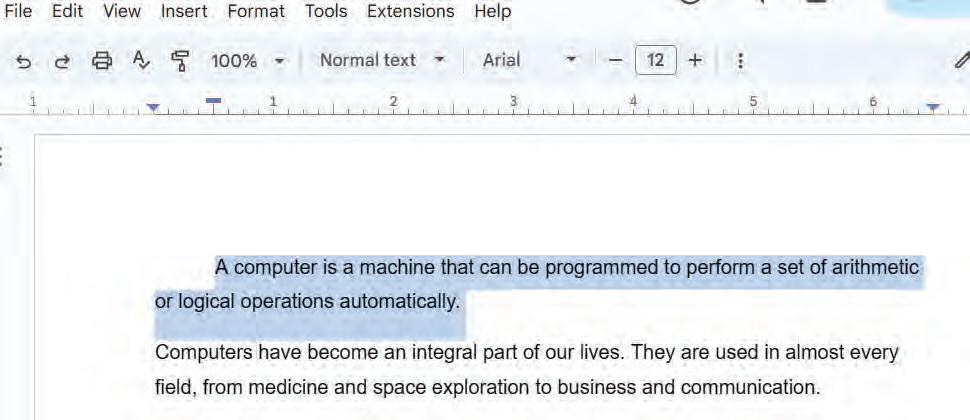
Tab stops allow you to determine where words are located better. With every press of the Tab key, the insertion point automatically moves 0.5 inch to the right. You can increase the size of the tabs by adding some of the tab stops on the ruler. You can also add more than one tab stop on a line.
There are three types of tab stops in Google Docs:
Left Tab Stop: Left aligns text at the tab stop.
Center Tab Stop: Centres text at the tab stop.
Right Tab Stop: Right aligns text at the tab stop.
Think and Tell
What is the major difference between the left tab stop and the right tab stop?
Did You Know?
If you cannot see the ruler in Google Docs, click View > Show ruler to make it visible.


To add tab stops:
1. Select the paragraph where you want to add tab stops.
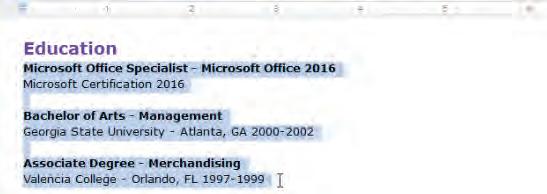
2. Click the location on the ruler where you want your text to appear. A drop-down menu of tab-stop selections appears.

3. Select the tab-stop you want to insert in your document.
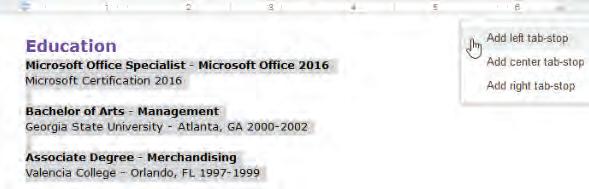

4. Place the insertion point at the location where you want to add the tab-stop, as shown below.
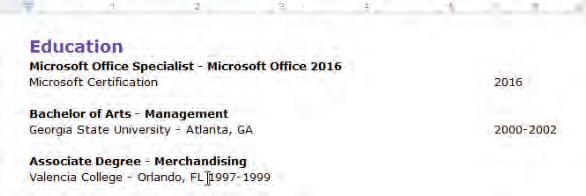
5. On the keyboard, press the Tab key. The text jumps to the location of the next tab stop.

Think and Tell

Create a document about your favourite animal. Use the More fonts tool and text alignment in Google Docs to make your document look visually appealing. Also, add links to your document to make it more informative and engaging. Do It Yourself 4A
1 Google Docs has various types of fonts, which improve the readability of the text and make the document visually appealing.
2 Text alignment refers to the positioning of the text according to the edges of the pages.
3 Line spacing is the vertical space between the lines of text in a document.
4 Paragraph spacing is the vertical spacing between the paragraphs in a document.
5 A hyperlink is a link to a web address. To add a web address in your Google Docs, you can add it as a hyperlink for someone to click it.
6 Indentation is the process of setting the beginning of a line of text slightly to the right of the left margin. You can also move a complete paragraph to a specific position using indentation.
A. Fill in the blanks.
Hints left indent alignment hyperlink tab line & paragraph spacing
1 To change the space between the lines in Google Docs, select the text and then click the button in the toolbar.
2 A is a link to a web address.
3 refers to the positioning of the text according to the edges of the pages.
4 adjust all the lines of the paragraph at the same time from the left margin.
5 You can indent the text using the key.
B. Tick () the correct option.
1 How many types of tab stops are there in Google Docs?
a Five b Six
c Three d One
2 Which of the following is not an option for line spacing in Google Docs?
a Double b 1.5
c Single d Triple

3 Using indents in Google Docs makes a document .
a easy to read
c difficult to edit
4 To add more fonts to Google Docs, you can:
b difficult to understand
d more complex
a Click the Font drop-down arrow in the toolbar and then select More fonts.
b Click Tools > Fonts.
c Click the “Font” button in the toolbar and select Manage fonts.
d All of the above.
5 How many types of indents are there in Google Docs?
a Three
c Two
C. Who am I?
1 I am used to placing the selected text towards the right margin.
2 I am used to adding web addresses to documents.
3 I am used to setting the alignment to the left margin of Google Docs.
4 I am used to adding the tab stop in the centre.
5 I am used to changing the space between the lines.
D. Write T for True and F for False.
b Six
d Five
1 Line spacing is the horizontal space between the lines of text in a document.
2 Indents can be customised in Google Docs.
3 Line and paragraph spacing can be customised in Google Docs.
4 Justify is a type of alignment.
5 Tab stops cannot be added in Google Docs.
E. Answer the following questions.
1 What are hyperlinks?
2 Explain the three types of tab stops in Google Docs.
3 What is the use of indentation in Google Docs?
4 What is line spacing?
5 Differentiate between centre alignment and justify alignment.




F. Apply your learning.
1 Shreya wants to add a hyperlink in the Google Docs. What does she need to do?
2 Abhay has written three paragraphs on his favourite historical monument. But he finds that the lines of text in his document seem very congested due to lack of spacing between them. What will you suggest to him?
3 Nancy wants to place the text of her document evenly between the left and right margins. What should she do?
4 Agniv has to submit his holiday homework. He is using Google Docs for the same. Suggest him any two features that can help him make his document visually appealing.


Exploring the Translate Feature in Google Docs
Objective: To explore and use the Translate feature in Google Docs to convert a document into another language and compare the translated text with the original.
Activity: Use the Translate document feature in Google Docs to create a translated copy of your original document in another language. Translate document is an AI-powered feature that converts text into a chosen language, helping you compare the original and translated documents and understand how AI supports communication across languages.
Solution:
1 Open a new Google Docs document and give it a name of your choice.
2 Type a paragraph on any topic of your choice, for example, the one below.
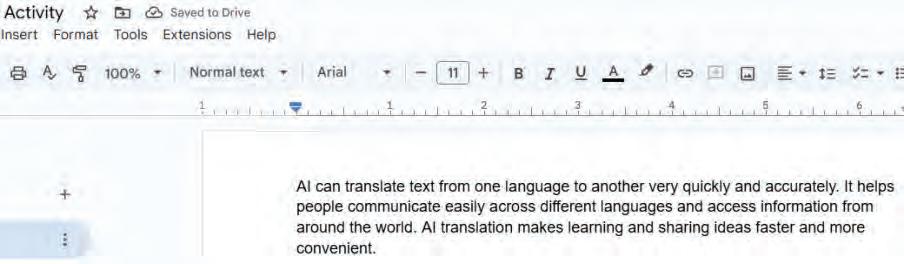
3 Click Tools in the menu, then select Translate document to open the translation feature in Google Docs.
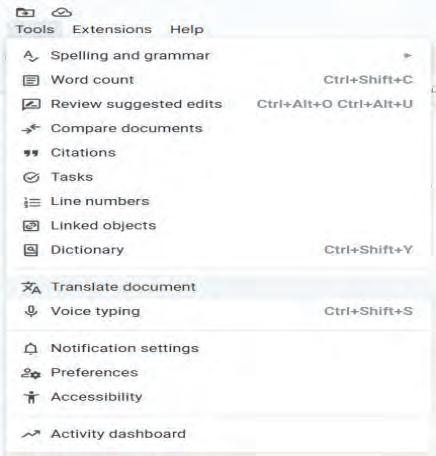
4 Enter a name for the translated copy of your document and choose a language to translate it into.

5 Click Translate to create a new document containing the translated text.
6 Compare the original document and the translated document, and identify one sentence that is translated correctly and one sentence that could be improved.

Translated Document
7 Observe how AI helps you understand the meaning of a text in another language quickly and easily.







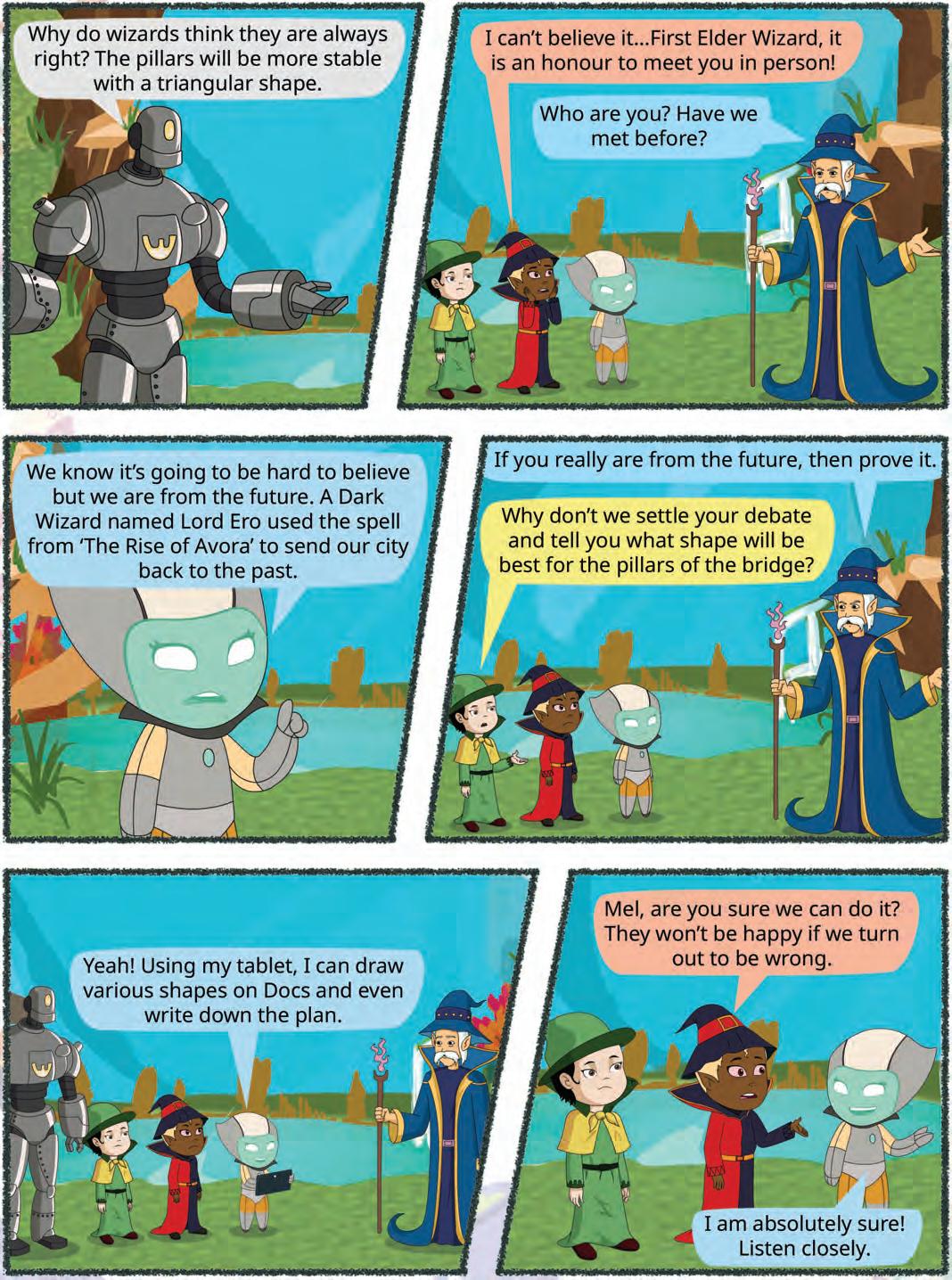
Google Docs includes a simple drawing tool that you can use to create and insert basic shapes, text, and images in your documents. Drawing is a virtual board that allows users to create flowcharts, diagrams, concept maps, visual storyboards, original art, and more. This board allows you to create and edit digital images.
To use the Google Docs drawing tool:
1. Click in the Google Docs document where you want to insert your drawing.
2. Select Insert > Drawing > New.

3. The Drawing dialog box appears with drawing toolbar.


4. To draw a line, click the Select line drop-down from the toolbar and then select the type of line you want to draw. Drag the line on the drawing canvas.


5. After you are finished drawing, click to insert your drawing into your document.
The Google Docs drawing tool is a versatile tool that can be used to create a variety of educational materials.

Google Docs has a Version History feature that lets you see all the changes made to a document. You can even restore an earlier version if needed — great for group projects or when you make accidental edits. This option is available under File > Version history > See version history. Did You Know?
Google Docs is a useful tool for writing and editing documents, but it can also be used to create diagrams and other visual aids. One way to do this is to add shapes to your document.
To add a shape to your Google Docs document:
1. Click Insert > Drawing > New.

2. The Drawing dialog box appears.

3. Click the Shape tool from the drawing toolbar and then select the shape from the drop-down that you want to add to your document. Here, we have selected Arrows.
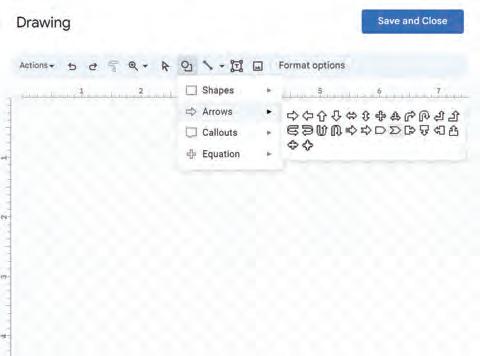

4. Drag on the drawing canvas to draw the desired shape. To change the size of a shape, you can click and drag the resizing handle.
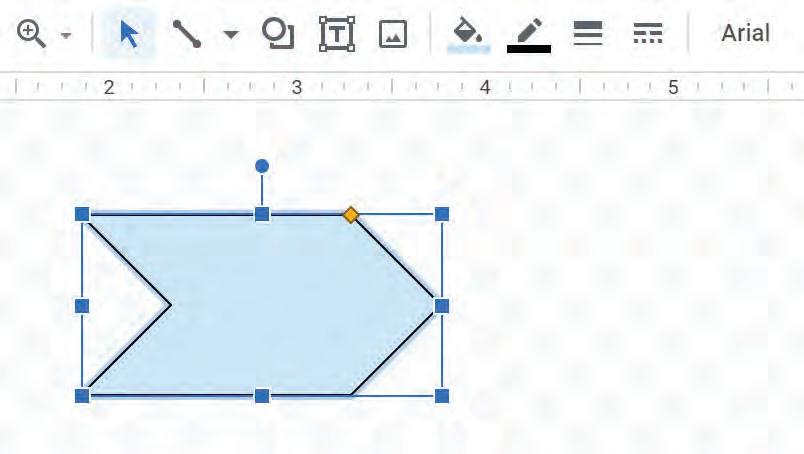
5. Release the mouse button.
6. If you want, you can add more shapes.
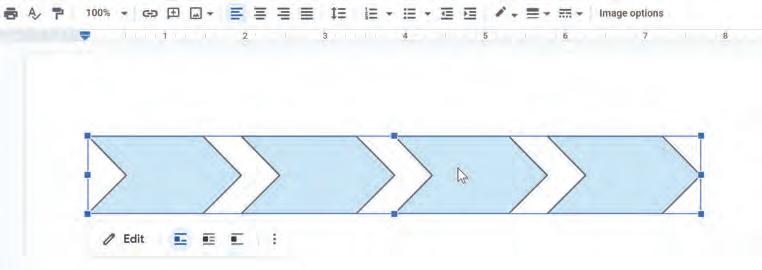

7. When you are done adding shapes, click . The shapes are added to your document at the point where your cursor was when you clicked Save and Close. You can then move and resize the shapes, as needed.
Let us now learn how to write text in a shape.
1. Double-click the shape in the Drawing dialog box. A text box appears.
2. Type your text in the text box.

3. When you stop typing, click outside the text box. The text is added to the shape.
Shapes can be a great way to make your Google Docs documents more visually appealing and informative.
Create a diagram to show the various parts of a plant or an animal.
Create a flowchart to show the steps in a process.
Create a Venn diagram to compare and contrast two things.
Create a timeline to show the order of events.
Create callouts to write dialogues for comic characters.
Explain the various parts of a plant using Google Docs.
To do this, first insert a drawing in your Google Docs document. Then, select the shape that you want to use for each part of the plant. You can use a rectangle for the stem, a triangle for the leaves, and a circle for the flowers and fruit.
After adding the shapes to your drawing, you can move and resize them as needed. You can also add text to the shapes to label them.
After completing, rename the document and then close the drawing.

After you add a shape to your document, you can format it in a variety of ways, such as changing the Border color, Fill color, Border weight, or Border dash. You can also change the font and font size of the text in the shape.

A text box is a container that can be used to hold text. Text boxes can be used in many ways. For example, you can use text boxes to:
Add definitions to key terms.
Provide additional information about a topic.
Create sidebars with activities or quizzes.
Add captions to images or diagrams.
Create callouts to highlight important information.
To add a text box in Google Docs:
1. Select Insert > Drawing > New.
2. In the Drawing toolbar, click the Text box icon.
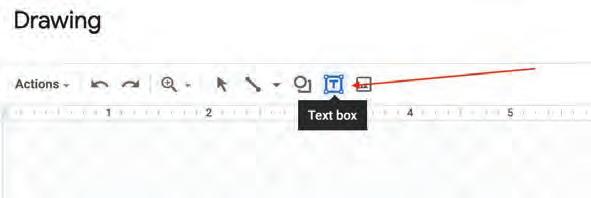
3. Click and drag the icon in the document to create a new text box.
4. Type your text in the text box.
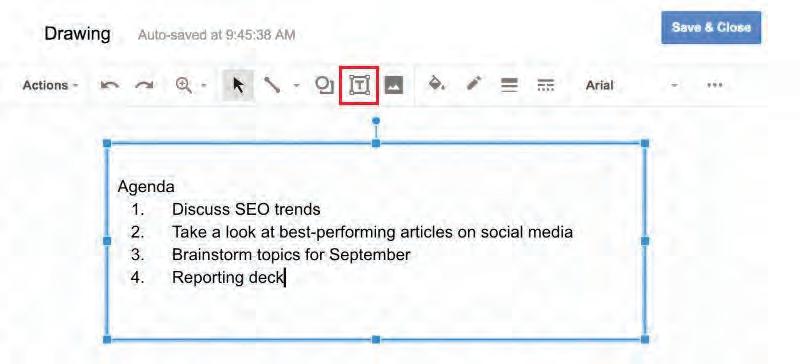


5. Click to save and exit the drawing editor.
After adding a text box to your document, you can format it in a variety of ways, such as changing the Border color, Fill color, Border weight, and Border dash. You can also change the font and font size of the text in the text box. You can choose these options from the drawing toolbar.


The history of adding text boxes to computers, like Google Docs, began in the early 20th century, when typewriters allowed users to type text in organised boxes. As technology evolved, software like Google Docs introduced digital text boxes in the 21st century, making it easier to insert and format text within documents. Did You Know?


You can also insert an image in the Drawing tool of the Google Docs. Follow the given steps to insert an image in the drawing canvas.
1. To add an image, click the Image tool. The Insert image dialog box appears on the screen.

2. You can choose to insert images by selecting any of the following tabs:
• Upload: You can drag an image from your computer to the drawing canvas or click the Choose an image to upload button to select an image. Thereafter, click the Open button to insert an image from the drives on your system.
• By URL: You can copy the link or URL of an image and paste the URL in the bar. If your URL is correct, you will see an image preview here. Click the Select button to insert the image in the drawing canvas.

• Google Drive: You can insert an uploaded image from Google Drive. If an image is not uploaded, upload the image first.
• Search: Click this tab and write the keywords for the image you want to insert, and then click the Search icon. Choose an image of your choice, and then click the Select button.

3. When you are done, click the Save and Close button.
Did You Know?
Customising text boxes and shapes on the computer, like Google Docs, has evolved over time. In the early days, it was basic and had limited options. But as technology advanced, so did customisation. Now, we can change colours, sizes, and fonts easily and make our documents look exactly the way we want them to!

Objects such as text boxes and shapes are a great way to add visual interest to your Google Docs documents. But if you have multiple text boxes or shapes overlapping, you may want to change the order in which they appear. This is easy and can make a big difference in the overall look of your document.
Follow the given steps to change the order of text boxes or shapes:
1. Click the text box or shape that you want to move. Right-click and then select the Order option.
Choose the option you want, like:
Bring to Front: Moves the text box or shape in front of all other objects in your document.

Bring Forward: Moves the text box or shape one level forward in the order of objects.
Send Backward: Moves the text box or shape one level backward in the order of objects.
Send to Back: Moves the text box or shape to the back of all other objects in your document.
Example:
You have a Google Docs document with a shape and a text box. The text box overlaps the shape, and you want the shape to be in front of the text box.

2. Click the text box.
3. Right-click and then select Order.
4. Select Send to back.

The text box is now behind the shape.

Try the following on the Drawing canvas of Google Docs.
1 Draw various shapes and then add text boxes to the digital canvas.
2 Now, change the order of these shapes and text boxes.
3 Do experiment with the ‘Bring to front,’, ‘Bring forward’, ‘Send to back’, and ‘Send backward’ options.
Think and Tell
What did you learn about changing the order of shapes and text boxes in Google Drawings? How did rearranging them help you make your artwork more appealing?

Changing the order of text boxes or shapes on the computer, like in Google Docs, has evolved over time. Initially, it was challenging, but modern software has made it easier. In the past, it required complex commands, but now, you can choose suitable options to simplify your work. Did You Know?


1 Google Docs includes a simple drawing tool that you can use to create and insert basic shapes, text, and images in your documents.
2 Drawing is a virtual board that allows users to create flowcharts, diagrams, concept maps, visual storyboards, original art, and more.
3 A text box is a container that can be used to hold the text. Text boxes can be used to add text to a document in many ways.
4 You can use shapes in Google Docs to create a diagram, flowchart, Venn diagram, etc.
5 Objects such as text boxes and shapes are a great way to add visual interest to your Google Docs documents.
6 If you have multiple text boxes or shapes overlapping, select the object whose order you want to change and then right-click and select the Order option.
A. Fill in the blanks.
Hints
1 is a virtual board that allows users to create flowcharts, diagrams, concept maps, visual storyboards, etc.
2 To change the size of a shape in your drawing, you can click and drag the handle.
3 You can add a text to your drawing project by selecting the tool.
4 To create diagrams in your drawing, you can add to your document.
5 After you are done drawing, click the button to insert your drawing into your document.
B. Tick () the correct option.
1 What is the primary purpose of the Drawing tool of Google Docs?
a Sending and receiving emails
c Creating visual content like diagrams and charts
b Creating and editing spreadsheets
d Updating information
2 A is a container that can be used to hold the text.
a Line tool
c Fill color
b Text box
d Lasso tool
3 Which of the following is the correct method to open the drawing tool of Google Docs?
a Click Insert > Drawing > New
c Click Insert > New
b Click File > New
d Click Insert > Drawing
4 While inserting an image into the drawing canvas, which of the following is not a tab in the Insert image dialog box?
a By URL
c Search
b Upload
d Insert
5 Which of the following orders cannot be used to arrange the order of multiple overlapping objects in a drawing?
a Bring to front
c Send backward
C. Write T for True and F for False.
b Hide behind
d Send to back
1 The Drawing tool on Google Docs is word processing software.
2 You can insert an uploaded image on the drawing canvas from Google Drive.
3 You can add shapes, text, and images to create visuals using the Drawing tool.
4 If you have multiple text boxes or shapes overlapping, then right-click the object and then select the Arrange option to change the order in which they appear.
5 You cannot add text to a shape.
D. Answer the following questions.
1 Explain the Drawing tool of Google Docs. What can you create using this tool?
2 How can you add a new text box to your Google Docs drawing project?
3 What is the purpose of the Shape tools? How can you insert text in the shape?
4 Name any two tools of the drawing toolbar that can be used to format a text box.

5 Explain the By URL method to insert an image in Google Docs.




E. Apply your learning.
1 Amita wants to create callouts for comic characters. Name the tool on the drawing toolbar that she can use to create the same.
2 Vansh wants to draw a diagram for his school project. Which popular online platform can he use as a drawing tool?
3 Shaurya has drawn various shapes on the drawing canvas. Which option should he use to fill colour in the shapes?

Objective: To learn how to use AI tools with Google Docs by creating a picture with AI, adding it to Google Docs, and using AI features like Smart Compose, spell check, and translation.
Activity: Create a Google Doc where you first insert an AI-generated picture. Under the picture, write a short paragraph describing what it shows. While writing, use Google Docs’ AI features such as Smart Compose (sentence suggestion) and spelling or grammar correction to improve your work. Finally, translate your paragraph into another language using the translation tool in Google Docs.
Solution:
1 Open a free AI picture tool (for example, ChatGPT).
2 Type a short sentence that describes what picture you want and the AI tool generates a picture for you.
3 Copy the image.
4 Open a new Google Doc and paste the picture into your Google Doc.
5 Now, also try the following features:
• Describe the picture in a few sentences.
• You may see light-grey words appear as suggestions.

• Press the Tab key to accept the suggestion and add it to your sentence.
• Write one word or a sentence with a mistake and Google Docs will underline it.
• Right-click the underlined words and choose the correct one.


III. Translate Your Paragraph
• Select the paragraph.
• Go to Tools → Translate document.
• Enter a name for the translated copy of your document and choose a language to translate it into.

• Click on the Translate button.
• A new document will open with your writing in the other language.
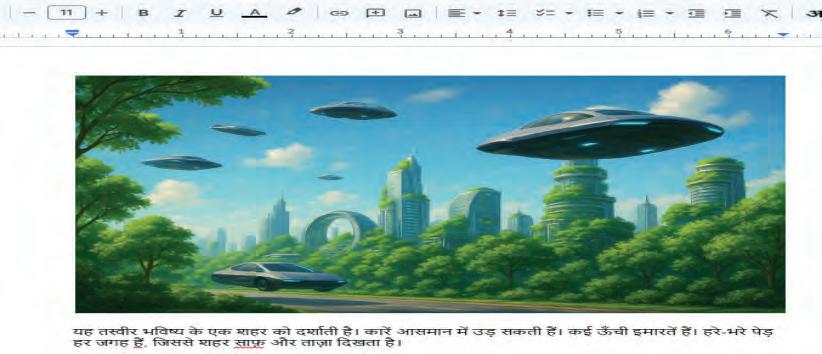
Document
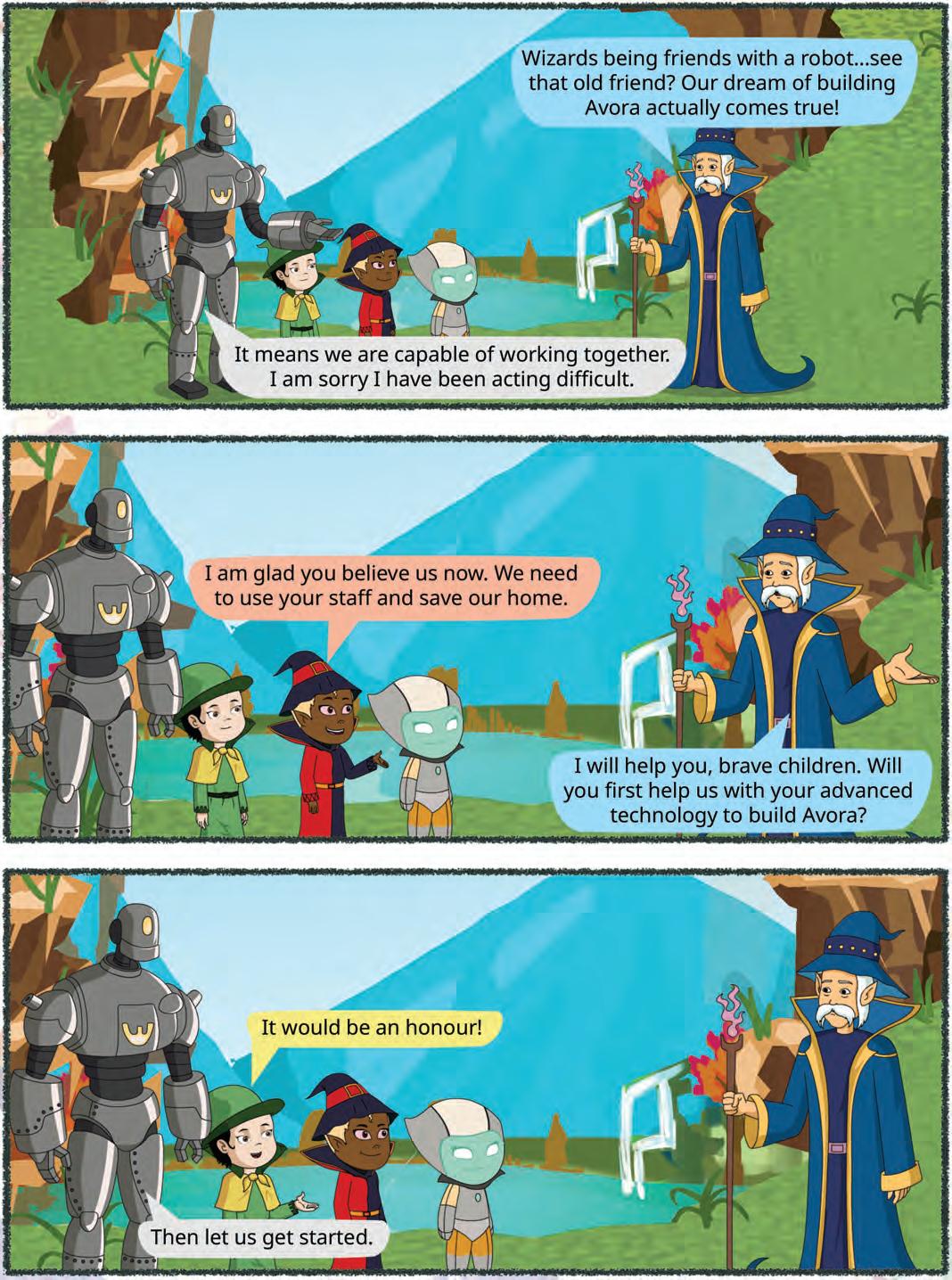


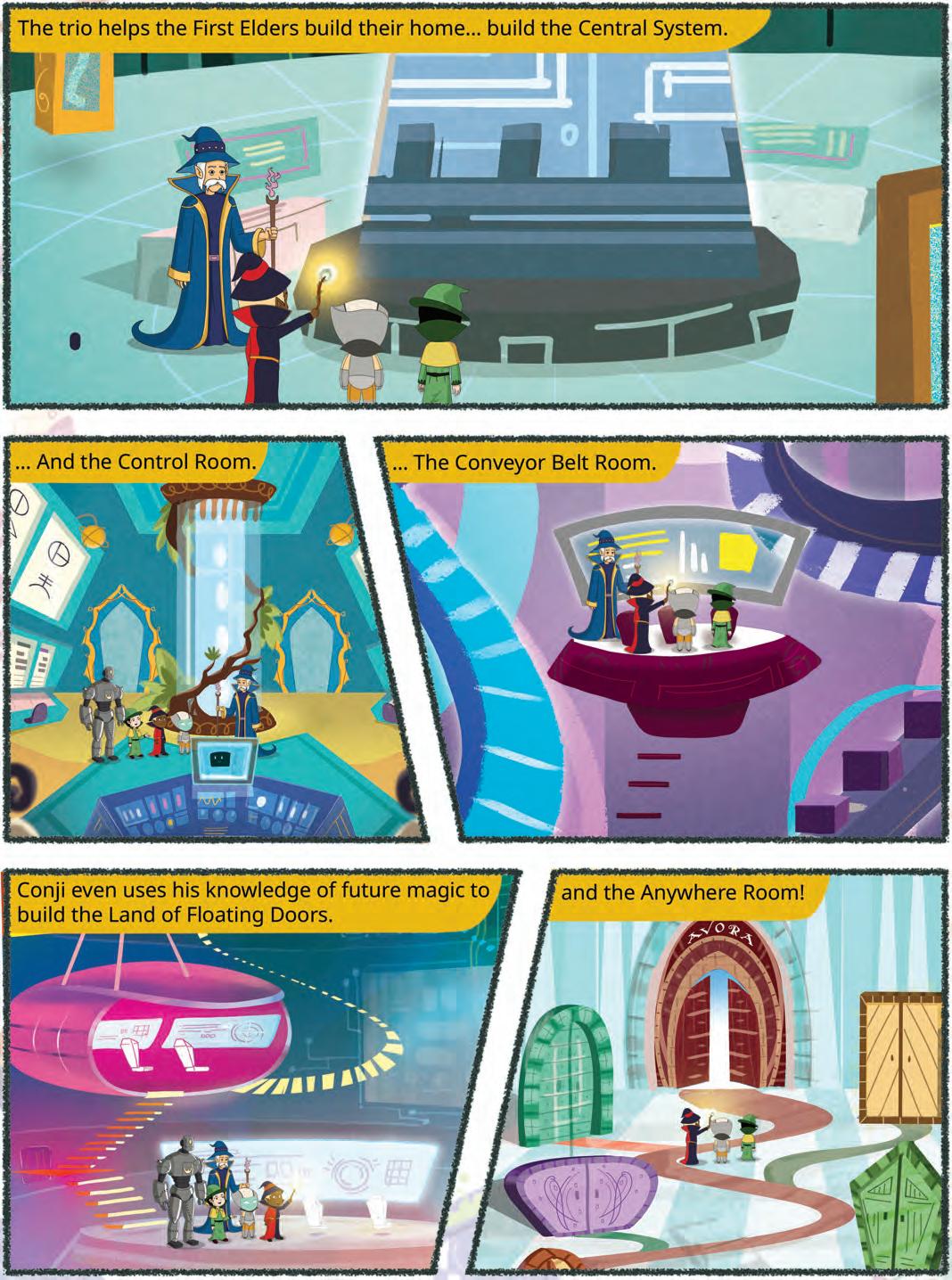




When you share an idea or a thought with an audience, a visual representation—with pictures, words, videos, and sound—makes this task much easier. This helps to get the message across to the audience. It also helps the audience to visualise the idea and makes them interested in what you’re saying.

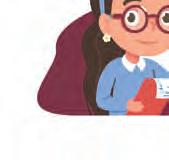





A presentation is a way to share information, ideas, or stories using a combination of pictures, text, and sometimes even audio or video.

How do you think presentations could help your teacher during a class?

We can create presentations on different applications like PowerPoint, Canva, Google Slides, etc. In this chapter, we will learn to create beautiful presentations on Google Slides. Google Slides is one of Google’s apps that is used to create presentations online.
Let us learn how to create a new presentation on Google Slides:
1. Open the Google Chrome browser and go to the link: https://docs.google.com/presentation/
2. Click on the plus + sign to open a blank presentation.
Now, let us learn about the different parts of the presentation window.

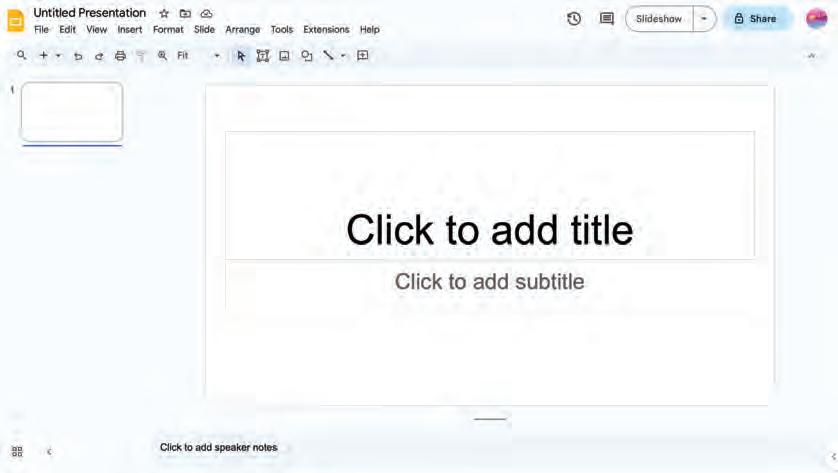
1.Presentation Title It shows the name of a presentation.
2.Menu Bar It contains various menus like File, Edit, View, etc. Each menu offers different options.
3.Toolbar It contains tools for quick and easy access.
4.Slide Workspace It is the area where you add items such as text, images, and videos for a slide.
5.Slide Navigation Pane It is the space where you can see thumbnails or miniature images of all the slides of your presentation.
6.Speaker Notes It is the area where you can add notes for the speaker to remember important points during the presentation.
7.Slideshow Button It starts your presentation in full-screen.

Ancient Egyptians used papyrus scrolls to record information in the same way we use digital documents and presentations nowadays. Did You Know?

Now, let us learn how to choose themes that suit our presentation. Let us also learn to use various layouts to organise our slides.
Themes are special designs for your slides. They make the presentation look colourful and interesting.
When you start making a presentation in Google Slides, you can choose different themes.

Imagine you’re creating a presentation about A Journey Through India’s Diverse States. To apply themes to this presentation, open Google Slides and follow the given steps:
1. Click on the Rename box in the newly created presentation.
2. Enter the title A Journey Through India’s Diverse States in the Rename box.
3. Click on the Slide menu in menu bar.
4. Select the Change theme option. The Themes pane will open on the right-hand side. It will contain different themes that are available.
5. Check out different themes for your slide and click on a theme of your choice. The selected theme will be applied to all the slides.
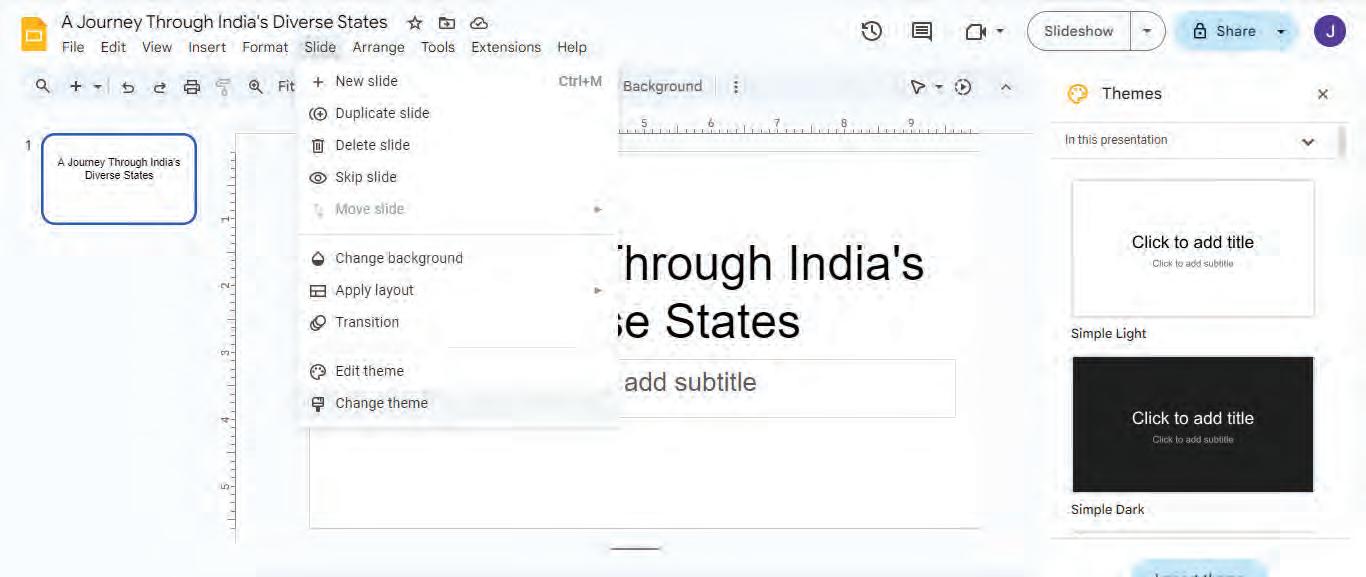
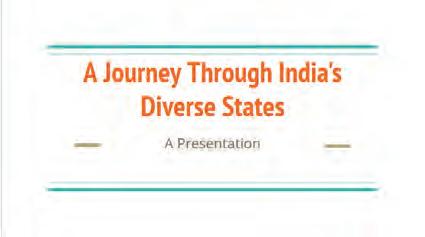
Sometimes, we might like a theme but we still want to make certain changes in it. To do that, we can use different colours, fonts, effects, and background styles.
Modifying themes in a presentation is important because it allows you to make the presentation look exactly the way you want it to.
To add new colours to the background of your slides:
1. Select the slide in the Slide Navigation Pane.
2. Click on the Slide menu in the menu bar.
3. Select the Change background option from the drop-down menu.

4. The Background pane appears. Select the colour of your choice from the Color drop-down list.
5. Click on the Done button.

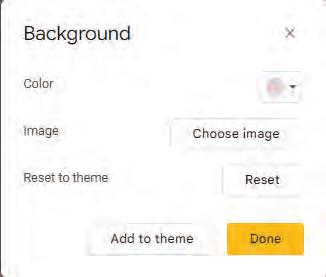
Did You Know?
You can set an image as a background of the slides of your presentations.


Layouts determine how your content, such as titles, text, and images, is organised on the slide. You can choose a different layout for each selected slide. Let us learn how to add different layouts to different slides:
1. Select the slide in the Slide Navigation pane.
2. Click on the Slide menu from the menu bar.
3. Select the Apply layout option.
4. You will see different layout options. Choose the one you like the most.

Your slide will change to the new layout.


Similarly, you can use a Title and Body layout to talk about the states of India from east, west, north, and south.
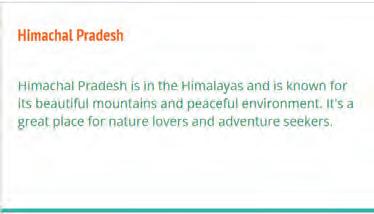
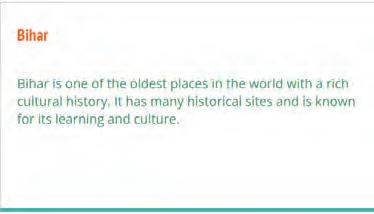
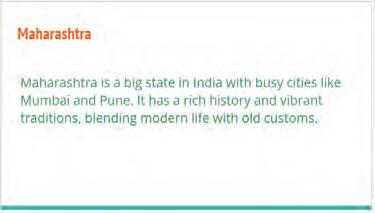
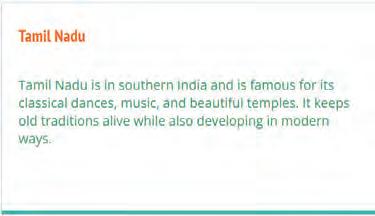

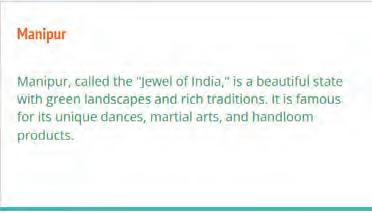

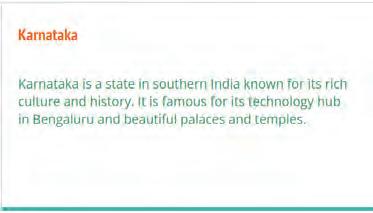
1 Choose the correct answer and fill in the blanks.
a The shows the name of a presentation.
i Presentation Title
iii Speaker Notes
ii Toolbar
iv Slide Workspace
b An area where you add items such as text, images, and videos for a slide is called the .
i Menu bar
iii Speaker Notes
ii Toolbar
iv Slide Workspace

c The holds tools for quick and easy access.
i Presentation Title ii Toolbar iii Slides panel iv Themes section
2 Match the Following.
Column A
Theme
Column B
It is used to change the background of the slides.
Layout It is a special design for your slide.
Slide → Change background It is an online presentation-making app.
Google Slides It determines how your content is organised on the slide.
Tables are used to organise information neatly and in an easy-to-understand manner. They help you put information clearly in rows and columns.
Let us say we want to show the population of each state. We can use a table in Google Slides.
To insert a table:
1. Click on the Insert menu in the menu bar.
2. Select the Table option from the drop-down list.
3. Pick the number of rows and columns required from the grid that appears. The table will appear on the slide.
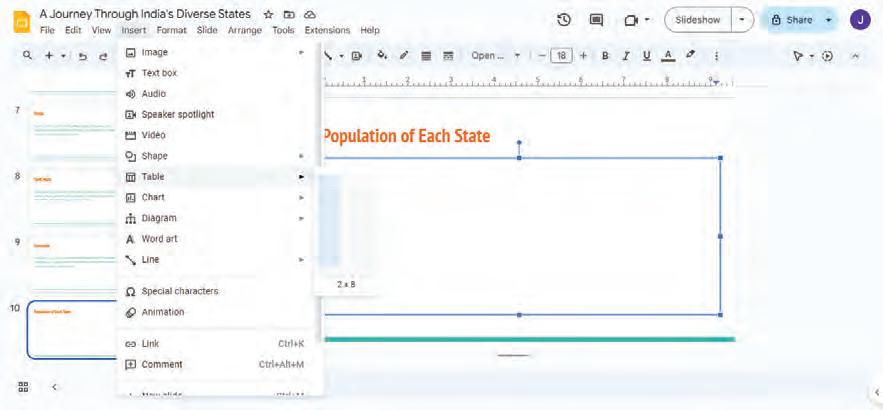
4. Type in the states in one column and their population (in millions) in the next column. You can adjust the size of the table and add colours using the Fill color tool to make it look beautiful.

The Fill color tool is used to fill a table’s cell, row, column, or the entire table with colour. This tool appears on the Toolbar when you click on the table cell.

Charts are graphics or visual representations that are used to display and compare data easily. Charts make your information more interesting and easier to understand. There are different kinds of charts in Google Slides, such as:
• Bar chart: A bar chart shows data using bars of different lengths arranged horizontally.
• Column chart: A column chart shows data using bars of different heights arranged vertically, like columns.
• Line chart: A line chart represents data using a series of points which are connected by a line.
• Pie chart: A pie chart represents data using ‘slices’ of a whole circle. The size of each ‘slice’ shows how much value that specific ‘slice’ holds.










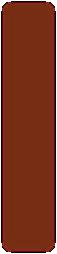




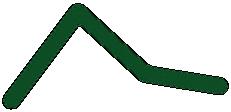
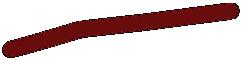



Suppose that in our presentation, we want to show the area of the states. We can use a column chart to represent this data.

To insert a chart:
1. Click on the Insert menu from the menu bar.
2. Select the Chart option.
3. Select the type of chart. Let us select Column chart.
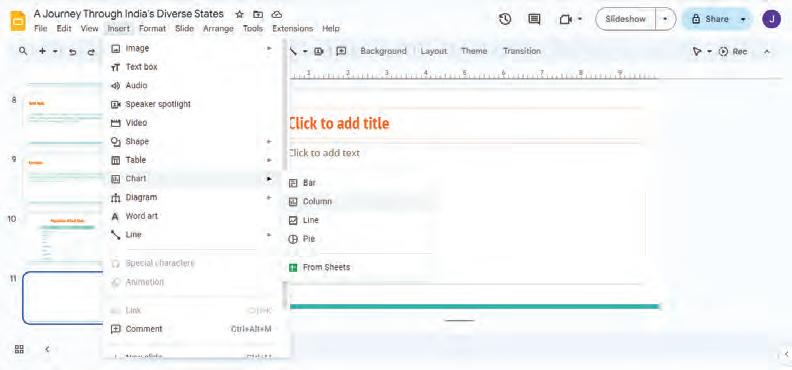
4. The Column chart will be inserted on the slide. Now, click on the three dots in the right-hand corner and select Open source.

A new Google Sheet will open containing a table. This is where we will add the data, that is, the area of the states.
Google Sheets is another app by Google which is used to record and work with numbers, words, formulas, etc. You will learn more about it in the next chapters.
For now, we will write the area of each state in this table. This data will be reflected directly on the chart.
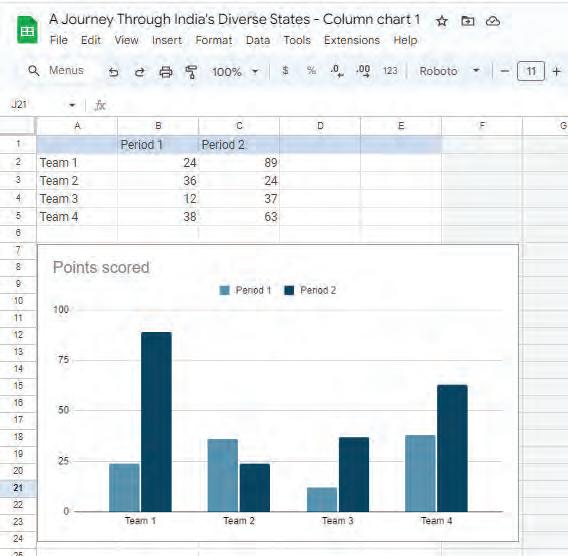
Now, let us enter the data.
a. Enter the name of the states in the first column. Enter the area in square kilometres in the second column. Remember to rename the columns to State and Area (sq km).
b. Delete the third column as we don’t need it. Click the column letter to select it, right-click, and choose Delete column to remove it.
5. After you enter your data, return to your slide and click on Update button.

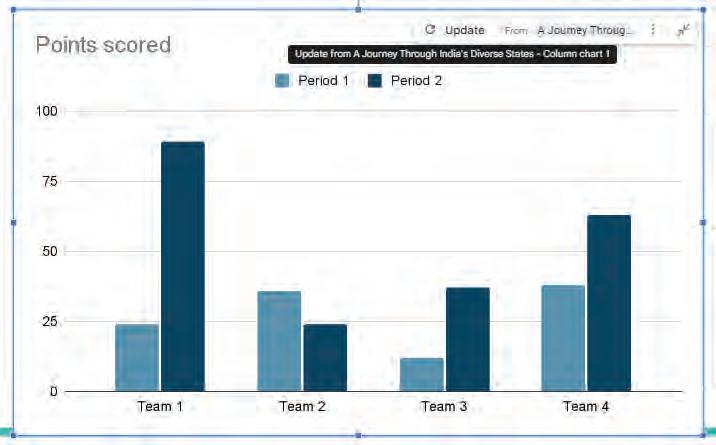


Your column chart will appear on the slide. Each state will have its own colourful columns.

The taller the column, the more the area of the state. Looking at the chart shown above, we can easily say that Rajasthan has the highest area among the states shown here and Manipur has the smallest area. This way, we can easily compare the area of different states.
Diagrams are colourful pictures that help you show how things are connected, explain processes, or display information in a clear and organised way.
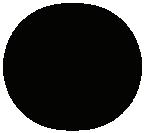

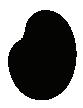











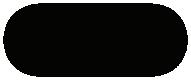

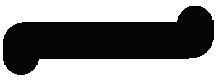

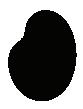






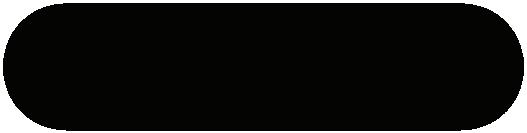





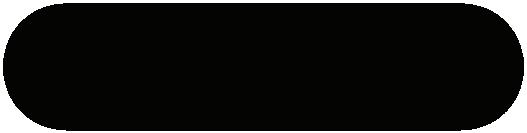




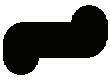








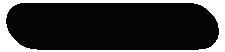

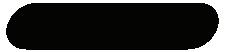


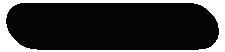
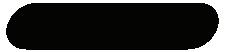
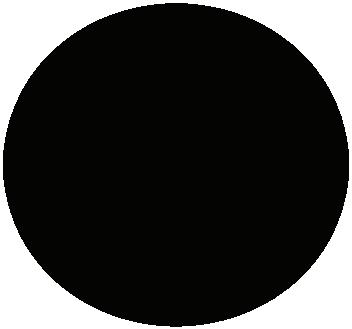



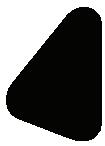
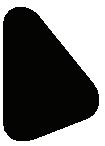



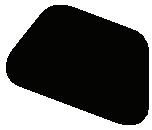




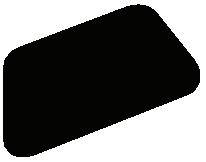
In our project about ‘A Journey Through India’s Diverse States’, we can use diagrams to show the folk dances of some states. Let us follow the steps given below:
1. Click on the Insert menu in the menu bar.
2. Select the Diagram option. We will see various types of diagrams you can use, like Grid, Hierarchy, and more.




3. Since we are showing the folk dances of different states, a Cycle might be a good choice. Select the Cycle option.
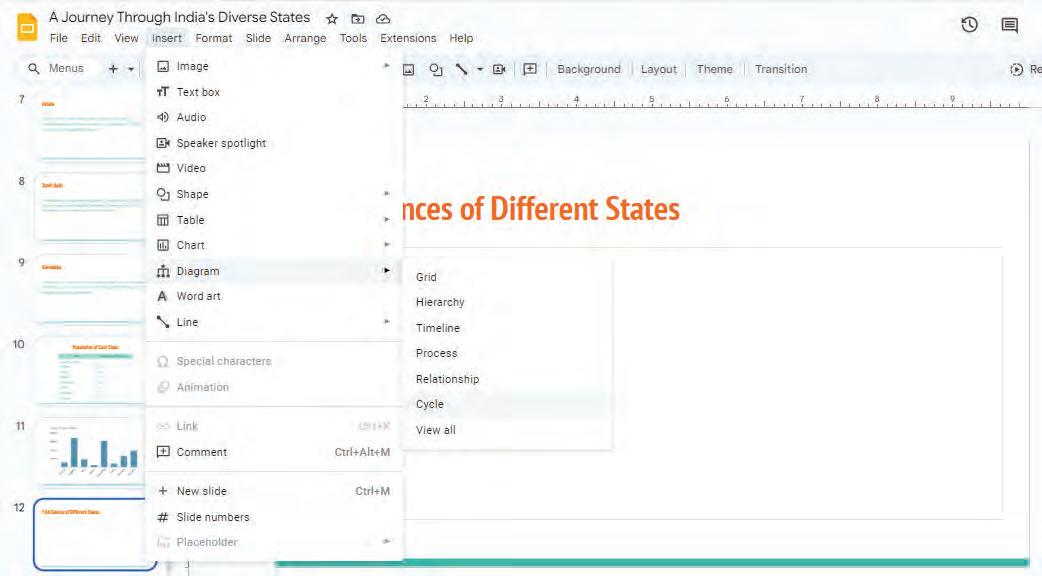
4. The Cycle pane appears on the right-hand side. Customise your diagram by adding more shapes and labels. Most builtin cycle diagrams offer up to 4–6 steps depending on the style — check the diagram pane and add steps as allowed. You can also select suitable colours and styles of diagram based on your project’s requirements.
5. You can also customise the diagram by using the Fill color tool to colour the different components of the diagram. The style and colour that you select will apply to the diagram.
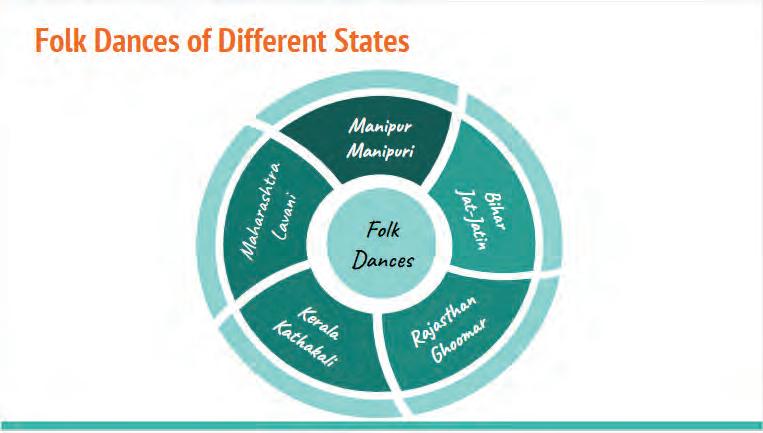


The Master Slide is the main slide. It allows you to change the appearance of your entire presentation all at once.
Suppose, we want the image of our national flag on all of our slides. What would we do? We could add the image in each of the slides, resize and place it how we want it to be.
But if you have fifteen slides, would it not be easier if we could make the changes in one slide and it could reflect on all the slides? Here, the master slide comes into play.
In Google Slides, we have the Edit theme option in the Slide menu, which helps us reflect one change in all the slides. When you use a theme, it changes the colours, fonts, and background designs of all your slides. Let us understand how we can do this by following the steps given below:
1. Click on the Slide menu in the menu bar.
2. Select the Edit theme option from the drop-down list.


4. Copy the image you want to add and paste it here on the slide.

5. Resize the image according to your choice and place it anywhere where you want it to appear.

6. You will notice that the image has been added to all the slides.
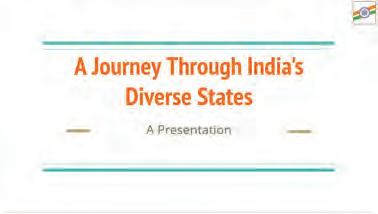
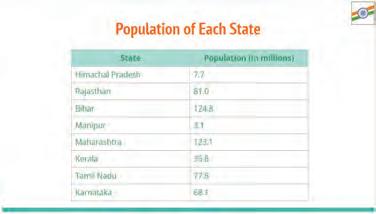
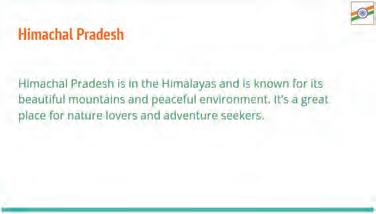
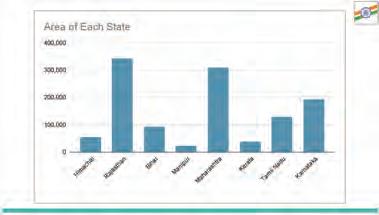
Similarly, you can add titles, change the font, add more images, visuals, etc., to the main slide and it will reflect on all the slides of your presentation.

Changing the order of the slides means to rearrange the slides in a desired order. Suppose you want to change the existing order of the slides. You can click and drag the slides in the sidebar to arrange them in the order that you want.

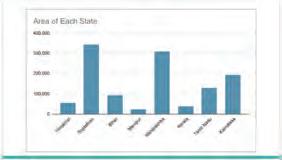

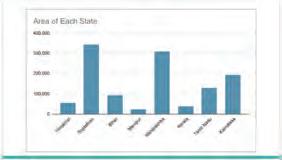

Learn to draw a cartoon character in Google Slides!
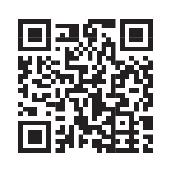
1 Fill in the blanks.
a displays data across rows and columns.
b are graphics that are used to display and compare data easily.
c A column chart represents data using bars of different heights.
d The is a slide that allows you to change the appearance of your entire presentation all at once.
2 Write the correct order of steps (1 to 4) to add changes to all the slides using the master slide:
a Select Edit theme from the drop-down.
b Click on Slide from the menu bar.
c Add the changes in selected master slide.
d A pane will appear.
1 A presentation is a way to share information, ideas, or stories using a combination of visuals, text, and sometimes even audio.
2 Google Slides is one of Google’s apps that is used to create presentations online.
3 Themes are special designs for your slides. They make your presentation look colourful and interesting.
4 Layouts determine how your content is organised on the slide, such as titles, text, and images.
5 Tables are used to organise information neatly and in an easy-to-understand manner.
6 Charts are visual representations or graphics that are used to display and compare data easily.
7 Diagrams are colourful pictures that help you show how things are connected, explain processes, or display information in a clear and organised way.
8 The master slide allows you to change your entire presentation’s look all at once.
A. Fill in the blanks.
Hints
columns themes menu master Apply layout
1 bar holds various menus like File, Edit, View, etc.
2 are like special designs for your slides.
3 To apply a layout on a slide, select Slide > option.
4 Tables consist of rows and .
5 The slide allows you to change the appearance of your entire presentation all at once.
B. Tick () the correct option.
1 Which component of Google Slides allows you to add notes for the speaker during a presentation?
a Slide Workspace
b Slides Panel
c Speaker Notes d Toolbar
2 What is the purpose of a theme in Google Slides?
a To change the design of the presentation. b To change the font style.
c To change the layout of the presentation. d To insert charts and tables.
3 Which menu will you use to change the background colour of a theme in Google Slides?
a Insert menu
b Slide menu
c View menu d File menu

4 What are tables used for in Google Slides?
a Creating diagrams.
c Applying theme.
b Displaying information neatly in rows and columns.
d Changing slide backgrounds.
5 Which chart is used to represent data using horizontal bars of different lengths?
a Bar chart
c Line chart
C. Who am I?
b Column chart
d Pie chart
1 I am a component in Google Slides window that turns the slides into the presenter view to showcase the slides in full-screen mode.
2 I am a pane in Google Slides that contains different themes for your presentation.
3 I am a menu that allows you to add a table into your presentation.
4 I am a set of colourful pictures that helps you show how things are connected and explain processes.
5 I am a type of chart in Google Slides that represents data with a series of data points connected by a line.
D. Write T for True and F for False.
1 Google Slides is a tool for creating and sharing presentations.
2 Themes in Google Slides only change the background colours of your slides.
3 A column chart is a circular graph which uses slices to represent the relative size of data.
4 Changing slide order in Google Slides means deleting some slides.
5 Diagrams in Google Slides are used mainly for creating mathematical charts.
E. Answer the following questions.
1 Write the names of any three presentation applications.
2 What is Slide Navigation pane in
3 What is the difference between themes and layouts?
4 In which menu is the Edit theme option present?




5 What is a pie chart?
F. Apply your learning.
1 Imagine Shaina is making a presentation on her favourite books and their authors. What features would she use to make it look good?
2 Himank is preparing a presentation on different animals found in a zoo. He wants to organise information about the animals’ names, habitats, and diets in rows and columns. Which feature should he use?
3 Vamika wants to showcase pictures of various sports for her school’s annual sports day in full-screen mode. Name the component of the Google Slides window that can help her achieve this.
4 Suppose Komal is giving a presentation on the solar system. Which option should she use to ensure that a specific image, such as a planet, appears consistently on all the slides?
5 Saharsh has created a presentation on famous monuments around the world. He realises that he wants to change the order in which the slides were arranged. Which feature of Google Slides will help him achieve this?


Designing Your Own Presentations
Activity: Creating Presentations using AI
Objective: Presentations.AI is an AI-powered presentation maker that helps you create beautiful slideshows quickly. You just tell the computer what you want to talk about, and it creates slides for you automatically. Let us use presentations.ai for creating a presentation on the topic: Renewable vs Non-Renewable Energy Resources
Follow the given steps:
1 Open any web browser and type in the address www.presentations.ai in the address bar.
2 The home page of the portal opens.

3 Click on the Try for Free button. You will be asked to either create a new account or sign-in using an existing account. Choose any method to log in to the portal.
4 To create the flow of the presentation, choose your role as a student.

5 Select the Start from scratch option from the next screen.
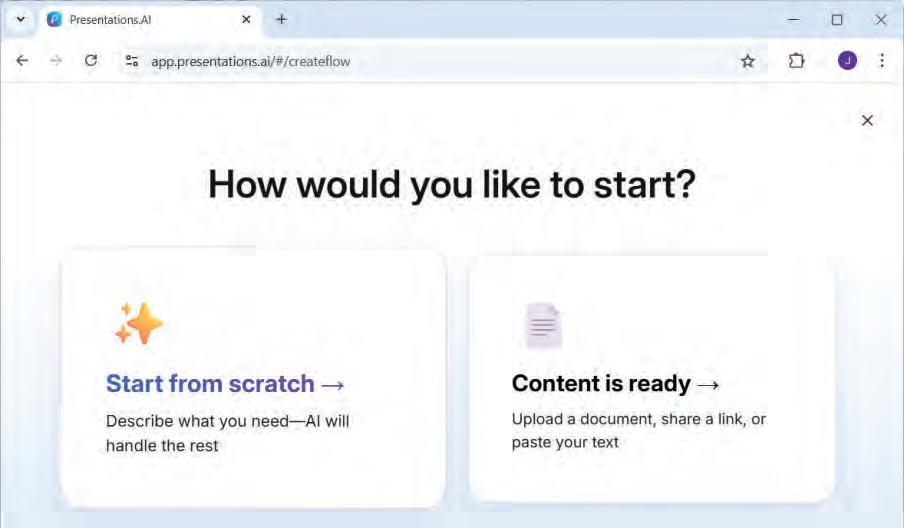
6 Type the topic of your presentation and select the number of required slides that you want to include in your presentation. By default, 10 slides are selected. You can change the number of slides by clicking on the drop-down and selecting the required number of slides.

7 By default, English language is selected. You can modify it according to your need.
8 After entering the required details, click on Start creating.

9 Select the type of audience to which you intend to show this presentation and click on Continue.

10 In a few minutes, the presentation will be ready.

11 You can navigate through the various slides and check the content of each slide.
12 If you want, you can generate an alternate design for this presentation by clicking on the Remix button.
13 You can now start the slide show by clicking on the Play button present on the right-hand top corner of the screen.



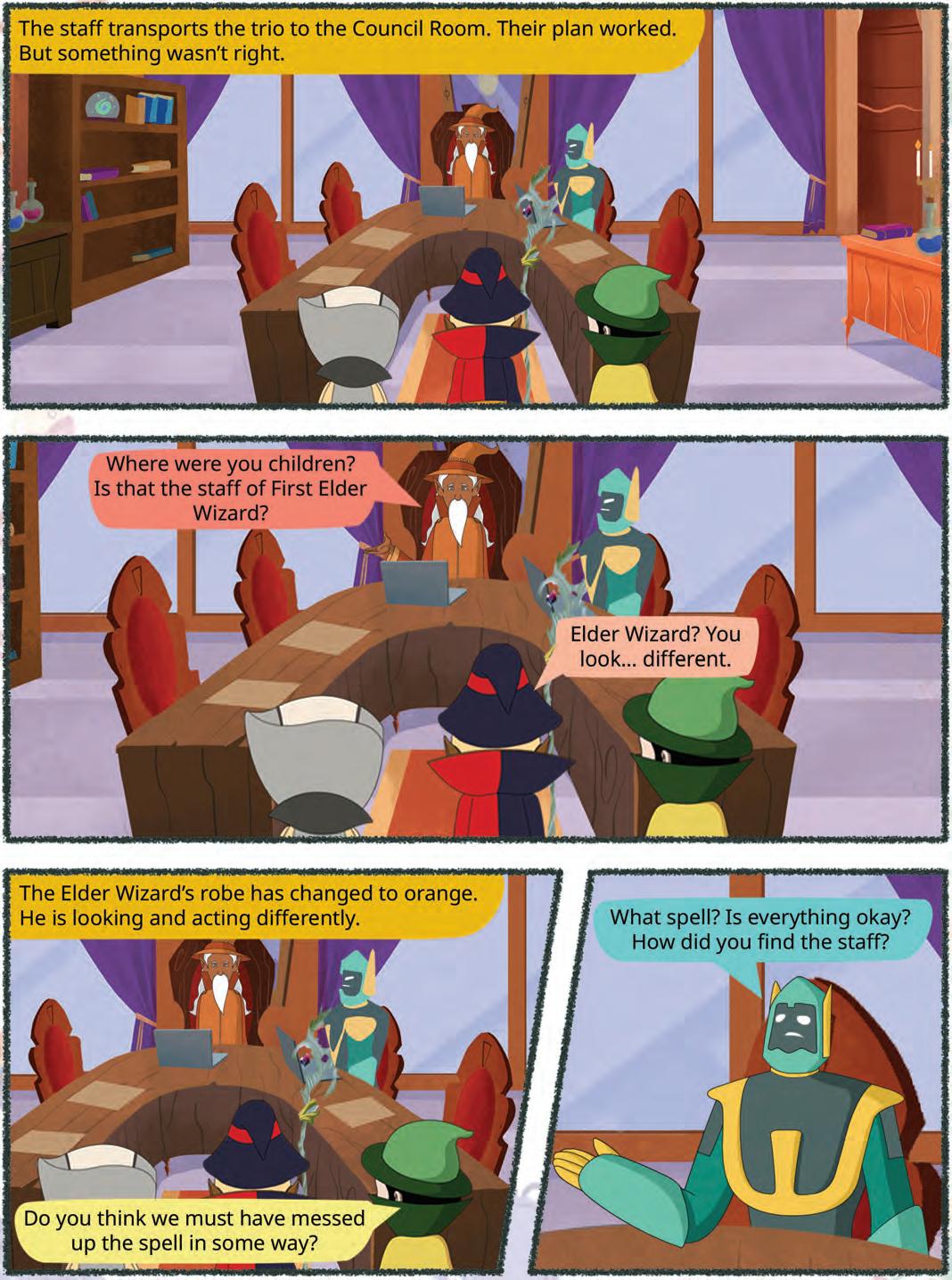


In our previous chapter, we explored how to create effective presentations. However, the presentation did not have anything that moved and was animated in any way. So, is there a way that you can make those additions to your slides? Of course you can! You can do it by using animation. Let us understand what animation is.
Animation is a process through which you can bring still objects, such as text, shapes, images, charts, logos, etc., ‘to life’ by making them move.
Animation is a great tool with which you can make your presentation lively and engaging. You can add one animation effect to multiple objects or add more than one animation effect to a single object. Animations help you control how information appears and show steps or changes clearly. They connect with your audience in a better way. But applying too many animations distracts the audience from the actual content.
So let us learn how to add animation to your slides. We will use the project you created in the last chapter.
The word “Animation” comes from the Latin word “Anima”, which means “soul”. So, the process of animation refers to making characters come to life.

Let us learn how to add animation to our presentation. Open the presentation on ‘A Journey Through India’s Diverse States’ in Google Slides. Follow the steps given below to add animation to different objects on a slide:
1. Select an object on a slide that you want to animate.
2. Click on the Insert menu in the menu bar.
3. Select the Animation option from the drop-down list. The Motion pane opens on the right-hand side.
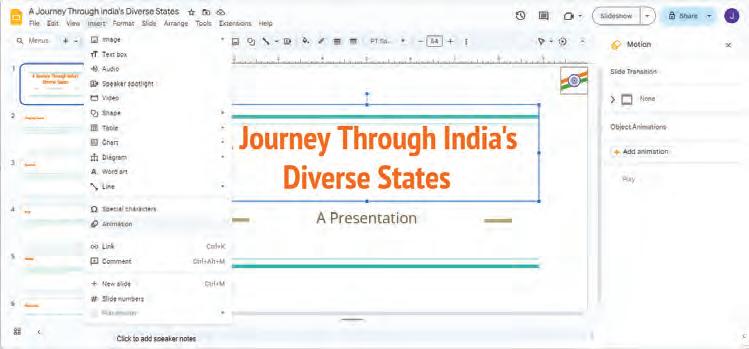
4. In the Motion pane, go to the Object Animations section.
Here, the first option is Animation type. Click on this option and select an animation from the drop-down list.
5. The next option is the Start condition. Select one of the following options from the dropdown list:
On click: Animation starts when you click your mouse.
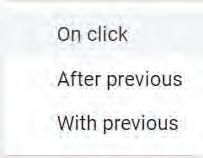

After previous: Animation starts once the previous animation ends. With previous: Animation starts with the previous animation.
6. If the object is a placeholder or text box, the By paragraph check box will be displayed. If this check box is checked, each paragraph of text in the box will be displayed one by one. Otherwise, the entire box will be displayed at once.
7. If you want to add more animations, you can select an object and click on the Add animation option.

8. Click on the Play button to check how that animation effect works on the selected object.
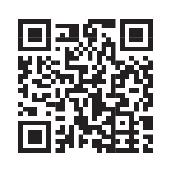



Transition is a way to move smoothly from one slide to the next.
A slide transition provides a visual effect that takes place when one slide changes to another during a presentation. You can control its speed, add sound, and personalise the appearance of these transition effects.
To add a transition effect to your presentation, you need to follow the steps given below:
1. Select the slide to which you want to apply the transition effect.
2. Click on the Slide menu from the menu bar.
3. Select the Transition option from the drop-down list.
Alternatively, you can right-click on the selected slide from the Slide Navigation pane and click on the Transition option.

4. The Motion pane will appear on the righthand side. In the Motion pane, go to the Slide Transition section.
Select the Transition type from the dropdown list.
5. Set the transition’s Duration by dragging the slider. This slider will only appear once you have selected the Transition type
6. Click on the Apply to all slides button to apply this transition effect to all the slides.
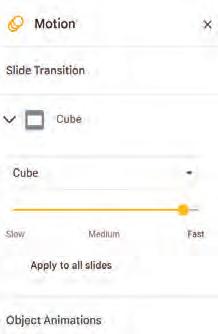
If you do not click this button, the transition will be applied to the current slide only.
7. Click on the Play button to view the transition effect.

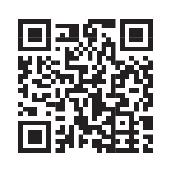
Scan the QR code to know how to create a flipbook animation using Google Slides.
1 Read the following statements and place a tick mark beside the correct statements:
a Animation can be added to only one object on the slide.
b When we select the starting condition as “After previous”, the animation starts once the previous animation ends.
c Applying too many animations distracts the audience from the actual content.
d The speed of the slide transition cannot be controlled.
e A Cube is a type of transition.
2 Avi has to revise the concepts he has learnt. But he is confused about how to add a transition. He has written the steps in an incorrect order. Help him by numbering the steps (a. to e.) in the correct order.
Select the Transition option from the drop-down list.
Click on the Slide menu from the menu bar.
Set the transition’s Duration.
Click the Play button.
Select the Transition type from the Motion pane.
Think and Tell
Why are transitions important?

Adding audio and video elements to your presentation can add a new dimension to it. Using audio or sound, you can include background music and narrate key points. Using videos, you can showcase the video content in your presentation. Your presentation can become more engaging and informative using audio and videos. The most commonly used audio format is .mp3, while the most popular video format is .mp4.

Let’s add music to your presentation. To insert any audio file in your presentation, you need to first upload an audio file to Google Drive.
Let us learn how to upload an audio file to Google Drive from your computer:
1. Open drive.google.com.
2. Click on the New button.
3. Select the File upload option from the drop-down list.
4. The Open dialog box will appear. Select the audio file you want to upload.
5. Click on the Open button.
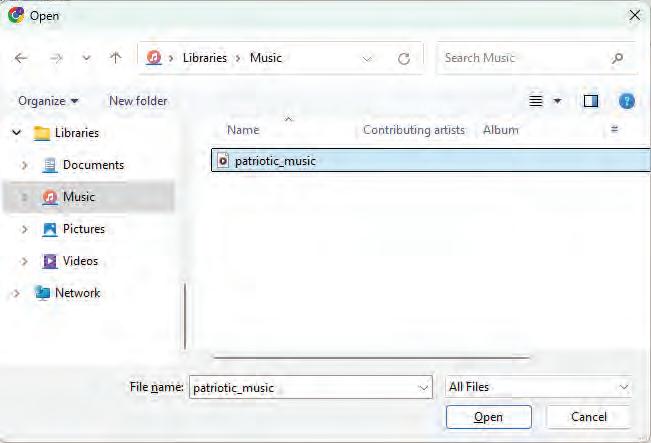

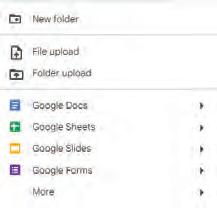
6. Wait for the file to upload. Once the file is uploaded, proceed with the next step.
Once you have uploaded the audio file, you can add the audio file to the presentation. To add an audio file in the presentation:
1. Go to your presentation again.
2. Click on the Insert menu.
3. Select the Audio option from the drop-down menu.
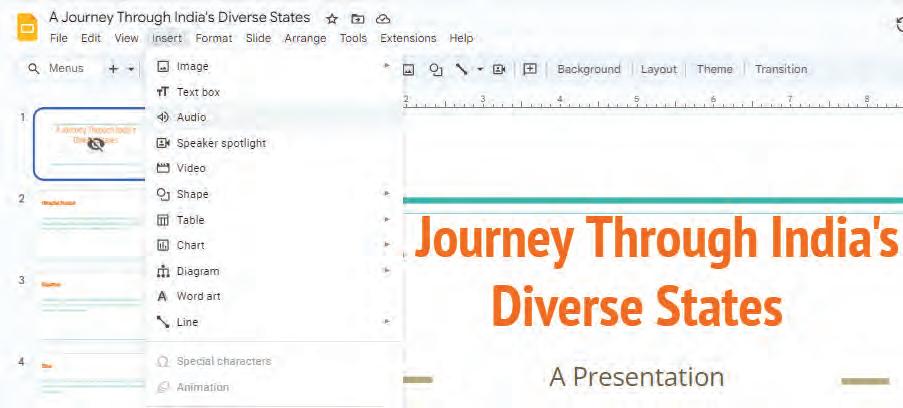
4. The Insert audio window will open. Select the audio file that you want to add.
5. Click on the Insert button.
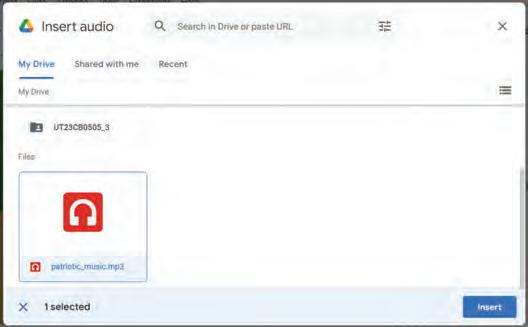

Are different types of background sounds important in presentations?

6. The speaker icon on the slide indicates that the audio file is attached to your presentation. You can play it by using the Play button.

You can add videos to your presentations in two different ways:
You can format the audio files after inserting in the slide. Click the audio icon → Format options → Audio playback. Choose Start: On click / Automatically; toggle Loop; set Volume; choose Stop on slide change.
A. From YouTube: You can add videos from YouTube. Let us learn how to add videos using YouTube:
1. Click on the Insert menu.
2. Select the Video option from the drop-down list.



3. The Insert video window will open. Here, click on the YouTube tab.
4. To search for a video, enter the video name in the search bar and press the Enter key.

5. A list of videos will appear. Select a video and click on the Insert button that appears when you click on the video.

6. You can see the inserted video on the slide. Click on the Play button.
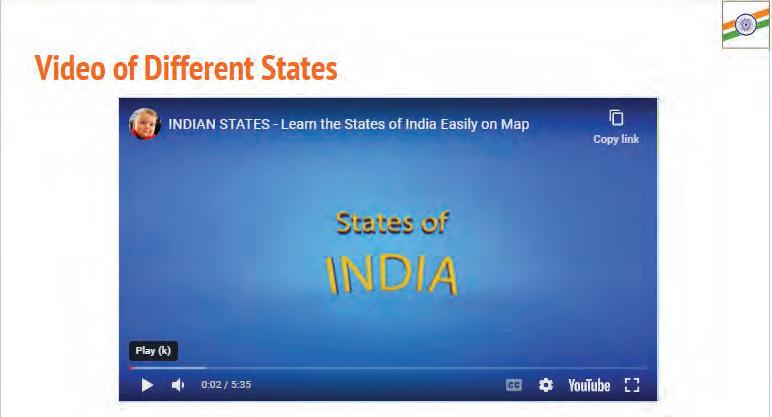
B. From Google Drive: Like the audio file, you need to first upload the video to Google Drive. After uploading the video, you can add it to your presentation by following the steps given below:
1. Click on the Insert menu.
2. Select the Video option.
3. The Insert video window will open. Here, click on the Google Drive tab.
4. Click on the video to be added to the presentation.
5. Click on the Insert button.
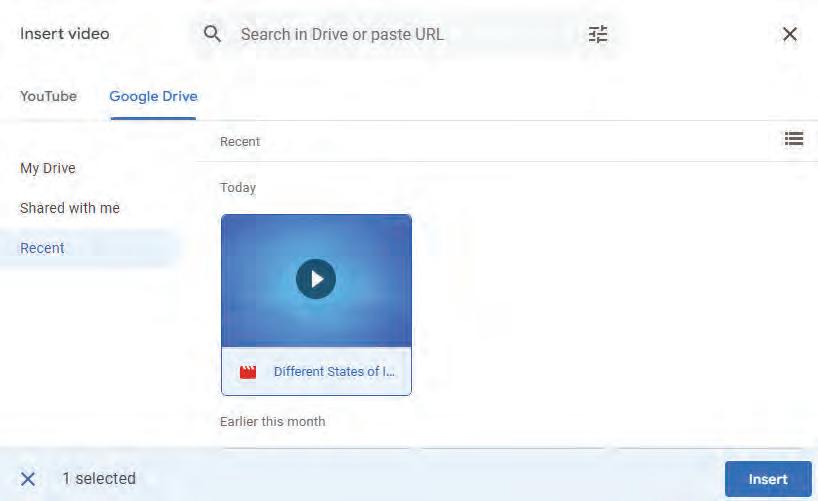
The video is added to the presentation.
Note: Videos from Drive must have sharing permission set to allow viewing. YouTube videos require an internet connection.
Think and Tell
How do you think inserting a video in your presentation can give the audience a better understanding of the topic?
1 Match the following.
Terms
YouTube tab
.mp4
Play button
.mp3

Allows to play audio/video on the slide
Audio format
Video format
Used to add videos from YouTube
2 Rearrange the steps of adding a YouTube video to a slide.
Select the Video option from the drop-down list.
Search for the video you want to add.
Select a video and click on the Insert button.
Click on the Insert menu.
In the Insert video window, select the YouTube tab.

1 With the animations, you can make objects like text, images, and shapes move on your slides.
2 A single object can have multiple animation effects applied to it. But too many animations can cause distraction.
3 Transitions are visual effects that can be applied to slides when one slide changes to another.
4 The speed of transitions can be changed, and the same transition effect can be applied to all the slides or any individual slide.
5 The most commonly used audio format is .mp3, while the most popular video format is .mp4
6 Audios can be added as background music, voice narration, or sound effects in your presentation.
7 Any video from Google Drive or YouTube can be inserted into the presentation.
A. Fill in the blanks.
Hints on click animation audios slide transition videos objects
1 In a presentation, animations can be applied on .
2 To add an animation effect to a presentation, go to the Insert menu and choose option.
3 A provides a visual effect that takes place when one slide changes to another during a presentation.
4 With option, animation starts when you click your mouse.
5 and make the presentation more engaging and informative.
B. Tick () the correct option.
1 Which menu contains the options to smoothly move from one slide to the next?
a File b Slide
c Insert d View
2 What does this button signify?

a A picture is inserted into the presentation b Sound is attached to the presentation
c Text is inserted into the presentation d Shape is inserted into the presentation
3 Which option would you choose if you want to make an object move on a slide?
a Click on Insert → Animation b Click on Insert → Image
c Click on Insert → Audio d Click on Slide → Transition
4 How do you insert an audio file into your slide?
a Click on Insert → Audio b Click on Insert → Video
c Click on Insert → Picture d Click on Insert → Table
5 Press this button to ...
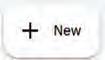
a Upload an audio file to Google Drive
c Add a video to a presentation
C. Who am I?
b Add an audio to a presentation
d Add animation in a presentation
1 I am a feature that makes objects move on slides and makes the presentation more engaging.
2 I am a visual effect that makes your slides change smoothly during a presentation.
3 I am the option that adds sound to your presentations. It can be background music, voice narration, or even special sound effects.
4 I am an option in the Motion pane that helps you change the speed of a transition effect.
5 I am a button that helps you reuse the same transition for all the slides.
D. Write T for True and F for False.
1 Animations can only be added to text in a presentation.
2 In a presentation, videos can only be added from YouTube.
3 Sound cannot be added to a presentation.
4 Sounds, videos, animations, and transitions make a presentation more engaging.
5 Animations and transitions are the same thing, and you can use them interchangeably.
E. Answer the following questions.
1 What is the purpose of animations in a presentation?

2 Can you add animations to both text and objects in a presentation?
3 Define slide transition. Name the button used to view the transition effect.
4 Write down the two ways in which you can add a video to your presentation.
5 What is the purpose of adding a video to a presentation?




F. Apply your learning.
1 Siya has made a presentation. She wants to show some movement of objects in her presentation. What should she use to add movement?
2 Rita has to present her project, for which she has prepared multiple slides. She wants smooth movement from one slide to another during her presentation. Which feature should she use?
3 Raju has used a transition effect in his presentation. But when he started the presentation, the slides were moving very slowly. Which option should he use to increase the speed of the slides?
4 Suman watched a video on YouTube that suits her presentation for the science fair perfectly. Can she add this video to her presentation?
5 Preeti has created a presentation that she wants to make more engaging. She has added transition effects to one slide. What can she do to apply transition effects to all the slides?

Your Presentations
Activity: Customising Presentations using AI
Objective: Presentations.AI is an AI-powered presentation maker that helps you create beautiful slideshows quickly. Let us use presentations.ai for customisinb the presentation on the topic: Renewable vs Non-Renewable Energy Resources
Follow the given steps:
1 Open any web browser and type in the address www.presentations.ai in the address bar.
2 The home page of the portal opens.
3 Click on Log in and sign in using your existing account or create a new one if you do not have any.
4 The home page of the portal opens.
5 After log in, your personalised page opens which shows all the presentation created till date.
6 If you want to create a new presentation, then click on Start creating. Otherwise, select the presentation that you have already created.
7 The existing presentation opens.
8 Now to edit this presentation and customise it according to your own ideas, click on any element, like a text box, a graphic, or an icon and start editing.

9 The Toolbar is given at the bottom of the slides.
10 Select the Remix option to generate an alternate design for your presentation.
11 By clicking on the Colors button, you can customise the colour palette for the selected slide.
12 Click on the Cover page option and select the type of the slide in your presentation, for example, Presenter, Report, Speaker, Audience, and Title. This option is available for the first slide of your presentation.
13 The Toggle element button lets you hide or show an element on your slide.
14 Now, click on any other slide in your presentation.
15 You can see another button Layouts added to the Toolbar.
16 By selecting the Layouts button, you can select a layout template for your slide’s content.
17 Apart from the Toolbar, you can use the right-hand panel also for editing or formatting your presentation.
18 The main options present on the right-hand panel are: Design, Theme, Settings, Analytics, and Hire. A brief description of these options is as follows:
• Design: To apply some different style to the presentation
• Theme: To customise the font, colours, and styles for the entire presentation
• Settings: To configure slide animation, intro slide logo and footer settings
• Analytics: To track the analytics for the presentation
• Hire: To engage an expert design team to create a custom presentation
19 Choose any of these options to customise your presentation.
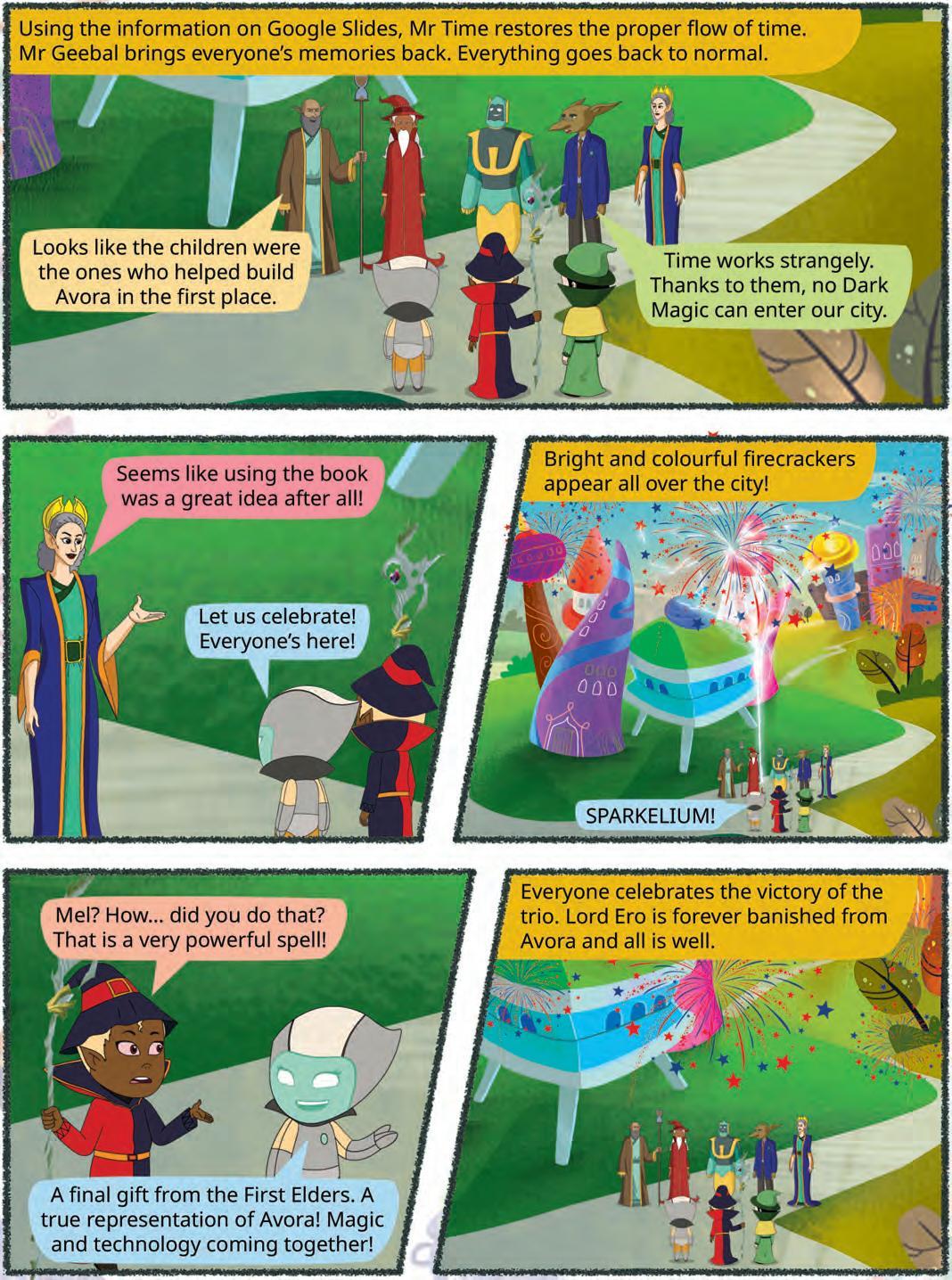


What do you think of when you hear or read the word ‘intelligence’? Mostly, you may think of the smartness within humans. But did you know that these days, even machines have a built-in form of smartness?
For example, when Google Maps shows you the shortest route to your home; or when streaming platforms, like Netflix or YouTube, give you recommendations based on your viewing history.
Have you ever wondered where these technologies get their intelligence from? This is where Artificial Intelligence, or AI, comes into the picture. AI enables machines to be smart, solve problems, and handle various tasks automatically.
Just like how we use our intelligence to do everyday tasks and become better at them, similarly, machines become increasingly smart thanks to Artificial Intelligence (AI).
AI can be defined as a branch of computer science concerned with creating intelligent machines that can learn from data, solve problems, and make decisions.

It involves the study of principles, concepts, and technologies that enable machines to exhibit human-like intelligent behaviour.
AI involves using special programs and techniques that enable computers to learn and perform tasks. AI lets computers solve problems and make smart choices using data.
John McCarthy, who is regarded as the father of AI, defined AI as “the science and engineering of making intelligent machines.”
AI can help computers play sports like chess, recognise faces in pictures, respond to our voice commands, etc. AI is basically an umbrella term that has different domains or areas where it can be used. The three main domains or sub-fields of AI are Data Science, Computer Vision, and Natural Language Processing (NLP). AI techniques are also widely used in fields like machine learning, robotics, and expert systems. In this chapter, let us learn about three main domains of AI.
Data is a collection of raw facts that can be transformed into useful information. It can be in the form of text, images, audio, or video. Data science is a vast and interdisciplinary field that involves extracting knowledge and insights from data.

AI enhances computer performance by learning from data. More good-quality data usually helps models learn better, but quality and variety matter, not just size. AI can process and analyse data, and identify patterns, and trends based on its goals. For example, when you play games online, AI applies what it has learnt to make the game more fun and challenging.
Across various industries, data science provides valuable insights that can help you in making strategic decisions. Here are some examples: Marketing: Understanding customer demographics, preferences, and online behaviour allows companies to develop targeted marketing campaigns and optimise their marketing budget.
Public Health: Analysing disease outbreaks and tracking vaccination rates helps public health officials make informed decisions about resource allocation and disease prevention strategies.
Scientific Research: Data science allows researchers in various fields to analyse massive datasets, leading to new discoveries and advancements in medicine, material science, and other areas.
Compare Prices Online: There are various websites which help you compare the prices of numerous items from different web stores. These sites use extensive datasets to provide the convenience of comparing product prices across multiple vendors in one place. Some examples include PriceGrabber, PriceRunner, Junglee, Shopzilla, and DealTime.
Let us perform the following experiment to understand how AI learns from data.
Objective: Tic-Tac-Toe is a digital version of the classic Xs and Os game played on a 3×3 grid. In this game, two players take turns to place an X or an O in empty spaces. The first one to make a line of three symbols — horizontally, vertically, or diagonally — wins. When you play Tic-Tac-Toe online against a computer, AI is used to decide the computer’s moves. The computer does not play randomly — it follows an algorithm, a set of smart rules, to check all possible moves and choose the best one. This helps the computer avoid losing and sometimes even win the game. Some advanced AI games can also learn from past moves, but in Tic-Tac-Toe the AI mainly shows how a computer can use logic and strategy to solve problems.
Follow the given steps to explore how this application works.
1. Visit the link: https://www.google.com/fbx?fbx=tic_tac_toe
2. The following window appears.

3. Select either ‘X’ or ‘O’ as your input move for the game. Here, we have selected ‘X’, and the AI game makes ‘O’ in the grid to make a counter move.
4. Continue the game until three Xs or three Os are drawn in a row, column, or diagonal.
5. If you win the game, the following screenshot will depict your victory.

Computer vision helps computers analyse images and video to understand what is in them.
By using cameras to monitor the environment and keep an eye on the activity at the front door, a smart home security system makes use of computer vision. It detects familiar faces to unlock the door for family members and sends alerts for unfamiliar faces.
Did You Know?
Face recognition can make mistakes. Real systems use more than one check (like a code or key) and follow privacy rules.


Computer vision has numerous applications across various fields. Some of the most common applications include:
Autonomous Vehicles: Computer vision enables vehicles to perceive and understand their surroundings, identifying objects like pedestrians, traffic signs, and other vehicles to navigate autonomously.
Healthcare: In medical imaging, computer vision aids in diagnostics by analysing images from X-rays, MRIs, and CT scans to detect anomalies and assist medical professionals in making accurate diagnoses.
Retail: Computer vision powers applications, such as automated checkout systems and Google Lens, in which cameras identify and track items selected by shoppers, enabling seamless transactions without the need for manual scanning.
Security and Surveillance: Video surveillance systems use computer vision to monitor environments in real-time, detecting suspicious activities, recognising faces, and alerting authorities to potential threats.
Let us perform the following experiment to understand how AI uses computer vision to see and understand things.
Objective: AutoDraw is a fun and free online drawing tool based on computer vision. It uses AI to guess your drawing and provides suggestions to turn your scribbles into complete drawings.
Follow the given steps to explore how this application works.
1. Visit the link: https://www.autodraw.com/
2. The following window appears.

3. Click on the Start Drawing button.

4. Now, select the AutoDraw tool from the left panel.
5. As soon as you begin to scribble in the drawing area, the AutoDraw tool will make use of computer vision to guess your drawing.
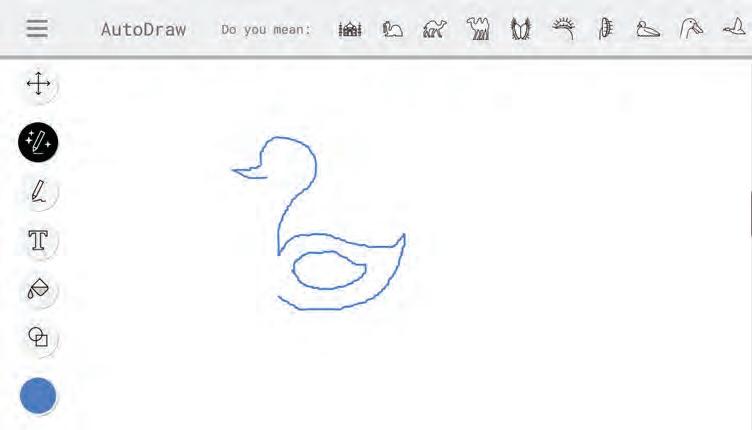
6. Choose the drawing from the list of suggestions provided in the top bar that most closely resembles the one you plan to create.
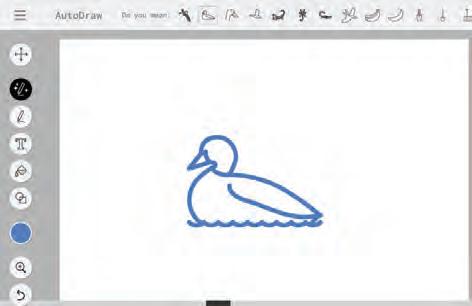
7. You may further customise your drawing by using the Shape tool to draw a circle for the eyes and fill in colours using the Fill tool.
Natural Language Processing (NLP) is a domain of AI that enables computers to understand human language and generate appropriate responses when we interact with them.
It allows computers to talk to us in a way that feels natural to us. Popular examples of NLP applications include Google Assistant, Siri, Alexa, Google Translate, etc.
Natural Language Processing (NLP) has several key applications across different domains. Here are some of the common applications:

Language Translation: NLP is used extensively in translation applications like Google Translate, where it processes and translates text from one language to another, preserving context and meaning.
Sentiment Analysis: NLP techniques analyse text data to determine the sentiment or opinion expressed. This is used in social media monitoring, customer review analysis, and market research to gauge public opinion and sentiment towards products or brands.
Chatbots and Virtual Assistants: NLP powers chatbots and virtual assistants like Siri, Alexa, and chat interfaces on websites. These systems understand and generate humanlike responses to user’s queries, providing information, assistance, and helping you perform tasks.
Information Extraction: NLP is used to extract structured information from unstructured text sources such as documents, articles, and emails. This includes named entity recognition (identifying names of people, organisations, and locations) and relationship extraction, which aids in tasks like summarisation and knowledge base construction.
Let us perform the following experiment to understand how AI makes use of NLP.
Objective: Wordtune is an AI-powered writing assistant that helps users improve their writing in various ways. It suggests alternative ways to phrase sentences, offer synonyms and different sentence structures, and maintain the original meaning. When prompted, Wordtune can generate additional text to elaborate on ideas and create new content that aligns with the existing text.
Follow the given steps to explore how this application works.
1. Visit https://www.wordtune.com/ in your web browser.
2. The following window appears. Click on the Get started button.
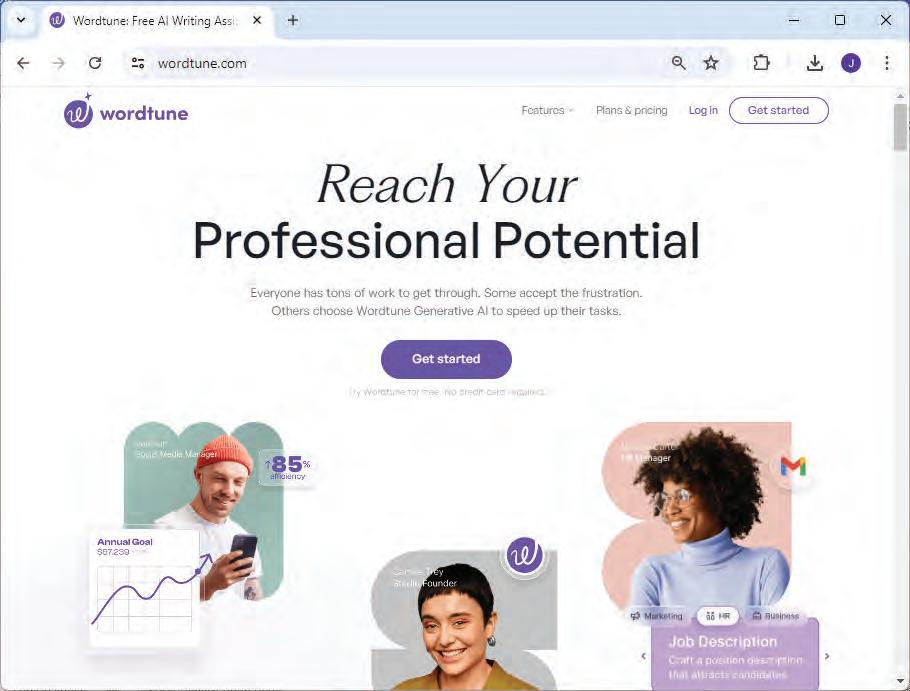
3. You will be prompted to sign in with your Google, Apple, or Facebook account. Choose any option and login to the portal.
4. Next, you will be asked about your purpose for using the Wordtune portal. You can select “Study”.
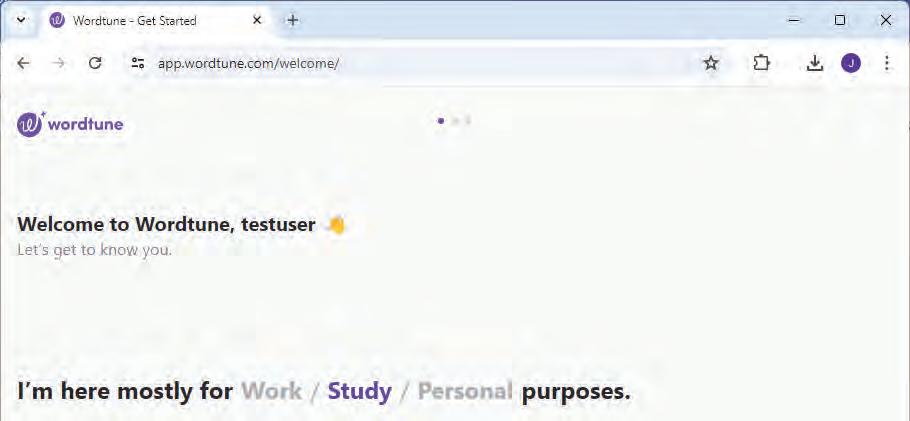
5. Select the language by entering your preferred language.
6. The Wordtune portal opens. You have two options:
o Copy and Paste: Copy the text you want to improve and paste it into the large text box on the Wordtune homepage.
o Write Directly: You can directly write your text in the text box if you have not already copied it.

7. If you want to adjust the writing style, choose from options like “Formal,” “Casual,” “Informative,” etc., located above the text box.
8. Click on the blue “Rewrite” button on the right side of the text box.
9. Wordtune will display your original text alongside several suggestions for rephrased sentences or expanded text (depending on your input).


10. Click on the suggestion you prefer to see it replace the original text in the main text box.
11. Once you are happy with the revised text, you can copy it to your clipboard or download it as a document.
Do It Yourself 8A




Solve the given crossword puzzle with the help of given hints.
Across
2 I am the collection of raw facts.
4 I am the type of intelligence that machines have.
6 I am a domain of AI that enables computers to understand human language.
Down
1 I am a fun and free online drawing tool based on computer vision.
3 I am a vehicle that drives on its own.
5 I am a domain of AI which uses cameras to see.
1 Being intelligent means being good at learning, problem-solving, thinking, remembering, communicating, and making choices.
2 Artificial Intelligence (AI) is a concept that gives computers the ability to think like humans.
3 Machine learning is a subset of AI that enables machines to improve at a task with experience.
4 Deep learning is a subset of machine learning in which a machine is trained with vast amounts of data.
5 Data is a collection of raw facts that can be transformed into useful information. It can be in the form of text, images, audio, or video.
6 Computer vision is how AI uses cameras to see and understand visual information.
7 Natural Language Processing (NLP) is a domain of AI that enables computers to understand human language and generate appropriate responses when we interact with them.
A. Fill in the blanks.
Hints John McCarthy Google Lens artificial intelligence computer vision
1 is a concept that gives computers the ability to think like humans.
2 is a domain of AI that uses cameras to see and understand things.
3 is regarded as the father of AI.
4 is an image and text recognition app developed by Google.
B. Tick () the correct option.
1 Which of the following is a domain of AI?
a Computer Vision b NLP
c Data Science d All of these
2 Which among the following is an ability of AI?
a Common Sense b Emotions
c Computational Power d Fatigue

3 is a collection of raw facts that can be transformed into useful information.
a Data b Deep Learning
c Machine Learning d NLP
4 Which among the following is an application of NLP?
a Google Lens
b Alexa
c Google Sheets d AutoDraw
5 is a domain of AI which uses cameras to see and understand the visual information.
a Computer Vision
c Machine Learning
C. Write T for True and F for False.
1 AI can help recognise faces in pictures.
2 AI learns from data fed into algorithms.
b NLP
d Deep Learning
3 Computer vision helps computers understand and respond when we talk to them.
4 NLP techniques analyse text data to determine the sentiment or opinion expressed.
D. Answer the following questions.
1 Define Artificial Intelligence.
2 What is Natural Language Processing?
3 What is computer vision?
4 Define data.




1 Yash recently installed a smart home security system that uses facial recognition technology to enhance home security. Name the domain of AI that this security system uses.
2 Megha is traveling with her father in a self-driving car and she wonders how the car effortlessly detects lanes, pedestrian crossings, and other vehicles on the road. What should her father explain to her about the technology behind these capabilities ?
3 Utkarsh is using Siri, the virtual assistant developed by Apple, to accomplish various tasks on his iPhone. He is amazed at how Siri understands his commands and responds effectively. Name the AI domain that empowers Siri to achieve this level of functionality.

A. Fill in the blanks.
1 is considered one of the first mechanical and automatic calculator.
2 Wireless connections use waves to transmit data between devices and a router.
3 An acts as an interface between a user and a computer system.
4 spacing is the vertical spacing between paragraphs in a document.
B. Tick () the correct option.
1 Which of the following is a manually-operated calculating device developed by John Napier?
a Abacus
c Leibniz wheel
2 Which type of connection is used by mobile phones?
a dial-up
c wired
b Pascaline
d Napier’s bones
b cellular
d satellite
3 What do we call a set of programs that is installed and run on computer hardware?
a Programs
c Games
b Software
d Utilities
4 Text refers to the positioning of the text according to the edges of the pages.
a Spacing
c Alignment
C. Write T for True and F for False.
b Style
d Size
1 Computers can work on various tasks at the same time.
2 Cc stands for carbon copy.
3 You cannot insert a hyperlink in a Google Docs document.
4 The second-generation computers used integrated circuits (ICs).
D. Answer the following questions.
1 What do you know about UNIVAC?
2 Differentiate between Cc and Bcc fields in an email.
3 What is the use of general-purpose application software?
4 How does indentation help in structuring the content of a document?




E. Apply your learning.
1 Arushi is using the voice command application in her computer. In which generation of computers is this possible?
2 Manu wants to send an email to his friends, but he does not want his friends to know to whom else he has sent the same email. Which feature of Gmail can he use for this?
3 Rama is designing a card for his classmates. He wants to write his friends’ names in different fonts, but he does not know how to add fonts in a Google Docs document. Help him with adding fonts to a Google Docs document.

A. Fill in the blanks.
1 is the option that starts the animation when you click your mouse.
2 determine how your content, such as titles, text, and images, is organised on the slide.
3 The Google Docs tool is a virtual board that allows users to create flowcharts, diagrams, and more.
4 gives machines the ability to think smartly.
B. Tick () the correct option.
1 Which of the following is the most commonly used audio format?
a .mp1 b .mp2
c .mp3 d .mp4
2 Which of the following is not a method to insert images in a Google Docs document?
a By URL
b Upload from your computer
c Download from your computer
d Using Google Drive
3 Which of the following is not a domain of AI?
a NLP b data science
c CV d Google Slides
4 What is the purpose of the Master Slide in Google Slides?
a Add images to slides
b Change font size
c Change appearance of entire presentation
d Add slide transitions
C. Write T for True and F for False.
1 You can only add the videos in the presentation that are stored on your computer.
2 You cannot change the theme of a presentation once you create it.
3 Google and Tesla are developing AI-powered self-driving cars.
4 Data is a collection of raw facts that can be transformed into useful information.
D. Answer the following questions.
1 Why is modifying themes in a presentation important?
2 Differentiate between the Bring Forward and Send Backward options of images in Google Docs.
3 What is the use of the master slide in a presentation?
4 Describe how computer vision helps in providing security at homes.




E. Apply your learning.
1 Ayushi has created a document using Google Docs, in which she wants to insert images. How can she do that?
2 Shalini’s brother is working in a manufacturing company. How can AI help enhance productivity in the manufacturing industry?
3 Neha’s brother is a researcher in a medical lab. Which domain of AI assists researchers in the medical field to analyse massive datasets?
4 Happy wants to add visual effects to elements on his slides to make them more engaging. Which feature in Google Slides should he use?

Tekie.AI is a pioneering Computer Science series that places Artificial Intelligence at its core, helping learners understand how AI is transforming everyday life. Compliant with NEP 2020, it blends core computer science knowledge with real-world AI applications, building skills, curiosity, and confidence for an AI-driven future. Through the thrilling adventures of Mel and Conji from the world of Avora, the series makes complex ideas engaging and relatable. More than just a book, Tekie.AI is a pathway to the future, connecting classroom learning with the technologies shaping tomorrow’s world.

• AI Connect: Linking core computer concepts with cutting-edge AI applications
• AI Activities: Engaging exercises to explore and apply AI concepts in practical ways
• Experiential Learning: Hands-on exposure through digital experiences
• In-built Triggers: Stimulating prompts and questions for classroom interaction and critical thinking
• Assessments: Tools to evaluate understanding of concepts and application of skills
Uolo partners with K-12 schools to provide technology-enabled learning programs. We believe that pedagogy and technology must come together to deliver scalable learning experiences that generate measurable outcomes. Uolo is trusted by over 15,000+ schools across India, Southeast Asia and the Middle East.
ISBN 978-93-89789-65-2

