

Microsoft Authenticator
How to download and log-in to Microsoft Authenticator, to make sure your data is kept safe and secure
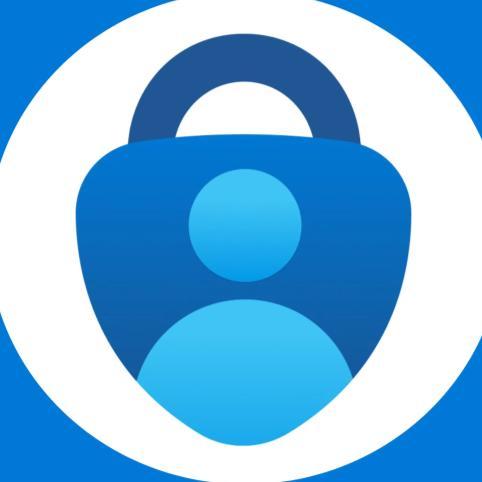

Microsoft Authenticator
You may log into PeopleXD and notice the screen below.

PXD@axisclc.com

Use your phone camera to scan the appropriate QR code, to download the Microsoft Authenticator app

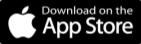


“This is asking for you to setup Multi-factor Authentication (or abbreviated to MFA) for your account. This is to keep yours and AxisCLC’s information secure and is an important security measure.”
The first step is to click ‘Next’ on the screen above. This will then take you to the setup screens below. Click ‘Next’ on both screens and make sure you have downloaded the Microsoft Authenticator app..


Open the Microsoft Authenticator app on your mobile phone click:
1. Click “+” or “Add account”
2. Click “Work or school account”
3. Click Scan QR Code
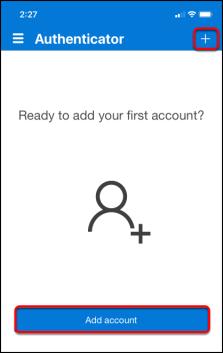


Microsoft Authenticator
When you reach the screen below, you will need to scan a QR code on your mobile phone. After you scan the QR code, click ‘Next’ again.
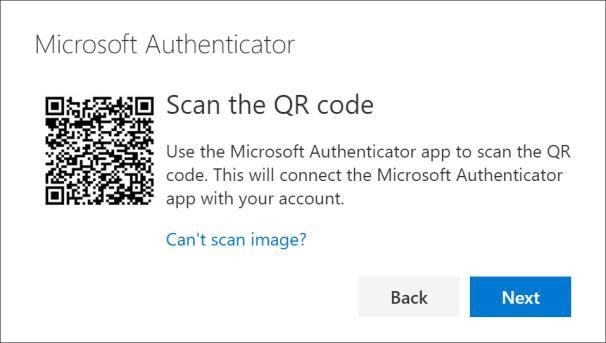




If you are logging in through your mobile phone directly you will see the below screen, click on “Pair your account to the app by clicking this link”. This will open the Microsoft Authenticator App to confirm link.

Once linked, complete “Let’s try it out” and approve the test authentication by entering the number or approving the prompt.
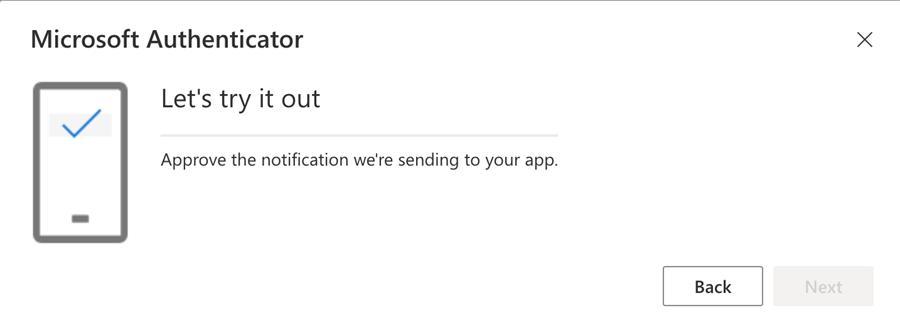


Microsoft Authenticator
Success! You have now linked your Microsoft Authenticator App to your work account!


When you next log-in you will be greeted by one of the below screens

PXD@axisclc.com
PXD@axisclc.com
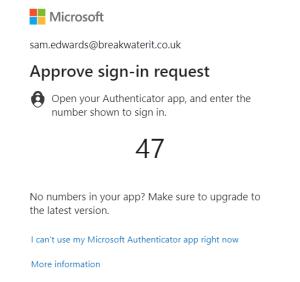
You then need to open the Microsoft Authenticator App on your mobile phone. You have the option to approve the request or to enter the number. Only approve a request if you have tried to log-in. If you do not recognise the request, please report this to Group IT



Using PeopleXD for the first time (Mobile)
1. Open the Access Evo email and click “Join” to open PeopleXD. Make sure your company email is displayed and click “Next”.


3. This shows an approval number. You need to open Microsoft Authenticator App to enter this


2. This opens a sign-in screen where you need to enter your work password

4. After this is approved in the Microsoft Authenticator App, you will have PeopleXD access


Using PeopleXD for the first time (Laptop)
1. Open the Access Evo email and click “Join” to open PeopleXD.

2. Make sure your company email is displayed and click “Next”.

3. This will direct you to the PeopleXD homepage

