



CapCut is a video editing app. Their services are intended for those over the age of 13 (those under the age of 18 must have consent from their parent/legal guardian). It is rated as 13+ on the App store.
What can I do on CapCut?
CapCut is used as a video and image editing tool allowing users to edit their videos/ images as well as add music, sound effects, text and stickers.
What should I be aware of?
- The templates are user generated, therefore they may not always be appropriate for your child to view, for example may contain adult themes.
- CapCut includes access to a library of music that can be used within videos that may include explicit lyrics.
- Premium content – CapCut does include in-app purchases/monthly subscriptions to allow users access to premium content.
Further information
Internet Matters have created this useful guide: https://www.internetmatters.org/adv ice/apps-and-platforms/skillsbuilding/capcut/
Would you like to read this newsletter in a different language? You can use the translate tool on our web version: https://www.knowsleycl cs.org.uk/november2025-secondary
Users should be at least 13 years old to use WhatsApp. If your child is using WhatsApp, then you should be aware of WhatsApp Channels. Channels are a one-way broadcast tool used by companies and individuals to send updates to followers. WhatsApp Channels can be found on the Updates tab. From here you can view a whole host of channels, including channels that will not be age appropriate and may include adult content.

You cannot switch off access to channels and there is no age rating associated with the channels so you would have to access them to know what the content truly is. Klicksafe highlight what you should be aware of: https://www.klicksafe.eu/en/news/was-sind-whatsapp-kanaele-und-wasmuessen-eltern-beachten
Find out more about WhatsApp channels in general here: https://faq.whatsapp.com/549900560675125
A simple search of “AI Chat” within the App store highlights the number of AI apps already available, many are rated as 18+ so it is important to speak to our children about them and the risks associated with them. Examples of AI chatbots that your child may have heard of are Character.AI (18+) and My AI from Snapchat (13+).
What are the risks?
• Over reliance on AI companions, for example they may replace ‘real life’ friendships or reliance on using them for homework or problem solving.
• Exposure to inappropriate content.
• Privacy/data risks.
• Misinformation as not all information shared is correct and can be biased.
How can I protect my child?
• Check age ratings of any apps or websites that your child accesses.
• Discuss the risks of AI chatbots with them and have open conversations about why they may be using them.
• Set up appropriate parental controls on their devices/ broadband.
• Chat to your child regularly and ensure your child knows that they should talk to you or another trusted adult if anything concerns them.
Further information https://www.esafety.gov.au/newsroom/blogs/ai-chatbots-and-companionsrisks-to-children-and-young-people


Age ratings exist to help protect your child by showing whether content is suitable for your child’s age. Whether your child is viewing films, accessing apps, playing games online or using social media– make sure you check the age rating first to see if your child is old enough.
Popular apps and their age ratings
Here are the age ratings of some of the more popular apps that young people are currently accessing.

In addition to checking the age rating, the likes of PEGI (Pan European Game Information) provide further content descriptors, which will give you an indication of the type of content that your child might encounter e.g. violence or bad language within a game.
What else should I review?
It is important to note that whilst age ratings do allow you to see if something may be appropriate for your child, it is also vital to review the content yourself. This will allow you to make an informed decision as to whether it is suitable for your child to access and if it is necessary to apply further parental controls. For example, does it include the ability to communicate with others and are in game/app purchases available?
What else can I do?
• Explain the importance of age ratings to your child and how they protect them.
• Go online together to see what your child is accessing.
• Set up parental controls on your broadband, devices and on any individual apps that your child is using. This will reduce the chances of them accessing or viewing anything unsuitable.
• Chat to your child regularly about what they are doing online and remind your child that if anything is worrying them then they should talk to you or another trusted adult.
Further information
You can find out more here: https://parentzone.org.uk/article/age-ratings
Instagram has released a new feature that allows you to share your location with friends. This feature is off by default, but if your child is using Instagram then this is a useful article to find out more about it: https://connectsafely.org/what-youneed-to-know-about-instagram-map/
Have you heard of this term? It has been around a while now, but Online Roasting refers to a form of cyberbullying. Roasting typically involves making fun and insulting somebody, sometimes with their consent and other times not.
What can I do?
- Talk to your child about what online roasting is, ask them if they have ever experienced it and what they think about it.
- If this has negatively impacted your child then save any evidence and involve the school (if appropriate). Childline also offer further advice and support in relation to cyberbullying.
Further information
Find out more here:
https://www.bark.us/blog/onlineroasting-signs-cyberbullying/

CEOP Education have published this poster directing you to the relevant information around six different situations, such as what to do to protect your child from online blackmail. You can access it here:
https://www.ceopeducation.co.uk/globa lassets/professional/resources/wtdwround-up.pdf