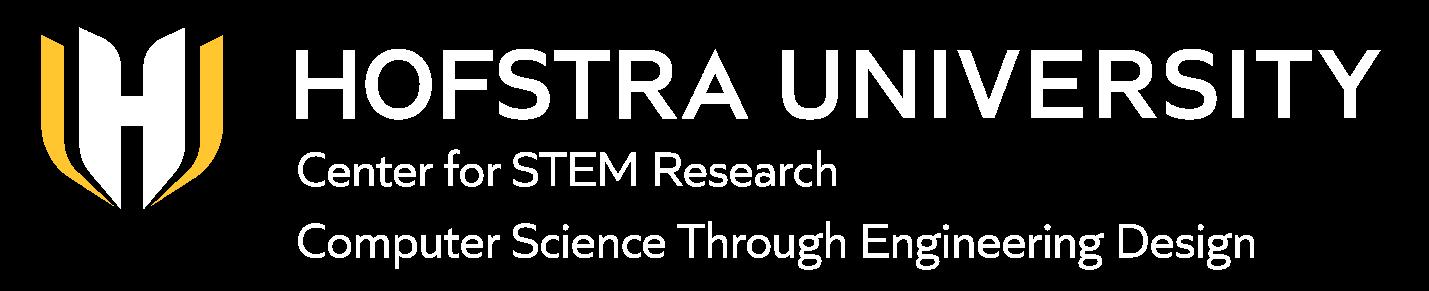
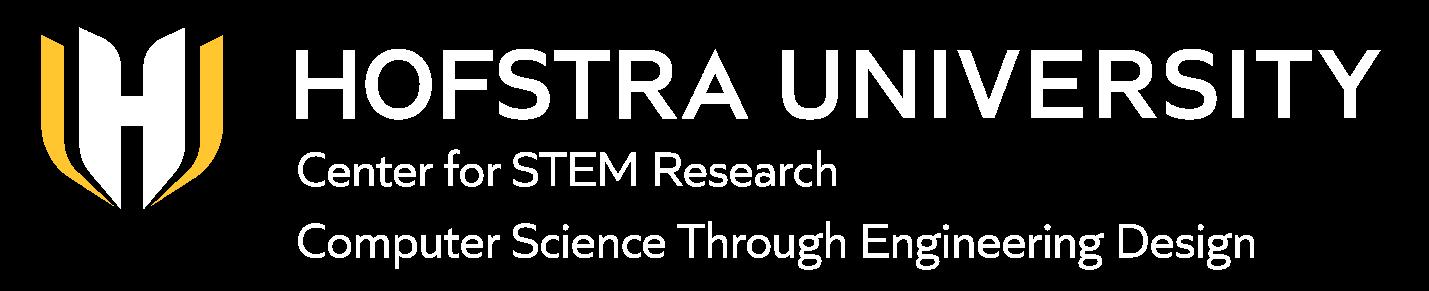
Intro to Hummingbird Student Edition 2025

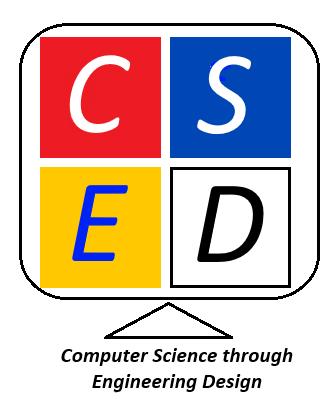
Intro to Hummingbird
Challenge
Computer control is found in many modern systems. These systems would not function without quality programming to process inputs and provide appropriate outputs unique to each system. This starts with basic understanding of how to connect to a micro:bit processor of a given system, how to utilize a programming language, in this case Snap!, and use inputs in order to produce the desired outputs.
Specifications (what does the design have to do)
Successful completion of this activity will allow teachers and students to
● Get started with Snap!
● Become familiar with the major components of the Hummingbird robot
● Assemble the major components of the Hummingbird robot
● Connect to the robot using Snap!
Constraints (things that limit your solution)
Constraints for this activity will include
● Prior knowledge of Snap!
● Knowledge of Hummingbird robot and the blocks used with the robot
● Use of the materials described below
Materials
Hummingbird Breakout Board
micro:bit
Battery pack
Bluetooth-enabled computer
Guides and Descriptions
Hummingbird Premium Kit Contents Guide
Hummingbird Premium Kit Hardware Guide
Hummingbird Bit Block Descriptions
Optional: Printable resources at https://www.birdbraintechnologies.com/hummingbird-start-teaching/ Most resources will be found in section 5.
Knowledge and Skill Builders (KSBs)
KSB 1 Why Computer Control?
All computer systems will have inputs, processes and outputs. For example, you receive an email from a teacher, that is a form of input (an information input). The computer has the ability to process that message and then output the message on your screen in a way that you can read it.
Computers are found in many places but most do not look like or even function like the system that allows you to read an email. These are often referred to as “embedded computers” and are the kinds of microprocessor-based control systems found in microwave ovens, GPS systems, and automobiles
There are multiple computers in a car that control specific systems such as brakes. These computers are not operated by a keyboard or mouse. The inputs received from the braking system when the brake is pressed would be processed by the computer and the outputs would be used to control the brakes of the car. This is known as computer control.
Identify the Parts of a Computer:
Here is a list of three systems that involve computer control. With a partner, determine the input, process and output of each system.
System Input Process Output
Bluetooth speaker
Washing machine
Automatic doors
*See Google dock in teacher version for an activity that can be placed in an LMS or printed.
KSB 2 Gather and Assemble Breakout Board and micro:bit
Now set up the Hummingbird robot so we can prepare to see how computer control works.
Watch a brief video to set up and connect the basic parts of the Hummingbird robot including the micro:bit, Breakout Board and battery pack.
https://drive.google.com/file/d/1B_ersmmASJH79Eend1V7T9WeTqtaqdeZ/view?usp=sh aring
The image below identifies the parts of the micro:bit and Breakout Board. Use this resource to help find the parts needed in this lesson and future lessons.

KSB 3 Connect to Snap!
Follow the instructions in steps 7-8 found in the link below to connect your robot to the computer.
https://learn.birdbraintechnologies.com/hummingbirdbit/snap/program/1-7
If you are successful, the Hummingbird version of Snap! should appear on your screen as shown:
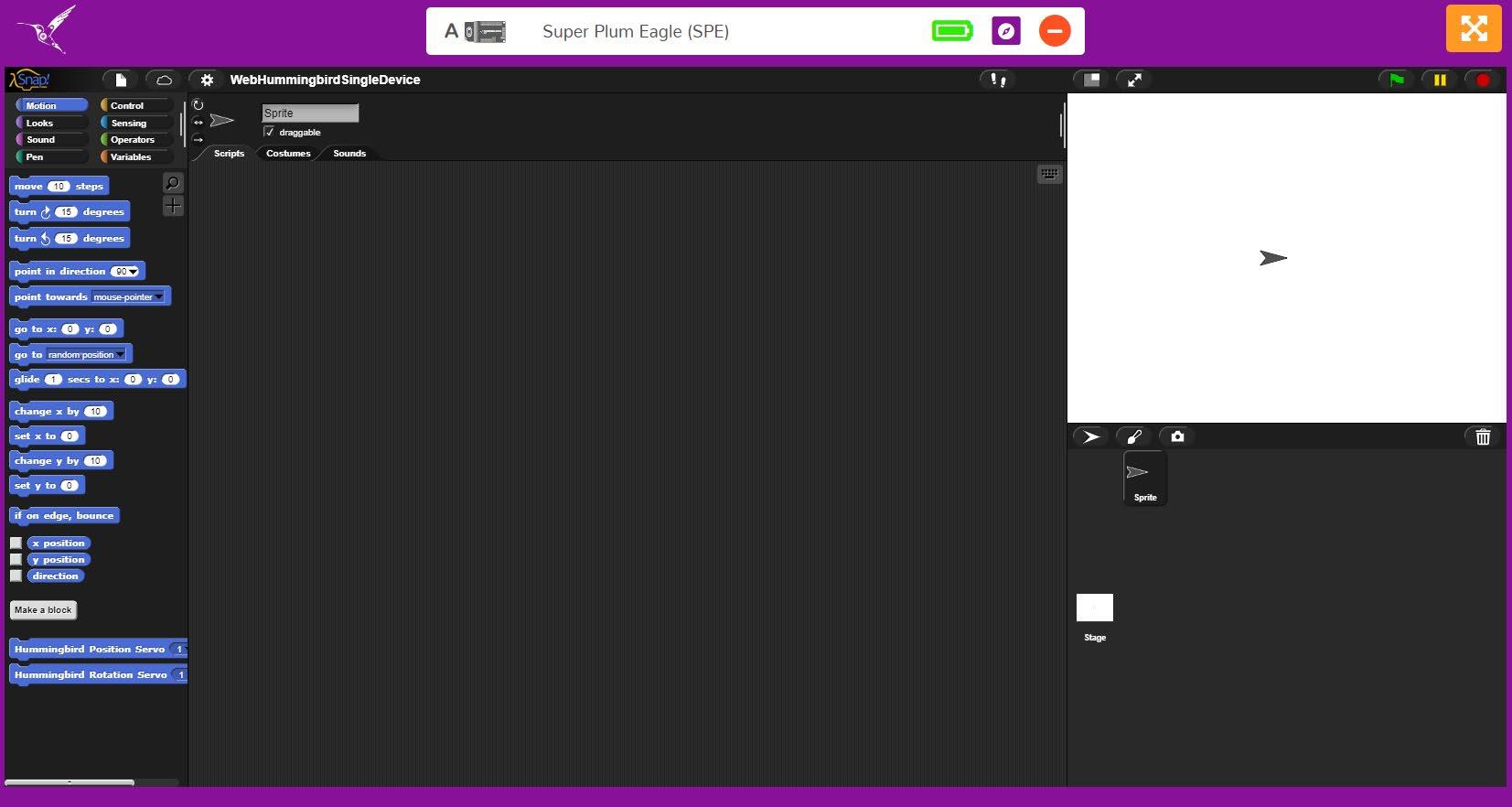
BirdBrain Snap!A Web App from BirdBrain Technologies .
Use Snap! to program your Finch Robot 2.0 or Hummingbird Robotics Kit. Click the link above to access BirdBrain Snap! directly. Create a favorite in your browser for this site so that you can access t his site again .
KSB 4 Test the Connection
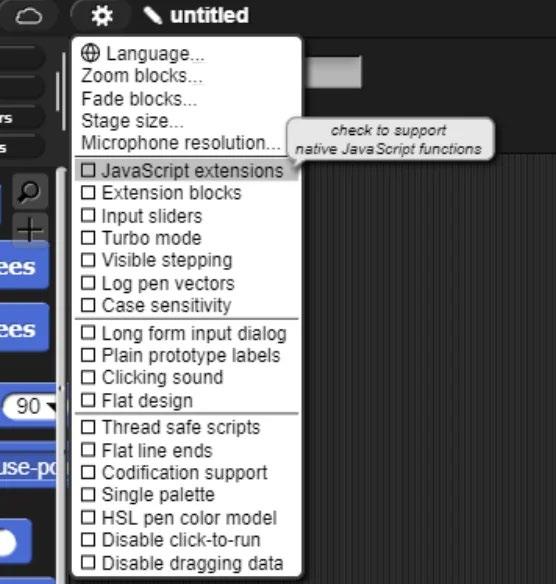
Before starting to code be sure to enable JavaScripts extensions.
Clic k Setting s and select JavaScripts extensions.
View steps 1 to 6 in the link below to use the blocks below to ensure that your robot is successfully connected to your computer.

https://learn.birdbraintechnologies.com/hummingbirdbit/snap/program/8-1
Step 6 challenges you to create a program that shows your own animation. Spend a few minutes thinking about the animation you could create on the micro:bit Display. Create
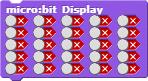
your own animation using at least two different blocks.
Create your own animation using at least two different micro:bit Display blocks. You may also find the when space key pressed, forever and wait 1 second blocks helpful when creating an animation.
Take pictures of each of the images created on the display to share with your teacher.
Save your work.
KSB 5 Thinking Like a Computer
“Computational Thinking” is a mindset and a process for problem-solving based on methods from computer science. As each challenge is attempted, it may be helpful to consider the following approaches:
1. Decomposition: Break a complex problem into several smaller problems and work on each piece. Joining the solved pieces together can lead to the solution to the original complex problem.
2. Algorithmic Design: Develop a step-by-step strategy for solving problems. What has to happen first, next and last? Which actions are repeated?
3. Pattern recognition: Look for similarities in actions or objects. Consider how similar problems have been solved previously.Take advantage of the patterns and repetitions.
4. Abstraction: Focus on the important information only, ignoring irrelevant detail. Identify the main problem to be solved.
How does this apply to the Hummingbird Bit environment?
As each small challenge is attempted, keep track of solutions that may be reused later in your design notebook.
For instance, what types of useful information could be programmed to appear on the micro:bit display?
Test and Evaluate
Finish the sentence : During the “Blink an LED” challenge, I learned to
Did your solution work and meet the design specification? Briefly explain why it did or did not.
You can include a picture of your code and the animation on the micro:bit display.
