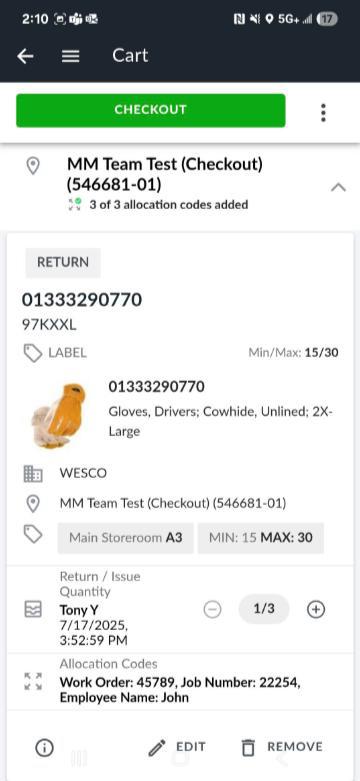eStock Checkout –Returning Materials
This guide illustrates how to return items in the eStock Checkout app.
Step 1
Start a Return

Step 2
Locate the Item
Find the item you want to return by:
• Type into the Search Bar product information (EX: ZD/CORE Number, manufacturer details, or descriptions)
• Scan button to the right of the search bar
• Scrolling through the list
* Tip: Refer to the Allocation Codes shown at the bottom of each item to confirm you’re selecting the correct one.
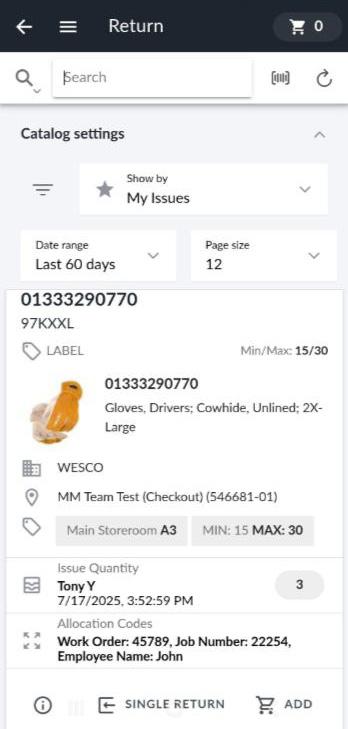
Step 3
Add item to cart
Select Add at the bottom of the item.
Step 4
Set Quality
Use the + / – buttons to adjust the return quantity or select the number to type and enter a new quantity
Step 5
Confirm item
Select Add to cart .

Step 6
Review Cart
Select the Cart icon (top right) to begin checkout.
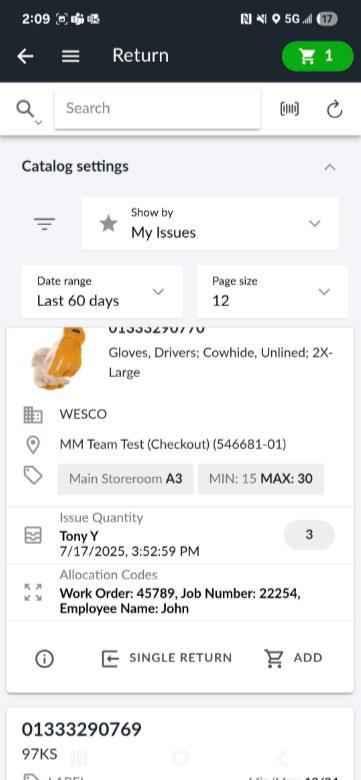
Step 7
Edit or Remove Items (Optional)
7.a Adjust quantity with + / – buttons.
7.b Select Edit to modify item details.
7.c Select Remove to delete an item from the cart.
Step 8
Checkout
Select Checkout to complete the return.
*Inventory will update automatically. Changes will be reflected in the On Hand Inventory in eStock