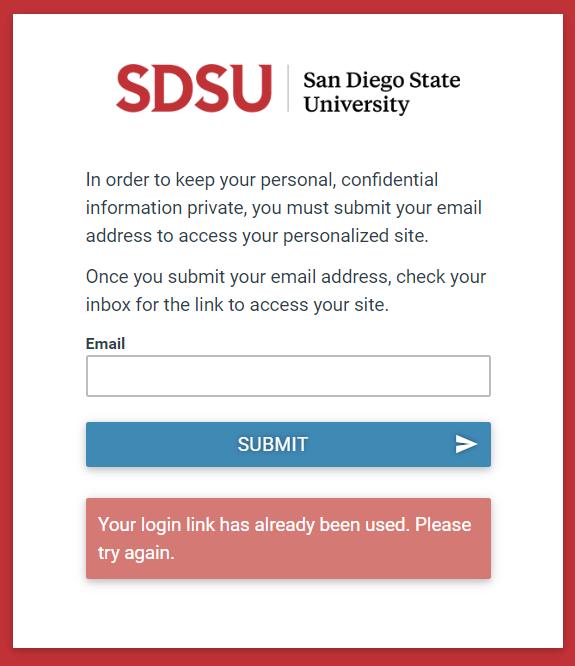How to Access Your Mythos Microsite: 2-Step Verification
1. Open your email inbox and search for an email from SDSU Donor Relations (DonorRelations@sdsu.edu) with the subject line:
o Your SDSU Impact Report for Fiscal Year 20XX-XX
o Your SDSU Endowment Report for Fiscal Year 20XX-XX
2. Open the email and click the “View SDSU FYXX-XX Impact Report” button.
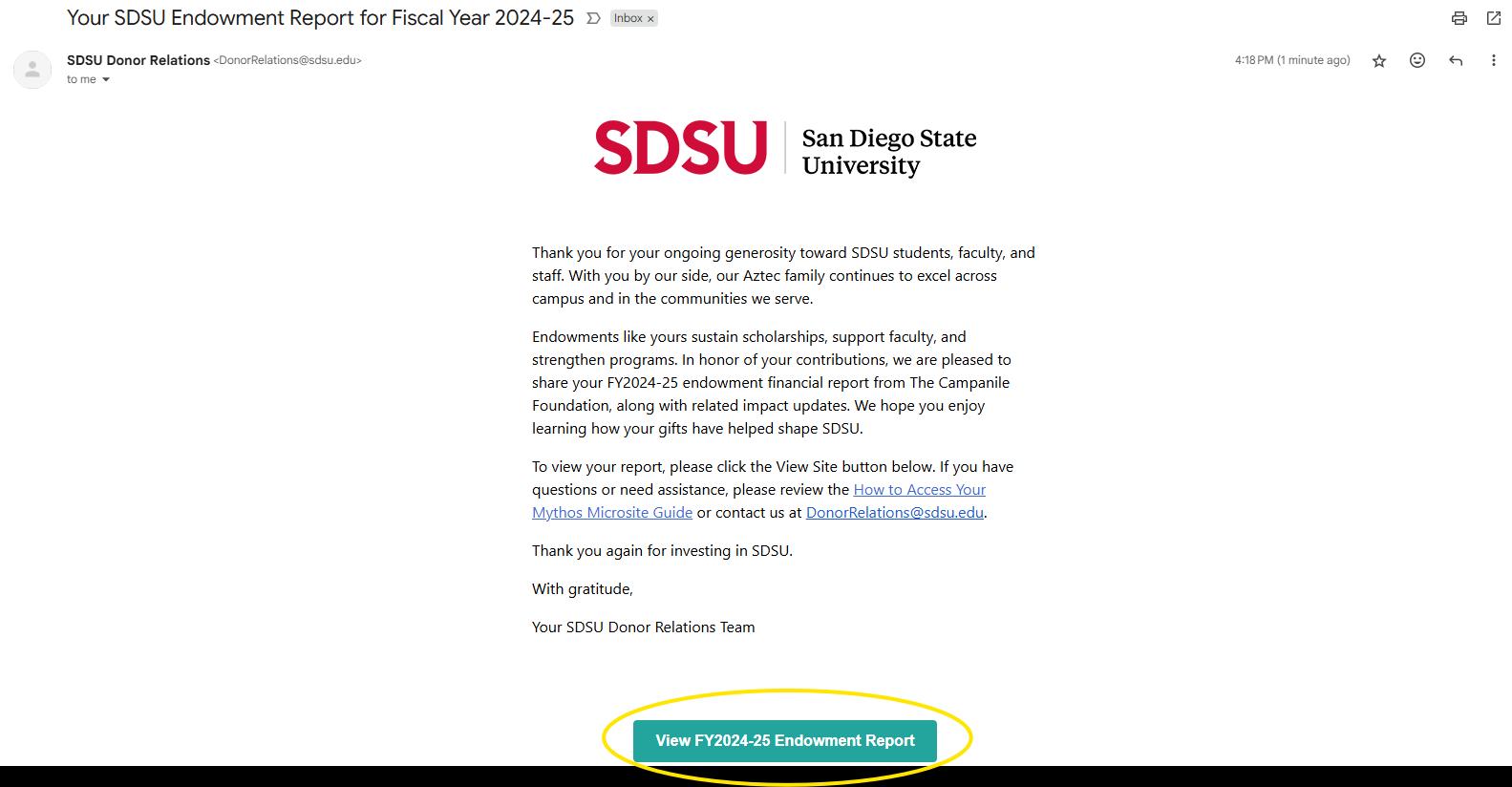
3. A new browser tab will open, taking you to the login page. Enter the same email address that received the original message from SDSU Donor Relations, then click SUBMIT.
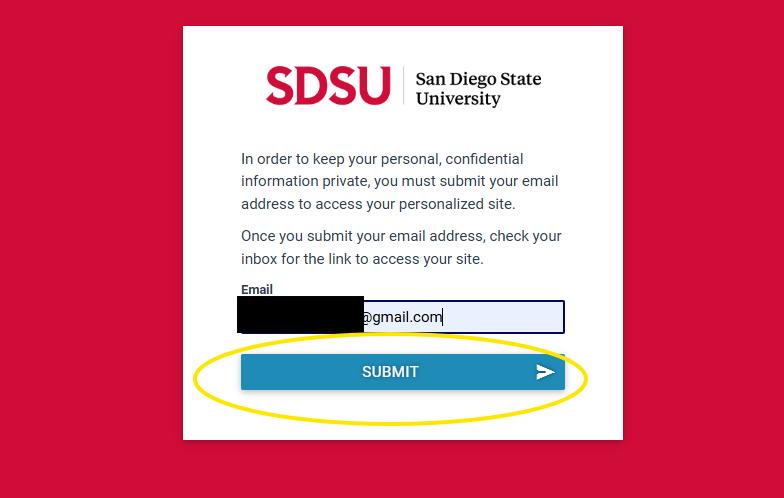
4. A green confirmation box will appear below the SUBMIT button, stating: “Please click the link sent to your email to finish logging in. You can close this window.”

5. Return to your email inbox and look for an email from San Diego State University (noreply@mythoshq.com) with the subject line:
o SDSU FYXX-XX Impact Report – Login Verification
6. Open the email and click the “Login” button.
o Note: The login verification link can only be used once. Reusing it will result in an error (see Step 14).
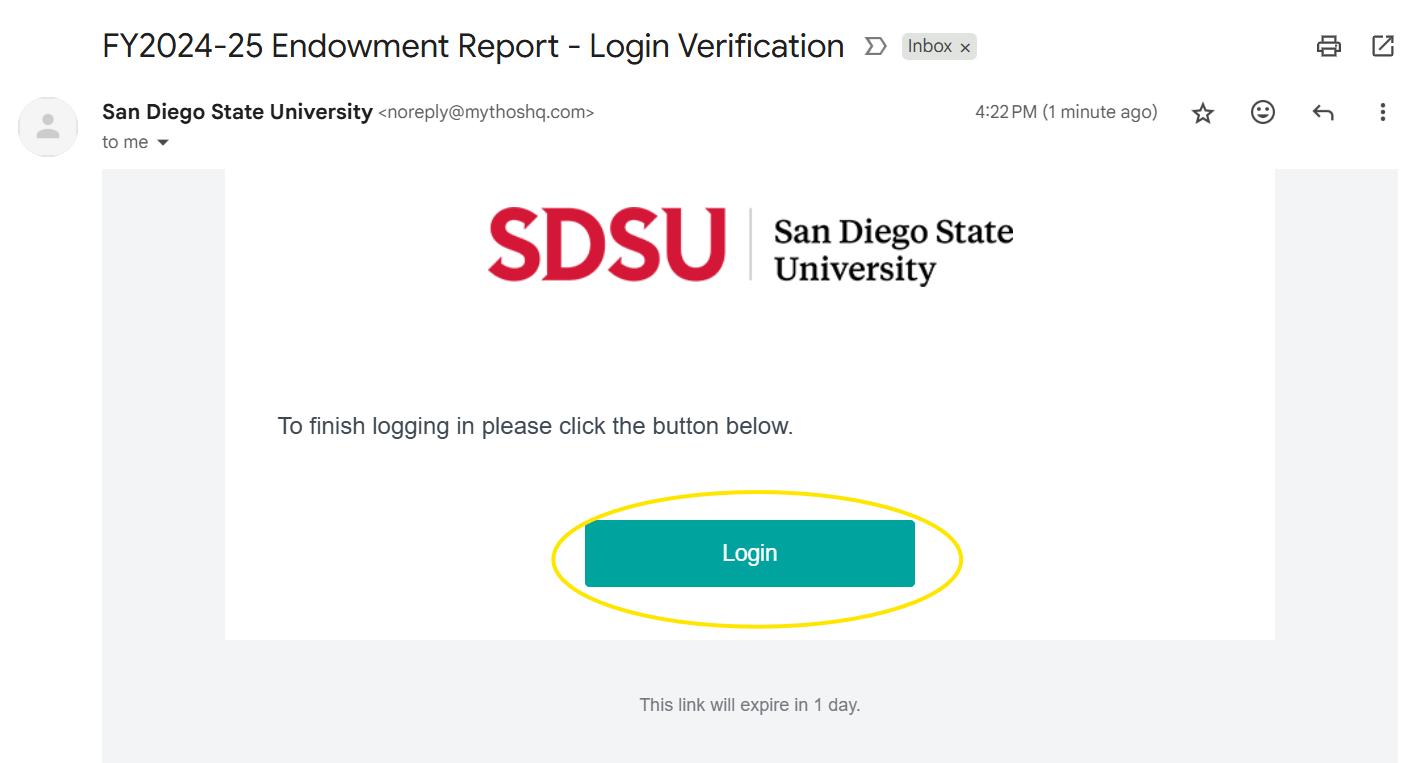
7. A new tab will open with the message: “Your account is being verified, and you will be logged into this site momentarily.”
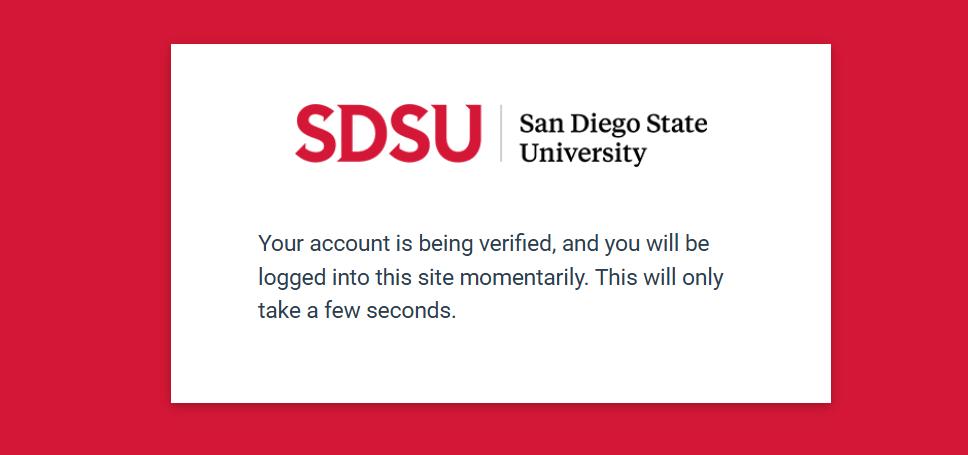
8. Once verified, your microsite will automatically appear.
9. On your microsite, you may view a written message from leadership, an optional quick endowment survey link, as well as your personalized endowment report and impact updates
o Use the scroll bar or your mouse wheel to explore all content.
o To save a copy, click Download to view a PDF version of your report.

10.To switch between current and past microsites, click the teal button in the upper-right corner of the screen.
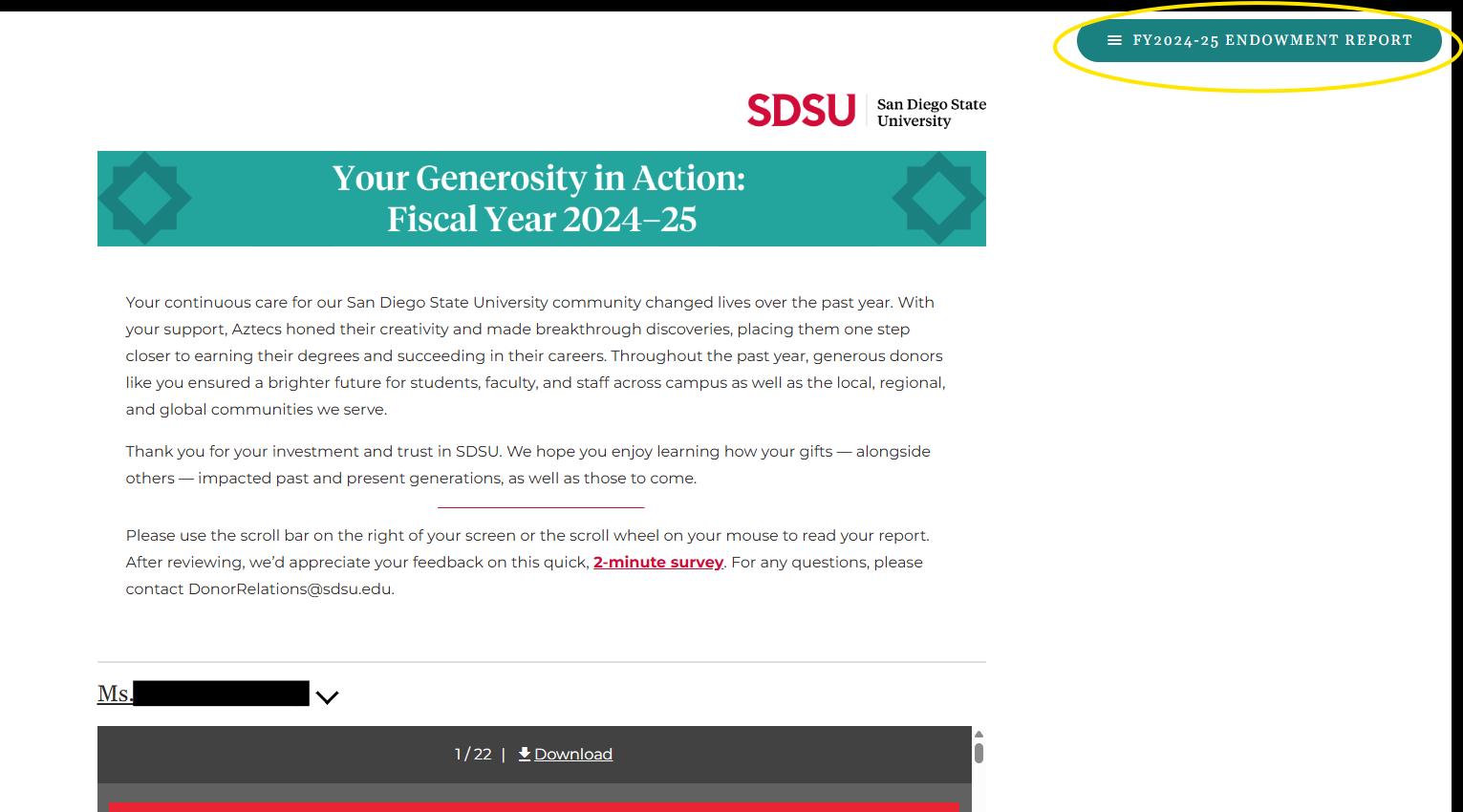
11.A pop-up menu will appear, allowing you to select another microsite or log out by clicking LOGOUT

12.To share your microsite, click the share icon in the lower-right corner of the screen.

13.A pop-up window will prompt you to enter the recipient’s name, email address, and an optional message. Select INVITE to send the link.
o Note: Guests will not need to go through the verification process. They also will not be able to re-share the microsite.
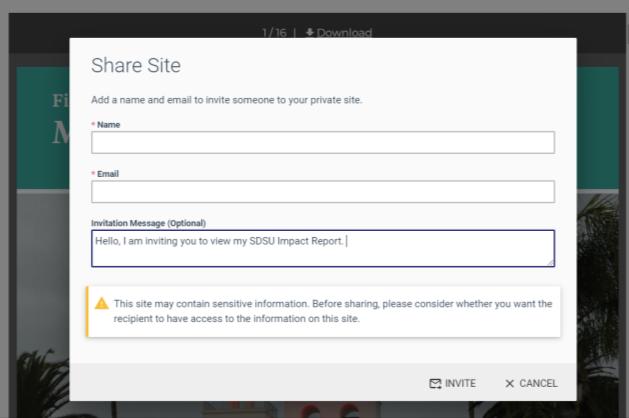
14.To access your microsite again, repeat Steps 1–5. Attempting to reuse the previous login link will result in an error. For additional assistance, please email DonorRelations@sdsu.edu.