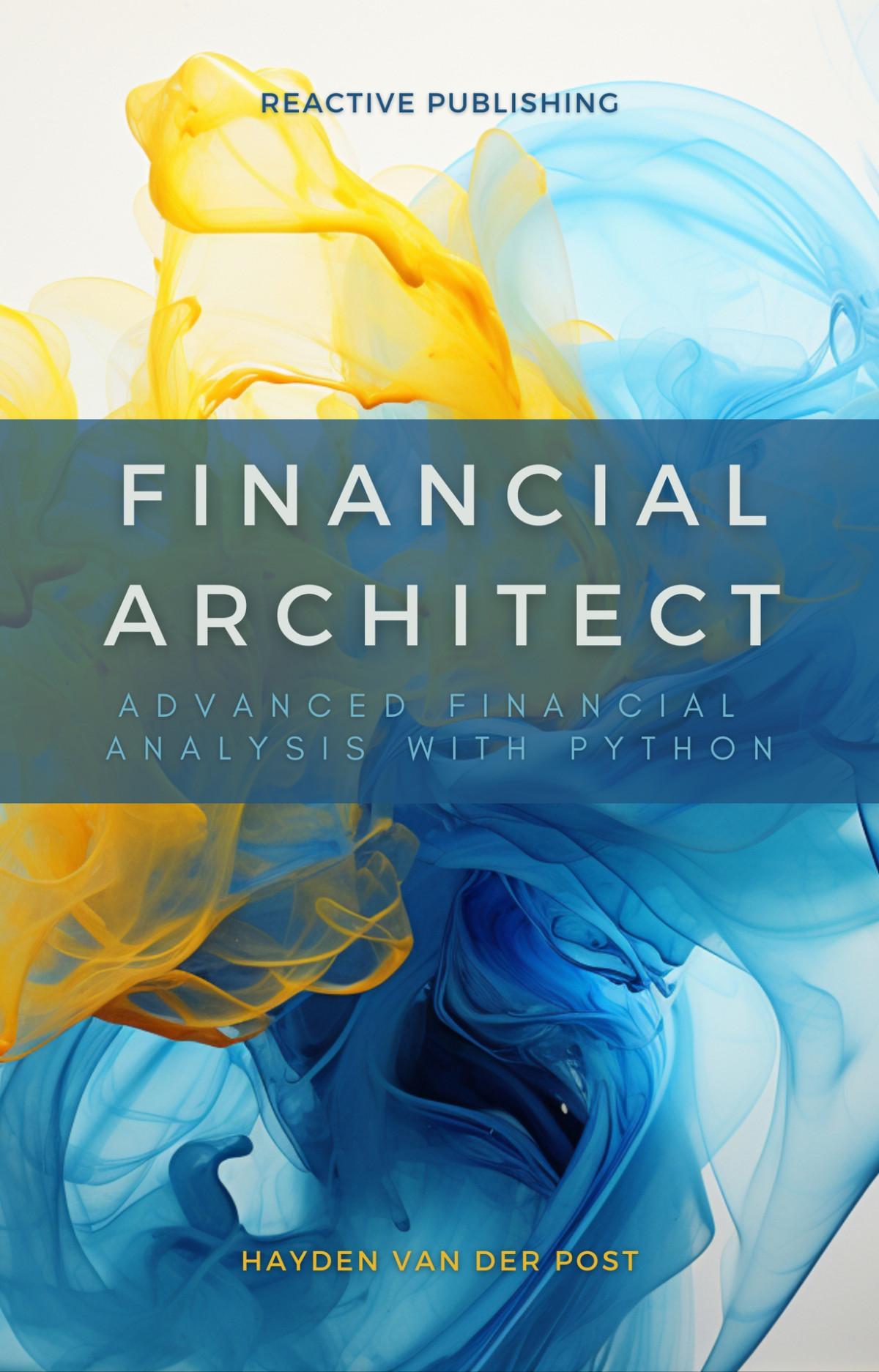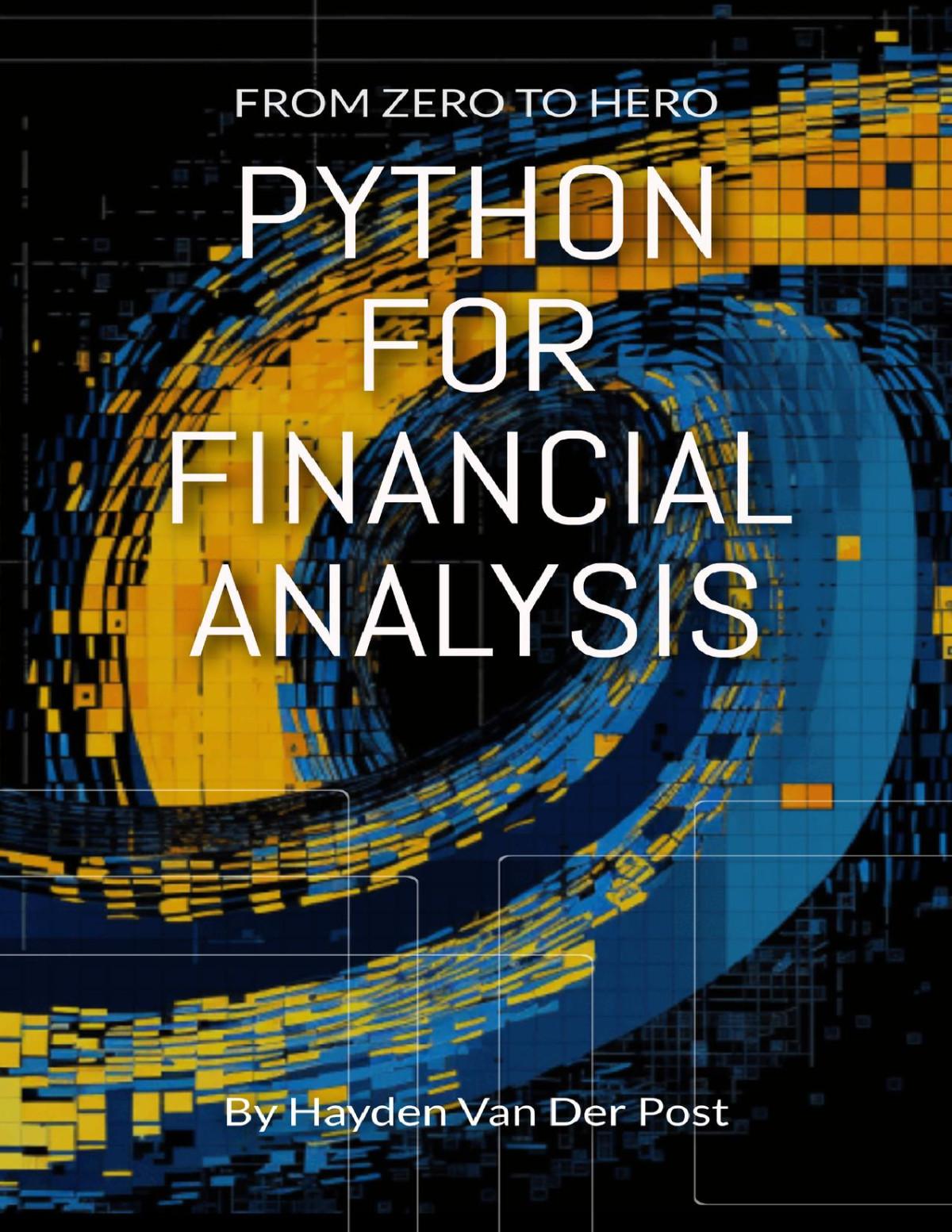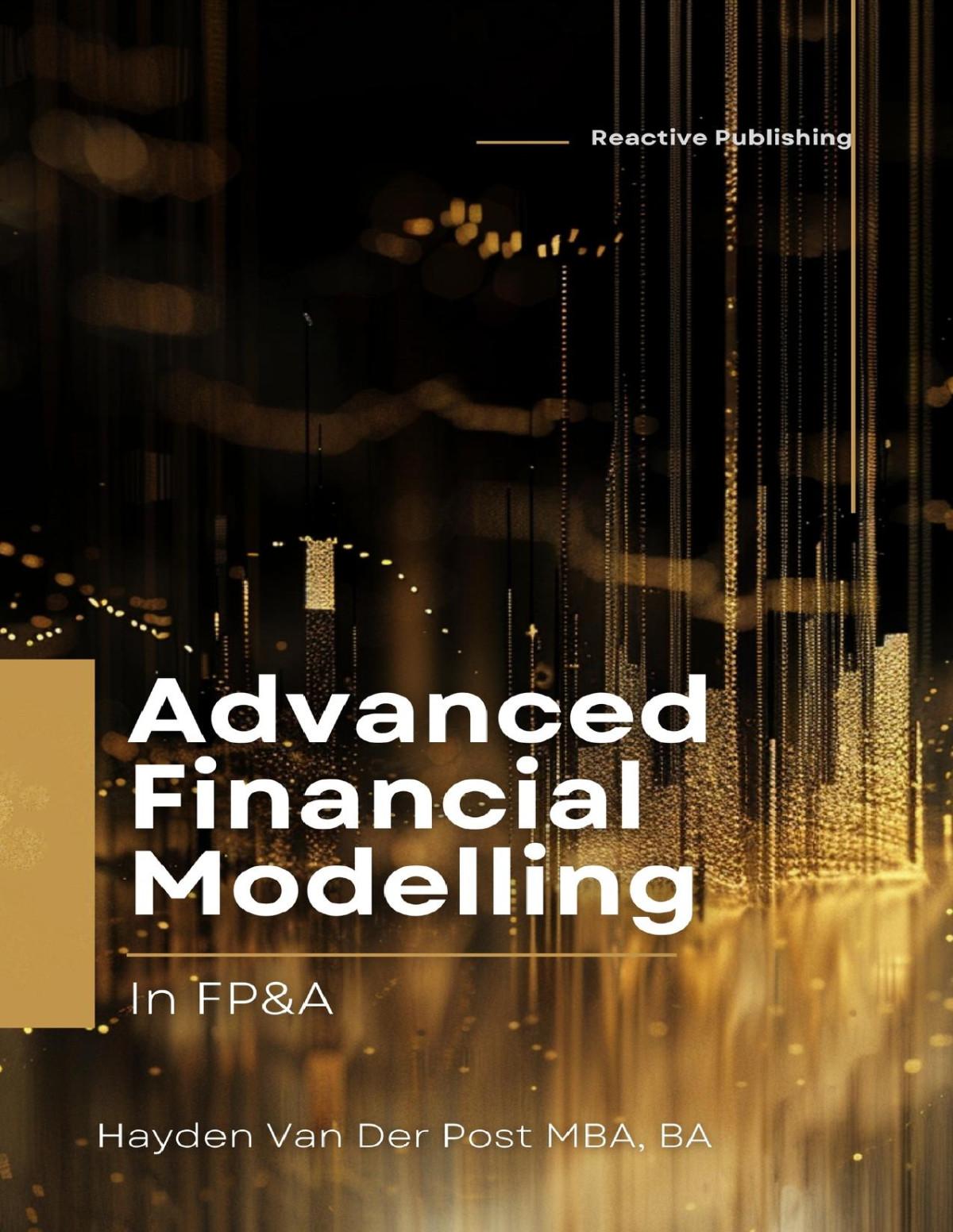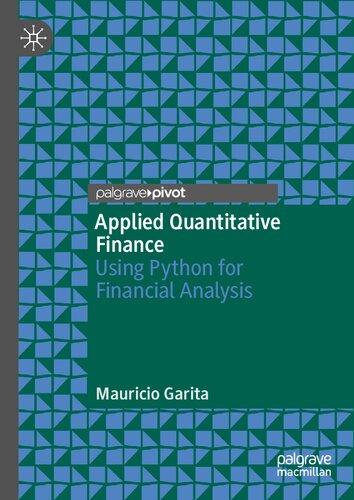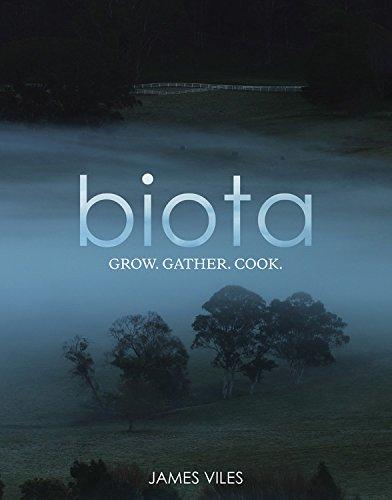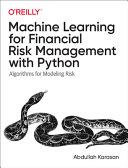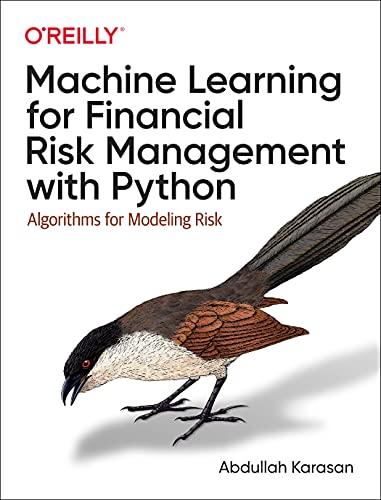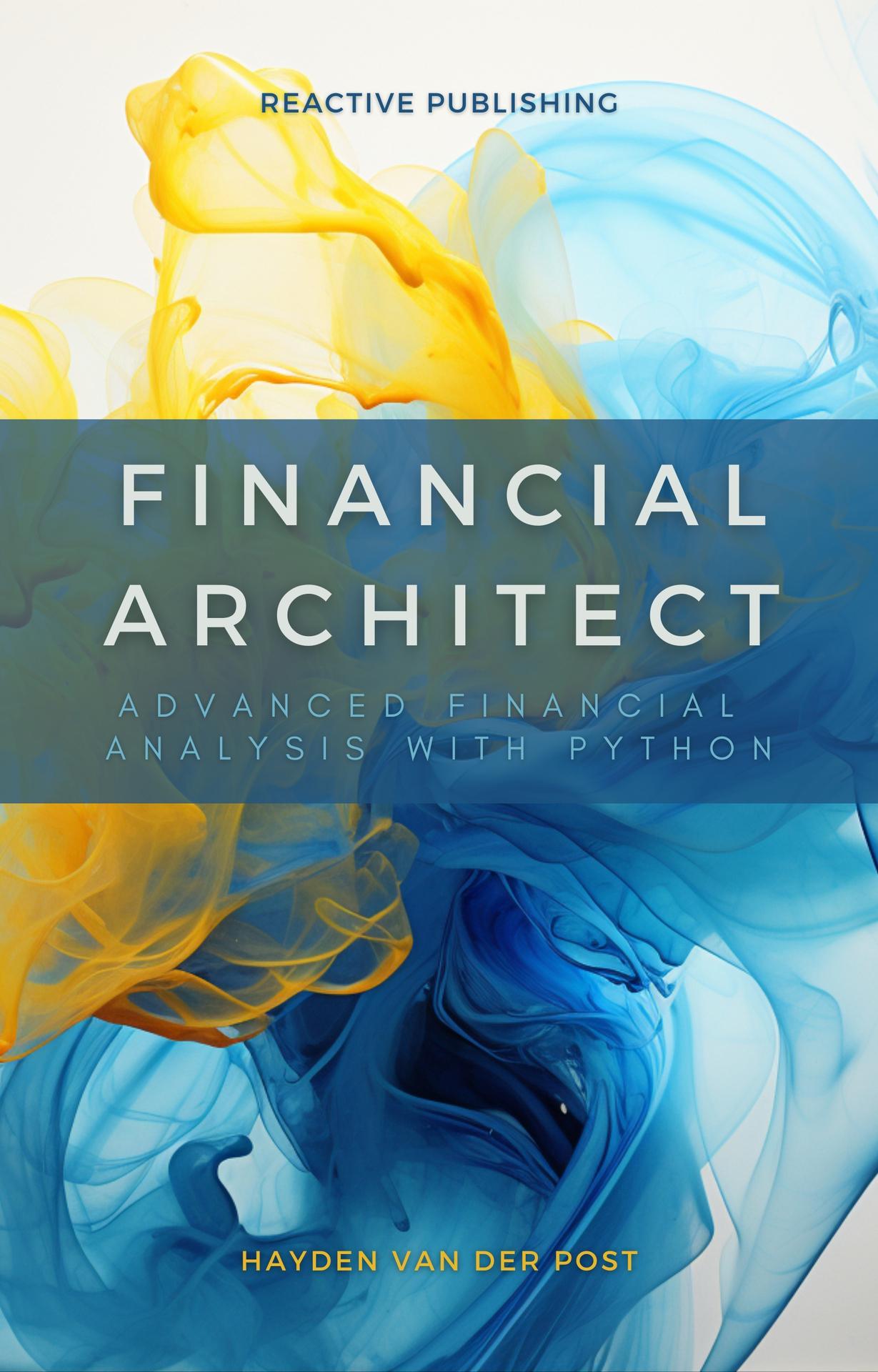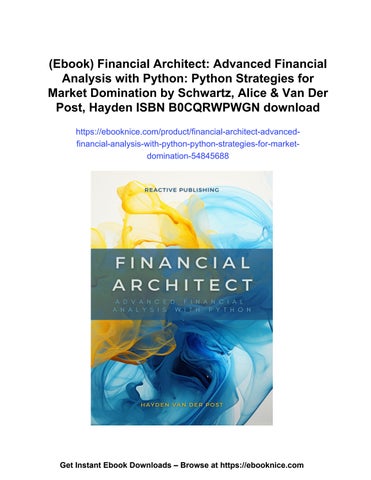Key Benefits of Integrating Python with Excel
When the analytical prowess of Python dances harmoniously with Excel's robust data handling, a new dimension of financial modeling emerges. This integration brings forth a suite of benefits that can significantly enhance the capabilities of finance professionals.
Firstly, Python's programming language offers automation potential that is unparalleled in Excel alone. Routine tasks such as data entry, formatting, and range calculations can be programmed to run automatically, which not only saves time but also reduces the risk of human error. The ability to create scripts for repetitive tasks enables analysts to focus on higher-level strategic analysis rather than getting mired in the minutiae of data manipulation.
Another key advantage is the handling of large datasets. Python is well-equipped to manage and process data that would otherwise be unwieldy in Excel. By leveraging libraries like pandas and NumPy, Python can efficiently perform operations on large volumes of data without the performance issues that Excel might encounter. This capability is vital when dealing with big data, which is increasingly prevalent in the financial industry.
Python also excels in more complex statistical analysis and modeling. While Excel has a suite of statistical functions, Python's libraries, such as SciPy and statsmodels, offer a broader range of statistical and econometric tools that are essential for sophisticated financial analysis. These tools allow for more advanced forecasts, simulations, and optimizations that can be seamlessly integrated into Excel models.
Furthermore, Python's visualization capabilities, through libraries like Matplotlib and Seaborn, surpass Excel's native charting functions. With Python, finance professionals can create more intricate and interactive visualizations, which can then be embedded into Excel workbooks, enhancing the presentation and interpretation of data.
Python also introduces the possibility of real-time data analysis within Excel. Through the use of APIs and web scraping, Python can pull live data from various sources directly into an Excel spreadsheet. This enables analysts to build models that are not only dynamic and up-to-date but also more responsive to market changes.
Moreover, Python's open-source nature allows for a collaborative environment where finance professionals can share, modify, and improve upon existing code. This collaborative ethos can lead to innovative approaches to financial modeling, as users benefit from the collective wisdom of a global community.
It's important to note that the integration of Python with Excel does not require the abandonment of the latter. Instead, it allows for the augmentation of Excel's capabilities, enabling the user to execute Python code within the comfort of the familiar spreadsheet environment. This synergy between the two tools can lead to a more streamlined workflow, where the strengths of each are leveraged to produce superior financial models.
Setting Up the Python Environment for Financial Applications
Embarking on the journey of integrating Python into your financial toolkit begins with the foundational step of setting up the Python environment. This process is vital as it lays the groundwork for a robust and flexible platform from which all Python-driven financial analysis will operate.
The initial move is to install Python itself. It is recommended to download Python from the official Python website, ensuring you are working with the most recent, stable release. For financial applications, consistency and reliability are paramount, and thus, adhering to the latest version is crucial.
Step 1: Download Python
1. Navigate to the Python Downloads Page
Go to the official Python website at python.org.
Hover over the "Downloads" tab.
Click on "Windows" (or macOS/Linux depending on your OS).
2. Choose the Version
Select the latest version of Python to download. As of my last update, Python 3.10 is the latest version.
3. Download the Installer
Click on the "Download Python 3.x.x" button (x.x will be the subversion numbers).
The file should be an executable installer, like python-3.x.x.exe.
Step 2: Install Python
1. Run the Installer
Locate the downloaded file, usually in your 'Downloads' folder.
Double-click the installer to start the installation process.
2. Installation Options
In the installer, check the box that says "Add Python 3.x to PATH" to ensure Python is added to your system's environment variables.
Click "Install Now" for a standard installation.
3. Wait for the Installation to Complete
The installer will display the progress of the installation.
Once complete, you may need to click "Finish" to close the installer.
Step 3: Verify the Installation
1. Open the Command Prompt
You can do this by searching for 'cmd' in the start menu and clicking on the "Command Prompt" application.
2. Check Python Version
Type python --version and press Enter. If Python is successfully installed, the version number will be displayed.
3. Check PIP Version
PIP is a package manager for Python. Check if it's installed by typing pip --version and pressing Enter.
Step 4: Set Up a Virtual Environment (Optional)
After the installation of Python, the next step is to establish a virtual environment. A virtual environment is a self-contained directory that houses a specific version of Python along with a selection of additional packages. This setup allows you to manage dependencies meticulously, ensuring that your financial applications run consistently across different machines and do not conflict with other Python projects.
With the virtual environment in place, the installation of packages tailored for financial analysis is the subsequent phase. Libraries such as `pandas` for data manipulation, `NumPy` for numerical computations, and `matplotlib` for data visualizations are the cornerstones of Python's financial ecosystem. Other specialized packages include `scipy` for scientific computing, `statsmodels` for statistical modeling, and `quantlib` for quantitative finance.
1. Create a Virtual Environment
Navigate to the directory where you want to set up your Python project.
Run python -m venv myprojectenv, replacing 'myprojectenv' with the name you want for your virtual environment.
2. Activate the Virtual Environment
On Windows, activate the virtual environment by running myprojectenv\Scripts\activate.bat.
On macOS or Linux, use source myprojectenv/bin/activate.
Step 5: Install Packages Using PIP
1. Use PIP to Install a Package
For example, to install the Requests library, you would use the command pip install requests.
Step 6: Write and Run Your First Python Script
1. Create a Python File
Open a text editor like Notepad or an IDE like VSCode.
Write a simple script, for example: print("Hello, World!").
Save the file with a .py extension, like helloworld.py.
2. Run the Script
Go back to your command prompt. Navigate to the directory where you saved your Python file.
Run the script by typing python helloworld.py and pressing Enter.
To streamline the workflow, an Integrated Development Environment (IDE) or a code editor should be employed. Popular choices include Jupyter Notebook, which provides an interactive web-based interface for running Python code and visualizing data, and Visual Studio
Code, which is a versatile and powerful editor with support for Python development.
With your IDE or code editor installed, you can begin to configure the environment to your specific needs. This might involve setting up linters for code quality checks, debuggers for troubleshooting, and version control systems like Git to track changes and collaborate with others.
To ensure seamless integration with Excel, you might consider installing packages such as `xlwings` or `openpyxl`. These libraries allow Python to interact directly with Excel workbooks, enabling you to read from and write to spreadsheets programmatically.
The final preparatory step is to familiarize yourself with the command line or terminal commands that are integral to Python's operation. Mastery of these commands will facilitate the installation of packages, the execution of scripts, and the management of virtual environments, ultimately providing a more efficient and controlled development process.
Overview of Excel's Data Handling Capabilities
Excel is renowned as a stalwart in financial data analysis, appreciated for its user-friendly interface and extensive capabilities that fulfill diverse data handling needs.
At its core, Excel's strength lies in its grid-like structure, allowing for the organization of data in rows and columns that can be easily navigated and manipulated. Data entry in Excel is intuitive, with the ability to input numbers, text, and formulas that can perform calculations across cells. This fundamental feature is the backbone of many financial models, where intricate calculations are often the norm.
Moving beyond basic data entry, Excel's functionality extends to sophisticated data sorting and filtering options. Financial analysts can swiftly organize data to highlight trends or focus on specific criteria, essential for dissecting large datasets to uncover actionable insights.
The ability to apply conditional formatting in Excel further enhances the visual aspect of data analysis. By setting rules that change the color of cells based on their values, analysts can instantly spot outliers, patterns, or specific data ranges, making it easier to interpret large quantities of financial data at a glance.
Excel's formulae are a testament to its power, with functions ranging from simple arithmetic to complex financial and statistical operations. Functions such as `VLOOKUP`, `INDEX`, and `MATCH` are invaluable for cross-referencing data, while time value of money functions like `PV`, `FV`, `NPV`, and `IRR` are fundamental in financial decision-making.
PivotTables and PivotCharts stand out as Excel's robust tools for summarizing and analyzing data. They enable users to dynamically rearrange data, providing a multidimensional view that is essential for financial reporting and decision support.
Excel also offers Data Tables, Scenarios, Goal Seek, and Solver for what-if analysis, allowing analysts to forecast and model financial outcomes based on variable inputs. These tools are vital for risk assessment and strategic planning, offering a glimpse into the potential future performance of investments or financial strategies.
For dealing with external data sources, Excel provides functionalities to import and connect to data from databases, web services, and other sources. This capability allows for the integration of real-time data into financial models, which is crucial for maintaining up-to-date and relevant analysis.
With the introduction of Power Query, Excel has made strides in automating the process of data importation and transformation. This tool simplifies the cleaning and reshaping of data, which can be particularly laborious with financial information.
Despite the myriad of features Excel offers natively, one must acknowledge its limitations, particularly when dealing with massive datasets or requiring more advanced statistical analysis. This is where the synergy with Python becomes not just beneficial but necessary, as Python's capabilities complement and extend the functionalities of Excel.
In the forthcoming sections, we will explore how Python fills these gaps and propels Excel's data handling capabilities into a new realm of efficiency and sophistication. By integrating Python, you will not only overcome the inherent limitations of Excel but also elevate your financial models to be more comprehensive, accurate, and insightful.
Let us now turn the page and begin the exploration of how Python's libraries and tools can enrich Excel's robust platform, creating a synergy that defines the cutting edge of financial analysis.
Introduction to Python Libraries for Financial Analysis (pandas, NumPy, etc.)
In the ever-evolving domain of financial analysis, Python emerges as a potent ally, bringing to the table a suite of libraries that are tailormade to handle sophisticated data science tasks.
Pandas, a cornerstone of Python's data analysis libraries, offers an array of structures and operations for manipulating numerical tables and time series. Its primary data structure, the DataFrame, is a powerful tool for financial data organization, resembling an inmemory spreadsheet with immense flexibility. By leveraging pandas, analysts can effortlessly import, clean, and manipulate financial
datasets, a process that is far more arduous in Excel when datasets scale to substantial sizes.
NumPy, another fundamental library within Python's arsenal, specializes in numerical computing. It provides support for large, multi-dimensional arrays and matrices, along with a collection of high-level mathematical functions to operate on these arrays. NumPy's speed and efficiency are unparalleled when it comes to vectorized operations, making it an ideal choice for performanceintensive financial calculations.
Together, pandas and NumPy form a dynamic duo, enabling robust data manipulation and computational capabilities beyond what Excel can offer alone. For instance, pandas' time-series functionality is particularly well-suited for financial analysis, allowing for seamless operations on dates and times, resampling for different time intervals, and time-shifts for moving data points.
Combining data from various sources is a frequent necessity in finance, and pandas excels in this regard with its merge, join, and concatenate functions. These functionalities are akin to Excel's VLOOKUP, but with more nuance and flexibility, allowing for complex merges that are often required in advanced financial analysis.
The library also offers extensive functionality for missing data handling, a common predicament in financial datasets. With pandas, one can easily detect, remove, or fill in missing data, ensuring that the datasets are as robust and accurate as possible for the decisionmaking process.
Furthermore, pandas provides a rich set of methods for descriptive statistics and aggregation, granting analysts the ability to quickly compute summaries of financial metrics. These capabilities are essential when analyzing the performance of stocks, bonds, or portfolios, and when determining risk metrics.
NumPy complements pandas with its array-oriented computing, which is particularly useful in quantitative finance. Financial models that involve matrix operations, such as Markowitz portfolio optimization or various asset pricing models, benefit greatly from NumPy's optimized performance.
While pandas and NumPy are standout libraries for financial analysis, the Python ecosystem also includes specialized libraries for even more advanced financial tasks. For instance, libraries like scipy for scientific computing, matplotlib and seaborn for data visualization, and QuantLib for quantitative finance, each play a critical role in expanding the horizons of financial modeling.
By mastering these Python libraries, you will unlock a new level of analytical prowess, capable of handling larger datasets, conducting more complex analyses, and building more sophisticated financial models.
Excel versus Python: When to Use Which
Navigating the nuanced landscapes of financial analysis tools, professionals often find themselves at the crossroads, choosing between Excel and Python. While each has its stronghold, the symbiotic relationship between these two powerful tools is where true analytical mastery lies.
Excel, the stalwart of financial modeling, offers a familiar grid-like interface that has been the go-to solution for decades. Its direct manipulation of cells, formulas, and pivot tables makes it ideal for tasks where hands-on interaction with data is paramount. It shines in scenarios where real-time data updates are crucial, such as in the construction of dashboards or when performing ad-hoc analysis that requires frequent tweaks and immediate visual feedback.
On the other hand, Python, with its versatile libraries, excels in situations that demand more complex computations, data processing, and automation. It is the instrument of choice for tasks that involve large volumes of data that would overwhelm Excel's capabilities. Python scripts can effortlessly handle millions of rows of data, enabling analysts to work with extensive historical financial records or real-time market data feeds without a hitch.
The decision to use Excel or Python can be influenced by several factors, such as the size and complexity of the dataset, the necessity for repetitive calculations, and the need for scalability and automation. Excel is often preferred for its simplicity and ease of use when dealing with smaller datasets or when the task requires creating a quick financial model that is easy for others to understand and use.
Python, conversely, is the go-to for data-intensive tasks. When financial models require the integration of datasets from disparate sources, complex statistical analysis, or the use of advanced mathematical models, Python's prowess is unmatched. For example, if an analyst needs to perform Monte Carlo simulations to assess risk or forecast financial outcomes, Python's ability to run these simulations efficiently makes it the superior choice.
Another crucial aspect to consider is automation. Python scripts can automate routine data processing tasks, freeing up valuable time for analysts to focus on higher-level analysis. This level of automation is challenging to achieve in Excel without the use of Visual Basic for Applications (VBA), which is less intuitive and more limited in scope compared to Python.
Moreover, Python's scalability makes it a more sustainable choice for long-term projects where the financial models are expected to grow in complexity. Python's ability to develop, test, and maintain complex
models is far more sophisticated than what can be done within the confines of Excel.
However, there are instances when Excel might hold the upper hand, particularly in terms of immediate data visualization and accessibility. Excel's built-in charting capabilities and the simplicity with which one can generate graphs and pivot charts are highly valued for quick analysis and presentations. In contrast, while Python offers superior data visualization libraries like matplotlib and seaborn, they require a steeper learning curve to master.
To leverage the strengths of both Excel and Python, many analysts adopt a hybrid approach. They use Python for data manipulation, cleaning, and complex calculations, and then export the results to Excel for further analysis, visualization, and presentation. This strategy combines Python's computational strength with Excel's userfriendly presentation capabilities, offering the best of both worlds.
As we progress through this book, the examples and case studies will illuminate when and how to intertwine Excel and Python effectively. By understanding the unique advantages each tool offers, you will be equipped to make informed decisions, ensuring that your financial models are both powerful and practical.
Basics of Reading from and Writing to Excel Files Using Python
In the modern financial analyst's toolkit, the ability to read from and write to Excel files with Python is an indispensable skill.
Python, with its rich ecosystem, offers several libraries designed to interact with Excel files. The most notable among these is `pandas`, a library that provides high-performance, easy-to-use data structures. Alongside `pandas`, libraries such as `openpyxl` and `xlsxwriter` facilitate more granular control over Excel files, allowing
for a wide range of operations, including reading, writing, and modifying spreadsheet data.
```python
import pandas as pd
# Load an Excel file into a pandas DataFrame
df = pd.read_excel('financial_data.xlsx')
```
This snippet of code reads the 'financial_data.xlsx' file into a DataFrame named `df`, which then allows you to perform various analyses and manipulations using the powerful tools available within `pandas`.
```python
# Export the DataFrame to a new Excel file
df.to_excel('modified_financial_data.xlsx')
```
This code will save your modified data to a new Excel file, 'modified_financial_data.xlsx', which can then be opened and further interacted with in Excel.
While `pandas` provides a high-level interface for interacting with Excel files, `openpyxl` and `xlsxwriter` offer additional functionalities, such as adjusting the formatting and styles of Excel files, adding charts, and setting up complex workbook properties.
```python
import xlsxwriter
# Create a new Excel file and add a worksheet workbook = xlsxwriter.Workbook('chart_data.xlsx') worksheet = workbook.add_worksheet()
# Write some data to the worksheet worksheet.write_column('A1', ['Q1', 'Q2', 'Q3', 'Q4']) worksheet.write_column('B1', [10, 40, 50, 20])
# Create a chart object chart = workbook.add_chart({'type': 'column'})
# Configure the chart from the data in the worksheet chart.add_series({'values': '=Sheet1!$B$1:$B$4'})
# Insert the chart into the worksheet worksheet.insert_chart('D1', chart)
# Close the Excel file workbook.close()
In this example, a new Excel file named 'chart_data.xlsx' is created, data is added, and a simple column chart is inserted, all done programmatically with Python.
The ability to automate the reading and writing process not only saves time but also minimizes the risk of human error during data transfer. As we delve deeper into the practical applications, we will explore more advanced techniques, including handling multiple
sheets, applying conditional formatting, and dealing with large datasets efficiently.
Mastering these basics forms the bedrock upon which we will build more sophisticated financial models.
Automating Excel Operations with Python
The integration of Python into Excel is not just about transferring data back and forth. It is about harnessing the power of automation to transform the way you manage and interact with financial spreadsheets.
Automation with Python can involve a plethora of tasks, ranging from simple repetitive actions like formatting cells and updating formulas to more complex sequences such as generating reports and performing batch processing.
One of the primary tools at our disposal for automating tasks is the `openpyxl` library, which allows for detailed interactions with Excel files. With `openpyxl`, you can automate the process of creating spreadsheets, populating them with data, modifying cell styles, and even constructing data validation rules.
```python from openpyxl import Workbook from openpyxl.styles import Font, Color, Alignment, Border, Side from openpyxl.utils import get_column_letter
# Create a new workbook and select the active worksheet
wb = Workbook()
ws = wb.active
# Define titles for columns
columns = ['Month', 'Revenue', 'Expenses', 'Profit']
ws.append(columns)
# Apply styling to header row
header_font = Font(bold=True, color="FFFFFF")
fill_color = Color(rgb="4F81BD")
alignment = Alignment(horizontal='center')
border_side = Side(border_style="thin")
border = Border(left=border_side, right=border_side, top=border_side, bottom=border_side)
cell = ws.cell(row=1, column=col_num)
cell.font = header_font
cell.alignment = alignment
cell.border = border
ws.column_dimensions[get_column_letter(col_num)].width = 15
# Populate the report with hypothetical data data_rows = [
# ... additional data for other months ]
ws.append(row)
# Calculate totals and apply formulas ws.append(['Total', '=SUM(B2:B13)', '=SUM(C2:C13)', '=SUM(D2:D13)'])
# Save the workbook
wb.save('monthly_financial_report.xlsx')
In this script, we create a workbook, format the header row, insert data, and apply formulas to calculate totals, all programmatically. Running this script at the end of each month would generate a consistent, error-free report, saving valuable time for more complex analyses.
Another powerful application of automation is the ability to connect Python scripts to Excel macros. With the `xlwings` library, you can invoke Excel macros from within Python, providing a way to leverage existing VBA code while benefiting from Python's capabilities. This interoperability is crucial when working with legacy systems or collaborating with teams that have a strong reliance on VBA.
```python import xlwings as xw
# Connect to an existing workbook
wb = xw.Book('financial_model.xlsm')
# Run a named macro within the workbook
macro_vba = wb.macro('UpdateDashboard')
macro_vba()
# Save and close the workbook
wb.save()
wb.close()
```
Through examples like these, we begin to see the vast potential of Python in automating Excel operations. As we progress into more
advanced topics later in this book, we will explore the creation of full-fledged financial models that self-update, perform complex calculations, and respond to changes in data in real-time, all powered by Python. This level of automation not only elevates the sophistication of financial analysis but also frees up the analyst to focus on strategic decision-making and interpretative tasks that require human insight.
The journey through automation is a profound leap forward in the way financial analysts approach their craft.
Case Studies of Python-Excel Integration in Finance
Venturing beyond the theoretical, we now turn our attention to the real-world application of Python-Excel integration within the finance industry.
One illustrative example is the tale of a mid-sized asset management firm that faced the challenge of maintaining an ever-growing portfolio with diverse assets. Their Excel-based system, while familiar and user-friendly, could not efficiently handle the volume and complexity of the data involved. The firm implemented a Python-based solution to automate data aggregation and analysis, which seamlessly interfaced with their existing Excel models.
Using Python's `pandas` library, the firm developed scripts to fetch real-time market data from various sources and preprocess it for analysis. This data was then dynamically linked to Excel workbooks using the `openpyxl` library, where portfolio managers could interact with it through familiar spreadsheet interfaces.
```python import pandas as pd import openpyxl
from pandas_datareader import data as web
# Fetch market data
assets = ['AAPL', 'GOOGL', 'MSFT', 'AMZN']
end_date = pd.Timestamp.today().strftime('%Y-%m-%d')
start_date = (pd.Timestamp.today()pd.DateOffset(years=1)).strftime('%Y-%m-%d')
market_data = web.get_data_yahoo(assets, start=start_date, end=end_date)['Adj Close']
# Load existing Excel workbook
wb = openpyxl.load_workbook('portfolio_analysis.xlsx')
ws = wb['Market Data']
# Update the Excel workbook with new market data
ws.cell(row=index, column=col_num).value = value
# Save the updated workbook
wb.save('portfolio_analysis_updated.xlsx')
The above script is a simplified version of the solution that automated the process of fetching and updating financial data within the firm's Excel workbooks. The outcome was a drastic reduction in time spent on manual updates, and the portfolio managers were now able to focus on analysis and decision-making.
Another case study involves a commercial bank that employed Python to enhance its risk management framework. The bank's risk analysts were tasked with performing stress tests and scenario analysis, which required running numerous simulations with varying
parameters. This was a time-consuming process when done manually in Excel.
The bank utilized Python's computational libraries like `NumPy` and `SciPy` to conduct these simulations. The results were then passed to Excel spreadsheets where they could be further analyzed and presented in a format that was accessible to management and stakeholders.
import numpy as np
import scipy.stats as stats
import openpyxl
# Define stress test parameters
mean_asset_value = 1000000
std_dev_asset_value = 200000
stress_scenarios = {'mild': 0.1, 'moderate': 0.2, 'severe': 0.3}
# Run simulations
simulation_results = {}
std_dev_asset_value, 10000)
simulation_results[scenario] = simulation
# Write simulations to Excel
wb = openpyxl.Workbook()
ws = wb.active
ws.append([scenario] + simulation.tolist())
wb.save('risk_management_stress_test.xlsx')
This script represents a method for automating stress test simulations and recording the results directly into an Excel workbook. The bank's risk analysts were able to generate and present their findings much more rapidly, enhancing the bank's ability to respond to potential risks.