

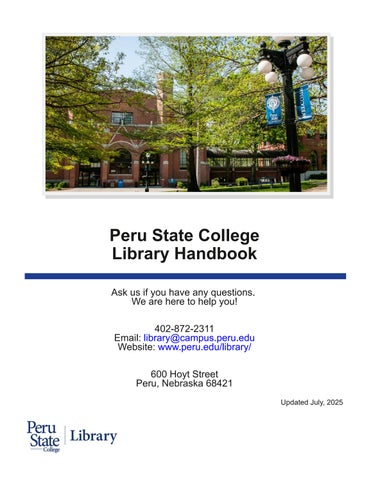


The Library is here to help you with your research. You may contact the Library by phone, email, or inperson
Phone: 4028722311
Email: library@campus.peru.edu
We strive to respond to all messages in 1 business day. If you haven’t heard back from the Library within 2 business days, please use the above contact information or contact another Library staff member The staff member you are attempting to contact may be out of the office
Veronica Meier, Library Director, vmeier@peru edu
Mary Barrett, Reference Librarian, mbarrett@peru edu
Susan Abrahams, Library Technician, sabrahams@peru.edu
• Susan manages the requests for interlibrary loans.
Interlibrary Loan (i e requesting items) is a service in which the PSC Library borrows an item it does not own from another library that does on behalf of one of our library patrons.
This service is free of charge for Peru State College students, faculty and staff. Patrons who are not members of the Peru State College community will be charged $6 per item to cover processing and mailing fees
If you find an item in a Library database, but are not provided access to the full text, you may request it via interlibrary loan. Use the “request item” link found in the item’s database record to access a prepopulated form The completed form is sent to our staff for processing
Before requesting an item through interlibrary loan, ask yourself the following questions to ensure that the information will assist your research:
• Does the PSC Library own the item?
Search for the item in our databases/catalog before requesting
• Is the information relevant to your topic?
Review the item’s abstract/summary, subjects, and descriptors
Doing this will confirm the item will be useful once obtained.
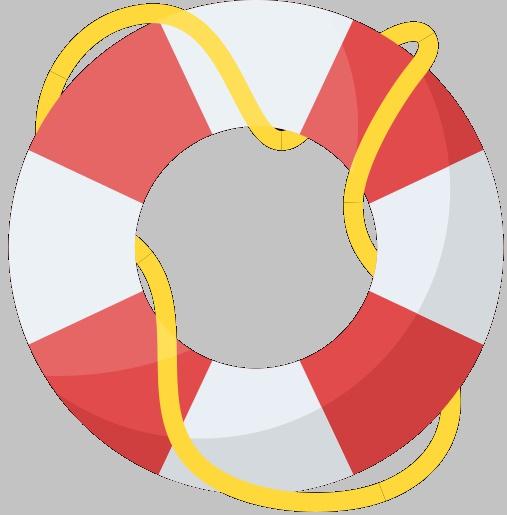
A database is a collection of data or information organized so that it can be searched. For example, Google organizes websites that you can search
• What type of material is it?
Items published/released in the last 18 months
These may be requested, but other libraries may not be able to loan PSC newer items i e A policy prevents them from lending new items, giving their patrons first use Also, many libraries are bound by embargos set by publishers on their electronic journals.
Textbooks
These may be requested, but few libraries loan textbooks Especially true for those required in courses at their institutions
Dissertations or Theses
These may be requested, but the degree granting institution's library may be reluctant to loan its copy
Book review
Unless your research includes reading book reviews, the original book is more useful for most research projects
Rare or archival materials
Libraries rarely lend these items to other libraries You may contact the other library to ask about viewing these items in their building
• Will the item arrive in time for you to use it?
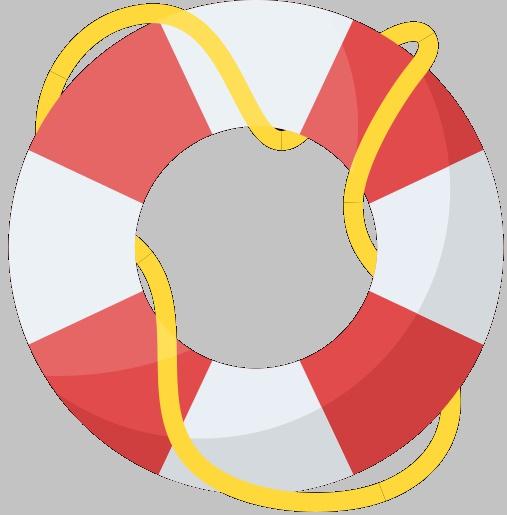
An embargo is a time period a publisher sets to restrict access to its full text articles. Most common is 12 months. However, some publications may have shorter or longer embargos
Items take time to be processed and shipped to the PSC Library Physical items take 714 days depending on the lending library's location and postal speed. Articles may take between 23 business days These timeframes, however, are approximate Keep this in mind as you plan so you are able to receive your item in time for you to use it
If you are a distance student requesting items, you may also use the PSC Library’s interlibrary loan service However, the interlibrary loan service provided by your local library, will likely save you both money and time since you will not need to wait for the item to ship to both Peru, NE and your address, or to pay for return shipping to the PSC Library
Distance students may also request physical items that the PSC Library owns, such as books. Again you will be responsible for paying to mail the items back to the Library However, using the interlibrary loan service at your local library instead allows you to avoid paying this shipping cost.
For more information about interlibrary loan, see the library’s webpage at https://peru libguides com/services/ILL or contact the Library
Library Website Highlights www.peru.edu/library/
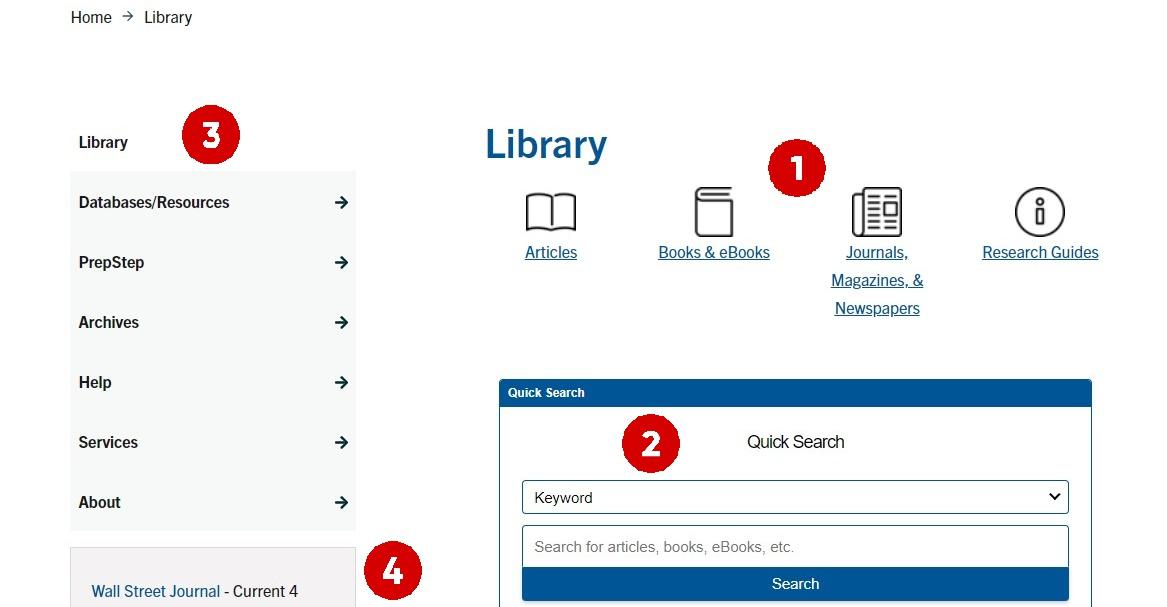
1. Search for specific sources and access research guides.
• Articles
Limit search to only peerreviewed articles in Library databases
• Books & eBooks
Search the library catalog for books, eBooks, DVDs, etc.
• Journals, Magazines, & Newspapers
Search for full titles of journals, magazines, and newspapers
Only use to find full text when you have a citation or must browse a full journal title.
• Research Guides
Browse guides associated with your topic for resources to get your research started
2. Quick Search
Search articles, books, eBooks, & DVDs in all databases except in ProQuest & FirstSearch
3. Navigation Bar
See the next page for further information
4. Newspapers
Access Wall Street Journal, New York Times, Lincoln Journal Star, Omaha Star, & Omaha World Herald.
1. Databases/Resources
• AZ Databases
List of databases for articles by vendor and subject. If your subject isn’t listed, use General databases.
• Books
Search for books or
Find recommendations for books to read
• eBooks
Search the databases only for eBooks
Great resource if you can’t access physical books
• Encyclopedias & Biographies
Search reference sources
• Journals, Magazines, Newspapers
Search PSC's databases for full periodical titles
Search by the title of the full source/periodical
Not for finding individual articles by subect/keyword
2. PrepStep
• Tutorials: Math, Science, English, Computer, & College Skills
• Practice Tests & eBooks: Occupational Exams (Praxis)
Grad School Entrance Exams (GRE, MCAT).
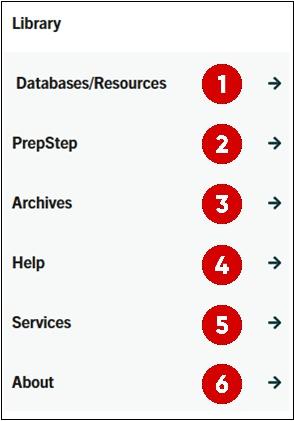
3. ArchivesDigitized archival materials and yearbooks that may be viewed and read online
4. Help
• ResearchHelp with searching, choosing topics, selecting types of sources, evaluating information, etc
• EmpowerA tutorial about finding, evaluating, and using information
• Citation GuidesHelp with writing papers and citations. Provide citations to avoid plagiarism.
• Copyright and Fair Use
• LoginInformation about how to login to New York Times and Wall Street Journal
5.Services
• Interlibrary Loan
• PatronsInformation for new library patrons
• FacultyInformation for faculty
6. AboutContact information for the Library
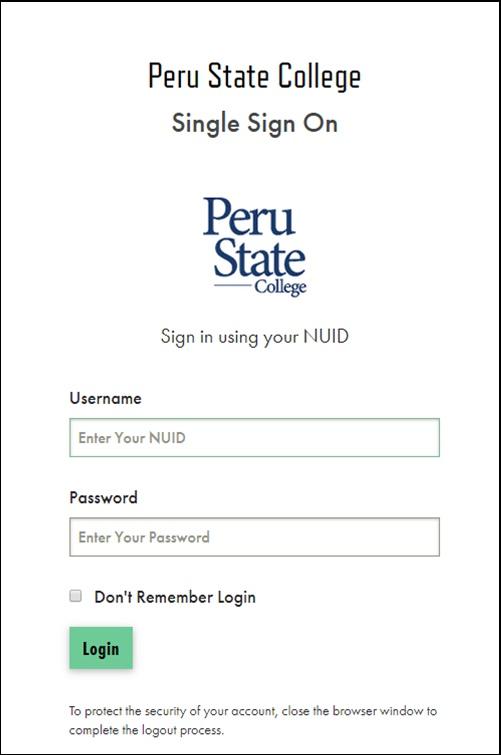
Your login for the Library’s is the same as your PSC SingleSignOn login information.
You will be prompted to login when you attempt to access a password protected database or resource.
If you have issues logging into Library resources, please contact Computer Services at 4028722270 or at support@peru edu
How to narrow a topic when you retrieve too much information.
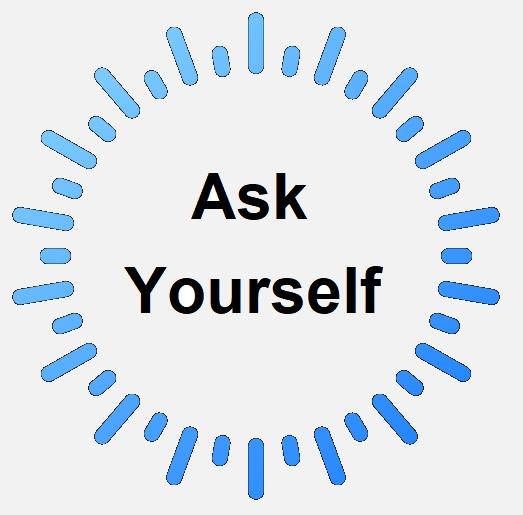
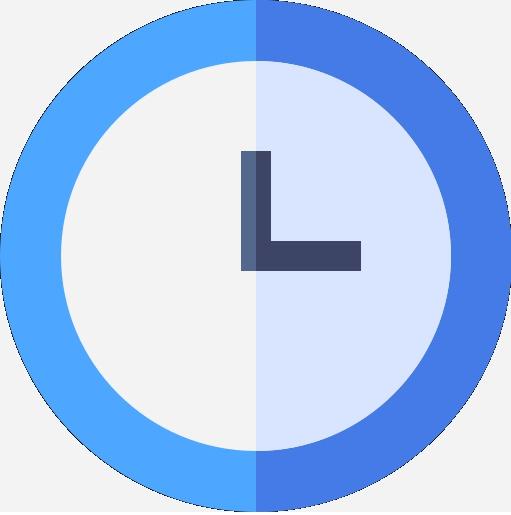

What do I know about it? What don't I know?
What time period do I want to cover?
This year? The past? In the future?
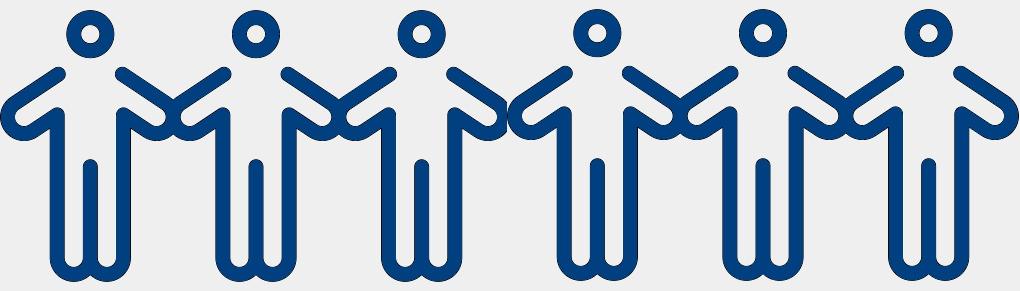
On what population do I want to focus?
Gender, age, occupation, ethnicity, nationality, species, etc?
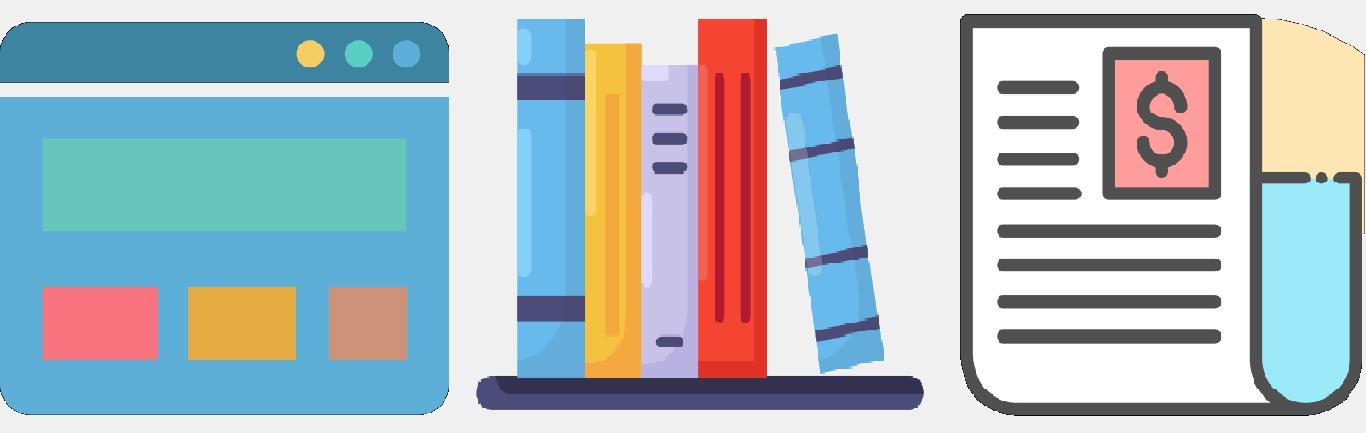
What kind of information do I need?
Journal articles, newspapers, books/ eBooks, websites, etc?

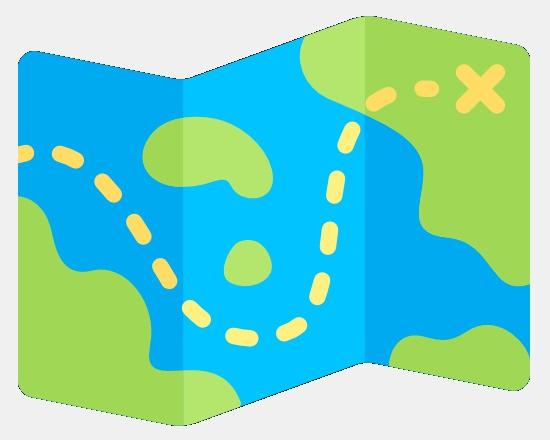
On what geographic region do I want to focus?

What viewpoint do I want to have when examining the topic? Historical, social, legal, medical, ethical, biographical, psychological, economic, political, philosophical?
A viewpoint allows you to focus on a single aspect.
Example
Broad Topic: Sports
Time: 1950s
Place: United States, Rural
Population: Teams, College
Viewpoint: Ethical
Narrowed Topic: What were the ethical standards of rural American colleges for team sports in the 1950s?
How to broaden a topic when you retrieve too little information.
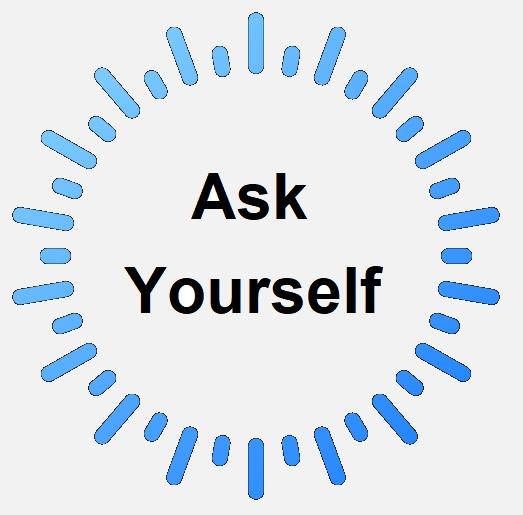
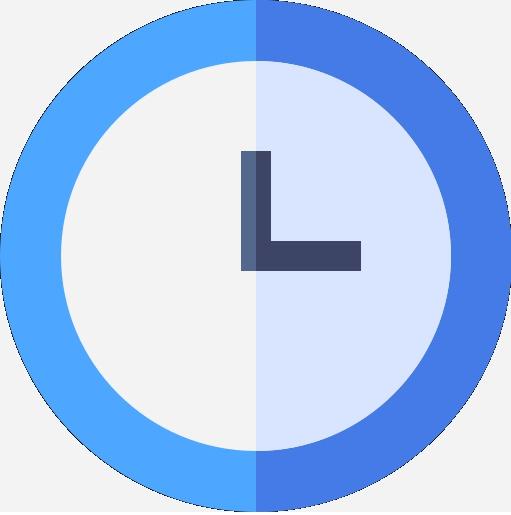

What are some related topics or issues?
What additional time periods can I cover?
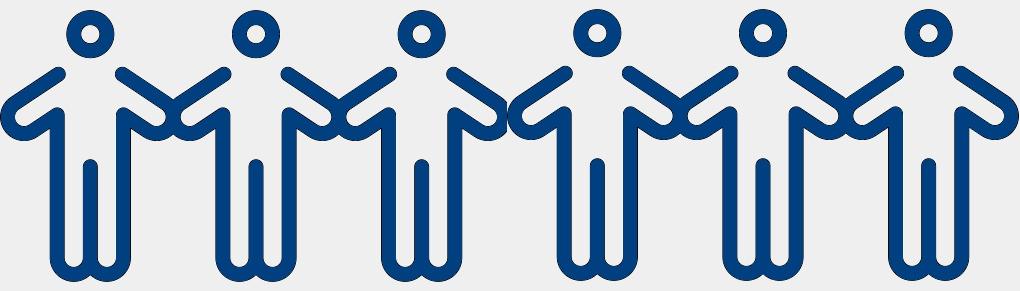
Is there a broader population I can consider?
Gender, age, occupation, ethnicity, nationality, species, etc?
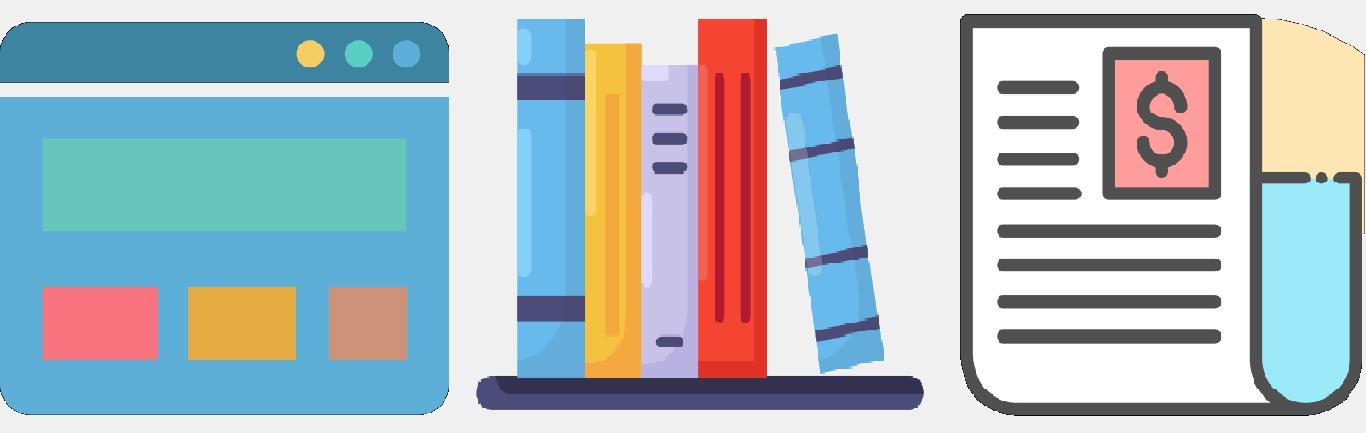
Can I compare and contrast one topic, issue, social group, time period, or geographic region with another?

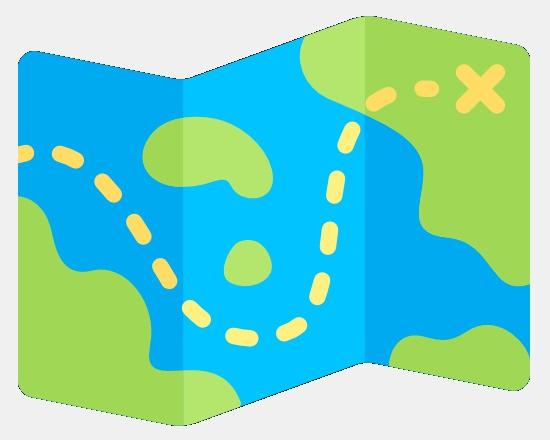
Is there a larger geographic region on which to focus?

What other viewpoints can I cover?
Historical, social, legal, medical, ethical, biological, psychological, economic, political, philosophical?
Narrow Topic: Economic impact on sweat shops on development in South Asia
Related Topics: labor practice, imports, child endangerment, working conditions
Time Span: Present, 1960s
Place: Developing Countries in Asia and South America
Population: United States Policy
Viewpoint: Economic, Labor
Compare/Contrast: Place
Broad Topic: What are the differences in U S labor practices for developing countries of Asia and South America?
Research can be overwhelming Even trained librarians can be overwhelmed at times But as you continue to research, it becomes easier
To help with this, ask yourself the follwing questions before you start:
• What is it exactly that I am looking for?
• What types of information do I need?
• Where am I likely to find this information?
• What words are likely to appear in the article, text, or page?
Now that you understand what you need, make it easier by:
1 Selecting the right database
2. Using the right search fields
3 Searching with the right words for your topic
1. What to Search? Selecting the right database
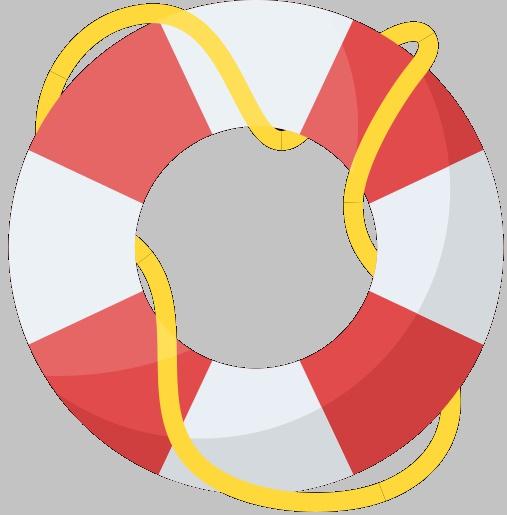
A database is a collection of data or information organized so that it can be searched. For example, Google organizes websites that you can search.
When considering databases, consider the information type needed and your topic
Type of Information
After an event occurs, information is distributed in different forms over time Which format is best for you depends on how current the information must be. Some topics require current information, others only historical, and then some a combination
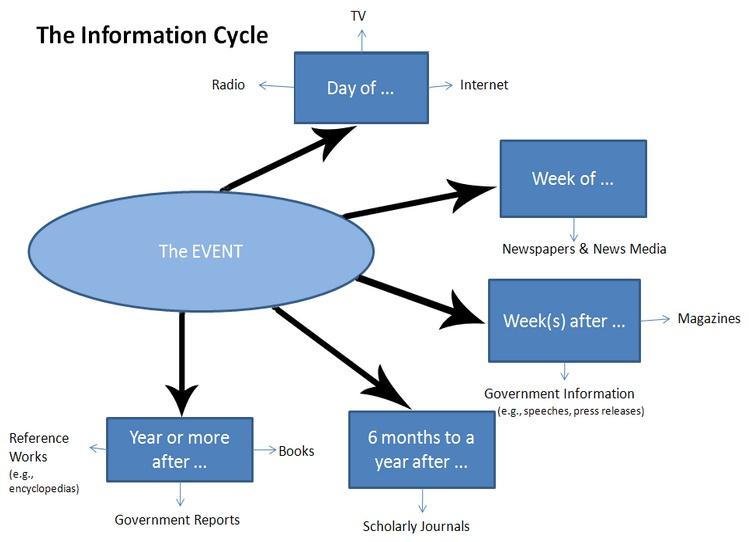
For Physical Items, like Books and DVDs, and eBooks use the:
• Library Catalog
• eBook collections such as EBSCO Academic eBook Collection
• WorldCat.org a library catalog which searches in libraries around the world
For Articles in Magazines, Journals, and Newspapers, use:
• Academic Search Complete a general database for various topics
• Google Scholar
Searches the scholarly part of the Web
Be careful! Make sure the article comes from a legitimate publisher. Predatory journals often appear reliable, but their articles: Aren’t reviewed and May contain inaccurate or biased information
For information on the Web, try:
• Your favorite search engines (e.g. Google, Bing, Dogpile)
Some of the Library’s databases are subjectspecific. Using a database specific to your topic focuses your searching to that subject. For example, a business database would be more useful for a topic on the global economy than science
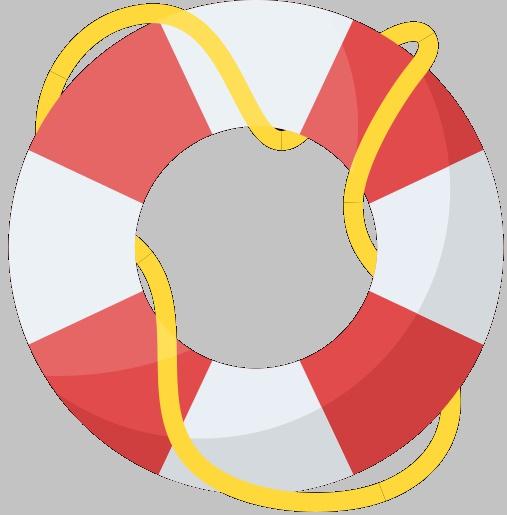
If you don't know what database to start with, use Academic Search Complete or another general database since they cover all topics
2. Search in Databases using the right search fields.
Search fields indicate what part of a database you are searching Unlike search engines that have only one field (keyword), the Library’s databases have multiple. The four most common are:
• Keyword
Use any words in search field, but not all results will be relevant (usually default search)
• SubjectAll results are relevant, but must use exact words that the database uses
• Author
Searches only for works by the author
Type last name, first name
• Title
Searches only for words in the title
3. Search Databases using right words for your topic
Brainstorm or mind map words relevant to your topic Are there any synonyms, slang, or regional words?
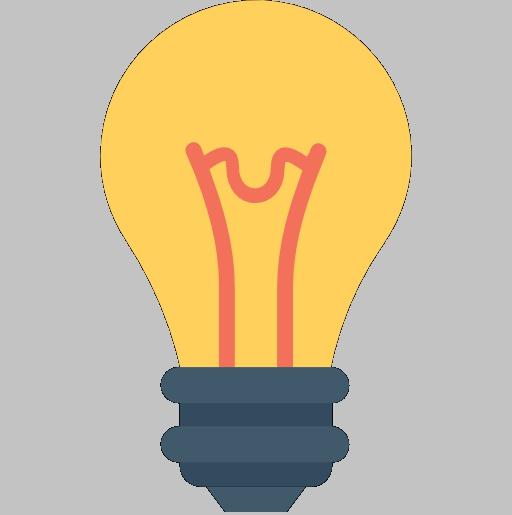
Start with a keyword search. Then, look at a few results that seem relevant to your topic. Look at the subjects listed and add those to your search to focus your results to even more relevant results
Use Boolean Operators to link words together:
• AND
Narrows search results; it is the default between words e g global warming AND air pollution
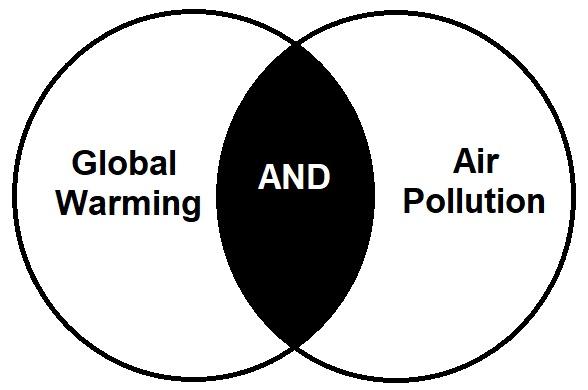
• ORbroadens search results;
AND Searching for Global Warming AND Air Pollution will retrieve only records with all four words: global, warming, air, & pollution
use with synonyms, slang, related words, and different spellings e g global warming OR air pollution
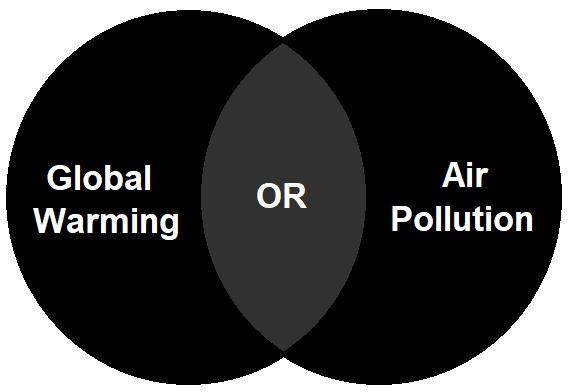
• NOT
Limits search results;
OR Searching for Global Warming OR Air Pollution will retrieve records with any or all of those words
Use the minus sign () in search engines to remove words from results e g global warming NOT air pollution

NOT Searching for Global Warming NOT Air Pollution will retrieve records only with global warming and none with the words air pollution.
Also consider some of the below search strategies:
• Phrase Search
Place a phrase between quote marks (“ ”) e g “global warming”
• Truncation
Use an asterisk (*) after the root of a word to find all variations of the word; e.g. educat* will search for educate, educator, educators, education, …
• Wildcard
Use a question mark (?) to replace one letter in a word; e.g. wom?n will search for woman and women
The Library’s databases also provide ways to limit your results. Some popular ones are:
• Full Text
Select this to retrieve only full text articles. This only retrieves results with the full text article attached. However, many great articles may be filtered from your search that you may have requested through interlibrary loan
• Scholarly Journals
Select the “Scholarly (Peer Reviewed) Journals”, “Peer reviewed”, or “Scholarly journals” filter; different databases use different names This only retrieves results from scholarly journals; no magazines or newspapers.
• Empirical Articles
Limit your results to scholarly journals and add the term “Study” and/or “Studies” to your search field to retrieve empirical articles.
• Date
Enter a date range in the provided Date filter to focus your results by their publication date.
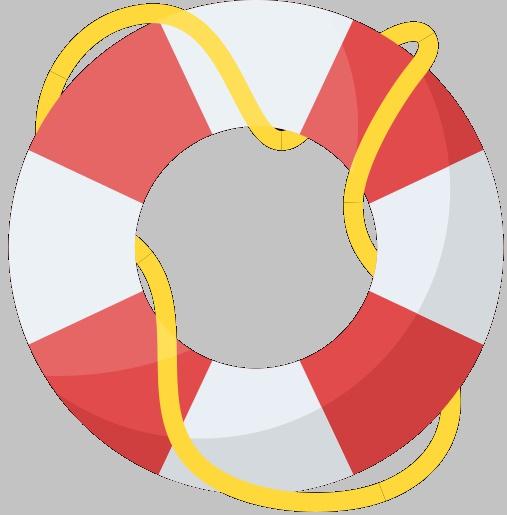
Scholarly works (journals and books) will provide a bibliography of sources used by the author(s). Scan the citations to find more sources for your research without more searching. Scholarly journals go through a peer reviewed process before being published. Empirical articles are in scholarly journals that report research based on observation or experiments
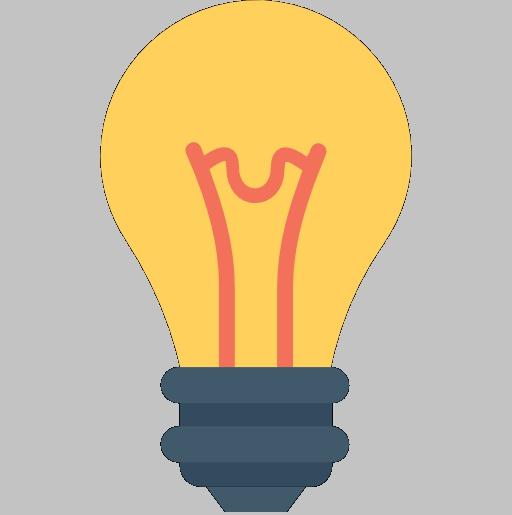
Before searching the Web, be sure to know what you want and need. Also, consider using more than one search engine (e.g. Google, Bing, Dogpile, etc.). No search engine searches the entire Web
When thinking of keywords for your search, ask yourself:
• What words would the author use to describe what you want?
• What specialized vocabulary would be used?
• What regional language or slang would be used?
• What unique words would describe the information you need?
Once you have the keywords you want to use, consider the order you want to enter them. Word order matters in search engines. For example, you will retrieve different results if you search for Warming Global rather than Global Warming
You can also use the following strategies to focus your search:
• Exclude Words
Add a minus sign () to exclude words For Bing, use NOT e g com and net will remove commercial website from your results
• Phrase Search
Most helpful when searching the Web by retrieving more relevant results; Link words together in a phrase with quote marks (“ ”) e.g. “global warming”
• Search Website Titles
Type intitle: followed by words you want in the titles e.g. intitle:”global warming”
Scholarly journals contain articles that have undergone a peer review process. Scholars and experts in the subject (the author’s peers) review the information and decide if it should be published or rejected This process ensures the highest quality of scholarship is published These journals may also be called peer reviewed or refereed journals.
To differentiate between scholarly journals and magazines, look for these characteristics.
Citations support the author's research: i e Bibliography Works Cited Foot/Endnotes No citations
Author is a scholar or expert in the subject
Language is associated with the subject/field of study
Charts and tables
Many sponsored by professional organizations or academic institutions
Author is a journalist or professional writer
Language is more general so anyone may read it
Glossy and colorful pictures
Prominent business advertisements
The most important feature of a scholarly journal is the citations. However, be aware that some articles may have citations that are sources for further reading. These citations don’t directly support the information in the article
Why do you need to know the difference?
First, some professors will require the use of peer reviewed journal articles for research. Second, the citations for journal and magazine articles are different from each other
Primary sources are original documents or physical objects that are written, created, or produced during an event or time period. It is firsthand information.
To search for primary sources, add one of these words to your search:
Charters, case studies, correspondence, diary, documentary films, early works, interviews, letters, manuscripts, pamphlets, personal narrative, public opinion, songs and music, speeches, statistics, statutes
Secondary sources interpret and analyze primary sources. It's secondhand information.
Art Leonardo da Vinci's Mona Lisa
Business NASDAQ stock quotes
Criminal Justice Court report
Education Speech by Secretary of Education
History Interview with a Vietnam War Veteran
Literature The Grapes of Wrath by John Steinbeck
Music
Beethoven's 5th Symphony
Sciences Scientific results of an experiment
Critique of Renaissance painting
Analysis of the stock
Book on criminal procedure
Education textbook
eBook on the Vietnam War
Literary criticism of Steinbeck's works
Biography of Ludwig van Beethoven
Magazine article reporting on the experiment
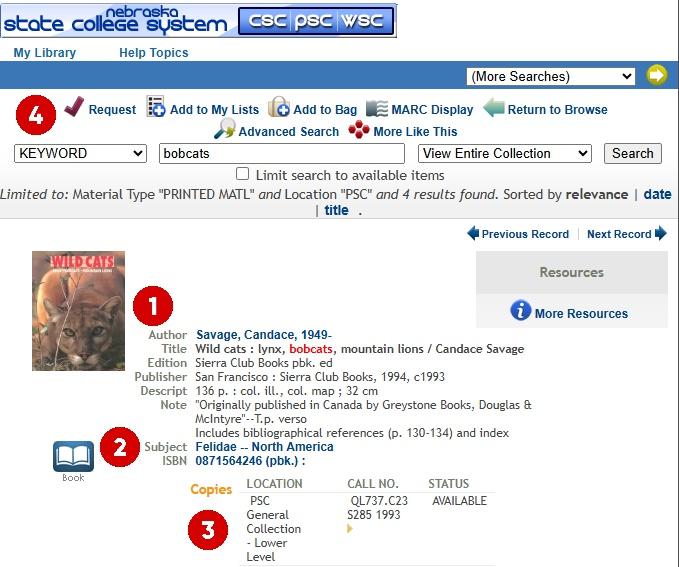
1. Bibliographic Information
The first part of the item record will give author(s), title, publisher and other descriptive information about the item
2. Subjects are the terms assigned to the item by a librarian and/or the author
Reading the subjects give you information about the contents of the item. You can also add the subjects to your search to focus it to more relevant results.
3. Locations that start with PSC belong to the PSC Library.
The call no. designates the location of the item on the shelves. Status informs you if it is available or if checked out will give the date it’s due back
4. Request
If our copy of the item is checked out or if there’s a copy available at Chadron State College or Wayne State College, you can request a hold to be placed on it A hold placed on a checked out PSC item will put your name on the waiting list for the next available copy. A hold on a CSC or WSC item will mean that the respective college will send the book to PSC for you to use This may take a few days because of shipping You will be notified when the item arrives at the PSC Library
NOTE: You will need to register your PSC ID or register for a PSC Library card before you can request items through the Library Catalog The Library Catalog is a separate system from the Library’s other password protected databases so your PSC Single Sign On login information will not work in it.
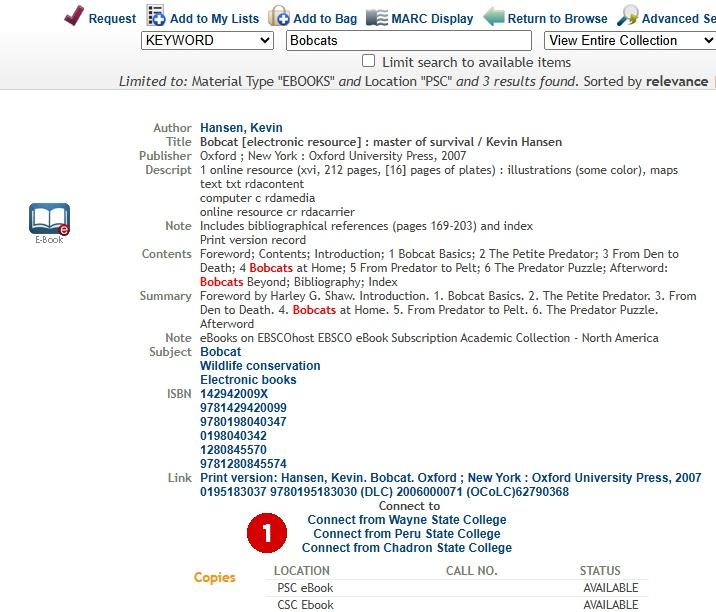
The record for a eBook is similar to a record for a physical item. It gives bibliographic information and subjects The difference is the link to the eBook
1. Click on the link “Connect from Peru State College” to access the PSC copy This will open the eBook in the database that provides it.
• The ebook will open automatically if you are on campus
• If you are off campus, you will be prompted to login with your PSC Single Sign On login
To open Academic Search Complete, first open the complete list of Library databases:
1. Go to the Library's homepage (https://www.peru.edu/library/)
2 Click the "Databases/Resources" menu option
3. Click the "AZ Databases" link. The full list will appear!
Then locate Academic Search Complete in the resulting list
Hint: Use this method to enter any of the PSC Library's 100+ individual databases!
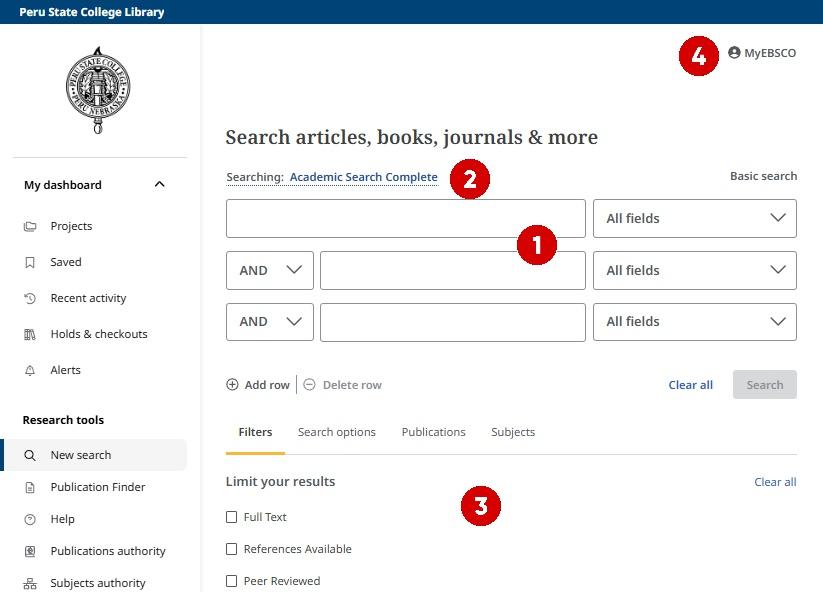
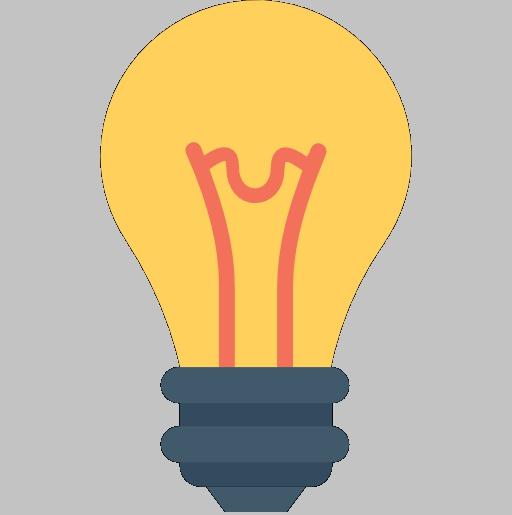
When you find a source that may be helpful to your research, either save its bibliographic information or, in the case of a webpage, save or print it. It may be difficult to remember where and how you found the source later, and it also may no longer be available, a possibility if it is on a webpage
1. Search Feature Type your words in the text boxes. Choose the search fields you utilize using the drop down menus Use Boolean operators to link your search words together
2. Choose Databases The database(s) you are searching appear above the search bars. Clicking the database name will allow you to add or subtract other databases from your search
3. Limit Your Results Filter results for full text, peer review, and/or a specific publication date.
4. MyEBSCO You have the option to create a free individual account with EBSCO to save your research to folders. Other database providers also have a similar option in their databases. See page 30 for how to create an account with EBSCO.
NOTE: Only the database provider (e.g. EBSCO, ProQuest) will know your login information for your account with them The Library will not have access to it
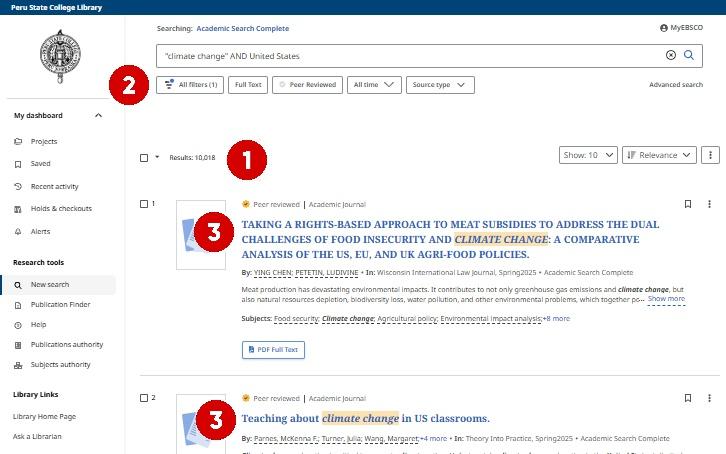
1. Number of results retrieved.
2. Refine Results Suggestions for how you may focus your results You also may add more words to your search
3. Results will give the title as a hyperlink into the record followed by bibliographic information and subjects Finally, it will give a link to either the full text or request form for interlibrary loan
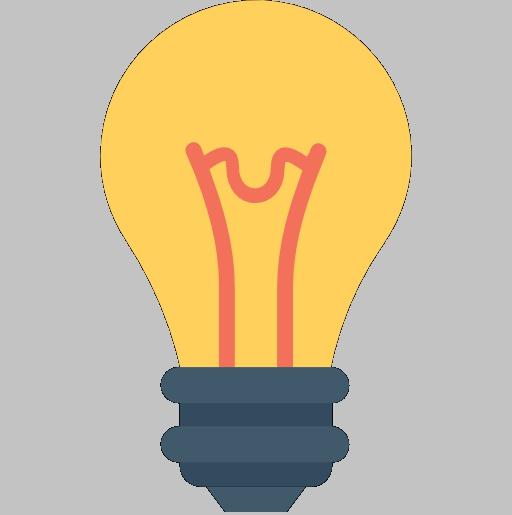
A good search is one that retrieves relevant information and just the right number of results
Too many results mean the search is too broad and needs to be focused by adding more words to your search or refining the results.
Too few means it may be too narrow and needs to be broadened by removing some words from your search or removing some limiters to provide more information for your research
• Full text options will be in HTML, PDF or both HTML will load faster since it is a webpage with the text and, usually, no images. PDF may be slower to load but is an exact scan of the article with graphics and images.
• Request this item will open the form to request the article through interlibrary loan. Before you submit the request, make sure the article and its information is relevant to your research by reading the record
See the next page for how to read a database record.
Tips printed below are relevant for both the results list entries and full database records.
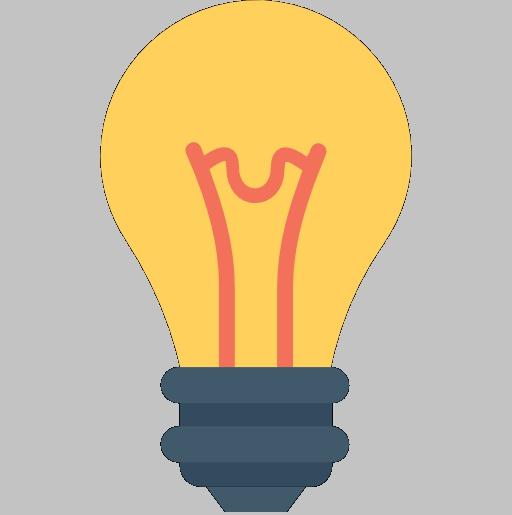
Review the subjects in an article that’s relevant to your research and then add ones to your search to retrieve more relevant articles. Great way to focus your search to relevant information that you know is about that subject.
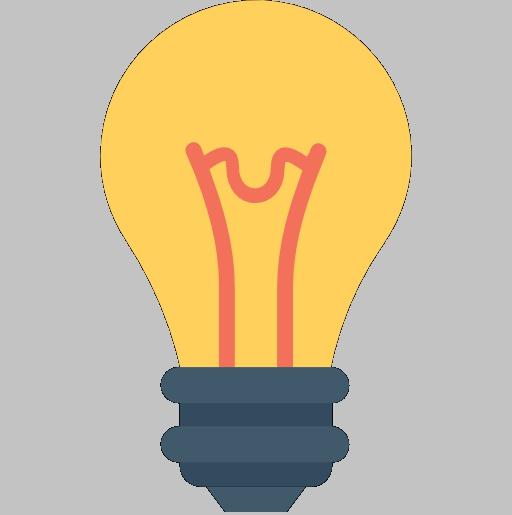
Before you request an article, read the abstract so you know what it’s about. Also review the subjects to ensure it is relevant. Finally, look at the document type and number of pages to make sure it is what you want (Is it a book review or editorial?)

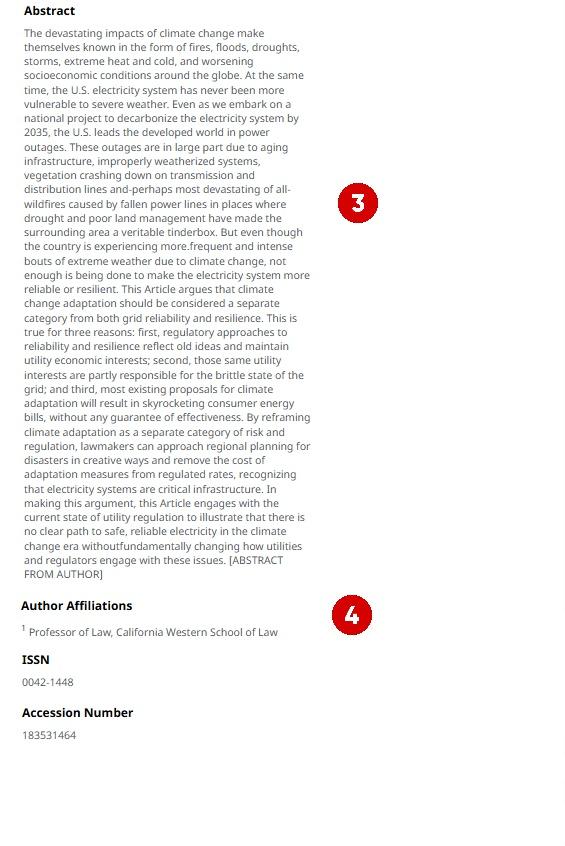
1. Bibliographic information such as title, author(s), source, and document type
2. Subjects terms are assigned by a librarian and/or the author(s). They indicate what the article is about.
3. Abstract is a summary of the article.
4. Author affiliations indicates the author's authority. For example, if affiliated with a research organization or academic institution, it would indicate a more scholarly work.
5. Links to either the full text article or the request form for interlibrary loan.
6. Tools to help you keep track of your research.
• Save OR Add to ProjectWith your free EBSCO account, you can save articles to your folders
NOTE: Remember to sign in to your account before you start saving!
• Download OR Share the article
• Citeprovides you with the citation for the article in various styles (e.g. APA, MLA). You can copy and paste the citation into your bibliography
NOTE: Remember to review the citation Formatting, punctuation, and other errors may be in the computer generated citation Always check to make sure it is right.
Publication Finder is the database of all the full titles for journals, magazines, and newspapers available through the library’s other databases and print holdings.
You can open it by either:
a. Clicking the "Journals, Magazines, & Newspapers" link on the Library's homepage
b. From the Library Homepage, click: Databases/Resources > Journals, Magazines, Newspapers > Publication Finder
Use this database when you need to find a specific full text article from a citation or when you need to browse a specific title
1. Enter the title of the journal, magazine, or newspaper, and search.
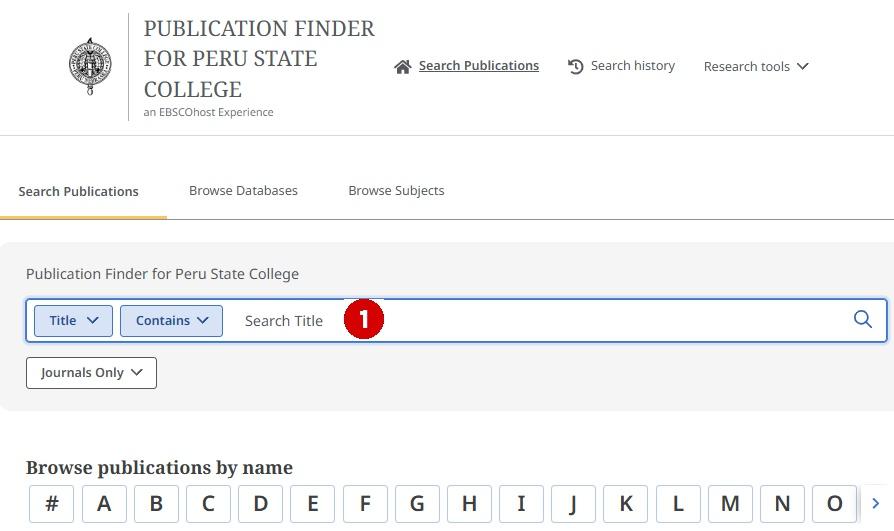
2. If the library has the title, it will be retrieved a list of possible publications. Find the right one in the list. Select the database that you wish to open where you can browse by issue or search within the publication

EBSCO Academic eBook Collection is the Library's dedicated eBook provider To find these eBooks, you may either search in the Library Catalog (see pp. 19) or search directly in this database (Find full list of databases using steps at the top of pp 20 )
Since this collection is provided by EBSCO, the interface and searching is the same as Academic Search Complete The differences are in accessing and downloading the eBooks

1. Access Options Click here to read the eBook online
• PDF Full Text
PDF is an image of the eBook, with fixed page numbers but less dynamic interface
Use PDF if you need to cite specific page numbers, view complex formatting (like charts or tables, or prefer a more "printlike reading experience".
• EPUB Full TextEPUB is a dynamic format that incorporates more accessibility features
Use EPUB if you are reading on a mobile devise or must use accessibility features.
• In either format, you have the following options: Search within the eBook
Create notes (must be signed into MyEBSCO)
2. Click on "3 dot" menu to access these other options:
• Share pages
• Add to project (must be signed into MyEBSCO)
• Cite generate citations
• Download (must be signed into MyEBSCO)
Continue reading on page 26 for how to create a MyEBSCO account.
1. Before you download a full eBook from EBSCO, you must install the free Adobe Digital Editions software to your device.
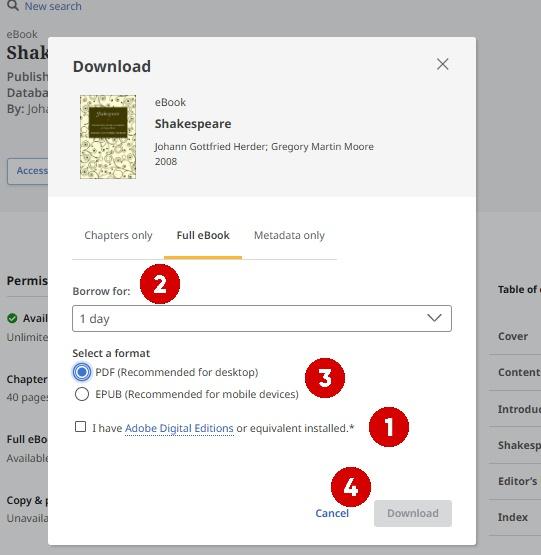
2. After clicking “Download”, you may decide on your length of checkout from 1 day to 7 days
• If you are not signed into MyEBSCO, you will be prompted to sign in
3. Some eBooks may give you the option to download a PDF or EPUB file format.
• See pp 24 for an explaination of these two formats
• EBSCO recommends utilizing EPUB whenever possible.
4. Click "Download" at the bottom of the popup window
• In both Google Chrome and Firefox, you must click the completed download on your browser to move the eBook to the software on your device.
After the number of days you selected as your checkout period has elapsed, the eBook will automatically return to the library and become inaccessible from your device If you need it longer, simply download it again
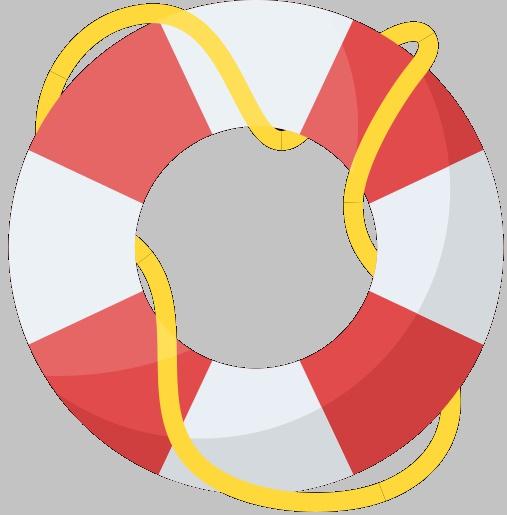
eBooks are similar to physical books in a library in regards to the number of copies available to download or checkout.
If a library only has one copy of an eBook, then only one person may download it at a time.
When there are no more copies available to download, you may have the option to place a hold on the eBook and be emailed when a copy is available

1. To create a MyEBSCO account, click on the "MyEBSCO" option at the top right of any EBSCO database screen.
2. Click the "Create an account" option in the pop up window
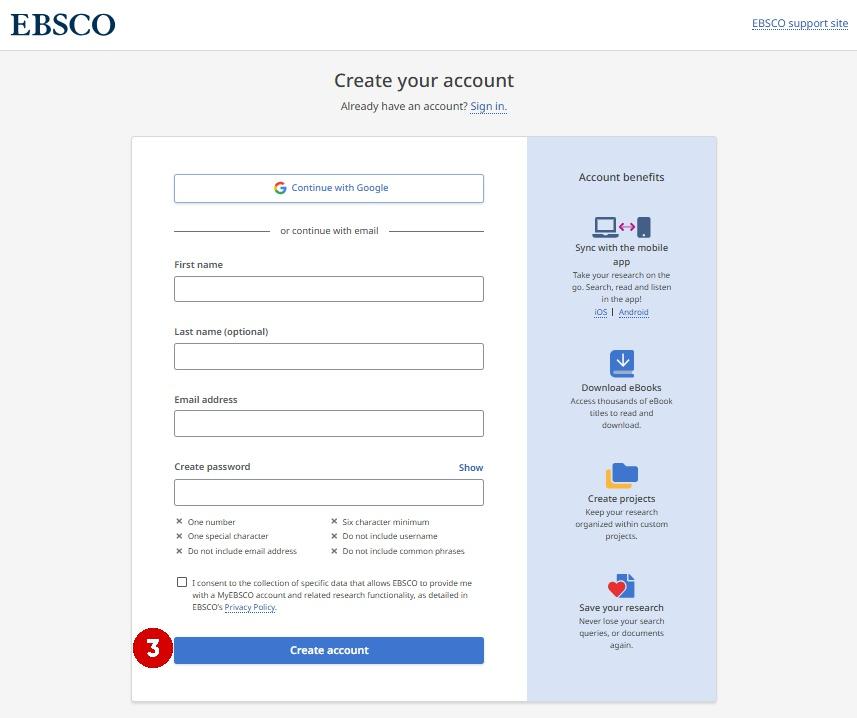
3. Enter your information into the resulting form and click "Create account"
If you forget your user name and/or password, you will need to use the assistance options available through EBSCO Your account is maintained exclusively by EBSCO; thus, the PSC Library does not have access to that information.
The S I FT Method consists of four actions you can take to ensure the credibility of your sources
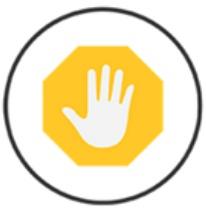
Stop Do you know and trust the website or source of the information?
When you find an article, website, video, etc , stop for a moment and consider what you know of the source. If you don't know the reputation of the source, continue on to the following actions to thoroughly evaluate it. Don't use it or share the nformation until you know more about where it is coming from
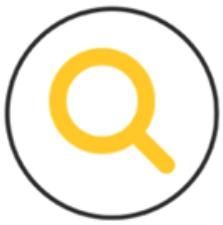
Investigate the Source2 What can you find about the source?
Can you apply the information to your research?
Authority of the AuthorsAre the authors or company known subject experts?
Source's Date of CreationIs the information timely for your type of research?
Source's AppearanceDoes it look like a professional created the source?
Reason for the Source's CreationDoes the author have a bias that skews the information?
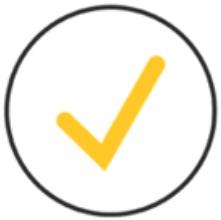
Find Trusted Sources Look for reputable and trusted sources
• Look for the best information on your topic
• Find sources that are more indepth
• Examine the topic from multiple viewpoints and sources.
• Are there better or additional sources on your topic?
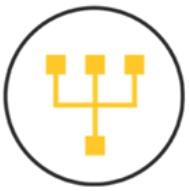
Trace Back to the Original Each source that uses prior information adds a layer of interpretation
• What original information was cut?
• What surrounding context is missing from the original information?
• Was a newspaper article’s information accurately reported?
• Did the original source have a similar goal as the later source?
Plagiarism is an act of fraud, the unauthorized taking of someone's work and lying about it It is claiming someone's work as your own, using someone's work without giving credit, and presenting ideas as original when derived from existing information
Intellectual property or creations of the mind are protected by U.S. copyright laws.
Plagiarism includes but is not limited to:
• Using someone else's work as your own (e.g. buying a paper online)
• Copying text from a source without giving credit
This includes text copied from generative AI technology! (i.e. ChatGPT)
• Failing to cite direct quotes or borrowed language
• Not enclosing "borrowed language" in quotation marks
• Not using your own words to summarize or paraphrase
• Using so much of a source that it is the majority of your work
This final type of plagiarism is plagiarism regardless of whether you cite sources!
To avoid plagiarizing, always cite your sources!
Providing citations tells readers, including your professors, where your information came from. It also gives credit to the individuals or technologies whose ideas, thoughts, experiences, and words appear in your work.
Provide a citation when:
• Using a direct quote from a source
• Summarizing or paraphrasing a source
• Using facts and ideas that are not common knowledge
Common knowledge is information that is stated in many different sources or is so wellknown that it doesn't need to be cited (e g water is comprised of 2 hydrogen and 1 oxygen)
Questions? Please contact:
• The PSC Library (402) 8722311
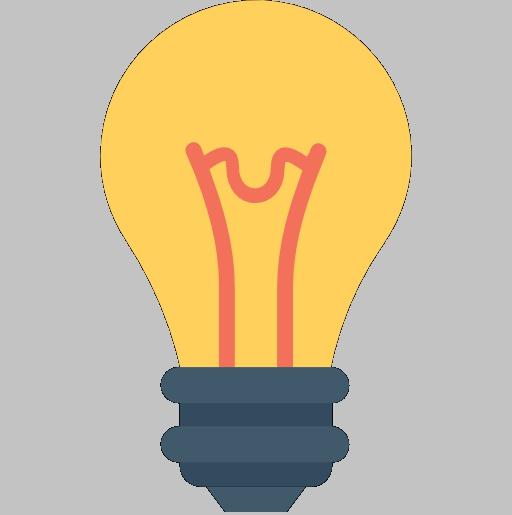
When summarizing or paraphrasing, read the text and then without looking at it write what you just read in your own words
• Center for Achievement and Transition Services (CATS) (402) 8722425
• Your Professor
Writing Citations
MLA Style (9th edition)
This is a guide for writing MLA (9th edition) and APA (7th edition) citations.
General Format Use applicable elements and appropriate quotes and italics that are not shown below
Author Title of Source Title of Container, Other Contributors (editors), Version (edition), Number (vol and/or no ), Publisher,
Publication Date, Location (pages, URL, or DOI) Title of Container 2, Other Contributors, Version, Number, Publisher, Publication Date, Location Accessed Date
One Author
Author Title of Source Publisher, Publication Date
Drezner, Daniel W Theories of International Politics and Zombies Princeton UP, 2011
Two Authors
Author Title of Source Publisher, Publication Date
Preiss, Byron, and John Betancourt The Ultimate Zombie Dell Publishing, 1993
Three or More Authors
Author. Title of Source. Version, Publisher, Publication Date.
Reece, Jane B , et al Campbell Biology 9th ed , Benjamin Cummings, 2011
Edited Work
Author/Editor. Title of Source. Publisher, Publication Date.
Boyle, Kirk, and Daniel Mrozowski, editors The Great Recession in Fiction, Film and Television: Twentyfirstcentury Bust Culture Lexington Books, 2013
Chapter or Work in a Book
Author Title of Source Title of Container, Other Contributors, Publisher, Publication Date, Location
Fernandes, Clinton “Two Tales of Timor ” Zombie Myths of Australian Military History: The 10 Myths That Will Not Die, edited by Craig Stockings, UNSW P, 2011, pp 21333
eBook Published on a Website or in a Database
Author Title of Source Publisher, Publication Date Title of Container 2, Location
Austin, John So Now You’re a Zombie: A Handbook for the Newly Undead. Chicago Review P, 2010. EBSCOhost, search ebscohost com
eBooks Version
Author Title of Source Version, Publisher, Publication Date
Walker, Ruth, et al Zombies in the Academy Ebook ed , Intellect, 2013.
APA Style (7th edition)
Book with a DOI (Digital Object Identifier)
Author’s Last Name, A A (Year) Title of book (edition if applicable) Publisher https://doi org/DOI
Book or eBook without a DOI [print or from library database]
Author’s Last Name, A. A. (Year). Title of book (edition if applicable) Publisher
One Author
Drezner, D W (2011) Theories of international politics and zombies Princeton University Press
Two to 20 Authors
Preiss, B , & Betancourt, J (1993) The ultimate zombie Dell Publishing
21 or More Authors
List first 19 authors followed by an ellipses [ ] and then the last author’s name.
Edited Work without DOI
Boyle, K , & Mrozowski, D (Eds ) (2013) The great recession in fiction, film and television: Twentyfirstcentury bust culture Lexington Books
Chapter or Work in a Book without DOI
Author’s Last Name, A A (Year) Title of chapter In A Editor (Ed ), Title of book (edition if applicable, pp xxxx) Publisher
Fernandes, C (2011) Two tales of Timor In C Stocking (Ed ), Zombie myths of Australian military history: The 10 myths that will not die (pp. 213233). UNSW Press.
eBook without a DOI but with a nondatabase URL
Author’s Last Name, A A (Year) Title of book Publisher URL
Peebles, C (2013) Darlings of decay: A female zombie anthology Rocky Rivers Publishing http://self gutenberg org
• Ask a librarian or your professor
• Consult the appropriate style handbook
• Review the PSC Library's "Citations with MLA" or "Citations with APA" etutorials
Both tutorials can be found here: • https://peru libguides com/
MLA Style (9th edition)
Journal Article
Author Title of Source Title of Container, Number, Publication Date, Location.
Robert, Kirk “The Inconceivability of Zombies ” Philosophical Studies, vol 139, no 1, May 2008, pp 7389
Journal Article from a Database with DOI (Digital Object Identifier)
Author Title of Source Title of Container, Number, Publication Date, Location Title of Container 2, Location
Nasiruddin, M , et al “Zombies: A Pop Culture Resource for Public Health Awareness ” Emerging Infectious Diseases, vol 19, no 5, May 2013, pp 80913 EBSCOhost, https://doi org/ 10.3201/eid1905.AD1905.
Journal Article from a Library Database with no DOI
Author Title of Source Title of Container, Number, Publication Date, Location Title of Container 2, Location
Chodorow, Adam. “Death and Taxes and Zombies.” Iowa Law Review, vol 98, no 3, Mar 2013, pp 120731 EBSCOhost, search ebscohost com
Magazine Article
Author Title of Source Title of Container, Number, Publication Date, Location
Horan, Daniel P “Faith, Hope and Zombies ” America, vol 209, no 4, 12 Aug 2013, p 31
Magazine Article from a Library Database
Author Title of Source Title of Container, Number, Publication Date, Location Title of Container 2, Location
Grossman, Lev “Zombies Are the New Vampires ” Time, vol 173, no 15, 20 Apr 2009, p 61 EBSCOhost, search ebscohost com
Website
Author. Title of Source. Publisher, Location. Accessed Date.
Borgerding, Jodie Zombie Survival Guide Webster U, libguides webster edu/zombies
If no publication date is given, simply omit it
APA Style (7th edition)
Journal Article with a DOI (Digital Object Identifier) [print, online, or from a library database]
Author’s Last Name, A. A. (Year). Title of article. Title of Journal, Volume(Issue), pages https://doi org/DOI
Nasiruddin, M , Halabi, M , Dao, A , Chen, K , & Brown, B (2013) Zombies: A pop culture resource for public health awareness Emerging Infectious Diseases, 19(5), 809813. https://doi org/10 3201/eid1905 AD1905
Journal Article without a DOI [print or from a library database]
Author’s Last Name, A A (Year) Title of article Title of Journal, Volume(Issue), pages
Robert, K. (2008). The inconceivability of zombies. Philosophical Studies, 139(1), 7389
Journal Article without a DOI and with a nondatabase URL
Author’s Last Name, A A (Year) Title of article Title of Journal, Volume(Issue), pages URL
Comaroff, J , & Comaroff J L (2002) Aliennation: Zombies, immigrants, and millennial capitalism The South Atlantic Quarterly, 101(4), 779805 https://muse jhu edu/article/39105/ summary
Magazine Article with a DOI
Author’s Last Name, A. A. (Year, Month Day). Title of article. Title of Magazine, Volume(Issue), pages https://doi org/DOI
Magazine Article without a DOI [print or from a library database]
Author’s Last Name, A A (Year, Month Day) Title of article Title of Magazine, Volume(Issue), pages
Horan, D. P. (2013, August 12). Faith, hope and zombies. America, 209(4), 31
Magazine Article without a DOI with a nondatabase URL
Author’s Last Name, A A (Year, Month Day) Title of article Title of Magazine, Volume(Issue), pages URL
Website
Author’s Last Name, A A (Year, Month Day Published) Website title Site name URL
Borgerding, J (n d ) Zombie survival guide http:// libguides webster edu/zombies
Use n d if no publication date is provided
Include a retrieval date when the content of the webpage may change over time: Retrieved date accessed, from URL
Caulfield, M. (2019, June 19). SIFT (The four moves). Hapgood. https://hapgood.us/2019/06/19/ siftthefourmoves/
Color Fill Number Icon Pack made by riajulislam with FlatIcon.com https://www.flaticon.com/ packs/numbers86
Science and Technology Icon Pack made by Vectors Market with FlatIcon.com https:// www.flaticon.com/packs/scienceandtechnology4
Travel and Places Icon Pack made by Vectors Market with FlatIcon com https://www flaticon com/ packs/travelandplaces2
TRU Libraries (2020, April14) Infocycle gif [Image] Introduction to the Information Cycle https:// libguides tru ca/infocycle