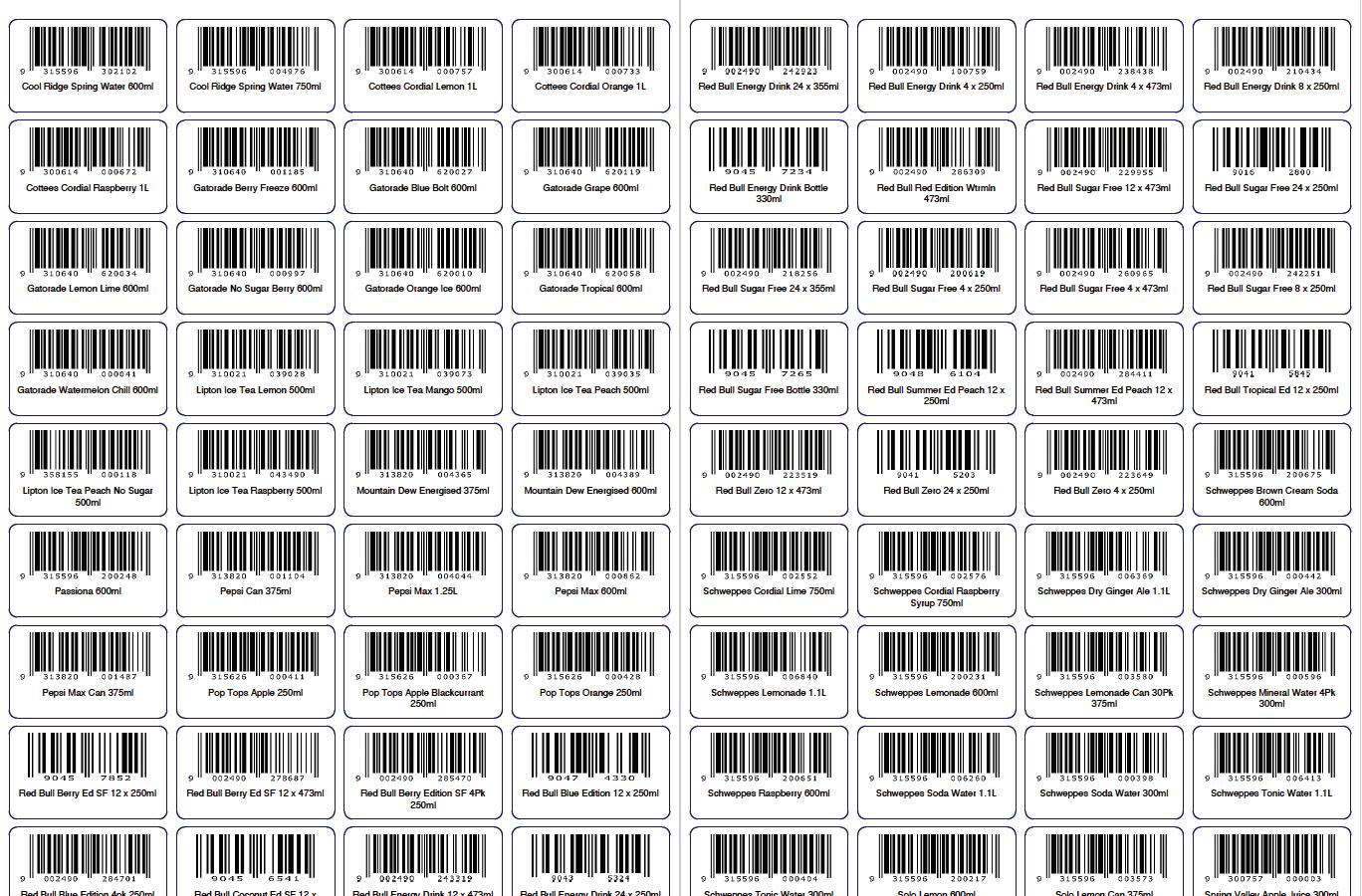USER PANEL
The User dropdown includes quick links to your Front Cover, Block & Banner Image assets.


RECENT CATALOGUE OPTIONS
Continue, Duplicate or Delete the catalogue draft.







The User dropdown includes quick links to your Front Cover, Block & Banner Image assets.


Continue, Duplicate or Delete the catalogue draft.


If a User selects NO then the page will stay blank. If YES is chosen the Front Cover templates appear. Click on a thumbnail and a preview will appear on the right.

There is also the option of uploading a pre-designed Front Cover.


When selecting products to add to your catalogue the first 3 options are selecting products by the Supplier, Product Food Category or the Product Brand. A User can SELECT ALL in these sections, choose individual Suppliers, Categories or Brands or expand the directories to choose individual products as seen in the examples below.
SELECT BY SUPPLIER


SELECT BY CATEGORY SELECT BY BRANDS




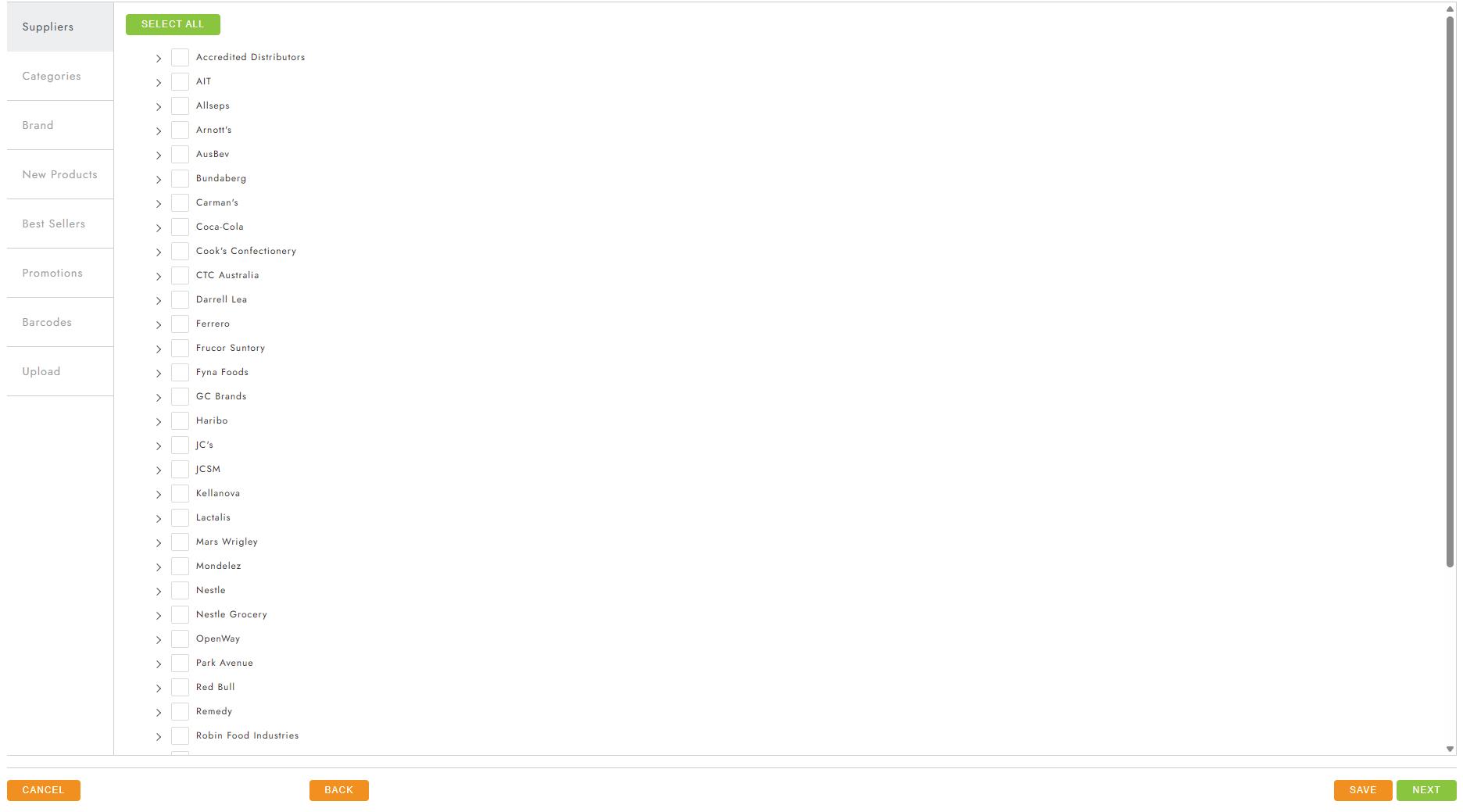
All products have the option of being saved as a New Product and/or Best Seller in the MyBrandz HUB and will appear here when enabled.



The Barcode generates a catalogue using an AVERY Label barcode template format, rather than a standard product catalogue layout.




UPLOAD CSV SPREADSHEET
The Upload section allows you to import a specific product list (CSV File) directly into the Catalogue Builder and apply a custom sort order.


The Visual Options allows the user to edit the basic display settings for the catalogue page layout.

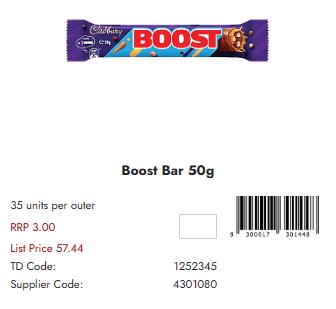
The Product Display is where the User chooses which Product Details they would like to Show/Hide.





When On-Page Editing is enabled a Plus Sign (+), Minus Sign (-) & a Checkbox appear in the left top corner & a NEW sign in the top right corner of each product box.
In On-Page Editing Mode a User can also Drag & Drop the products to rearrange them.




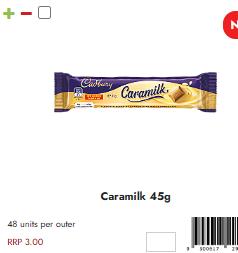
Clicking on Insert Assets (+) will open a popup with the below options.
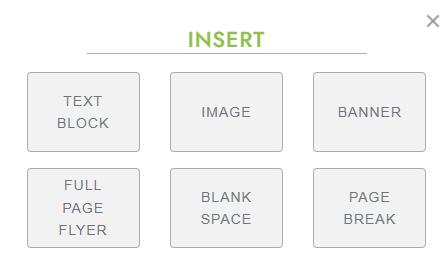


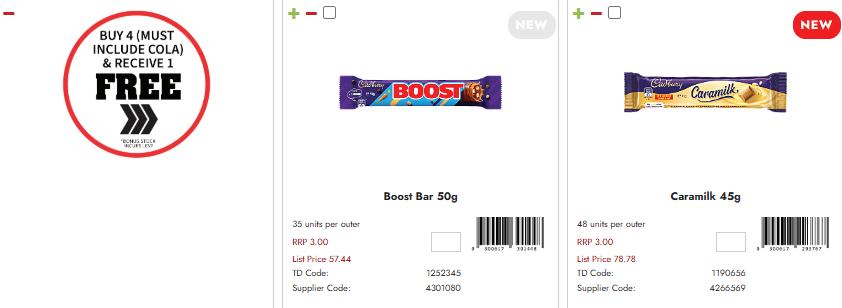



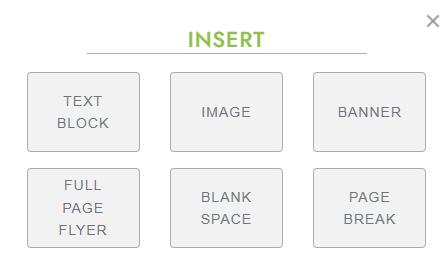
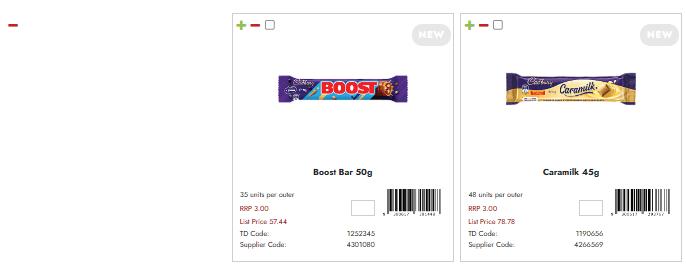







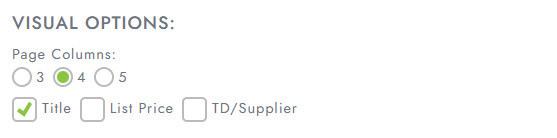

Drag and Drop Edit is available for Barcode View


BARCODE EDITOR FOR AVERY TEMPLATE
In the Barcode view, users can configure the layout with 3, 4, or 5 columns per row.
The on-page editor allows for bulk or individual product deletion.
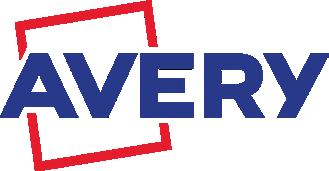



Preview the Catalogue that has been created. Users can save it as a draft or download the PDF.


MyBrandz Admin will upload public assets in Catalogue Builder for all group users
Group Users are able to manage their assets in this dropdown menu
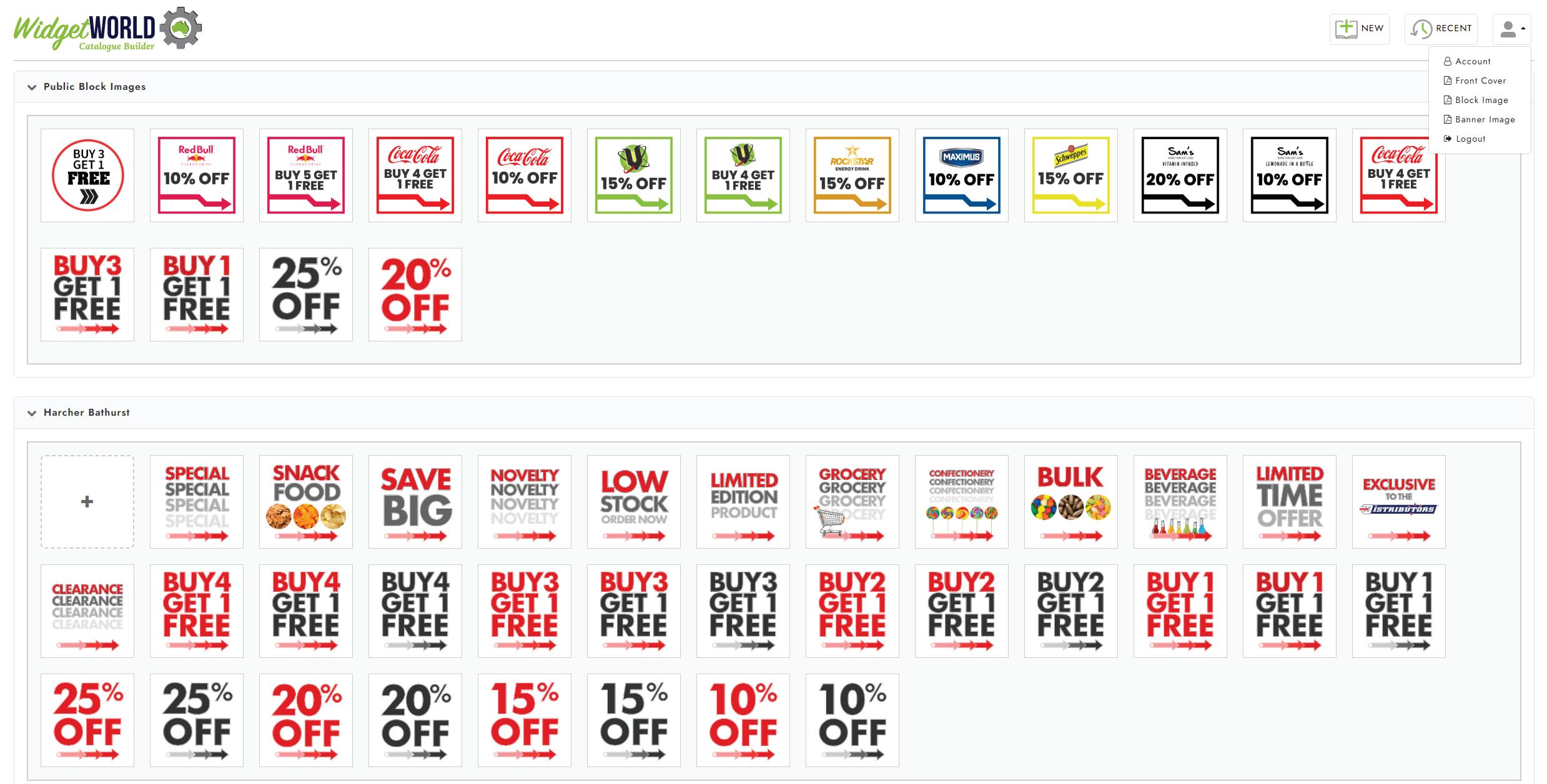
Group User could upload their own assets to fit the needs of their own marketing codes.
All Assets in this panel will be available in the Catalogue on-page Editor.






This catalogue was 172 pages containing over 3,300 Product images and assets.
Time taken to produce = 4 hours



Perfect for Warehouse or Retailer shelving or Trade Shows where Suppliers need to scan a product to place orders.