

Problem Solving with Python
Problem Solving with Python
Using Computational Thinking in Everyday Life
Michael D. Smith
The MIT Press
Cambridge, Massachusetts
London, England
The MIT Press
Massachusetts Institute of Technology
77 Massachusetts Avenue, Cambridge, MA 02139 mitpress.mit.edu
© 2025 Massachusetts Institute of Technology
All rights reserved. No part of this book may be used to train artificial intelligence systems or reproduced in any form by any electronic or mechanical means (including photocopying, recording, or information storage and retrieval) without permission in writing from the publisher.
The MIT Press would like to thank the anonymous peer reviewers who provided comments on drafts of this book. The generous work of academic experts is essential for establishing the authority and quality of our publications. We acknowledge with gratitude the contributions of these other wise uncredited readers.
This book was set in Times New Roman by Westchester Publishing Services. Printed and bound in the United States of Amer ica.
Library of Congress Cataloging-in-Publication Data is available.
ISBN: 978-0-262-55284-4
EU Authorised Representative: Easy Access System Europe, Mustamäe tee 50, 10621 Tallinn, Estonia | Email: gpsr.requests@easproject.com
1 Read a Children’s Book 1
Problem Solving, in General 1
Problem Solving, in Detail 2
Our First Computational Problem 4
Imagine a Specific Instance 5
Sketch Using Computational Thinking 5
Capturing This Thinking 7
An Environment for Coding 7
Our Generic IDE 8
Our First Pseudocode 10
Comments 10
Commands and Input Parameters 10
Scripts Versus Execution 11
Our First Error 12
The Interactive Interpreter 12
Code and Transcript Blocks 13
Interacting with the Interpreter 14
The Interpreter as a Calculator 14
Python Help 15
Revisiting Our First Error 15
Undefined Names 16
Talking Through Your Confusion 16
Naming a Computation’s Result 17
Debugging 18
Showtime 18
Printing to the Console Pane 19
Statements, Objects, Attributes, and Types 19
Namespaces 20
Strings and String Literals 21
Variables 22
Valid Names in Python 22
Terminology Illustrated 23
Aliasing 24
Reading Two Lines 26
Carriage Returns 26
Reading an Entire Story 27
Creating a Loop 28
End of File (EOF) 29
Three Major Tasks 30
Testing a Condition 31
Exiting the Loop 31
Indentation 32
Loop Until 32
Any Book 34
This Problem, in General 35
Historical References to Computational Thinking 35
2 Grab the Dialogue 37
What Is the Current Task? 37
A New Problem 38
Splitting the Problem into Small Pieces 39
Reuse 39
Switching Between Goals 41
Finite State Machines 41
Error Handling in FSMs 42
Encoding the State Information 43
This or That 44
Work on a State 44
Strings as a Sequence of Characters 45
Membership Test 46
Coding a Transition 46
Indexing and Slicing 47
For- Loops 48
String Find 50
Design Patterns for Error Handling 51
Never Go Too Long Without Testing 51
Concatenation, Overloading, and Shorthands 52
Off-by- One and Other Potential Errors 53
Testing 53
Beware of Hidden Assumptions 55
Function Composition 55
Abstraction as Information Hiding 58
There Is No Character 58
3 Replace Text with Emoji 59
Internationalization 60
Encoding 60
Standards 62
Unicode 62
A New Problem 63
Decomposition to Reduce the Problem’s Complexity 63
Strings as Immutable Sequences 64
Encode an Emoji in Unicode 65
Multiple Dif ferent Replacements 67
Feeling Overwhelmed? 67
Functions 68
Function Definitions 69
The Actual Function Definition and Its Invocation 70
Function Execution 72
Abstraction, Decomposition, and Algorithms 73
Definition Before Use 74
Python’s Special Variables 74
Docstrings 76
Getting a Feel for Abstraction 76
Another Kind of Abstraction 77
Lists Are Sequence Objects 78
Abstraction Barriers 80
Methods 81
Modules 82
Avoiding Main 84
Pure Functions 84
4 Query a Web Resource 87
Packages and Libraries 87
APIs 88
A New Problem 88
Searching Wikipedia 89
The Client-Server Programming Model 91
Resources, Transactions, and Protocols 92
The URL 93
The Programmable Web 94
Python Dictionaries 95
An HTTP Response 98
The Response Header 100
JSON and the Response Body 101
Enumerating Answers for HOLLIS 103
Beyond Printing 104
Blocking and Non- Blocking Function Calls 107
5 Play Guess-a- Number 109
Guessing a Number 110
The Player’s Guess 112
Type Conversion 113
Try and Recover 114
The Game Loop 115
Testing Our Proposed Solution 116
A Networked Architecture 116
Its Sequence Diagram 119
When to Use a New Library 120
Sockets in Action 121
Specifying the Other Party 122
Sending and Receiving Messages 123
Size Matters 125
Encoding Again! 125
A Simplified Networking Interface 126
The Server 127
A Connection 128
Picking Up a Call 129
The Conversation 129
Programmer Beware 131
Run It! 132
6 Do You See My Dog? 135
Numbers and Knowledge 136
Do You See My Dog? 137
No Interpretation, Please 138
Reading a Hexdump 139
Hexadecimal Explained 140
Converting Between Number Systems 141
Does the Computer See My Dog? 142
Painting a Picture 143 Bits 144
One Finger, No Thumb 145
The Digital Abstraction 145
Bits, Bytes, and Nibbles 146
Setting a Pixel’s Color 146
Saturation 147
Overflow and Underflow 148
Finding Edges 149
7 Many but Not Any Number 153
Floating- Point Numbers and Numerical Computing 153
Computers Struggle with Arithmetic? 154
The Range of an FP Number 155
Precision 155
Illustrating This Issue of Precision 156
Getting Started 157
One Bit at a Time 158
Searching for the Smallest Difference 158
FP Errors Accumulate 160
8 What Is My Problem? 161
Data Science 161
Images as Data About the World 162
Yes, You Must Clean Up 163
Understanding What Might Go Wrong 163
Noise and Its Removal 164
The Power to Create New Realities 165
A Process for Eliminating Photobombing 165
This Data Is Not Wrong, but 166
Zero Out the Unnecessary Details 167
No Visible Difference 171
Image Steganography 172
Where Is That Pixel? 172
And How Did We Get There? 173
Visualizing a Traversal 173
Inverting a Pixel’s Color 174
Naming the Traversal 175
Specifying the Range You Want 176
Storing a 2D Array in Memory 177
What You’ve Learned 178
9 Find a Phrase 181
A Complex Problem-to- Be-Solved 181
Some Basic Facts 183
Which Algorithm? 183
Algorithms, Formally 184
A Well-Studied Specification for String Matching 184
Is a Specification an Algorithm? 185
A Brute- Force Algorithm 186
A BF-String-Matching Program 186
One Algorithm, Multiple Implementations 188
Evaluation 189
Evaluation in Context 189
Measuring Performance 190
How Do We Do Better? 192
Loops Are Where the Action Is 194
Computational Complexity 196
Computational Complexity in Action 196
Problem Unsolved 201
10 Build an Index 203
Strings to Numbers 204
A Simple Hash Function 205
Updating a Hash with O(1) Work 206
Allow Collisions 209
Other Applications of Hashing 212
Indices for Fast Data Retrieval 212
Hash Tables 213
The Speed of Array-Index Operations 213
With High Probability 215
Collision Resolution 215
Specification for Creating a Book Index 216
Building Top- Down 216
Updating the Index 219
Sort and Strip 222
11 Discover Driving Directions 225
A New Approach to Programming 225
Driving Directions, a Formal Specification 227
Parallels with Finite State Machines 228
Solutions with Specific Characteristics 228
Let’s Walk Before We Drive 228
A Random Walk 230 Will It Work? 230
A Short Walk, Please 231 No Loops 231
Only Visit New Spots 231
A Dog Walk 232
Simulation 234
Object- Oriented Programming 236
Classes 236
Building an Instance 238
Self and Instance Attributes 240
Methods 241
Representation Invariant 242
Magic Methods 242
Building on Others 244
12
General Maps 245
Keeping Track 245
Remembering How We Got There 249
The Solution 251
Depth- First Search (DFS) 253
Breadth- First Search (BFS) 254
Informed Searches 254
Divide and Conquer 257
A Specification for Sorting 258
Sorting in Python 259
Sorting in Descending Order 261
Sorting with Your Own Comparison Function 261
Sorting Playing Cards 263
Time Complexity of Brute- Force Sorting 264
Binary Search 265
Divide-and- Conquer Algorithms 267
From Split to Merge 268
Iterative Merge Sort 269
Recursion 270
Iterative Factorial 272
Recursive Merge Sort 273
Beckett’s Challenge 274
Its Base Case 274
The Play with a Single Actor 275
Looking for the Pattern 276
A Polished, Full Solution 277
13
Rewrite the Error Message 279
The Mistakes We Make in Problem Solving 280
Our Problem-to- Be-Solved 281
From the GUI to the Shell 283
Understanding Paths 284
From Paths to Programs 285
Redirecting Inputs and Outputs 287
Which Output? 287
Pattern Matching 288
Wildcards in the Shell 289
Regular Expressions 290
Finding Simple Words 290
Matching Metacharacters 291
Using REs 292
Finding Filenames 294
Python RE Extensions 295
Putting It All Together 297
Shell Pipes 297
Scripting What the Shell Did 298
Concurrency 299
Making python32 Look Like python3 299
14 The Dream of Bug Fixing 303
Finding All Bugs 304
Decision Problems 306
Uncomputable Problems 307
An Analysis That Finds a Bug 308
Running Our Simple Analysis 309
A Tool for Running Analyses 310
Grabbing a Function with a Syntax Error 312
Analyzing Other Functions 313
Using the Input 313
A Nontrivial Decision Problem 315
An Indecisive Decision Function 317
Insight from Indecision 318
Specifications Without Implementations 320
15 Embrace Runtime Debugging 321
The Duality of Code and Data 323
Breakpoints and Runtime State 323
Inserting a Breakpoint 324
Inserting a New Statement 326
Indenting That Statement 327
Launching a Script from Another 329
Instrumenting a Script 332
REPL 335
16 Catch Them Early 337
Divide-by-Zero Bugs 338
A Silly Coding Error 339
What’s Hidden? 342
Why Compile? 343
Finding Type Errors 344
To Squiggle or Not 344
Dynamic Typing 345
Why Types Are Interest ing 346
Types Versus Values 347
Dynamic Type Checking 347
Static Type Checking 348
Type Hints 350
No Free Lunch 350
17 Build Prediction Models 353
Predicting Home Prices 354
Your Sister’s Data 354
Solving This Problem Ourselves 356
Machine Learning 358
Labeled Training Data 359
ML Workflow 360
Getting a Feel for the Data 361
Set the Prediction Target 363
Pick Some Features 363
Fit the Model to Our Data 364
Predicting Unseen Data 365
Model Validation 366
Making the Fit Just Right 367
Bias in ML 369
Classifying Comments as Toxic 370
More Art than Science 371
18 Use Generative AI 373
Navigating the Jagged Frontier 375
My Use of GAI 377
Large Language Models (LLMs) 378
The Operation of LLMs 379
Complexity from Simplicity 380
Training a Neural Network 381
Two Pieces to Problem Solving with GAI 382
An Easy Request? 383
Write the Script Ourselves 384
Ask ChatGPT 386
Is This Task Within the Frontier? 388
The Expanding Frontier 389
How to Problem-Solve with an LLM 389
Writing Good Prompts 391
Final Thoughts 393
Acknowledgments 395
Index 397

Welcome
This book tells a story about computing, computational thinking, and computational approaches to problem solving. Computational thinking, paired with today’s digital devices and the skill of computer programming that you’ll learn in this book, will empower you with a new approach to solving the little problems you encounter in everyday life.
Do you need to find the prime numbers between 1 and 100, convert a temperature in Fahrenheit to Celsius, or use bisection search to approximate the square root of a number? No? Well, neither do I. The calculator on my smartphone computes square roots just fine, and a quick Google search will find the answers to the other two problems. Yet if you pick up most any other book on learning to code, it will subject you to a lengthy procession of tiny programs that solve basic math challenges. Such programs helped me to learn the syntactic rules of a new programming language, but they were not how I learned to use computation to solve the problems in my life.
There is another way. In this book, you will learn to solve problems with computation by writing programs that grab data from the Internet, modify a digital picture you’ve taken, and help you understand how Google finds the answers to your questions from all the world’s websites in under a second. Yes, that’s amazing.
Learning to program is a power ful skill when you si multaneously learn how to problemsolve. This book will teach you how to solve the computational problems you encounter in everyday life. And if you feel inspired, it can also help you imagine ways in which we might collectively grapple with the big, thorny problems facing our society. For programming has never really been a solitary activity disconnected from the world. It is a tool of a thriving community full of increasingly diverse individuals building products and services that we each use every day of our lives.
This book will introduce you to this community, which will be an invaluable resource for you when you inevitably have questions. But you’ll find that this community can be much more. It can also be a source of promising approaches to your problems and pointers to rich resources on which you can build. And if you decide to use your new literacy and capabilities to tackle problems beyond those in your own backyard, you will find colleagues in this community with whom you can partner.
What You’ll Learn
A good story is not only fun to read, but it can expand your view of the world. I have tried hard to avoid making this book a tortuous march through a set of dry, disconnected topics. Every technical concept I cover is taught through a short story involving a problemto-be-solved. I have then ordered and threaded these individual short stories together with an overarching storyline.
I’ll speak about this storyline in a moment, but you are probably thinking, “Wonderful, but what specifically will I gain from reading this collection of stories?” Great question. I hope you learn the following:
1. To solve problems using computers. In general, problem solving involves thinking methodically, expressing your goal without ambiguity, decomposing your specific challenge into manageable subproblems, and solving these subproblems through a variety of proven approaches.
2. To address real-world problems and transform them so that they can be solved with the help of a computer. In general, this involves gaining experience in representing and processing information in digital formats.
3. To understand how computers, networks of computers, and their associated software systems operate and communicate.
4. To apply the power of algorithms, abstraction, decomposition, concurrency, and many other computer science concepts in problem solving.
5. To reason about the limits of computing machines and identify the limitations of specific software solutions. You’ll also develop a toolbox of techniques for finding design faults and diagnosing erroneous outputs.
6. To write reasonably robust and efficient code in Python using procedural and objectoriented approaches, and to use and understand Python modules and packages written by others. You will gain the confidence to be a contributing member of the worldwide Python community.
Don’t worry if the technical terms in this list are unfamiliar to you. You will soon understand what they mean and how they can help you to become an amazing problem-solver.
I want to emphasize that this book isn’t trying to turn you into a computer scientist or a professional software engineer. You can use it to become an individual in these professions, but I’ve written this book for anyone who finds that they need to understand computational thinking and computer programming to accomplish their personal and professional aspirations. If that’s you, keep reading!
The Python Programming Language
The last of the listed learning goals mentions Python, which is the programming language that you’ll learn in this book. It is a popular language, used by millions of people around the world, and it is a great starting point for learning computer programming. Let me try to explain why with as few technical terms as possible.
I chose to base this book on Python because it emphasizes readability. I believe that you’ll read more code than you’ll ever write. This isn’t very different from our experiences with our native languages, if you think about your typical day. You will read a lot of code in this book, and this will make you a better writer of code. In fact, when I do ask you to write Python code, I’ll encourage you to write in a manner that is easy to read and understand.
Readability is impor tant because code is dense, with lots of things typically happening in each statement. This detail, as we will discuss, is necessary for the computer to understand what it is that you want it to do, but humans don’t like too much detail all the time. Just as we sometimes skim dense documents to get the gist of what’s going on, we’re going to want to develop this same skill in computer programming. Python’s emphasis on readability will help get us started toward this impor tant skill of skimming code to understand its gist.
Python is also one of the fastest-growing languages in terms of popularity. What this means for us is that the growing community of Python users is constantly producing Python code that we can use in our projects. In other words, we don’t have to write our code using only the primitive commands shipped in the core language. We can quickly begin tackling hard problems because others have written and shared Python code that we will use as building blocks. What do I mean, exactly? Well, think about how hard it would be to build a wood-frame house if you not only had to construct the wood frame for the floors, walls, and roof, but also had to chop down the trees and slice the logs into boards. Constructing the frame is hard enough; adding the latter work makes the project something only a historical hobbyist would love. Working in a programming language with a growing and vibrant community matters, as we will discuss more in the chapters to come.
Beyond Python
I want you to notice that the first five learning goals above don’t mention Python or any other programming language. This is because we need a programming language to help us to practice thinking in a computational manner. Once you’ve developed that skill, it’s not that difficult to convert your Python scripts (i.e., your programs written in Python) into a dif ferent language.
In fact, the new language might not even be another traditional programming language. In the last chapter, I will show you how to take what you’ve learned about directing a machine in Python and apply this knowledge to create effective prompts in English for directing a generative artificial intelligence (GAI) chatbot to do your bidding.
Three Acts
I have chosen to structure these lessons about computers and computation as a theatrical drama in three acts. It is a drama in the full sense of the word. Each story (i.e., chapter) begins with a problem that we’ll take apart and then solve.
But I like the image of a drama for an additional reason. As some of you might already know, the word “drama” comes from the Greek word dran, which means to do, to act. And act you will.
I ask that you don’t passively read each of the chapters that follow. As explained on the book’s companion website, you can (and should) execute and edit every piece of code in this book. Doing so will deepen your understanding of the concepts we cover. It will allow you to answer the “I wonder” and “what if” questions that pop into your mind.
I’m serous. Don’t just read. Experiment. Try to break things. Try to make the code in this book do things that interest you.
Programmers and Playwrights
As you work your way through the code examples in this book, I’d like you to think of yourself as a programmer and a playwright. Paul Graham of Y Combinator fame wrote in 2003 that hackers and painters, seemingly different professions, are quite similar in that both groups hone their skills by doing.1 While I have great respect for Paul, I think programmers and playwrights are a more apt twosome. Why? It has to do with the immediacy of the feedback they receive on what they write.
Playwrights who test their early drafts with a theatrical troupe receive immediate feedback on the success of what they write. Those playwrights can compare what they had in mind while writing to the results when the scripts are performed. Paying close attention to what works and what doesn’t, they can build a masterpiece.
Likewise, the best computer scripts come not fully formed from a programmer’s mind but blossom over time as the programmer tries things and adjusts to feedback, from both the machine and their peers. Programming, like playwriting, is a craft that improves with feedback, practice, and community.
The Hump
The skills in any worthwhile craft take work to develop and master. By opening this book, you’ve taken the first step toward developing the craft of solving problems with computation, a skill of growing importance in our modern world.
But I need to be honest with you. You will work hard to develop this skill. Yet, just like learning how to read and write in any language, you’ll be amazed when things fi nally click.
This book will help you to get over the hump we all experience. On one side of this hump, it feels as if you’re drinking from a firehose and you have no idea what you’re doing. But on the other side, you’ll find yourself making connections between concepts, writing parts of your programs where you don’t have to look up every piece of syntax, and running scripts that make you feel proud and power ful.
Besides helping you get started with programming, this book will teach you to interpret the immediate, often frustrating feedback you’ll get as the computer performs the first versions of your scripts. Knowing what to do when things fail will give you the tools you need to succeed.
1. Paul Graham, “Hackers and Painters,” May 2003. https://www paulgraham com / hp.html
Problem Solving
I strongly believe that doing is the best path to learning, but what you’re asked to do can be engaging and inspiring, or it might just be dreadfully boring. Alfred Hitchcock said that “drama is life with the dull bits cut out,” and cutting out the dull bits is my goal in teaching you the art and skill of computer programming.
This book won’t waste your time on a parade of programming language features, a dictionary of computer science concepts, and the small, typically mind-numbing code examples that demonstrate them. You can find ample examples online when you need them.
Instead, we will spend our time together in each chapter developing solutions to widely encountered problems. For example, how does one grab data from a text file? How do two individuals on different digital devices communicate and cooperate with each other? How can you manipulate a digital image to portray something that never occurred? And can search, which is at the heart of so many tools, work quickly over a large collection of data?
Every computational concept and programming language feature that I cover is taught within the context of a problem-to-be-solved. I’ll encourage you to work through each problem, and periodically, I’ll give you the chance to practice what you’ve learned. This work will both deepen your understanding of the concepts covered and develop your skills as someone capable of using computation to solve real-world problems.
Learning to Problem-Solve in Three Acts
Structurally, the book segments the problems into three acts. The acts correspond to the stages that I envision in your evolution from someone just learning to write your own scripts to someone that uses programming and computational thinking as skills in your everyday work.
• Act I (the setup) assumes a novice status. It introduces you to the steps involved in problem solving with computers, and it illustrates these steps by asking you to solve eight easy-to-understand challenges. Each challenge highlights skills that you’ll use often in working with computers.
○ The problems in the chapters 1–8 are ordered so that each builds on the previous chapter, introducing you to new computational ideas and concepts.
○ These chapters encourage you to be curious, try things, make lots of mistakes, and ask lots of questions. They also equip you with simple approaches to finding and fixing faults and errors in your scripts.
○ By the end of act I, you will have gained significant practice in translating a rough problem statement into a sequence— a worklist —of computational tasks that, when performed, will solve your problem. Worklist processing is the first of several problem-solving techniques that you’ll learn.
○ In terms of computational thinking, this first act focuses on two fundamental ideas: decomposition, which is about breaking a daunting challenge into small, manageable tasks, and abstraction, which allows us to build simplified representations of the problem’s essential elements. These ideas are two of the five cornerstones in computational thinking.
• Act II (the confrontation) is when you gradu ate from novice to apprentice of computational thinking and problem solving. This act teaches you to tackle real-world problems that are more complex than the easy-to-understand challenges of the first act.
○ Chapters 9–12 cover four problems related to search, a task that is at the heart of many problem-solving approaches. Through these challenges, you’ll experience the power of abstraction and move beyond solutions consisting of simple worklists.
○ A key aspect of real-world problems is that we can no longer be satisfied with any solution to a problem; we need to create solutions that adhere to specific constraints, such as how long we are willing to wait for a program to run. This act is where you’ll learn about a range of problem-solving techniques and the algorithms and data structures behind these techniques. Algorithm design and data repre sentation are two more cornerstones of computational thinking.
• Act III (the resolution) moves from a focus on computational techniques to an emphasis on computational tools. As you become a skilled practitioner, you’ll use many dif ferent tools and correspondingly dif ferent languages to direct these tools. Common across all computational tools is our desire to write short, unambiguous scripts that instruct these tools to solve the problems that interest us. And what keeps us from this goal? Two things: (1) identifying the right computational tool and (2) understanding why our set of instructions to this tool didn’t work as expected.
○ Finding the right computation tool is a matter of understanding and exploiting patterns, as you’ll see in chapters 13–18. Pattern recognition is the final fundamental idea in computational thinking, and it is at the core of machine learning and generative AI. If you can recognize the patterns in your problem, you can identify a computational tool to exploit them.
○ While the right tool will make a seemingly hard problem simple to solve, all computational tools have limitations. Skilled practitioners know the limitations of their tools and how they can fail to achieve desired results. Throughout this final act, you’ll learn to recognize and, when possible, overcome these limitations.
Layering and Exploiting Connections
Nowhere in this book will you find a single section on a programming structure like looping or an impor tant computer science concept like abstraction. Instead, the text will regularly return to previously introduced topics, and when it does, I will layer on new nuances and new connections. This layering will help you to grow from novice to skilled practitioner.
This is a problem-solving-first approach to learning concepts in computer science and becoming proficient with the syntax of a programming language like Python. Starting simple and building toward complexity through a carefully ordered range of problem contexts is a proven way to learn and retain information.
Furthermore, experts become experts because they see the similarities between problems, and this ability helps them get quickly started on a new problem. Experts almost
never start from a blank page. They start with an approach that solved a similar problem and then adapt it for the differences they see in their new problem. We will do the same thing in coding by often starting from something we have previously written.
Getting Started
The one exception to this never-start-from-a-blank-page approach is the first chapter, where I assume that you have no prior background in coding or computational thinking. It introduces you to the general problem-solving process, gets you started in an environment where you’ll practice problem solving with computation, and explains some basic statements in programming and the Python programming language. This is impor tant foundational material that could have comprised a complete chapter, but I wrapped it in a problem-tobe-solved, just like all the other chapters. That’s because a problem-solving approach to learning this material works as well for it as for the rest of the book’s material.
There is, however, a cost to organizing the introductory chapter with a problem-to-besolved: it necessarily takes you on a longer journey (i.e., it is nearly twice the length of the average chapter). Don’t let this discourage you. Once you’ve solved your first problem, the rest will fall into place quickly.
This is what awaits you in this book. It is an approach that has engaged students intrinsically motivated to learn programming and those who thought they could never do it. No matter which you are, I’m glad that you picked up this book. You are about to experience the beauty and power of computational thinking to solve real-world problems, especially those that excite you. And as you learn to write your own scripts, I hope you will, like the best playwrights, develop your own voice and your own unique style. Then what you do with this new and wondrous skill is up to you.
Read a Children’s Book
I love a good story that opens with action and suspense. The action in this opening chapter will be to solve our first computational problem and write our first Python script These two things are linked. The goal of a Python script is to get a computer to act in a certain way, to perform one or more specific computations. And if we correctly do the problem-solving work that sets up the writing of such a script, the computations that result will be a solution to our problem.
The suspense? Well, you won’t just read about what it takes to write a script that solves the problem before us. You will actively try many different short scripts that may move us closer to solving our problem. For each script, we will pay careful attention to how the computer reacts. I will help you to understand each response, and through this experience, you’ll begin to build a mental model of what it takes to write a script that causes the computer to perform as we desire.
This trial-and- error approach is not that much different from what we did as young children as we learned how to communicate with those around us. There was a language that the adults were speaking, but we didn’t yet understand it. We wanted to be part of the action, so we would string together some words from this language and notice how the adults reacted. By paying careful attention to their reactions, we built a mental model that mapped our ideas to what statements we needed to say to express those ideas in that language.
Problem Solving, in General
But we want to do more than just develop this mental model and learn to express simple concepts in Python. We want to solve computational problems. To solve a problem, we will begin by imagining and then sketching out a set of actions that, if followed, would solve the problem before us. This set of actions is the content of the script that we want our computer to follow.
In the theater, scripts are useful when we can read them and follow their stage directions. If a script uses a language or a lot of terms that we do not understand, it is gibberish to us. The same is true for a computer script. We need to express the script using a language and terminology that the computer understands. Python is a language the computer
understands, and this is where our mental model of what we can express in Python comes into play. The second part of problem solving with computation, then, is the translation of our imagined set of actions into Python.
If you keep in mind the elements involved in good storytelling, you can use them to become a good problem-solver. Just as there are different narrative structures that help writers organize their stories, there are dif ferent problem-solving strategies that we will use to structure our scripts. Just as storytellers need to decide what narrative details are necessary to include and which can be left out, we too will have to decide which problem details are pertinent to finding a solution. And just as storytellers take advantage of cultural knowledge to streamline their narrative, we will learn to use prominent features of our computer and its programming language to produce efficient and easily understood scripts.
Writing a story or a script, however, is not the end for a storyteller or for us. Stories are meant to be read and scripts performed. Just as storytellers hope to elicit par ticular reactions from their readers, we hope that our scripts will produce par ticular results when executed by a computer. Unfortunately, the first draft of a story doesn’t always elicit the reaction a storyteller hoped it would, and the first versions of our scripts often won’t produce our desired outcome. But that’s OK! We will figure out what failed, fix it, and begin again.
Terminology
I’ll talk about our scripts (i.e., our computer programs) as being executed or run. Both terms simply mean that the computer performs the actions dictated in the script.
For every problem we aim to solve throughout this book, we will work through these three basic steps: sketch, translate, execute. Figure 1.1 summarizes how these steps take us from a problem to a solution, and it reminds us of what we need at each step.
Problem Solving, in Detail
While figure 1.1 makes it look like problem solving is a linear process, our first attempt, like a first draft of a story, might miss its mark. For most of us (including me), problem solving is not a linear process but an iterative one. A script when executed might not produce a correct solution or even run at all, and when this happens, we will need to figure out what went wrong and then restart our problem-solving process at some earlier step. This need to backup and restart might occur at any step in our problem-solving process. For example, we might start translating our outlined set of actions into Python and then realize that we forgot a case we need to handle. No problem. This simply means we back up and restart at an earlier step in our problem-solving process. At which step we restart depends on the implications of what we had overlooked.
Now I don’t know about you, but I don’t like to redo my work over and over again. We can avoid some of this backup-and-restart action if we are more thoughtful before we begin sketching a set of computational actions. How thoughtful? Well, we will add an additional five steps to the front of the process in figure 1.1.
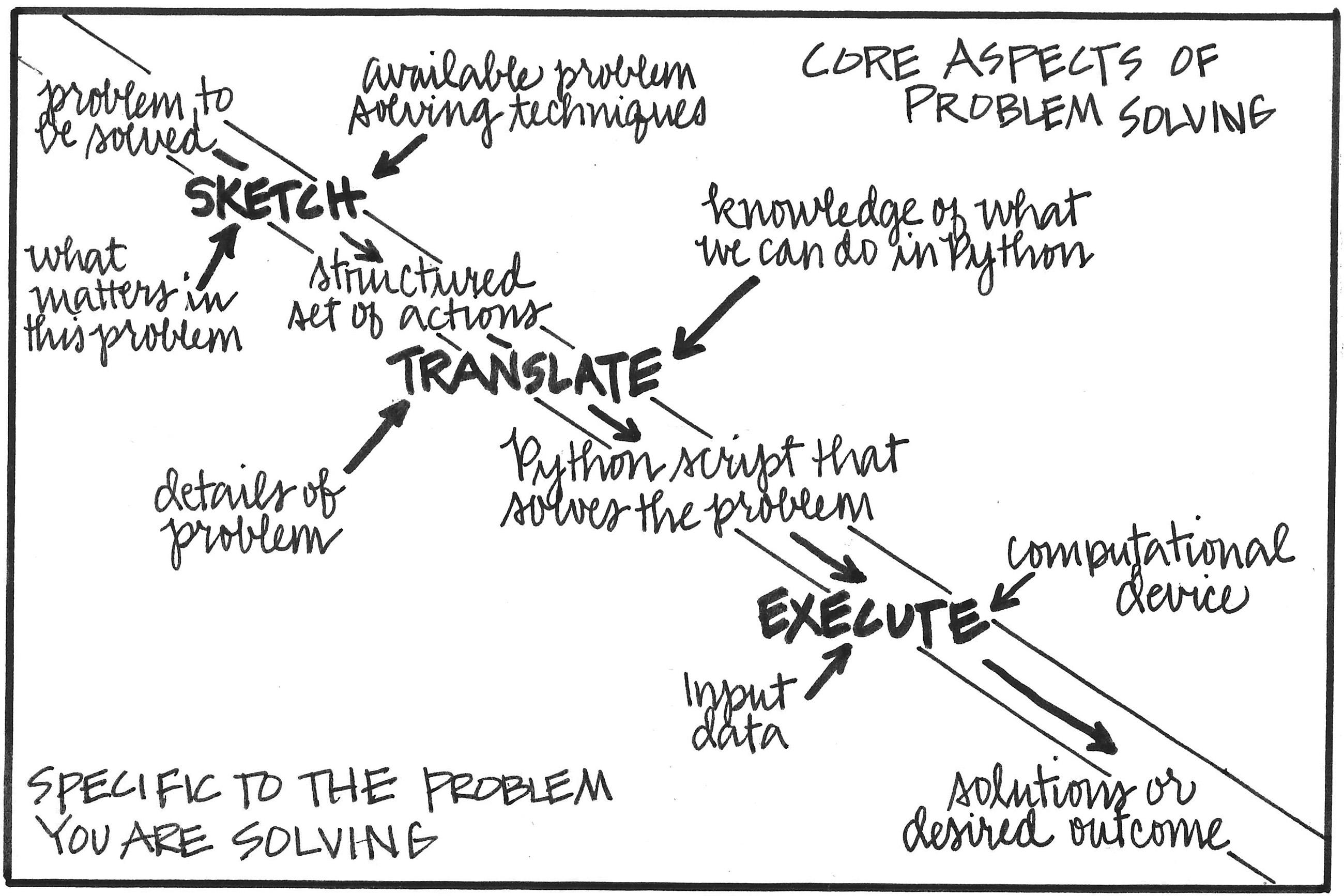
Figure 1.1
The work we will do going from a problem-to-be-solved to a computational solution.
Five steps before we even sketch out some computational actions might sound like a lot, but the thought put into these first five steps is what helps experienced problem-solvers more quickly find working solutions. The resulting eight-step process is still iterative. No one solves a problem perfectly in their first attempt, and these new initial steps are meant to help us discover blind spots and oversights before we have done a lot of design and coding work. In other words, this early work will save us a lot of wasted work in the last, time- consuming stages of the process.
Tip
What is the biggest trap for many beginner programmers? They attempt to go directly from a problem description to the writing of a bunch of programming language statements. Learning to program is hard enough without skipping the impor tant steps between the first and the last. As you tackle your first problems-to-be-solved, keep in mind that the actual writing of code is work done late in the process of problem solving with computation. It might look like an experienced programmer skips quickly to coding, but it is more likely that you are seeing them pull code from prior, similar problems (step 5 below). As you practice, you too will begin to see similarities between problems.
Putting this all together, the following is a brief description of each of the eight steps that will help us act like an experienced problem-solver:
1. Precisely specify the problem you will solve.
2. Imagine one or more specific instances of the problem, then identify the inputs you would use in those instances and the answers you would like produced. What you learn in this step may cause you to change the specification you wrote in step 1.
3. Decompose the problem into smaller tasks that together solve the overall problem. This decomposition may highlight corner cases that you hadn’t considered in steps 1 and 2.
4. Decide which tasks identified in step 3 are amenable to computational approaches This decision may cause you to change the problem or some aspect of the problem.
5. Identify what code you have already written or that you know exists that might help perform each task you need done. Based on what exists, you may yet again adjust the problem to minimize the work you need to do yourself.
6. Sketch the sequence of actions you want the computer to do in each task. What you discover as you do this work might change your mind about the decisions you’ve made in the previous steps.
7. Translate your sketch into programming language statements. If you run into any roadblocks in this translation, you might overcome them by changing some prior decision.
8. Execute the resulting script to see if it functions correctly and meets all the problem’s specifications. If it doesn’t, you will need to ask yourself if the failure is an error in your code or a problem with your specifications.
Don’t feel you need to memorize these eight steps or fully understand the italicized terms in them. Through repeated practice, as offered in this book’s chapters, these steps will soon become second nature. And before you know it, you won’t just be acting like an experienced problem-solver, you will be one.
Learning Outcomes
While solving each chapter’s problem, you will gain practice in design, new knowledge of computer science (CS) concepts, and specific skills in Python programming. To help you understand how you will grow in these three areas, each chapter begins with a list of its learning outcomes. By the end of this first chapter, you will be able to:
• Describe the general process involved in problem solving with computation (design).
• Take the first steps in this process (design and programming skills).
• Use an Integrated Development Environment (IDE) as a place to sketch out and run a computational solution to a problem (programming skills).
• Use the interactive Python interpreter to bootstrap your knowledge of Python (programming skills).
• Understand the structure of the feedback you receive from the Python interpreter and start becoming comfortable with its error messages (programming skills).
• Consult a number of dif ferent resources that can help you interpret the meaning of this feedback (programming skills).
• Write a few commands and expressions in Python and name their results (programming skills).
• Recognize the basic form and function of Python’s if-, while-, and break-statements (programming skills).
• Explain namespaces and straightforward aliasing of Python objects (CS concepts).
• Read a text file and print its contents (programming skills).
Our First Computational Problem
I employed the imagery of how we learn to communicate ideas and stories to help you imagine how you will learn to solve problems with computation. Let’s stay close to this imagery with our first problem-to-be-solved.
When my children were young, I read to them nightly in the hope that this special time together would help them as they struggled to learn how to read. As we embark on learning to read and write Python, let’s see if we can get our computer to read a children’s book to us
Imagine a Specific Instance
We don’t yet have enough experience in computation to know whether we have precisely specified this problem, but that’s OK. Since problem solving is an iterative process, we can always come back and refine our simple specification later. Let’s move on to step 2 of the problem-solving process and consider a specific instance of our problem.
Step 2 talks about identifying our inputs; for our problem, this means choosing a book to read. One of the first books I remember having read to me when I was young was The Cat in the Hat by Dr. Seuss. I loved this rambunctious story, and it naturally was the first book I pulled out to read to my children. Let’s have this be the first book we get the computer to read to us.
OK, but what copy of this book do we use? In the physical world, this book comes in many different shapes and sizes, and digitally, it is available in many different file formats. We need a file format that our computers can access and interpret.
We might choose a copy of our book in PDF (Portable Document Format) or DOCX (Microsoft’s file format for word processing), as these formats allow us to include text and pictures. Or we might choose a file format that stores only the book’s text. In making this choice, notice that we are already refining our problem specification!
Let’s decide that our script will expect the book to be a plain text file format (.txt), since I have such a plain text file containing the beginning of The Cat in the Hat available for you to use as an input. Figure 1.2 shows what we would see if we opened this plain text file in a typical word processor (e.g., Microsoft Word or Google Docs).
In addition to our script’s input, we also must specify its output. Let’s agree that the output on our computer screen is the text that we see in figure 1.2.
Tip
These two choices illustrate an approach that I strongly advocate: Start with a single and simple instance of your problem-to-be-solved. Here, we have decided to start with a script that won’t read any book in any format but this one specific book in one par tic ular format. Then write a script that solves that instance. Only then should you consider how you might expand your script’s functionality so that it solves multiple dif ferent instances of your problem (i.e., other books and other formats).
In summary, the script we will write will take the contents of the file named CatInTheHat.txt as input and display its contents on our computer screen as if it were reading the book from start to finish. As a finishing touch, let’s have the script add an extra line to the end of the book where it will say, as I always did for my children, “The End.”
Sketch Using Computational Thinking
Given that this is our first computational problem, we will skip over steps 3 through 5 of our problem-solving process. These three steps become impor tant as you gain experience.

Figure 1.2 The contents at the start of the file named CatInTheHat.txt
For example, in subsequent chapters, you will start to see problems that you have already solved as pieces of the problem you are currently trying to solve. But since we can’t yet plumb such experience, we will jump directly to step 6 and sketch out the sequence of actions that will get the computer to read our book to us.
Remember that our goal in this step is a sketch. Although our script must eventually be written in a programming language, step 6 is not about programming but computational thinking. This step is not programming because we are not trying to say something in a programming language like Python. This means that you don’t need to know Python or any other programming language to create a sketch. You can use any language you would like to capture the sequence of actions in your sketch.
So, what is computational thinking if it is not programming? The historical note at the end of this chapter presents what some noteworthy people have said about this term, but for our purposes, I mean the thought process humans move through to structure a problem and its solution script so that the problem is solvable by a computational device.
This definition begins by emphasizing one of Jeannette Wing’s impor tant characteristics about computational thinking: It is “a way humans solve problems,” and it is not about “trying to get humans to think like computers.”1 It is a way because the definition constrains our creative problem-solving ability: the problem specification must be amenable to a computational solution, and the solution script that we eventually produce must be
1. Jeannette M. Wing, “Computational Thinking,” Communications of the ACM 49, no. 3 (March 2006): 33–35. https://doi org /10 1145/1118178.1118215
able to be run on a computer. This constraint is something that Alfred Aho emphasizes in his definition of computational thinking: computers and computation are the primary tools we use in producing a solution to our problem.2 Beyond this constraint, we can use any of the diverse skills we often employ in everyday problem solving, from simple mathematical analyses to complex planning to the understanding of human behavior. You can see this if you read through Jeannette Wing’s seminal paper on computational thinking and think about what is involved in each of her many examples.
Capturing This Thinking
Creating a sketch of a script using computational thinking is what we want to do, but you are probably still thinking, “This isn’t clear. What exactly am I supposed to do?”
To help, let’s return to the imagery of children learning. With time and practice, children are able to quickly turn ideas into coherent, grammatically correct statements. But are perfect clarity and correct grammar the most impor tant issues when first learning to talk? Do you see parents interrupting their young child every time the child is unclear or makes a grammatical mistake? I don’t. Instead, I see parents encouraging their children to put words to their ideas. The resulting broken English (or whatever your native tongue) isn’t always coherent or grammatically correct, but it is often sufficient to communicate the child’s thoughts.
When starting out, we have the same goal: capture in a sketch (i.e., broken English) our ideas about how we might computationally solve the problem
Broken English for us is what computer scientists call pseudocode. In pseudocode, it is fair game to write down the set of actions you’d like the computer to take in any English phrase that makes sense to you. If you want the computer to open a window on the screen, you can type the phrase: open a window on the screen. If you want the computer to add 5 and 6, you can type: add 5 + 6. I don’t care what you write as long as you— and hopefully others— have a strong sense of what you mean.
An Environment for Coding
So let’s write down some pseudocode— that is, some ideas about how to instruct a computer to read a book to us. But where should we write these ideas, this pseudocode? We could scribble on a piece of paper, but it would be better if we wrote this pseudocode where it would be easy for us to turn our ideas into actual Python code, which is the next step in our problem-solving process.
Fortunately, there are numerous applications available for writing, running, and inspecting code. These tools are typically called an editor, an interpreter, and a debugger The editor is where we will write our pseudocode and then our Python script. The interpreter is what allows us to run the script we have written, and the debugger is a tool that can help us understand the reasons why our script may not have run as we had hoped.
2. Alfred V. Aho, “Ubiquity Symposium: Computation and Computational Thinking,” Ubiquity 2011 (January 2011): article 1. https://doi org /10 1145/1922681.1922682

Figure 1.3
The bars, panels, and button we need to get started, as illustrated in our generic IDE.
While you can use these as standalone tools, many programmers like to use what is called an Integrated Development Environment (IDE) that packages together all the tools you’ll need in a single application. In a moment, I’ll help you get started with an actual IDE that you’ll use to build the computational solutions I discuss in this book’s chapters. There are many dif ferent IDEs, including some that are free, and it won’t matter which you use. The most impor tant thing is that you use an IDE as you work your way through this book.
Our
Generic IDE
Most IDEs have many features, and it is easy to feel overwhelmed with their extensive functionality. Don’t worry. You’ll need only a small slice of it in this book.3 In par ticular, I want you to become familiar with six things found in every IDE, which are typically instantiated as two bars, three panels, and one button. Figure 1.3 illustrates where I locate these six items in what this book calls a generic IDE
Running along the top of our generic IDE is the title bar, which is where you will find the name of the project you have open. You can think of a project as a folder on your computer. It is where you store all the scripts, other files, and specific configuration information associated with the problem you are trying to solve. You can name your projects anything you like.
3. The IDEs that I’ll suggest to you are ones used by professional programmers. This way you can continue with your selected tool long after you finish this book.
The other major bar is the menu bar, which often resembles a tray of icons. By selecting one of these icons, you can inspect dif ferent aspects of your project. To begin, the menu bar in our generic IDE will contain only two icons, as illustrated in figure 1.3. The first looks like a small stack of papers, and clicking this icon changes the panel to the right of the menu bar into a file explorer. It allows you to manipulate the files in your project. The second looks like a small gear, and clicking it displays configuration options for the IDE.
Tip
There are two IDE configuration settings to apply if you want to work with the code in this book: (1) the editor should perform indentation using spaces, not tabs, and (2) a single level of indentation is four spaces. As we will discuss shortly, indentation holds meaning in the Python programming language. By adopting the same indentation settings as I did in creating this book’s scripts, you will be able to seamlessly use my code. If you don’t adopt these settings, you will generate many unnecessary headaches for yourself.
Besides the panel to the immediate right of the menu bar, our generic IDE also contains two other panels: the code editor and the console.
The code editor acts like a panel in a word processor. When we click our mouse inside this panel, we get a cursor at the location of our click and can start typing. And just like in a word processor, we can use the functionality of the editor to edit, search, and format the text we type.
Tip
You might be wondering if you could use your current word processor to write your Python scripts. Although you can— a Python script is nothing more than a specially structured text file— the features we want in our code editor are not the same ones useful in writing an email to grandma, a theatrical script, or a technical paper. For example, we won’t need to insert images into our Python scripts, but we will want to include code modules written by others. We won’t care if a word in our script is a valid English word, but we will want help knowing what the word means in the context of this script. Fi nally, we will want a dif ferent type of autocomplete (e.g., one that helps us remember the particulars of the syntax in our programming language). Hopefully, you’re starting to see the benefit of adopting an editor that is purpose-built for programming. A good code editor will make the process of coding easier. Don’t use a word processor to write or edit your code.
The last panel, which in our generic IDE is the one to the far right, is the console. It is where we can interact with our script as it runs. You can think of this panel as the stage where the actor (the Python interpreter on our computer) performs our script. How do we ask the interpreter to run the script that appears in the editor pane? That’s right! We click the Run button
You Try It
It’s time to select the IDE that you’ll use as you work through this book’s problems-to-be-solved. On the companion website to this book, you can find directions that will help you get started with one of several dif ferent IDEs. Some of them are free to use. It doesn’t matter which you choose. Only once you’re set up with an IDE should you read on.
Our First Pseudocode
We are now ready to do some computational thinking and sketch out our thoughts in an IDE. If we want our computer to read The Cat in the Hat to us, what is the first action it should take? Think about the first action that you would take if you were to read this book to another person. Now write that down in the editor window in a file called seuss.py
You probably wrote something like the following, where the initial 1 is just the line number displayed by the IDE’s editor:
1 # Open the book so we can read it
If you wrote something like “Read the first line” then you have to get used to thinking about every step in the process of doing something. Unlike a human, the Python interpreter won’t know that to read the first line, you must first open the book. This is important: When writing a computer script, you must tell it every detail of what you want it to do. We will see in a moment what happens when we don’t provide the interpreter with specific instructions.
What we just wrote is pseudocode. It is a description of what we want the interpreter to do. This description isn’t Python code, and we want to make sure that the interpreter doesn’t try to interpret it as such.
Comments
I made sure that the interpreter would ignore my line of pseudocode by placing a hash mark (#) at the start of the line. This character holds special meaning in Python. When the interpreter sees it, it knows to ignore every thing from the hash mark to the end of the line. Programmers refer to text like this as comments
Comments are notes that we write to ourselves, or we might use them to leave a note for anyone else reading our script. Let me emphasize that comments are for humans. The interpreter will ignore whatever is in a comment, and so a comment cannot contain any actions that we want the computer to interpret or act out.
Even though comments don’t tell the computer anything, they are impor tant and useful. I will use them for two distinct purposes:
• To capture our ideas during the problem-solving phase when we sketch the actions the computer should take (step 6)
• To explain why the Python code that we write in step 7 looks like it does. According to Swaroop in A Byte of Python, “Code tells you how, comments should tell you why”4
Commands and Input Parameters
Normally, we would write more pseudocode to sketch out what we want the interpreter to do, but let’s convert this pseudocode into Python code so that we can get a feel for what it is like to command the computer to do things.
4. C. H. Swaroop, A Byte of Python, Python version 3, accessed March 19, 2025. https://python swaroopch com / basics.html
Our pseudocode instructs the interpreter to open our book, just as if we had a physical copy of The Cat in the Hat. So let’s write open('CatInTheHat.txt') on the line below our pseudocode. This new line is valid Python. What does it command the interpreter to do? To open the file named CatInTheHat.txt
1 # Open the book so we can read it
2 open('CatInTheHat.txt')
Let’s talk about the syntax (i.e., the form and ordering of the elements) in this line that makes it valid Python. Its form is command (input parameters). In our example, we are issuing an open command, which requires a piece of information to do its work (i.e., a single input parameter). In this case, the parameter tells the interpreter what file we want opened. The single straight quotes around the filename are necessary, and I’ll explain why in a bit.
In general, a command may require zero, one, or many input parameters. When there are multiple input parameters, each is separated by a comma. A command that takes no parameters has this form: command (). In other words, you always need the parentheses.
Returning to our open command, how is it that the Python interpreter knows what to do when it encounters an open command? There are three answers to this question:
• The command is built into the Python language
• It was added to the language by some other person
• We added it to the language ourselves
In the case of open, it is a builtin function. We will stick with commands built into the Python language in solving this chapter’s problem; we’ll see the other two categories of commands in the following chapters.
Terminology
Think of the term command and function as interchangeable terms. Every command is performed by some code that we think of as a function. We’ll learn to build functions in chapter 3.
Scripts Versus Execution
So far, we have a script with a comment and a single command. Imagine you are a playwright writing a short note to yourself and a single line for an actor. Once written, the next step is for the actor to perform the line so that you can see how it works. In your IDE, the equivalent of this handoff from playwright to actor is to click the IDE’s Run button. It instructs the Python interpreter to run your script.
Go ahead and try it with the script we’ve written so far, which is copied below:
1 # Open the book so we can read it
2 open('CatInTheHat.txt')
You Try It
As you read on, you’ll notice that I do not include the result of running this script in the text. This is to encourage you to be an active learner. Write the two lines above in your own IDE, and then hit the Run button and see what happens. Feel free to experiment by changing the code and hitting the Run button again. You can’t break anything, so experiment. Be creative!
Oops, our code produced a whole lot of text in the console panel that’s telling us we did something wrong.
Our First Error
Computer scientists call this text an error message. I don’t want you to think of this as an error but as feedback . The Python interpreter is trying to tell us that it couldn’t perform a part of our script. Unfortunately, the interpreter’s feedback isn’t always easy to understand. If it helps, think about the interpreter as an actor whose English isn’t too great.
What can we learn from the broken English in this error message? FileNotFoundError looks like promising information, and the file the interpreter couldn’t find was CatInTheHat.txt. Do you see this in the error message? The message also says that the interpreter had this trouble when it tried to execute the open command on line 2 of our script.
The interpreter can’t find the input file because this file isn’t one of those listed in the file explorer panel. How can we change this? We could add a new empty file to our project called CatInTheHat.txt, but then we’d have to type its contents, and I’d rather not type in something that already exists. So where can you find this existing file? It’s in the txts folder in your IDE’s file explorer.
You Try It
Use your IDE’s file explorer to make a copy of CatInTheHat.txt so that this copy is at the same level of the file explorer as your seuss.py script. Your IDE probably supports the same kind of copy, paste, move, and rename actions that you’ve used with your computer’s operating system.
With CatInTheHat.txt where the script seuss.py expects it, click the Run button again. Success! I mean, at least no error message this time.
But it looks as if clicking the Run button did nothing. The interpreter was completely silent while executing our script. Is that what you expected to happen? If we’re going to command the interpreter to do things for us, we had better develop an understanding of how it operates. Only with a good mental model of its operation can we successfully command it.
The Interactive Interpreter
Giving the Python interpreter a script (like seuss.py that we’ve started writing) is one way to command it, but it isn’t the only way. We can also ask the interpreter to interact
with us. You should think about this as having a conversation with the interpreter. In this conversation, we can feed it different parts of our Python script and see how it reacts, and like an attentive friend, the interpreter will remember what we’ve previously said to it. In the directions that got you started with your selected IDE, I include a section that tells you which panel in your IDE you should use to start the Python interpreter in its interactive mode— that is, what people call the interactive Python interpreter. This IDE panel contains a shell prompt where you type can python3, then press the return key on a Mac or the enter key on a PC.
Terminology
You’ll learn a lot more about the shell in chapter 13, but briefly, the shell is a mechanism for you to run programs on your computer and manipulate your computer’s files and folders.
To illustrate, in the block below, shell_prompt$ is the shell prompt (your IDE’s shell prompt will look different). The next lines are information about the version of the Python interpreter that you’re running and a few commands you can send to it; the interpreter prints these lines as it starts running (your lines will look slightly different). The final line, starting with >>>, is the interactive Python interpreter’s prompt (yours will look exactly like this).
shell_prompt$ python3
Python 3.12.3 (main, Apr 9 2024, 08:09:14) [GCC 13.2.0] on linux Type "help", "copyright", "credits" or "license" for more information.
>>>
To exit the interactive Python interpreter, you simultaneously press your keyboard’s control key and the letter-D key.5 Going forward, I’ll abbreviate this key combination as Ctrl + D
You Try It
Use Ctrl+D to exit the interactive Python interpreter and then type python3 at the shell prompt to re- enter the interactive interpreter.
Code and Transcript Blocks
I want to pause here and make sure that you recognize the difference between a code block (e.g., the earlier block that contained a comment and an open command) and a transcript block (e.g., the previous block that illustrates how you can launch the interactive Python interpreter). Code blocks are the scripts that we’ll feed to the Python interpreter, while transcript blocks are recordings of the conversations I had with the Python interpreter or my computer’s operating system.
5. If you’re a MacOS user, I do mean the control and not command key.
The previous block is a recording of my interaction with the shell on my machine, and it ends with a prompt that allows us to converse with the interactive Python interpreter. You use Ctrl+D to end this conversation and return to talking to the shell.
Interacting with the Interpreter
OK, let’s chat with the interactive Python interpreter and see how it reacts to the two lines in our suess.py script. In other words, let’s feed the two lines of our script to the interactive Python interpreter one at a time.
Starting with the comment line, type it at the interactive interpreter’s prompt and hit enter. What happened?
>>> # Open the book so we can read it
>>>
The transcript shows that nothing happened! Exactly what the interpreter should do with a comment line.
Now type the open line at the interactive Python interpreter’s prompt.
>>> open('CatInTheHat.txt')
<_io.TextIOWrapper name='CatInTheHat.txt' mode='r' encoding='UTF-8'>
>>>
The interpreter responded with something interest ing. It doesn’t read like the error message we saw earlier. The interpreter is trying to tell us something different. In technical jargon, the Python interpreter, in interactive mode, prints the value it computed. To understand what this means, let’s try something simpler.
The Interpreter as a Calculator
What happens if you type 2 + 3 at the interactive Python interpreter’s prompt?6 Before you hit enter, take a moment and think about what we are asking the interpreter to do.
>>> 2 + 3
Press the enter key. Yes, we can use the interpreter like a calculator to evaluate an arithmetic expression. Given an expression, the interpreter prints what it calculates.
You Try It
Take a bit of time and play with the interpreter as a calculator. Keep in mind as you play that you are playing to learn. If you try something and it fails, try something slightly dif ferent. As you read this book, get into the habit of experimenting and forming theories from what you observe during these experiments. By the way, a simple Google search with the phrase “Python arithmetic operators” will connect the mathematical operations you know with the symbols that perform these operations in the Python programming language.
6. Note that I haven’t provided a full transcript. Type 2 + 3 at your interactive Python interpreter’s prompt. Don’t just read. Try!
From your experiments, I hope you have learned that the interactive Python interpreter prints the value of the expression we asked it to evaluate. So, what is this value that it printed when we asked it to open a file?
Python Help
Wouldn’t it be nice to ask for some help? It would, and so let’s do that. Type help(open) in the interactive interpreter and run it.
The help command is another Python built-in function, and it tells us about what we provided as a parameter to this function. The help command says that open takes a filename and a whole bunch of other input parameters. These other parameters, however, are optional parameters, which are given default values if you do not specify them. That’s what the = syntax means.
For now, let’s look only at mode and encoding mode defaults to 'r', which means that we are going to read the file. Alternatively, we might want to write the file. We will talk about encoding in greater detail later; for now, you can think of it as telling the interpreter which language the file is written in (i.e., the computer equivalent of asking if it is written in English or French).
Fi nally, help tells us that this built-in function opens a file and returns a stream Again, we will talk about file input and file output (i.e., file I/O) in greater detail later in the book, but think about it. When I open a book, I probably open the cover and put my finger on the first word on the first page. You can think of a stream as my virtual finger telling me where I’ll read the next characters in the file.
Returning to the question about the value the interpreter printed, it was cryptically telling us about the position of its virtual finger in the file. Less cryptically, this value is the description of an object that reads a text file whose name is CatInTheHat.txt and whose content is encoded in the UTF-8 language.
Terminology
I’ll talk more about objects later in this chapter. For now, think of a Python object as the physical representation of an idea. Python records something when it computes the answer to the expression 2 + 3. Similarly, it records some information when it opens CatInTheHat.txt and puts its virtual finger at the first character in that file.
Revisiting Our First Error
What happens if we ask the interactive Python interpreter to open a file that doesn’t exist? We saw that this caused an error when we executed our whole script and the text file we wanted wasn’t in the list of files. Will this error message look dif fer ent when the problem occurs in the interactive interpreter? I don’t know. OK, I do, but let’s pretend I don’t.
Let’s misspell the filename and execute that open statement. Type the following in the interactive interpreter: open('CatInTheHut.txt')
We got an error message again, as expected. This time it shouldn’t look as scary because we’re already familiar with it. Yup, FileNotFoundError, as we saw before. This is a type of OSError that help told us would be raised upon failure to successfully complete the open operation.
The only difference this time is that the Traceback looks a bit dif ferent. It doesn’t tell us where in our script the execution error occurred, but that there was a failure on line 1 of this cryptic file “<stdin>”. We don’t really need to understand this broken English, since this traceback information is only needed when we have an error buried somewhere in a multiline script.
Undefined Names
Let’s return to our script seuss.py. We now know that the interpreter does nothing with our comment line and then computes a stream object (i.e., a virtual open book) from our open command. At the end of seuss.py, the interpreter is ready for us to tell it what we want it to do with this stream object, this open book.
Well, how about we read the first line? If Python has a built-in file open command, maybe it has another built-in function called readline. Let’s type readline() at the bottom of our script and run it. The empty parentheses at the end of readline simply say that we’re not providing this command with any input parameters.
1 # Open the book so we can read it
2 open('CatInTheHat.txt')
3 readline()
Oops, another error that says NameError: name 'readline' is not defined This seems to be telling us that Python doesn’t know what to do when we tell it to execute a command called readline
Let’s look at the online Python documentation and, in par ticular, at the list of built-in functions.7 The command open is there, but not readline. In fact, there are no read functions at all. There must be something wrong with our thinking. What good is it to open a file if you cannot read it?
Talking Through Your Confusion
Let’s try these commands on a person to see if we can glean what might have gone wrong. Yes, you should try the following with a friend or family member. Give your friend a book and then command them to open('book_name'), where book_name is a book that they’re holding. Next, command them to readline(). Did they do what was commanded? While they probably opened the book in their hands, it’s hit or miss if they read a line from it. The command readline() doesn’t specify what line you want read. What if our script had opened two files or your friend had two open books? How would either know which to read?
7. Python Software Foundation, “Built-in Functions,” accessed March 19, 2025. https://docs.python.org /3 / library/functions html#built-in-funcs
This is an example of what’s good and bad about computers. They are very literal. They will do exactly what you ask them to do and nothing more.
If you’re lucky, when you tell a computer to do something ambiguous, it won’t do anything and will instead tell you that it is confused by your command. That’s what the Python interpreter did when I asked it to execute a command name that it didn’t know.
If you’re unlucky, it will do something random, and you’ll need to determine for yourself if the computer did what you wanted it to do. We will spend a good bit of time talking about how to avoid these situations and what to do when you find yourself in them.
Naming a Computation’s Result
We can solve this problem of ours by using the result of the open command. In par ticular, we want to tell the interpreter to use that thing it computed during open and read the first line in that file’s stream (i.e., the line under its virtual finger). This context removes any ambiguity about what line to read.
Let’s delete readline() and type a new piece of pseudocode:
1 # Open the book so we can read it
2 open('CatInTheHat.txt')
3 # Read the first line using that thing you computed
This pseudocode highlights a naming problem. How do we tell the interpreter what “ thing” I mean? Luckily, Python and all other programming languages allow us to name the results of a computation.
Edit the open statement as follows, assigning the result of the open command to the name my_open_book:
1 # Open the book so we can read it
2 my_open_book = open('CatInTheHat.txt')
3 # Read the first line using that thing you computed
A single equal sign (=) is the assignment operator in Python. We’ll talk more about naming and the intricacies of assignment, but for the moment, you can think of this single equal sign as saying, “Whatever open produced as a result, name it my_ open_book.”
With a name for our open book, we can now read specifically from it. Append my_ open_book.readline() to the end of your script, which is proper Python syntax for reading the next line from the open file. I’ll explain the syntax of this statement in a bit (i.e., don’t fret over the use of the period or dot between my_open_book and readline).
1 # Open the book so we can read it
2 my_open_book = open('CatInTheHat.txt')
3 # Read the first line using that thing you computed
4 my_open_book.readline()
Click the Run button. No errors! There is also no read line in our console.
Debugging
It’s one thing to have the interpreter report to you that something didn’t work, but it can be even more frustrating when a script runs to completion and the result isn’t what you expect. How do you figure out where and what went wrong?
We will learn that there’s no single, simple answer to this impor tant question. The good news is that there are many effective strategies that you can employ to determine what went wrong. Because our current script is so small, we’ll start with the most straightforward method, which you can think of as a brute-force approach. We start at the beginning of the script and feed each line that isn’t a comment to the interactive interpreter. The following is a transcript of what happened when I fed the highlighted lines, one at a time, to the interactive interpreter:
>>> my_open_book = open('CatInTheHat.txt')
>>> my_open_book
<_io.TextIOWrapper name='CatInTheHat.txt' mode='r' encoding='UTF-8'>
>>> my_open_book.readline()
'The sun did not shine.\n'
Notice that I typed the name of the result we computed in our open command (i.e., my_open_book ) at the second prompt, and the interpreter printed the value of that name (i.e., a TextIOWrapper object). This matches what open computed before, as we saw earlier. This also makes clear what it means for the interactive interpreter to remember named results (i.e., keep the state of our running computation). We can look at (and even modify the values of) the names we know at any point in the execution of a script.
Continuing with the transcript above, I then typed the last line of our seuss.py script and hit enter. In response, the interpreter printed the book’s first line. Our script does successfully read the first line of our book, but why didn’t the book’s first line appear when we ran seuss.py?
Showtime
To answer this question, you need to understand what it means to have the Python interpreter in interactive mode. In this mode, the interpreter becomes a great way to test little pieces of code. It’s like asking the actors onstage to run through just a small piece of their theatrical script, jumping in and out of character. When the interpreter jumps “out of character” (i.e., after it finishes whatever we asked it to do), it will print the result of its last computation. This is why it printed the first line after we asked it to execute my_ open_book.readline(); it’s the result of executing readline in the context of my_open_book. When it comes to showtime, however, we want a dif ferent behav ior: the actors should stay on script and do only what’s in the script. Showtime begins when we click our IDE’s Run button. The showtime run of seuss.py printed nothing because we didn’t tell the Python interpreter to print anything. In par ticu lar, the script’s last command
told the interpreter to read a line from a file; it was to do nothing else. If we want the interpreter to print the line it read, we must tell it explicitly to do this. It’s like the difference between asking a human actor to read a book versus asking them to read a book out loud.
Printing to the Console Pane
To have your script print something to the IDE’s console panel, you must command the interpreter to print. The argument to the print command is what we want to print, which in our case is that thing the interpreter read in readline.
If you guessed that we had better name this thing we read so that we can refer to it in our print command, good for you! You are learning to code. Let’s name the value we read the_line. The following is what seuss.py should look like after these additions:
1 # Open the book so we can read it
2 my_open_book = open('CatInTheHat.txt')
3 # Read the first line using that thing you computed
4 the_line = my_open_book.readline()
5 print(the_line)
In pseudocode, print(the_line) says something like “please print the value of the object named the_line to the console.”
Do we dare try running our entire script now? Are you ready for showtime?
You Try It
Run the seuss.py script in your IDE.
Success! We have started to create a digital agent that can read a book to us.
Statements, Objects, Attributes, and Types
We’ve done a lot, and let’s take a few minutes to focus on terminology and how the Python interpreter views what we’ve written.
We have been writing statements, one per line, that the Python interpreter reads. As the interpreter reads a line, it discards anything that is a comment, and if there’s something left, it performs the requested computation.
When the Python interpreter executes a statement in our script, it works with objects
As you’ll learn, almost every thing that a Python script manipulates is an object. An object is how Python represents simple things like the number 5 and complex things like the CatInTheHat.txt file we opened. Even functions are objects.
Objects have attributes, and objects of the same type (also called its class) have the same collection of attributes. For example, the numbers 5 and 6 are of the same type (i.e., both are integers) while our open file object my_open_book has a different type and thus different attributes.
As a real-world analogy of an object, its type, and its attributes, consider my dog Cosmo. Cosmo is an object of type dog. The characteristics of a dog (e.g., fur, tail, and wet nose) are the attributes common to all dogs. These attributes will have specific values for any par ticular dog (e.g., my dog Cosmo has yellow fur). In contrast, a table is not a dog and thus has dif ferent attributes. It may not seem impor tant to know the type of an object, but you’ll soon learn how it helps the interpreter understand what it is that we want it to do.
Namespaces
How does Python allow you to refer to the attributes of an object? It uses the dot syntax, like we used in my_open_book.readline(). We saw earlier that readline by itself was not a name for a Python object because we received a NameError when we tried executing readline(). But by typing my_open_book.readline(), we successfully read a line from our text file. The function readline is an attribute of all open-file objects, and given such an object, we can read a line from it.
The open-file object provides a context for the name that comes after the dot. The computer science term for the name to the left of a dot is namespace. This idea of namespaces is something we all use every day. For example, when I use the name Christina at the office, I mean my administrative assistant. When I think of Christina at home, I mean by wife. My office and my home are two different namespaces, and I replace one with the other as I move from home to work and back again.
As another example, when I think of Jim while at work, I’m thinking of Jim Waldo, my longtime co-instructor. If someone mentions Jim to me at home, I’ll look confused. There’s no one named Jim in my immediate family. This is what happened with the name readline. This name is known only within the namespace of an open-file object.
Python provides a built-in function, called dir, that lets you see what names are currently defined in a namespace. Type dir() at the interactive interpreter’s prompt, and it will show you the names in the current, local namespace. If you ran the statements in seuss.py before you ran dir(), you should find the names my_open_book and the_line in the printed list. When we assign objects to these names (using the = operator), Python put them in our local namespace so that later uses of those names worked without error.
In the list of names that you got back from dir, you’ll also see a number of special names with double underscores at the start and end of the identifiers. I don’t want to dwell on these special names at this point, but I will direct your attention to the name __builtins__ . Type dir(__builtins__) and you can see that this is where Python keeps the names for its built-in functions (e.g., help, open, print, dir, NameError, and FileNotFoundError).
Notice that the name readline is not in the local namespace or the __builtins__ namespace. What about the namespace associated with the object my_open_book? Let’s type dir(my_open_book) and see. Bingo! There it is. This is the full list of attributes of the object known to us as my_open_book.
Now, let’s put this all together. When we wrote my_open_book.readline(), you can read that as saying, “We expect that in the namespace of the Python object named
my_open_book, there is an attribute called readline.” And because we followed it with empty parentheses, this attribute is a function that we can invoke without any input parameters.
Strings and String Literals
Let’s continue to investigate what dir tells us about the names in seuss.py.
You Try It
Type dir('CatInTheHat.txt') and then dir(the_line) in the interactive Python interpreter. Make sure you have fed the lines from seuss.py to the interactive interpreter before running these two dir commands.
Notice that the list of attributes for 'CatInTheHat.txt' and the_line are the same, and these lists are dif ferent from those in the namespace of my_open_book Remember that I said objects of the same type have the same attributes? This must mean that 'CatInTheHat.txt' and the_line are objects of the same type (and different from an open-file object).
The Python built-in function type will tell you the type of an object. In the interactive interpreter, run the following list of highlighted Python statements:
>>> type('CatInTheHat.txt')
<class 'str'>
>>> type(open)
<class 'builtin_function_or_method'>
>>> my_open_book = open('CatInTheHat.txt')
>>> type(my_open_book)
<class '_io.TextIOWrapper'>
>>> the_line = my_open_book.readline()
>>> type(the_line)
<class 'str'>
When we ask the interactive interpreter for the type of 'CatInTheHat.txt' and the_line, it says str, which stands for string. Strings are what computer scientists call a sequence of characters. For instance, from this sentence’s capital F to its final period is a string Filenames on our computers, such as CatInTheHat.txt, are strings (i.e., the characters from the capital C until the second t in txt and including the period before txt). Since the ordering of the characters in a string matters, we think of them as being strung together in a line.
You create a par ticular string value in Python, called a literal string value, by enclosing your desired characters in either single or double straight quotes. I used single quotes in 'CatInTheHat.txt', but I could also have used double quotes. We need these delimiting characters so that we can include spaces in our strings. Because Python allows both a matching pair of either single- or double- quote characters as the delimiter, I can easily create the string "Mike's dog"
You Try It
Feed type("Mike's dog") to the interactive interpreter. Try replacing "Mike's dog" with other strings. What happens if you leave off the starting or ending delimiter? What happens if the delimiter you use is a character in your string? What happens if your starting quote character doesn’t match the ending one?
Both 'CatInTheHat.txt' and "Mike's dog" are string literals because they represent a single, specific value. Their value is literally what you type within the quotes. String literals are not the only kind of literal values. The number 5 is also a literal because it represents a single specific value. Of course, it’s not a string. If you ask type about it, you’ll find that it is of type int. The interpreter is telling you that it thinks of 5 as a literal integer value. We’ll see other types of literals as we write other scripts.
Variables
Did you try removing both the opening and closing quotes on 'CatInTheHat.txt'? Without the surrounding quotes, the interpreter responds with a NameError: name 'CatInTheHat' is not defined. Python thinks that CatInTheHat is an undefined namespace and txt a name in that namespace.
You’ll eventually hear people talk about the names of objects that we define with the assignment operation (=), like the_line, as variables. The idea behind this term is that a name can refer to one object at one point in a script and then to a different object at another point. For instance, we have used the variable the_line to grab and print the first line of our book, and in a minute, we’ll extend seuss.py so that it uses the same name to grab and print the book’s second line. Same name, but its value (i.e., the object it names) varies over time.
Here’s the same idea without the complexity of having to read the two strings from the file CatInTheHat.txt:
1 the_line = 'The sun did not shine'
2 print(the_line)
3 the_line = 'It was too wet to play'
4 print(the_line)
In summary, the_line names two dif ferent string objects in the script above; its value varies as we execute the script. 'The sun did not shine' is a string literal; its value never changes during the script’s execution.
Valid Names in Python
You have seen several names (variables) in this chapter, and you are probably starting to wonder if there are any rules about what constitutes a valid (i.e., won’t cause an error) name in Python. There are. These are the rules:
• Valid characters: A name may contain the underscore character ( ), any uppercase or lowercase letters (a-z or A-Z), and the digits 0 through 9
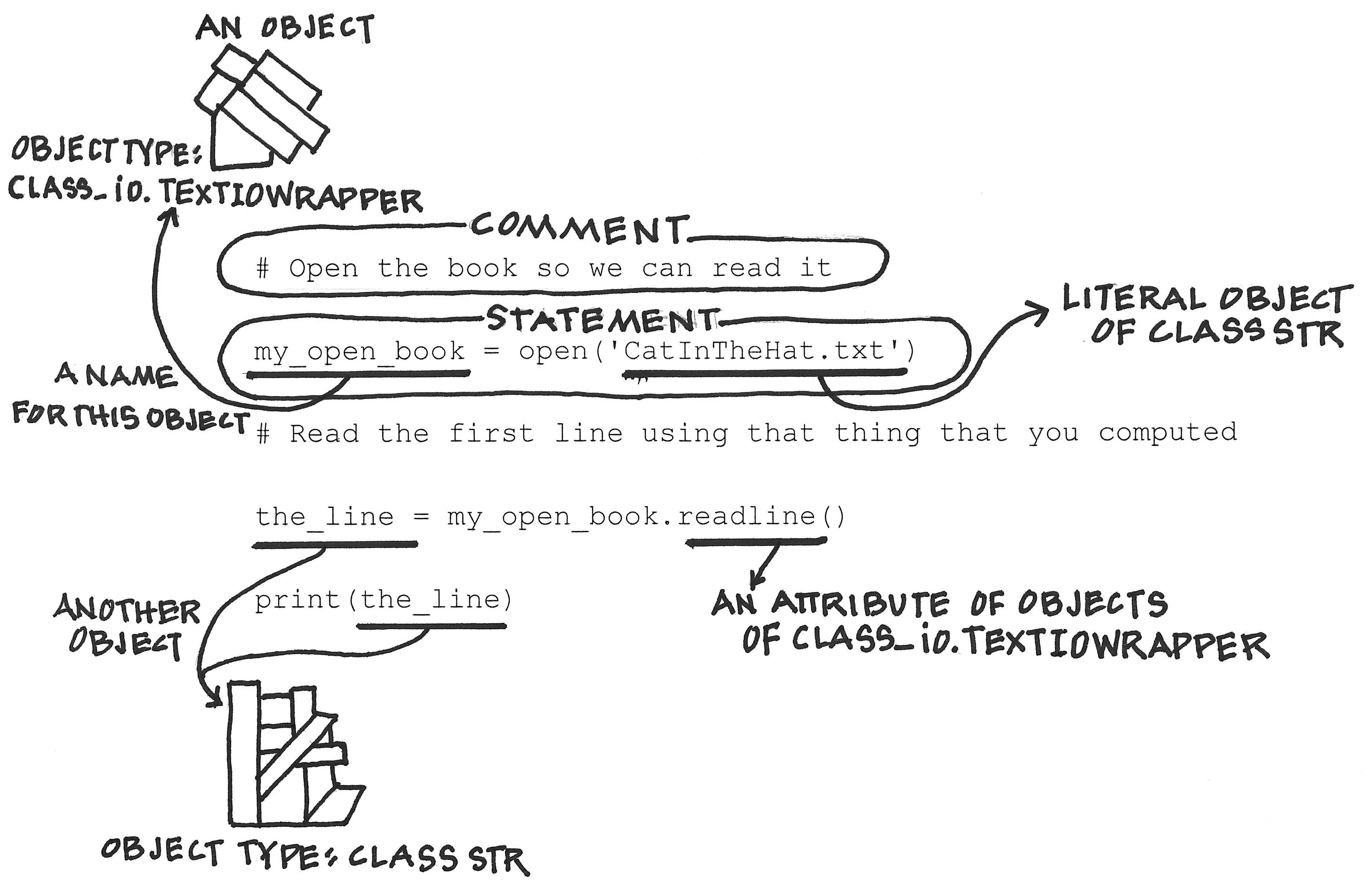
Figure 1.4 Identifying what’s what in the statements of our simple seuss.py script.
• Valid starting character: A name may start with any of these characters except the digits 0 through 9
• Case matters: the_line and The_line are two different names.
• No spaces: The space character is never allowed in a name. As you’ve seen, I like to replace spaces with the underscore character. Others prefer what is called CamelCase, where you run the words together and capitalize the start of each (as you might have noticed with the type of an open-file _io.TextIOWrapper).
• Length: Python allows names of any length, but your names should adhere to the Goldilocks principle. They should be long enough to express something meaningful to your script’s reader but not so long as to be distracting and hard to type.
Terminology Illustrated
Figure 1.4 labels the lines we’ve written in seuss.py with the terms that I’ve introduced in the last several sections.
The first line is a comment. The second line is a statement that causes the Python interpreter to open a file and create an open-file object that we name my_open_book. This line refers to three distinct objects:
• A function object named open that contains the instructions that tell the interpreter how to execute the command this function represents.
• A literal string object with the value 'CatInTheHat.txt', which is the parameter that open needs to do its work.
• An object of type _io.TextIOWrapper that we give the name my_open _book
The fourth line accesses an attribute of the object named my_open_book, which reads a line from the open file and then names the resulting string object the_line. In the fifth and final line, the Python interpreter uses the built-in function object print to print value of the_line on the console.
Give yourself a high five. You have learned a lot about writing scripts and how the Python interpreter determines what you want it to do.
Aliasing
I mentioned that a name like my_open_book is a variable because it may change its value over the runtime of a script. For example, a single script may read one book and then another, using my_open_book for each. The Python script might look something like this:
1 # Open the first book to be read
2 my_open_book = open('CatInTheHat.txt')
3 # . . . do some work with my_open_book
4
5 # Switch to the next book
6 my_open_book = open('MikeAndHisSteamShovel.txt')
7 # do some more work with my_open_book
While a script may use one name for multiple dif ferent objects, it may also have multiple names for a single object. For instance, I can create another name for the object named my_open_book by placing this name on the right-hand side of the assignment operator and a new name on the left-hand side.
1 my_open_book = open('CatInTheHat.txt')
2 the_same_book = my_open_book
Let’s verify this claim and learn another useful built-in function along the way. We begin with the following script, which prints what the type command tells us about my_open_book and the_same_book. Placing the command type(my_open_ book) inside the parentheses for print simply says that I’d like the result of the type command used as the parameter to the print command. Just like you learned to evaluate arithmetic expressions in math class, the Python interpreter evaluates the expressions inside the parentheses first.
1 my_open_book = open('CatInTheHat.txt')
2 print(type(my_open_book))
3 the_same_book = my_open_book
4 print(type(the_same_book))
When you run this script, you’ll find that both variables have the same type. We would expect that if both variables named the same object, since each object has only one type. But type does not verify for us that both variables name the same object. We would get the same answer from type if the interpreter made a copy of the object named my_open_book during the assignment on line 3. We need a tool in our tool chest that will help us determine if (1) Python’s assignment operator creates a new
name for an object or (2) if it creates a copy of the object and gives the new name to the new copy.
This distinction is the purpose of the built-in id function. It tells us the value of an object’s identifier, which is an attribute common to every Python object. Object identifiers are unique. No two objects have the same object identifier. It’s like Social Security numbers (SSNs) in the United States; no two people should have the same SSN.
You Try It
Change the lines in the previous code block to print the object identifiers of both variables instead of their types. When your script looks like the one below, run it.
1 my_open_book = open('CatInTheHat.txt')
2 print(id(my_open_book))
3 the_same_book = my_open_book
4 print(id(the_same_book))
You probably got back two large numbers, and if you look closely, they are identical. Therefore, my_open_book and the_same_book are two dif ferent names for the same object. This is equivalent to my answering to both the names Mike and Michael. But why, you might wonder, is this impor tant to know?
You Try It
Change your code block once again so that it now matches the next. Run this script and think about what the Python interpreter did.
1 my_open_book = open('CatInTheHat.txt')
2 the_same_book = my_open_book
3 the_line = my_open_book.readline()
4 print(the_line)
5 the_line = the_same_book.readline()
6 print(the_line)
In this script, the virtual finger moved along in the book no matter which name was used. This is called aliasing in computer science, which makes sense given our common understanding of the term.
I raise this point for two reasons: (1) You should have the right mental model for what’s happening in the Python interpreter, and (2) you will probably be surprised by aliasing at some point in your writing of Python scripts.
Tip
It is easy to forget whether an assignment in Python (or any programming language for that matter) makes a copy of an object or gives that object a new name. I often forget even in programming languages that I’ve been using for years. If you don’t remember something, don’t guess. Look it up or try a simple experiment like we just did. Guessing is the fastest way to creating a hard-to-find error in your script.
Reading Two Lines
We just saw that multiple calls to readline grabs successive lines from our book, and by naming each line we read, we can print them one at a time. Let’s clean up our script— removing comments and any statements from our previous experiments—so that it reads the first two lines of our book. When your seuss.py script looks like the following, hit that Run button.
1 my_open_book = open('CatInTheHat.txt')
2 the_line = my_open_book.readline()
3 print(the_line)
4 the_line = my_open_book.readline()
5 print(the_line)
Carriage Returns
You might be annoyed by the blank line that our script inserts between the book’s first two lines. To understand why this happens, we need to move beyond printable characters and talk about special characters— specifically, the character that represents a carriage return. What, might you ask, is a carriage return? It is a term that had meaning when people used old-style typewriters.8 At around 1:28 into the YouTube video, the person pushes a silver handle to reset the typewriter’s carriage to the start of the next line. This silver handle is called a carriage return.
When we’re in a text editor on our computers, we simply hit the button labeled “return” (Apple Mac) or “enter” (IBM PC), which moves the cursor to the start of the next line in our text document. While this key press doesn’t look like it inserts anything into our text document, it actually does. Run the following three statements in the interactive Python interpreter, and it will show you all the characters in the first line of our text file.9
>>> my_open_book = open('CatInTheHat.txt')
>>> the_line = my_open_book.readline()
>>> the_line
'The sun did not shine.\n'
A backslash followed by a lowercase n (\n) is the printed representation for the mechanical action of a typewriter’s carriage return. It is called a newline character. While you should think of \n as a single character, to type it in a string literal you must type a backslash \ followed by a lowercase n. Where you put a newline character in a string literal indicates where you want the computer’s cursor to move to the beginning of the next line when the string is printed.10
8. Bryan Sherwood, “How to Use a Typewriter,” accessed March 19, 2025. https://www youtube com /watch?v =FkUXn5bOwzk
9. Remember, in the interactive interpreter, typing an object’s name tells the interactive interpreter that we want to see the value of that object.
10. There are old computer systems that required you to use two special characters to move the cursor to the start of the next line. You typed a carriage return character (\r), which moved the cursor to the beginning of
Back in the interactive interpreter, type print(the_line) and hit enter. Notice that when we print the value of this string, the interpreter knows that we want the action (i.e., move the cursor to the start of the next line) and not a character representation of this special character.
>>> print(the_line)
The sun did not shine.
Wait a minute! How many carriage returns did print just execute? Two! The one we saw at the end of value of the_line and another that caused the next blank line. To verify this, create a new string object without a newline at its end.
>>> a_plain_line = 'The sun did not shine.'
>>> print(a_plain_line)
The sun did not shine.
To answer this mystery, we must dig into the formatting options associated with print There are a lot options, and we’ll talk here about just one. I encourage you to read the documentation for print when you need to do something new.
You Try It
Run help(print) and notice the input parameter called end. By default, print appends a newline character to the end of what it prints. In other words, the statement print() prints a blank line. Try it.
To eliminate the blank lines in our script’s printed output, we set the end parameter to a string with no characters (i.e., the literal string '' that starts with a single quote, contains no characters, and ends with a single quote). This may look like a double- quote character, but make sure you type two single quotes right next to each other. You can also create an empty string by typing two double- quote characters right next to each other.
Here’s our updated seuss.py script, which prints the book’s first two lines as we expected to see them.
1 my_open_book = open('CatInTheHat.txt')
2 the_line = my_open_book.readline()
3 print(the_line, end='')
4 the_line = my_open_book.readline()
5 print(the_line, end='')
Reading an Entire Story
I don’t know about you, but if someone said that they were going to read a story to me and then stopped after the first two lines, I’d be unhappy. Let’s figure out how to get seuss. py to read the rest of our book.
the current line, and then a newline character (\n), which moved the cursor to the next line. I’ll assume you’re using a modern computer that requires only the single \n special character to perform both actions.
A bad idea is to continue copying the pair of readline and print statements in our current suess.py script until there are as many copies of this pair as there are lines in our input file. We’d have a working solution, but it would be tied to the length of this par ticu lar story. To read another book, we’d have to write a script to match its length.
A better approach is to build a script that can read a story of any length, like a human actor would. The key to this approach is to write statements that discover runtime facts (i.e., facts we don’t know when we write the script, such as the length of the current story) and then act on those facts in such a way that it tailors the script’s behavior. Acting on runtime facts to change a script’s behavior requires us to learn to use control-flow statements.
To this point, we have directed the Python interpreter with a linear sequence of statements, which it executes one after another from the first to the last. Control-flow statements allow us to specify (1) when a statement or block of statements should be executed and (2) whether a statement or block of statements should be repeated.
The first involves conditional branching and the second looping. Both are the tailoring we’ll need to solve our problem.
Creating a Loop
The readline and print commands we repeated in seuss.py are statements that we’d like to write once in our script and then, instead of copying this pair, indicate through other information in our script that the pair should be repeated as many times as there are lines in my_open_book. The following code block illustrates what this might look like, where I’ve indented the instructions I want repeated under a comment that says how many times to execute the pair.
1 my_open_book = open('CatInTheHat.txt')
2 # Do the indented work as many times as there are lines in my_open_book
3 the_line = my_open_book.readline()
4 print(the_line, end='')
Lines 2–4 are what computer scientists call a loop, and the indented statements are called the loop body. Loops consist of what you should view as two distinct sets of instructions: those that define how many times the loop’s repeating work is done and those that define the work to be repeatedly done. In the script above, the pseudocode comment states how many times the loop repeats, and the loop body is the work that’s repeatedly done.
In some problems, we’ll know the number of times a loop needs to execute, but in this problem, we don’t. We’ve opened the book and put our virtual finger on the story’s first line, but we don’t know how many lines are in the book. Between lines 1 and 2, we would need to add statements that instruct the interpreter to compute the number of lines in my_open_book. 11
11. Please see the active-learning exercises (ALEs) on the companion website to this book. Computing the number of lines in a file is something that ALE 1.2 asks you to do.
While we could make this approach work, it isn’t the only way to specify how many times the loop body should execute. Consider this alternative that doesn’t use a count but an ending condition:
1 my_open_book = open('CatInTheHat.txt')
2 # Do the indented work until all the lines have been read
3 the_line = my_open_book.readline()
4 print(the_line, end='')
The two designs are functionally equivalent (i.e., both will solve our problem). Which one you pick depends on a whole host of questions that you’ll learn to ask throughout this book. For now, we’ll choose the second approach, which requires less code (i.e., we don’t have to count the number of lines in the input file before starting to read it). It also gets you to think about when and how a Python statement— and therefore your script— might fail to operate as intended
Tip
Discovering when a script fails to operate as intended is the domain of testing, and despite being extremely impor tant, testing a script is neither fun nor easy to do. For most of us, testing is akin to admitting that it’s possible the script we wrote is wrong. When we write a script, it is human nature to believe it is going to work and work correctly. The truth is, you can’t know that for certain until you test it.
End of File (EOF)
The second approach hinges on knowing when readline successfully reads a line from the input file and when it doesn’t. To get a feel for what this means, let’s return to our seuss.py script,12 which always reads the first two lines from the input file, and then think about an input for which this is a seemingly bad idea. Once you’ve taken a moment to decide on a problematic input file, work through the next “You Try It” block.
You Try It
Use your IDE to open CatInTheHat.txt and delete all but the first line. It should now look like the contents of Cat1.txt in the txts folder. It might be problematic to ask our script, which expects a file with at least two lines, to read a file with just one line. But let’s try it anyway. Once you’ve changed CatInTheHat.txt, click the Run button.
Even though seuss.py tries to read more lines than are in the file, it correctly prints the input text file.13 Why? What does readline do when it attempts to read beyond the end of the input file?
12. The version of seuss.py that I mean is the one that looks like the script seuss-2lines.py in your IDE’s file browser.
13. Your IDE’s file editor might show Cat1.txt as a file with two numbered lines, but that last blank line contains nothing on it. It exists because of the newline character at the end of the first line! If you don’t believe me, delete all the lines in CatInTheHat.txt and rerun seuss.py. It definitely didn’t read two lines that time, and it still functioned correctly.
Let’s head back to the interactive Python interpreter. In it, run the first line of our script— that is, call open and name the object it computes my_open_book. Now type help(my_open_book) and hit enter. The interpreter answers, assuming that we want to know what we can do with the object that our variable my_open_book names. What a nice feature of the Python help command!
Scroll down to where help talks about readline. There it says that readline returns “an empty string if EOF is hit immediately.” EOF stands for end of file, and it tells you that there is nothing left to read.
Our script names this empty string the_line and then prints it. Is it OK to print an empty string? Try it by typing print('') in the interactive Python interpreter. No complaints as it happily prints nothing. By taking advantage of the resilient way that readline handles EOF (i.e., we can direct the Python interpreter to read past the end of the input file), our script doesn’t have to predetermine the number of lines in the input file. Our new approach saves us work!
Tip
You won’t always see these sorts of shortcuts ahead of time. Sometimes you discover them in the middle of your problem-solving process. When this happens, consider stepping back to an earlier point in the process. Playwrights, artists, engineers, and other designers do this all the time. They listen to the “backtalk” from their materials, tools, and in the case of playwrights, their actors. There are typically many ways to solve a problem, and it is often a good thing to listen and adjust your design accordingly.
Three Major Tasks
Let’s now implement this work-saving approach to write a version of seuss.py that reads an entire book and finishes with “The End,” which you’ll recall we added to our problem specification while imagining a specific instance. Update your seuss.py script to look like the following:
1 my_open_book = open('CatInTheHat.txt')
2
3 # Do the indented work until all the lines have been read
4 the_line = my_open_book.readline()
5 print(the_line, end='')
6
7 print("The End.")
Notice that this script comprises three big pieces of work, which I have separated with blank lines:
1. It starts by opening the input file.
2. It then uses a loop to print all the lines in the input file.
3. When the loop is done, it prints “The End.” Notice that this final print is not indented. It’s not part of the loop but something that occurs after the loop is complete.
Tip
I encourage you to use blank lines to separate the major tasks in your script. This accomplishes two things: (1) it makes it easier to skim your script for a high-level understanding of what it does, and (2) it pulls together the Python statements that accomplish a high-level task so that you can focus, when necessary, on that task’s code.
Testing a Condition
It’s time to focus on our loop and translate its pseudocode into Python. We’ll begin with our loop’s ending condition, which is when the value of the_line becomes the empty string. In other words, we need to compare that variable’s string value against a string literal, and we need to know when they’re equal. This is a test for equality, and it is one of many dif ferent comparison operators that Python provides.14 When comparing the equality of two strings or two numbers in Python, you use the == operator.15
1 the_line == ''
Whenever you test a condition in Python, the result is one of two literals: True or False. The == operator produces True when the value of the expression to the operator’s left is equal to the value of the expression to its right. If they’re not equal, == evaluates to False. You can read the condition above as asking the Python interpreter to determine whether the statement “the value of variable the_line is equal to the empty string” is logically true or false.
Terminology
If you evaluate type(True) or type(False) in the interactive Python interpreter, you’ll learn that these literals are of type bool, which stands for Boolean. The name is a nod to the work of George Boole. True and False are the only possible values of type bool
Exiting the Loop
We can now use this condition to control which statements the Python interpreter executes. For our problem, we want the following: when the condition we specified above is true, break out of the loop and execute the statements after the loop. In Python, lines 8–9 illustrate how we’d write this:
1 my_open_book = open('CatInTheHat.txt')
2
3 # Do the indented work until all the lines have been read
14. A web search for “python comparison operators” will tell you about the others.
15. Notice that Python’s test for equality is written with two equal signs, which distinguishes it from Python’s assignment operator, which uses a single equal sign. Even those of us experienced in coding will mistakenly type one equal sign when we meant two. When debugging your code, check for this type of mistake.
4 the_line = my_open_book.readline()
5 print(the_line, end='')
6
7 # Check for EOF
8 if the_line == '':
9 break
10
11 print("The End.")
A Python break statement exits the loop in which it sits. Because we only want to perform this action when the_line is the empty string (i.e., there are no more lines in my_open_book to read), we place the break inside a Python if statement. An ifstatement controls when the instructions indented under it execute. In other words, the break executes only when the condition in the if-statement is true. When this condition evaluates to False, the statements indented under it are skipped. You can put any expression that evaluates to a bool between the keyword if and the colon (:).
Indentation
Indentation, or the whitespace at the start of each line in a script, holds meaning in Python. It matters to the way that the Python interpreter understands your script, as I explained when discussing the operation of Python’s if-statement and hinted in illustrating a Python loop. This shouldn’t be a completely strange concept because we use whitespace in our writing to, for example, indicate the start of a new paragraph.16
Not only does indentation matter, but how you create this indentation matters. If you want to avoid problems, indent using spaces, not tabs. A tab is a special character, like the newline character, and you will want to set your IDE to convert tabs into a specific number of spaces.17 To you and me, whitespace containing a tab character might look the same as one consisting of only spaces, but they don’t look the same to the Python interpreter.
Fi nally, neatness and consistency are a virtue in problem solving with computation. Just as it is hard to read an essay that’s inconsistently indented, code that is inconsistently indented is hard for humans and the Python interpreter to understand. All the Python statements you want grouped together should be indented by the same amount. If they are not, you will have problems.
Loop Until
We nearly have a working Python script that solves our problem. We need only a Python loop statement to replace our remaining pseudocode, allowing us to repeatedly execute
16. Other programming languages use explicit symbols to group statements together. The difference is more taste than anything. Python believes that indentation without any extra special symbols makes scripts easier to read and understand.
17. I use four spaces per indentation in the code throughout this book.
i.e., the loop body. There are two looping statements in Python, and we will use one of them: the while loop
1 my_open_book = open('CatInTheHat.txt')
2
3 # Print every line in the book
4 while True:
5 the_line = my_open_book.readline()
6 print(the_line, end='')
7
8 # Check for EOF
9 if the_line == '': 10 break
11
12 print("The End.")
Like the if- statement, the while-loop tests a condition that determines the execution of the statements indented under it (i.e., lines 5–10 in our loop body). On line 4, between the keyword while and the colon, is the while-loop’s condition. I typed the literal True as this loop’s condition. During execution, this condition is checked when the interpreter first encounters the while- statement (i.e., when it reads line 4 after pro cessing the comment on line 3) and after each iteration of the while-loop’s body. Only when the condition evaluates to True will the loop initiate another iteration of its loop body.
What does it mean that I’ve put the literal True in for our while-loop’s condition? When it’s evaluated, the Python interpreter will (trivially) determine that the expression True is true and move forward to execute the loop body. And because this condition can never evaluate to False, line 4 is an example of an infinite loop: without any other way to break out, the loop runs forever.
You Try It
At some point, you’ll mistakenly create an infinite loop. To show that they’re nothing scary, let’s run one. Look at seuss-infinite.py in this chapter’s GitHub repository and notice that I’ve commented out the if-statement and the break-statement it protects (lines 9–10 in the code block above). Comment out these same two lines in your seuss.py script. When you click the Run button, the script prints the story but not “The End.” It’s stuck continually trying to read another line in a file without any more lines and never gets to the print-statement on line 12). To stop this script, notice that the Run button has turned into a Stop button. Click it and the script will stop. If you started this script by typing python3 seuss.py at the terminal’s shell prompt, as we will do in later chapters, the keyboard combination Ctrl+C (i.e., si multa neously press your keyboard’s control key and the letter- C key) will end an infinite loop’s execution. Don’t forget to uncomment lines 9–10 in your seuss.py script before continuing.
Our loop doesn’t run forever because it checks for the exit condition inside the loop body and breaks out of the loop when readline indicates that we hit the EOF. It’s more convenient to put this condition inside the loop body than between the keyword while and the colon because we cannot check for EOF until we read a line. As I mentioned earlier,
there are other ways to write this loop, and as you move through the upcoming chapters, you’ll learn to evaluate for yourself which approach feels natural for your problem.
Returning to my emphasis on indentation in Python, notice that line 10 is indented twice. This double indentation indicates that the break-statement’s execution depends on the conditions in both the while-statement on line 4 and the if-statement on line 9. Only when both conditions are true will the break execute.
You Try It
Run the previous code block, which is called seuss-final.py in the book’s GitHub repository. You’ll find that this script “reads out loud” one of my favorite children’s books, The Cat in the Hat by Dr. Seuss. Problem solved!
Any Book
While our script’s loop is flexible enough to handle any book (i.e., plain text file), seuss.py opens a par ticular book— namely, the one specified by the literal string in open. To read a dif ferent book, we need to change this string literal. While we could do this, a better approach is to go back and change our problem specification. Let’s have our script begin by asking the user what book they’d like to read. Our new script is called anybook.py. 18 In it, we’ll store the user’s response in a variable, and then use that variable as the input parameter to open.
To ask the user for input while your script is running, Python provides us with the builtin function input. If you type help(input) in the interactive Python interpreter, you learn how this function does exactly what we need as long as we type just the name of the file we want to read.19
1 ### chap01/anybook.py
2 my_book = input('What book would you like to read? ')
3 my_open_book = open(my_book)
4
5 # Print every line in the book
6 while True:
7 the_line = my_open_book.readline()
8 print(the_line, end='')
10 # Check for EOF 11 if the_line == '':
break
14 print("The End.")
18. I’ve started a convention in anybook.py that I’ll continue with the rest of the book’s scripts: it begins with three hash (or number sign) symbols. On this line, I tell you where you can find this code in the book’s GitHub repository.
19. Do not type any spaces before or after the filename because input captures every thing we type at the prompt.
You Try It
To try running anybook.py with a new story, download the plain text version of your favorite book from Project Gutenberg (https://www gutenberg org/ ) and upload it to your IDE’s chap01 directory. To find a plain text file, use Project Gutenberg’s advanced search option and set “Filetype” to “Plain Text (txt)” and “Language” to English. We’ll play with other human languages in chapter 3.
This Problem, in General
Congratulations on solving your first computational problem! I hope you feel proud of your accomplishment. But you might also be asking, “Was this problem just a vehicle to get started in problem solving with computation, or was it something more?” The answer is something more.
While the context and storyline in which I wrapped this chapter’s problem may not seem like something you’d ask your computer to do, the act of opening and accessing the contents of digital files is a skill that you will use repeatedly in solving your own problems. You have now started to build that skill.
Like this first problem-to-be-solved, I chose the problems in each chapter of this book for two reasons: (1) each problem builds on the knowledge that you’ve gained in previous chapters in order to teach you new design techniques, CS concepts, and programming skills; (2) each problem is an instance of a more generally applicable problem. In other words, my selection of our problems-to-be-solved is not frivolous but aims to build your competency in tackling many similar problems.
Historical References to Computational Thinking
As a published term, computational thinking was first mentioned by Seymour Papert in his 1980 book titled Mindstorms: Children, Computers, and Power ful Ideas. 20 As a mathematician, computer scientist, and educator, Papert was looking for concrete ways to have children better understand abstract concepts, and he felt computers could help children connect with power ful mathematical ideas in a manner beyond their formulas. To Papert, this was thinking with computation.
In a 2006 article in Communications of the ACM, Jeannette Wing argued for a much broader notion of computational thinking. This article provides numerous diverse examples of computational thinking, and it posits that such thinking is an impor tant skill for everyone, not just computer scientists.21 Wing also emphasized that this type of thinking is more like conceptualizing and problem solving than the narrow act of programming a computer. She debunked the idea that computational thinking is how computers “think.” In contrast, she stressed that it is how humans think, and this thinking draws together the many ways we think in other logical and mechanical domains.
20. Seymour Papert, Mindstorms: Children, Computers, and Power ful Ideas (New York: Basic Books, 1993). First published in 1980.
21. Wing, “Computational Thinking.”
Although Wing doesn’t provide a single definition for computational thinking, many in the community have contributed thoughts toward a universally agreed-on definition. For example, Alfred Aho offered this definition in a 2011 article in Ubiquity: “computational thinking [is] the thought processes involved in formulating problems so their solutions can be represented as computational steps and algorithms. An impor tant part of this process is finding appropriate models of computation with which to formulate the problem and derive its solutions.” 22
More recently, the work by Wing, Aho, and others has been synthesized into the following definition: computational thinking is the “thought processes involved in formulating problems and their solutions so that the solutions are represented in a form that can be effectively carried out by an information-processing agent.” In their 2021 Science & Education article, Michael Lodi and Simone Martini call this the Aho- Cuny-Snyder-Wing definition, in recognition of the contributions from these four individuals.23
22. Aho, “Ubiquity Symposium.”
23. Michael Lodi and Simone Martini, “Computational Thinking, Between Papert and Wing,” Science & Education 30 (April 2021): 883–908. https://doi org /10 1007/s11191- 021- 00202-5
