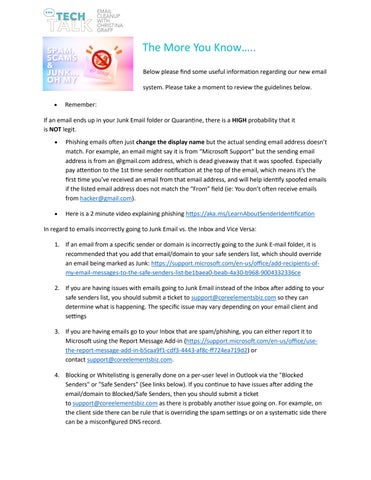• Remember:
The More You Know…..
Below please find some useful information regarding our new email system. Please take a moment to review the guidelines below.
If an email ends up in your Junk Email folder or Quarantine, there is a HIGH probability that it is NOT legit.
• Phishing emails often just change the display name but the actual sending email address doesn’t match. For example, an email might say it is from “Microsoft Support” but the sending email address is from an @gmail.com address, which is dead giveaway that it was spoofed. Especially pay attention to the 1st time sender notification at the top of the email, which means it’s the first time you’ve received an email from that email address, and will help identify spoofed emails if the listed email address does not match the “From” field (ie: You don’t often receive emails from hacker@gmail.com).
• Here is a 2 minute video explaining phishing https://aka.ms/LearnAboutSenderIdentification
In regard to emails incorrectly going to Junk Email vs. the Inbox and Vice Versa:

1. If an email from a specific sender or domain is incorrectly going to the Junk E-mail folder, it is recommended that you add that email/domain to your safe senders list, which should override an email being marked as Junk: https://support.microsoft.com/en-us/office/add-recipients-ofmy-email-messages-to-the-safe-senders-list-be1baea0-beab-4a30-b968-9004332336ce
2. If you are having issues with emails going to Junk Email instead of the Inbox after adding to your safe senders list, you should submit a ticket to support@coreelementsbiz.com so they can determine what is happening. The specific issue may vary depending on your email client and settings
3. If you are having emails go to your Inbox that are spam/phishing, you can either report it to Microsoft using the Report Message Add-in (https://support.microsoft.com/en-us/office/usethe-report-message-add-in-b5caa9f1-cdf3-4443-af8c-ff724ea719d2) or contact support@coreelementsbiz.com.
4. Blocking or Whitelisting is generally done on a per-user level in Outlook via the "Blocked Senders" or "Safe Senders" (See links below). If you continue to have issues after adding the email/domain to Blocked/Safe Senders, then you should submit a ticket to support@coreelementsbiz.com as there is probably another issue going on. For example, on the client side there can be rule that is overriding the spam settings or on a systematic side there can be a misconfigured DNS record.
Please see below for more detailed instructions on how to BLOCK senders and ADD Safe Senders
OUTLOOK BLOCK SENDERS
https://support.microsoft.com/en-us/office/use-the-report-message-add-in-b5caa9f1-cdf3-4443-af8cff724ea719d2OUTLOOK SAFE SENDERS
https://support.microsoft.com/en-us/office/add-recipients-of-my-email-messages-to-the-safe-senderslist-be1baea0-beab-4a30-b968-9004332336ce (edited)
support.microsoft.com
Protect yourself from phishing - Microsoft Support
Learn how to identify a phishing scam, designed to steal money via fake emails. support.microsoft.com
Add recipients of my email messages to the Safe Senders List - Microsoft Support
Automatically add recipients of your email messages to the Safe Senders List to prevent messages from being moved to the Junk E-mail folder.