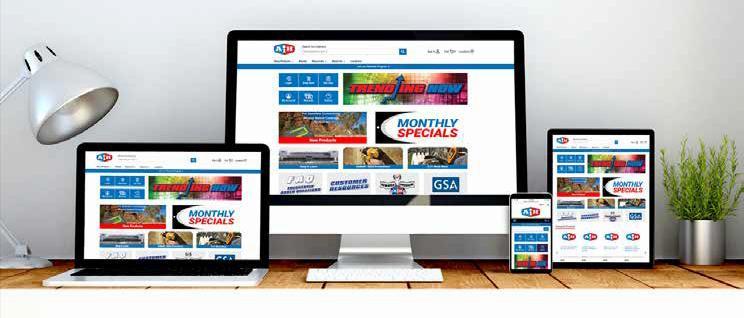
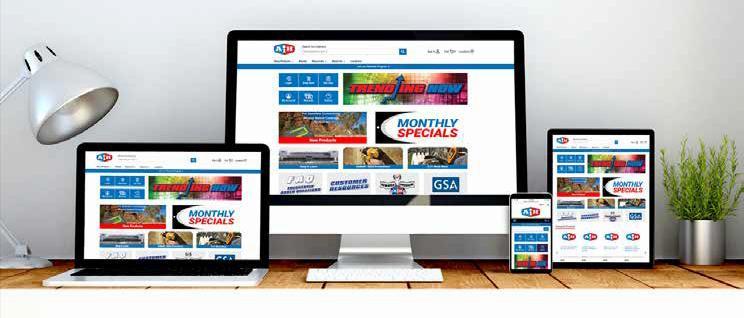
Introduction
We’re very excited to introduce our new eCommerce platform! If you’ve used our previous online store, you know it was time for an upgrade to a more modern, flexible solution. We’re confident that our new Optimizely eCommerce platform will provide an improved experience and meet all our customers’ needs.
We believe our customers will love our new digital experience. You will find our new platform allows for in-store pickup, delivery, and shipping, along with pricing by location and customer account. It allows for parent-child relationships, so you no longer see an image for every size safety vest. It pulls data from our Affiliated Distributor PIM (Personal Information Manager) database, making product updates seamless.
It is imperative that every AIH employee learn how to use our new eCommerce platform and help us make existing and new customers aware of this 24/7 shopping tool.
Terry Shurtleff CEO/President
Sign In & Account Management
Creating AIH Rewards Program Account


Navigate to the AIH website at www.AIH.com.
• Applicableonlytoconsumeraccounts.


AIH Rewards Program is free and includes many offers to our Valued Customers.
• Special Promotions, events, and offers.
• Shop & Earn 1 point per dollar spent on qualifying purchases in store and online.
• Redeem 100 Rewards Points for $5 AIH Digital Gift Card.
• Self-managed account information.
• Account activity and purchase history.
On the home page click “AboutUs” tabatthetop,scroll downto“Rewards Program.”




• Scroll down and click the red “Join Now” button.


• A window will pop up asking if you’re a Consumer or Business, click on the tab that best suits you.
• Fill out the required information Email, Name, etc.
* For Active-Duty Military or Veteran, please see page 7.

After filling out the form, click the red "Create Account" button, located at the bottom of your screen.

Once the AIH Rewards account setup is complete, check your email for an activation notification. This email contains important information about your new AIH Rewards account. YounowhaveanAIHeCommerceAccount!
If you do not receive an email, please check your spam folder or check to make sure that the email address provided is correct.
* For more information, see Frequently Asked Questions, Page 52, Item #5 & 6.
Creating Military Rewards Program Account

Navigate to the AIH website at www.AIH.com.
• Applicableonlytoconsumeraccounts.


IMPORTANT: You will need an ID.me account to create an AIH Military Rewards account. If you do not have or want to create an ID.me account, you will only be able to create a non-Military AIH Rewards account.
On the home page click “AboutUs” tabatthetop,scroll downto“Rewards Program.”



• Fill out the required information Email, Name, etc.
• For military rewards, make sure that the box indicating if you are a veteran or active-service member has been checked.

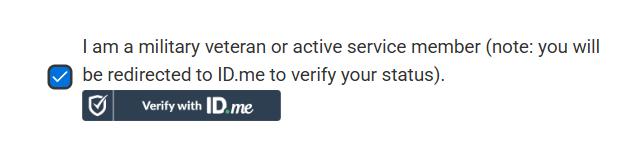
* For more information, see Frequently Asked Questions, Page 52, Item #5 & 6
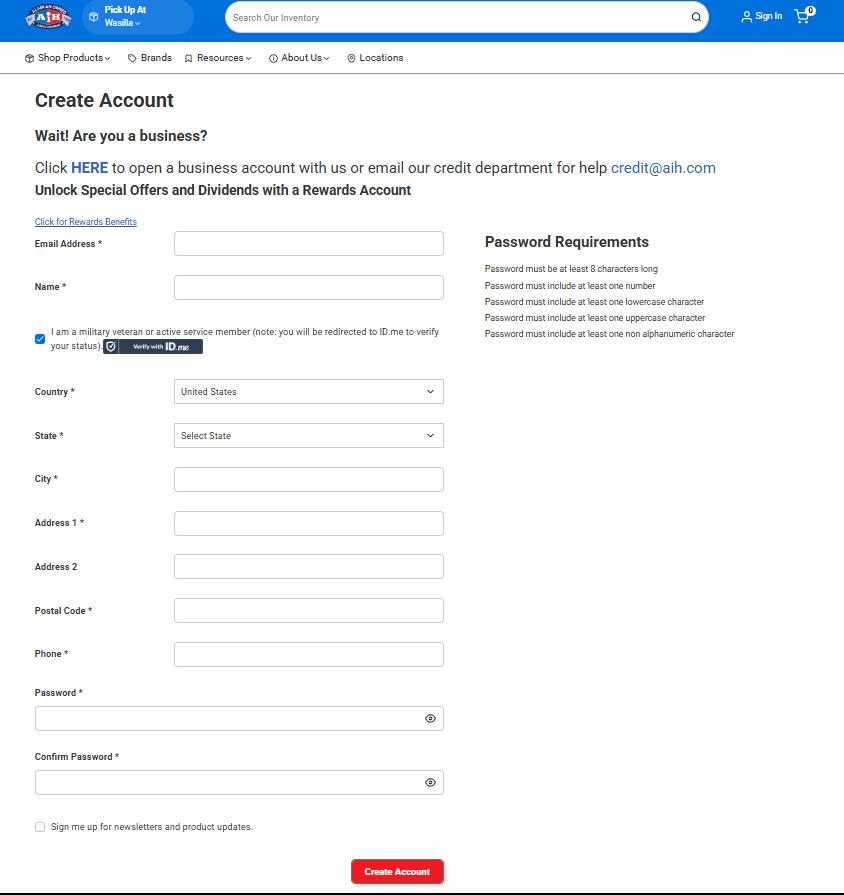

• After filling out the form, click the red "Create Account" button.

You will then be redirected to "ID.me" to verify your identity.
• After your identity is verified, you will be redirected back to the AIH website.

• If you were unable to verify with ID.me, you will be sent back to the AIH website to create a normal AIH Rewards Account.

Once the Military Rewards account setup is complete, check your email for an activation notification. This email contains important information about your new Military Rewards account. You now have an AIH MilitaryRewardsProgramAccount!
If you do not receive an email, please check your spam folder or check to make sure that the email address provided is correct.
Redeeming Rewards Points

Navigate to http://www.mypatronrewards.com/AIH
• Applicableonlytoconsumeraccounts.


On the home page, enter your email address and password.
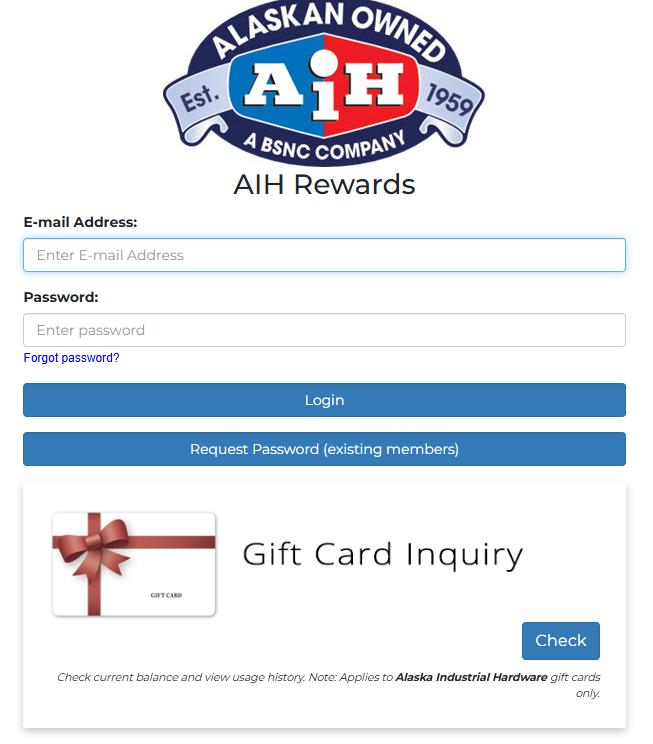


Once you’re logged in, click the blue “Rewards” button. Claim your reward by turning those points into a cash card. Once you’ve claimed your cash card, it can be redeemed at checkout in the “Gift Card” payment section.
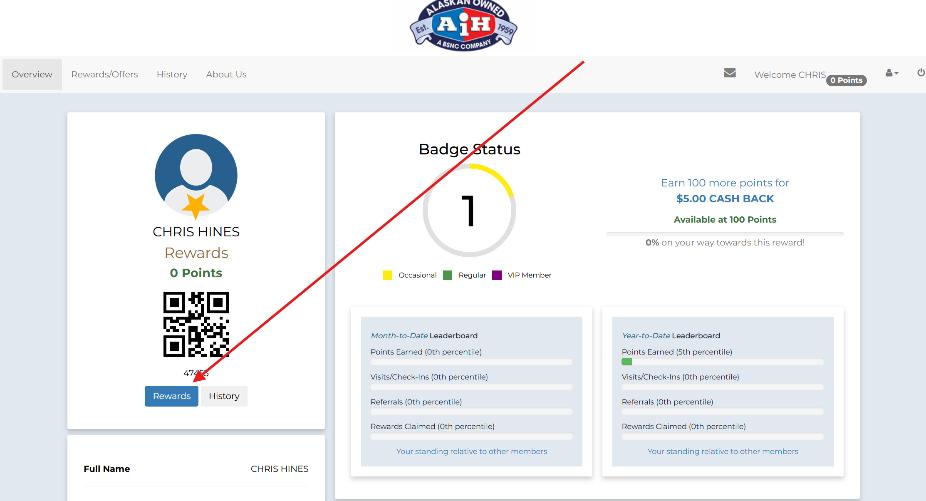
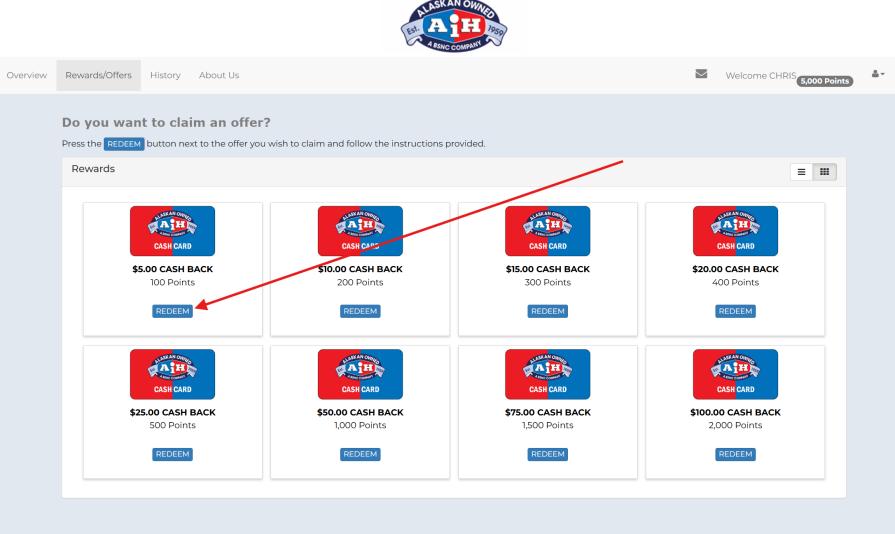

Click on the blue "I’m Sure" button to claim your cash rewards.
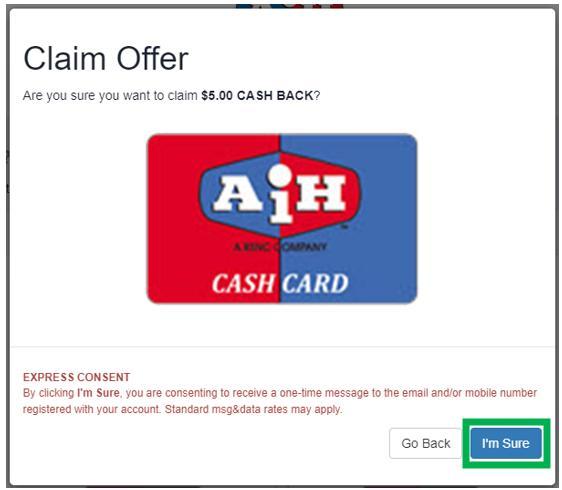

Rewards have been added to the member portal wallet and is ready to use.
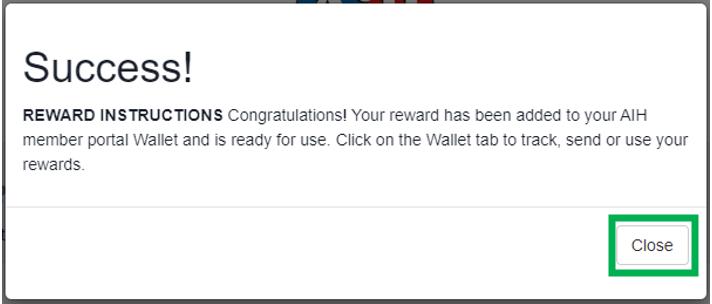
The customer will receive an email with the Gift Card information, and can be presented to AIH Staff for redemption.
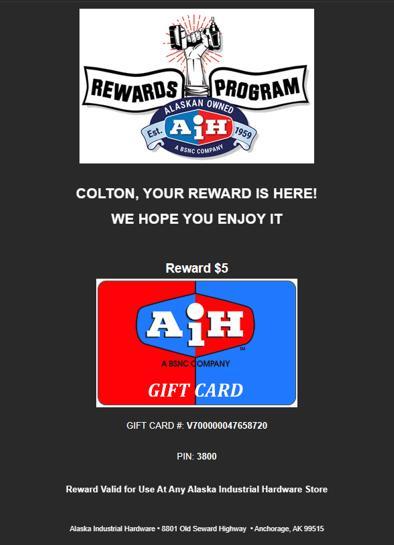
* For more information, see Frequently Asked Questions, Page 52, Item #6
Resetting Account Password


Navigate to the AIH website at www.AIH.com.


Click "Sign In" on the home page.



3 Passwords

FORGOTTEN PASSWORD. If you forgot your password, you can request a password reset by clicking "Forgot Password" on the sign-in page. After inputting your email, you will receive an email asking you to reset your password.
RESETTING YOUR PASSWORD. If you want to reset your password, and you know your current password, you can change that from the account settings.
• After logging in, navigate to "Account Settings" from the main page drop-down menu.


• Click "Change Password" in the account settings.
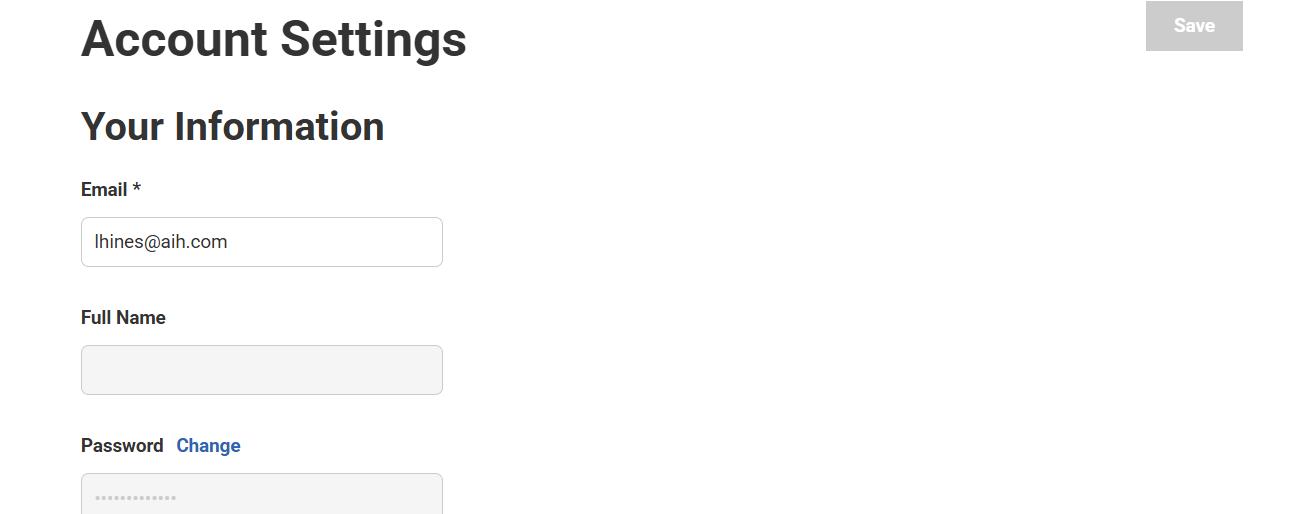
• Enter your current password and then the password you would like to change it to.


Save

After hitting the blue "Save" button, your password will be changed.
Placing a Credit Card or Terms Orders


Navigate to the AIH website at www.AIH.com.


On the home page, click “Sign In.”




After logging in and adding items to your cart, you can navigate to your cart by clicking the "Cart" button in the top right of the page.


Choose whether you want your items shipped or if you will be picking them up. If picking up your items, select which store you will pick them up from. Then click the blue "Checkout" button.
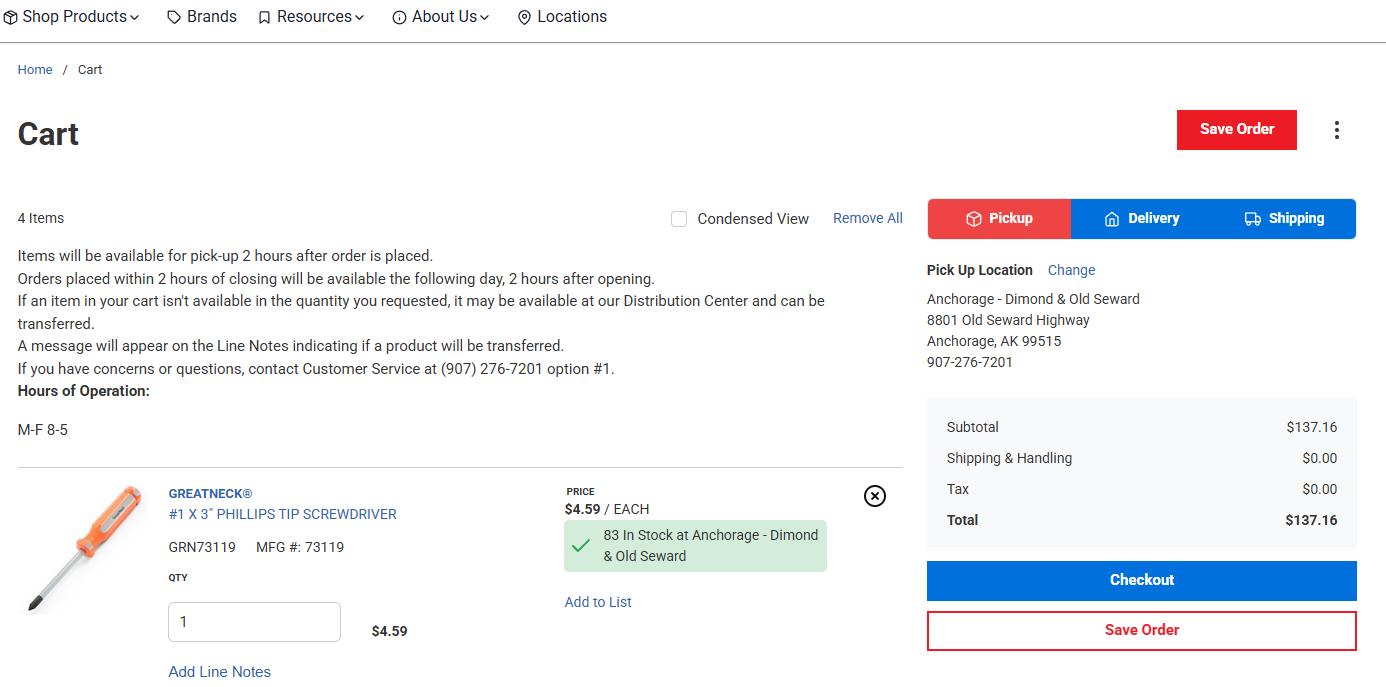





After clicking the “Checkout” button on the cart page, you will be taken to a page to verify your delivery method and Billing Address.
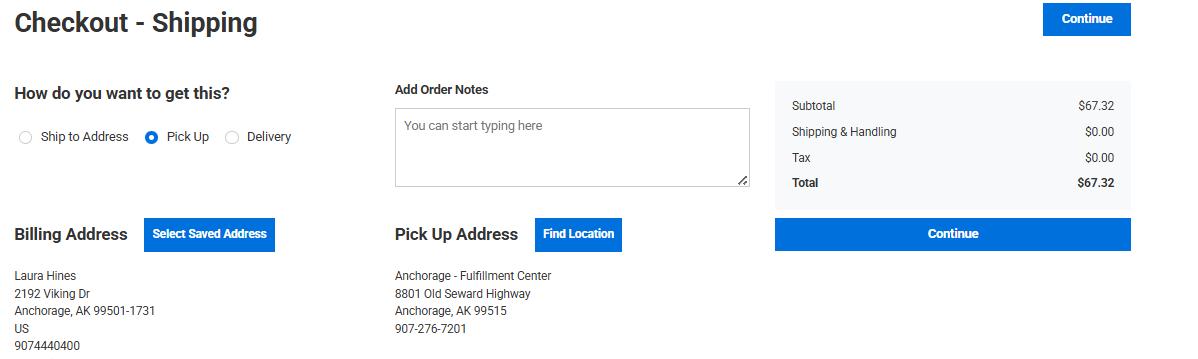




You will then be taken to the payment page. This is where you can choose between "Credit Card" or "Terms" (if you have a terms account setup).
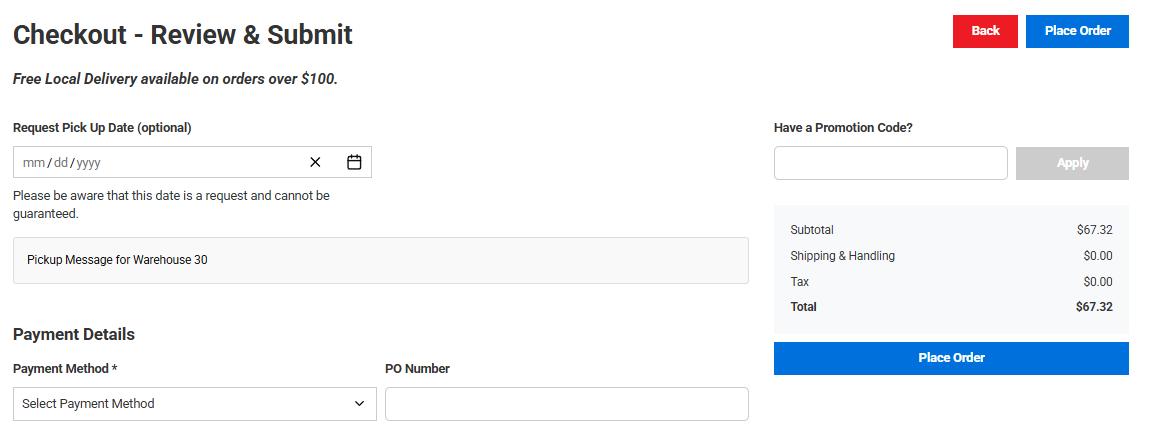



After choosing which payment type you would like to use, you can see a review of the order at the bottom of the page.


If the order looks correct and you are ready to place the order, click the blue “Place Order” button.


If your payment goes through successfully, you will then be taken to the final receipt screen. Here you will see your order # and a review of all items in your order. You will also be emailed an invoice for the order placed.
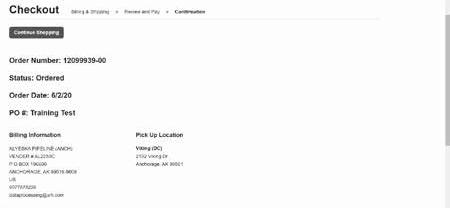
* For more information, see Frequently Asked Questions, Page 52, Item #3.
Creating or Changing "Ship To" on Account


Navigate to the AIH website at www.AIH.com.


Click "Sign In" on the home page.



3 Addresses

After logging in, you can access your addresses by navigating to “Addresses” using the account drop-down menu. You will be able to "Create New Address" or modify existing ones.


When you are done with the changes to the "Create New Address", make sure you click the blue “Save” button.
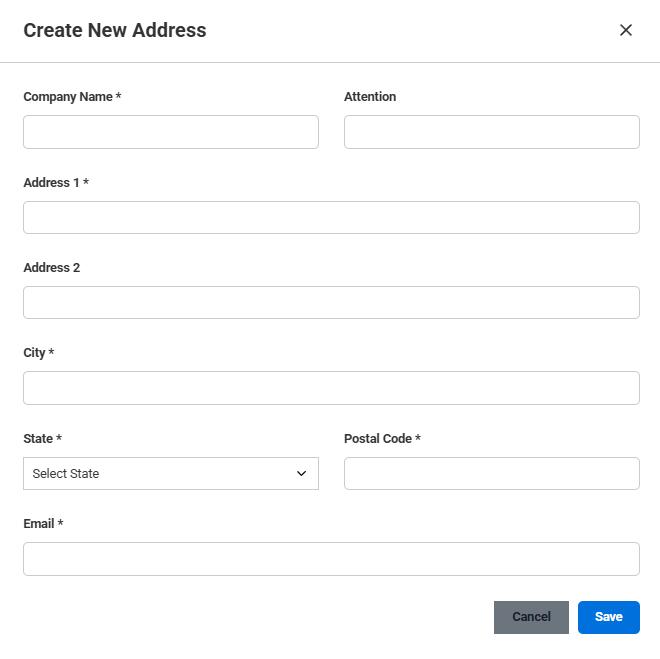

TermSync Portal
TermSync Portal is a feature AIH commercial customers can use to view and pay invoices online, apply credits, and communicate with AIH regarding questions, allowing customers to handle their own billing needs 24/7.


The customer will receive an email for account verification to set up their profile log in.
The customer will receive an email for
• Click on the verification link in your email to activate your account.
• Follow the prompts to complete your account and provide any additional information needed to complete your profile.


Navigate to termsync.com/login
• Enter your credentials to activate your account
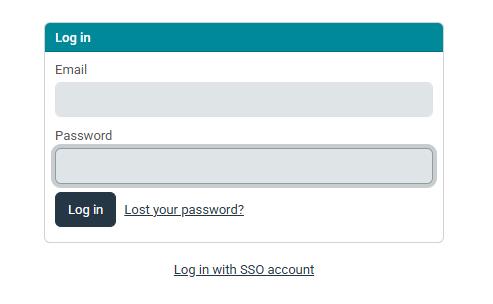
Once your account is created, your dashboard will give you an overview of your account. From here you can:
• View Accounts Statements
• View Invoices
• Make Payments
• Set up Auto Pay
• Manage Payment Methods

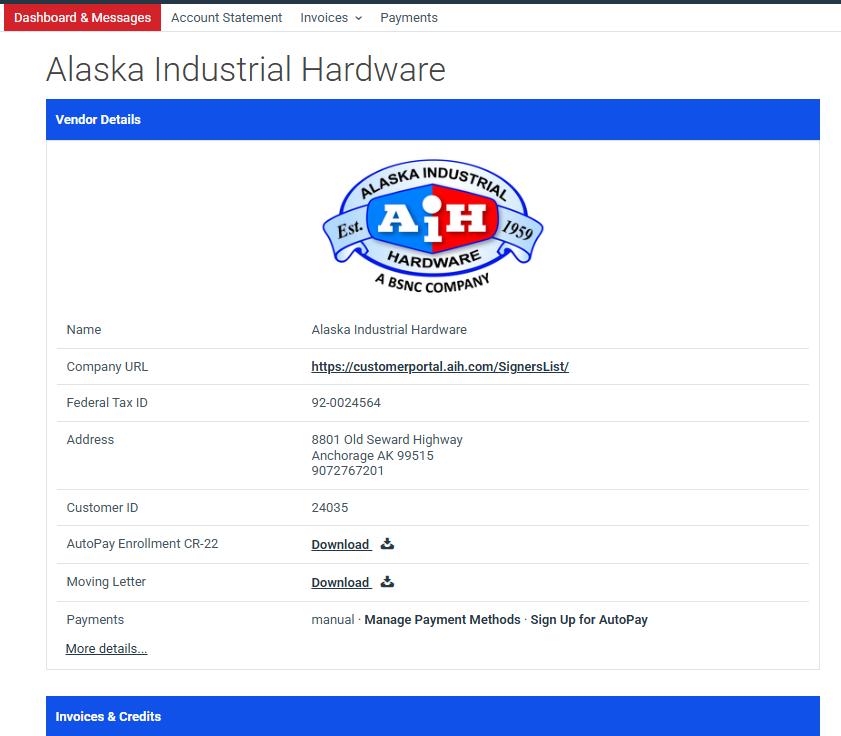



TermSync allows several payment options such as ACH Checking, Credit or Debit.
* For more information, see Frequently asked Questions Page 52, and Glossary, Page 53.
Search & Product Details
Four Ways to Search
Directly on the homepage, there are four ways to search for products on the website:


3 4


Type in the field and pause for “quick results” or press enter for more extensive results.
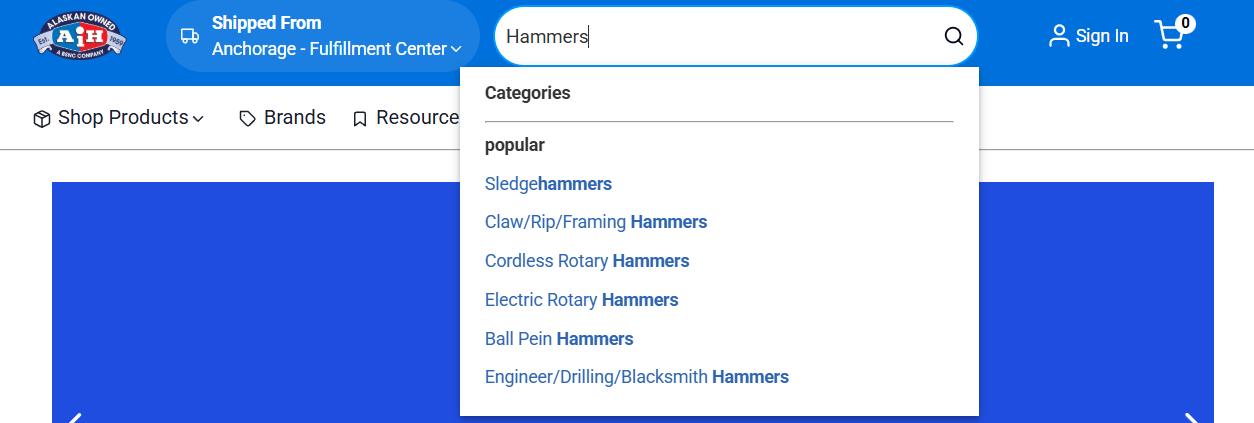


Click "Shop Products" to shop in specific AIH product categories.


Brands

Click "Brands" to shop in specific brands.
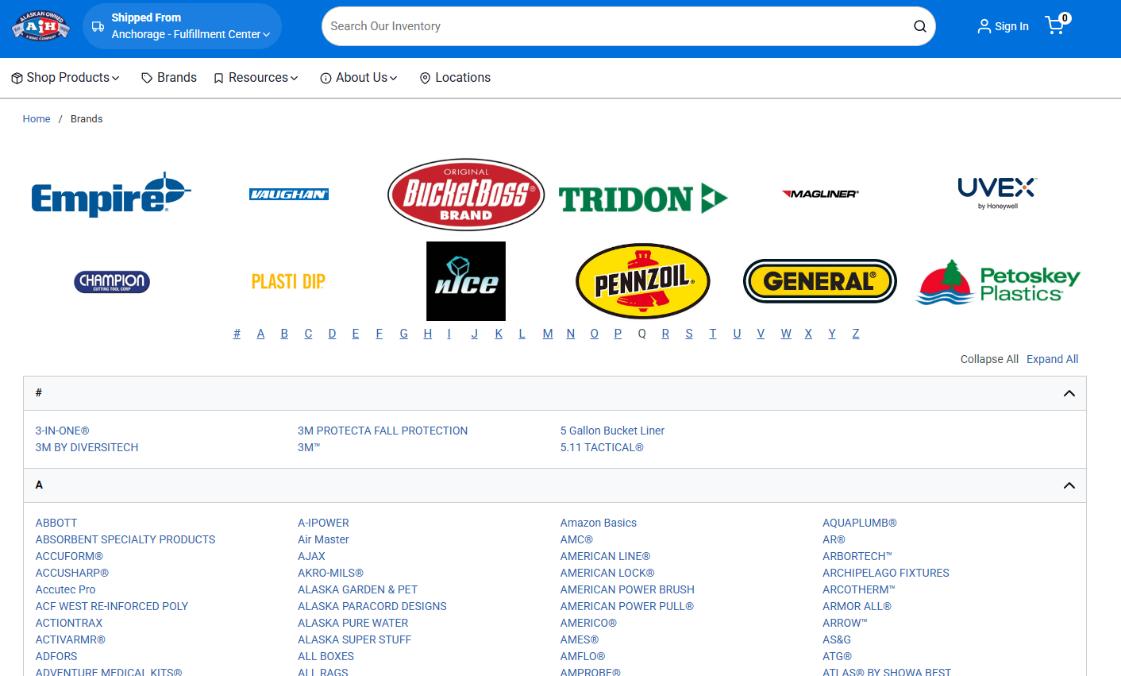

Resources

Click "Resources" to shop AIH specials, ads and product guides.
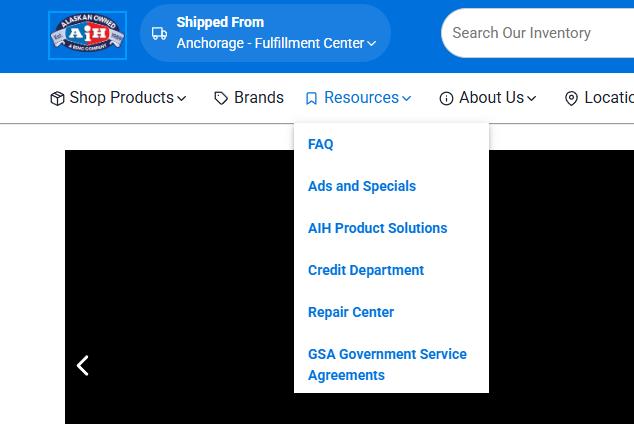
* For more information, see Frequently Asked Questions, Page 52, Item #1.
Searching for Products
Searching for an item can be a frustrating business! You type a word or a phrase into a search engine and the results are a stack of irrelevant information. When you type “drill” while looking for a “drill bit” you can expect to get many more non-related returns than if you typed “drill bit” in the search window.
Our new website comes with a significantly improved search feature that searches within all productrelated data fields, including descriptions, attributes, categories, and keywords.
This search function also has an auto-complete results feature, which reveals a drop-down menu with results as you type. This part of the search feature will reveal products, categories, or brands that may be relevant to your search.
As shown below, the auto-complete results identifies the word “dril” in the most relevant Categories, Brands, and Products even though the word in the search field is incomplete.
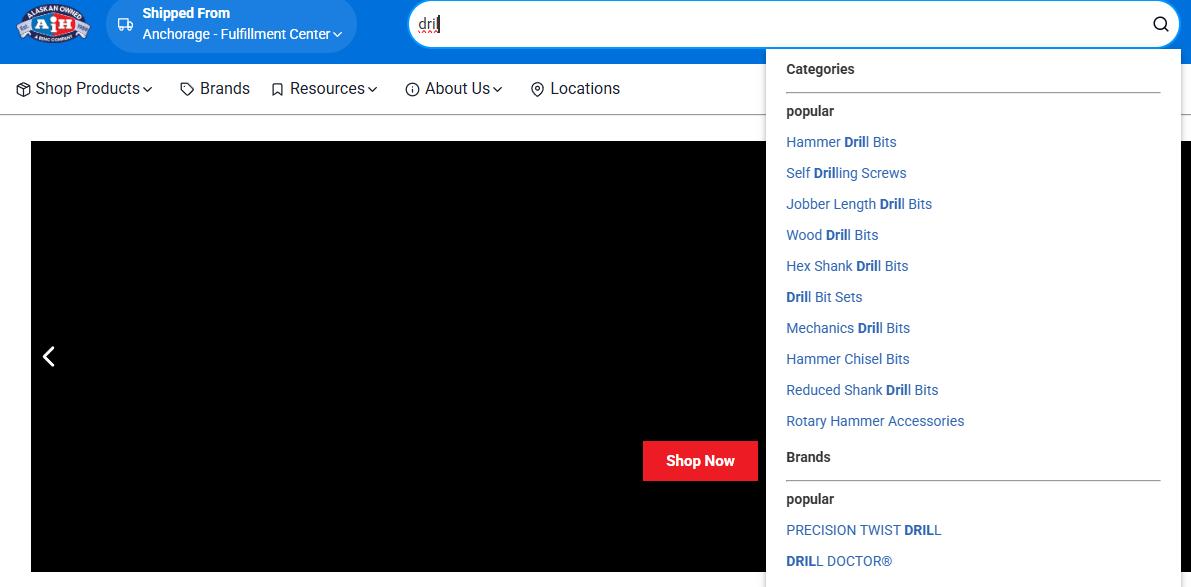
Even with enhanced search features, searching can still be frustrating! Our new website also has another new feature called "Keywords," which is aimed to help return more relevant results even if you search for the “wrong” word or phrase. Keywords are defined as informative word(s) or phrases used in the information retrieval system to indicate the content of a document. Keywords need to be added into the products and categories data so the search feature can find them and return more accurate search results.
For example: If you search the phrase “razor blades” and expect to see results for utility knife replacement blades, the search results won’t return what you are looking for because “razor blades” are not “utility knife replacement blades.” The way to fix this is to add “razor blades” to the "Keywords Data" fields for all the “utility knife replacement blade” products and relevant categories.
We want to make the keywords as specific as possible to help the website search feature track down the most relevant results for everyone who uses the AIH Website.
There are many different terms that can be used for a single product, and we are all strongly encouraged to help our search results be as accurate as possible, when you run into “wrong” or irrelevant search results, please send an “Add Keyword” message to catalogerrors@aih.com and be sure to type “Add Keyword” in the subject field and include the product number or category name in the body of the email along with the keyword(s) to be added.
We understand your time is valuable! If you do not find what you’re looking for email sales@aih.com and let our sales team find the item for you.
Understanding theWebsite Catalog & Categories
Maintaining accurate eCommerce data on over 20,000 items is a significant task! As we strive to increase the number of products displayed on our eCommerce platform, we recognized the need to procure enhanced product data. AIH became a member of our largest buying groups eCommerce Solution where all members participate in the development of taxonomy, data standards and SKU updates. AIH uses our Affiliated Distributor (AD) buying group eCommerce Solutions to achieve our eCommerce objectives and win in an evolving digital world. AD eCommerce solution provides content for millions of SKUs. They also provide the category and attribute formats our system will use going forward.


The AIH Website Catalog can be found by clicking the “Shop Products” button. This will reveal all of the “Categories” within the Website Catalog.
• The website houses two divisions of categories. Performing in unison, this intricate structure allows the search feature on the new website to be robust and allows the user to find items more quickly. Used by the website in order to apply more precise category of an item.
Created to market products, specials, and anything else we want a web user to easily find. These categories are named, but not limited to "Ads and Specials" and "AIH Solutions."
Marketing Category for special deals, regular ads, MFG deals, etc

Marketing Category for Product Guides, Seasonal Solutions, Etc..
Understanding Product Attributes


Attributes allow the website search to be more robust. Product attributes are category-dependent and are applied to products to organize and navigate within the site.
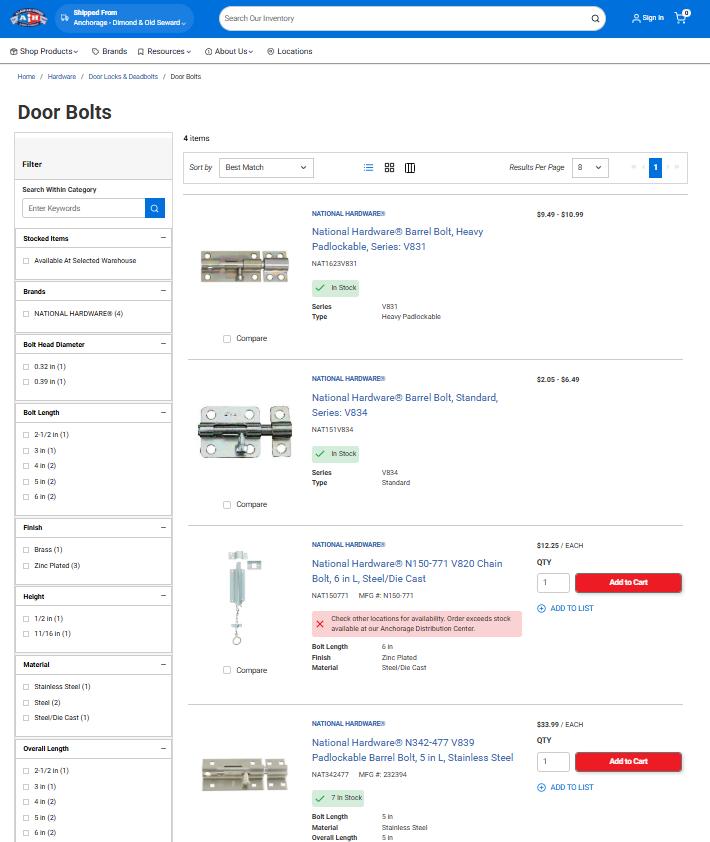

Product Category Location Trail
Viewing Product Details
These attributes appear at the product list view and the product detail page.
Categorytrailshowinglocationofitem.
This is the short description of an item.
Click to view stock quantities at every AIH location
Click to email to a co-worker/friend.
Badge indicating country of origin, hazmat, shipping restricted.

This is the “long description”.
PDF’s, Manuals, etc. provided by the manufacturer.
Additional info for an item.
Pop-up menu displayed after selecting “View Availability by Warehouse”


— Hazmat Item
Badge Explanation
BADGES 1-4
This indicates an item is hazardous and is not shippable. Still able to pick up.
a. Label:
■ Hazardous Item -This item has shipping restrictions and must be picked up atyour local store.
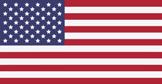
Badge_US
BADGE_US
— This indicates the Country of Origin.
■ Only the US flag will appear as a badge.
Label:
a. Made in the USA - this badge means the product was created in the United States

— Badge_9
BADGE_9
This badge is applied to all hazardous items with any badge 1-4.
a. Indicates that this item can’t be shipped and must be picked up.
Label:
a. This item cannot be shipped and must be picked up at your local store

Badge_99
BADGE_99
This indicates an item is Oversized and cannot be shipped, still able to be picked up.
Label:
a. Oversized Item - This item has shipping restrictions and must be picked up at your local store
Viewing Variant Products
Variant products are a set of products that are available with multiple characteristics or “variants.” Variants are commonly used in apparel, where a product such as a safety vest can be purchased in a variety of colors and sizes, with each of these color/size combinations being associated with a unique SKU or product ID.
A variant type is a group of products. A product that has the same traits assigned to a variant type. Such as a safety vest. A variant type contains different variant traits such as size and color.
Variant traits contain the value for each trait such as the following:
• Size Values may contain Small, Medium, Large, X-Large, etc.
• Color Values may contain Orange, Yellow, Green, Red, Gray, etc.
The following illustrates how the variant products will appear on the website.


This example shows the safety vest category list. In the image below, the first three results have no Price, Quantity, Add to Cart or Add to List options like the 4th item. This is because the parent product is just a place holder for the rest of the variant products.



After selecting a parent product from the list, you will then see more options available to the right of the product details. This is where the variant traits appear with drop-down menus which contain the values for those traits.
IMPORTANT: Once a value is selected in one trait, it will only reveal the available options in the other trait. For example: If size "Small" is chosen, then only the colors available for that size will appear in the drop-down menu.
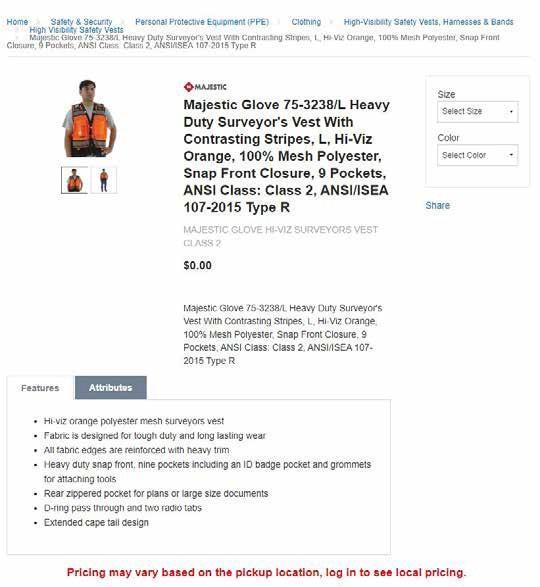


Once thevariant traits are selected, then the properinformation forthe productappears. In this example, you can see the Price, Quantity, Add to Cart, and Add to List appear properly.
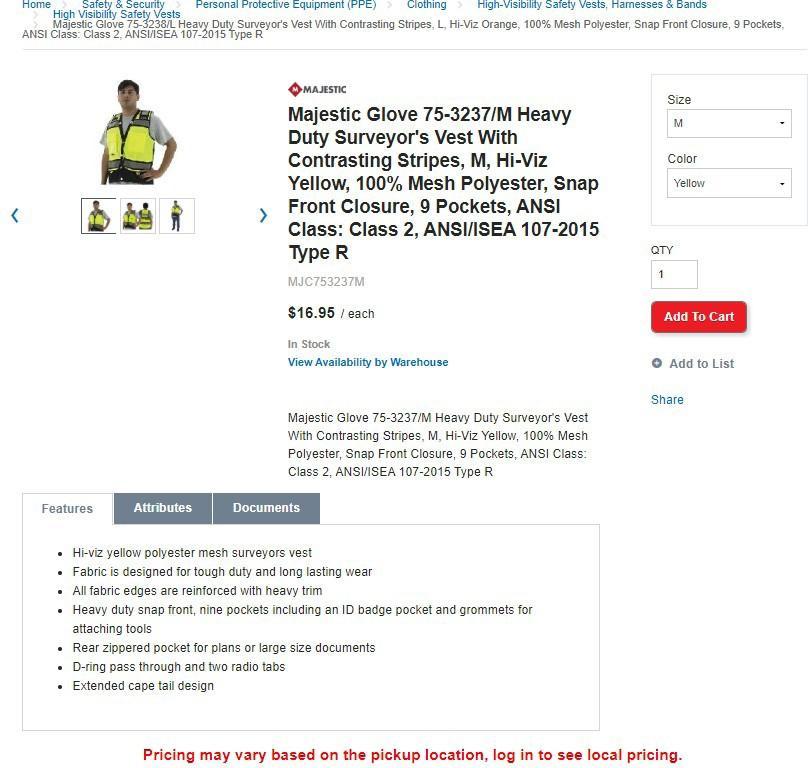
Placing Order & Checkout Process
Using Quick Order


Navigate to the AIH website at www.AIH.com.


Click "Sign In" on the home page.



MyAccount

After you log in, you can access quick order by navigating to “MyAccount” using the account drop-down menu.
Certain products are subject to the manufacturer’s minimum advertised pricing. If you’re not logged in, you’ll see these standard prices. After logging in, you’ll have access to special offers and, if you have an account, your custom pricing.

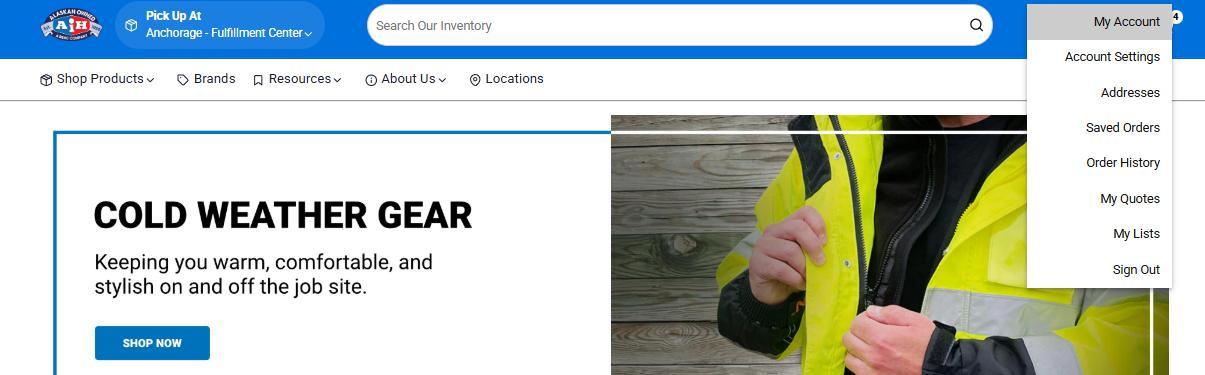


This will bring you to your Account Dashboard. Here is where you can use Quick Order.


Input an item into quick order, the quantity you want, and click "Add to Cart." This will add the item directly to the cart. Continue adding items as needed until you have added all the items you want.

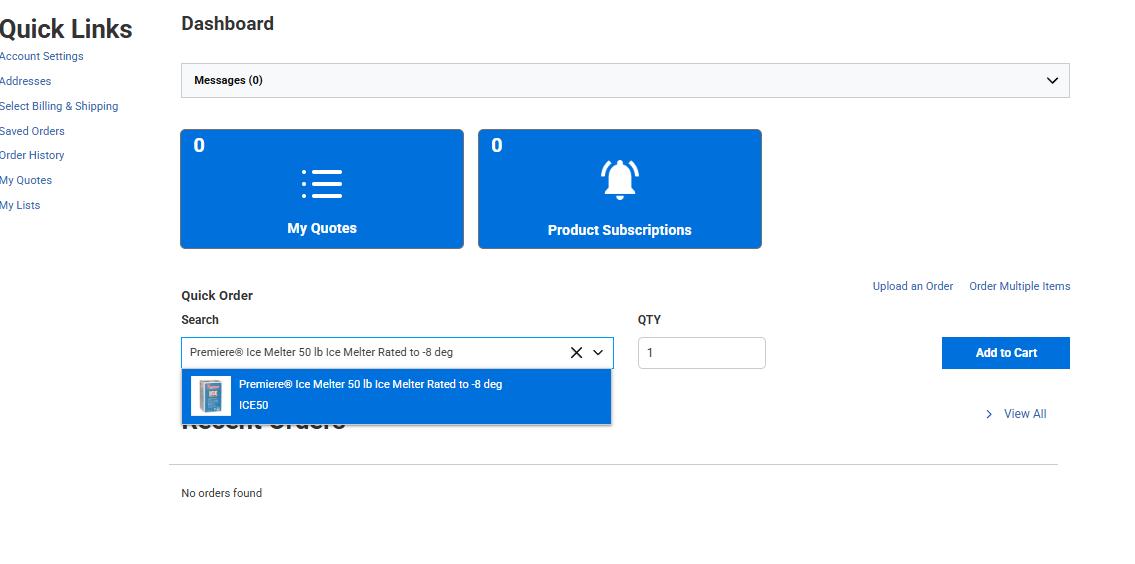
Now you can go to your cart and check out with your items.

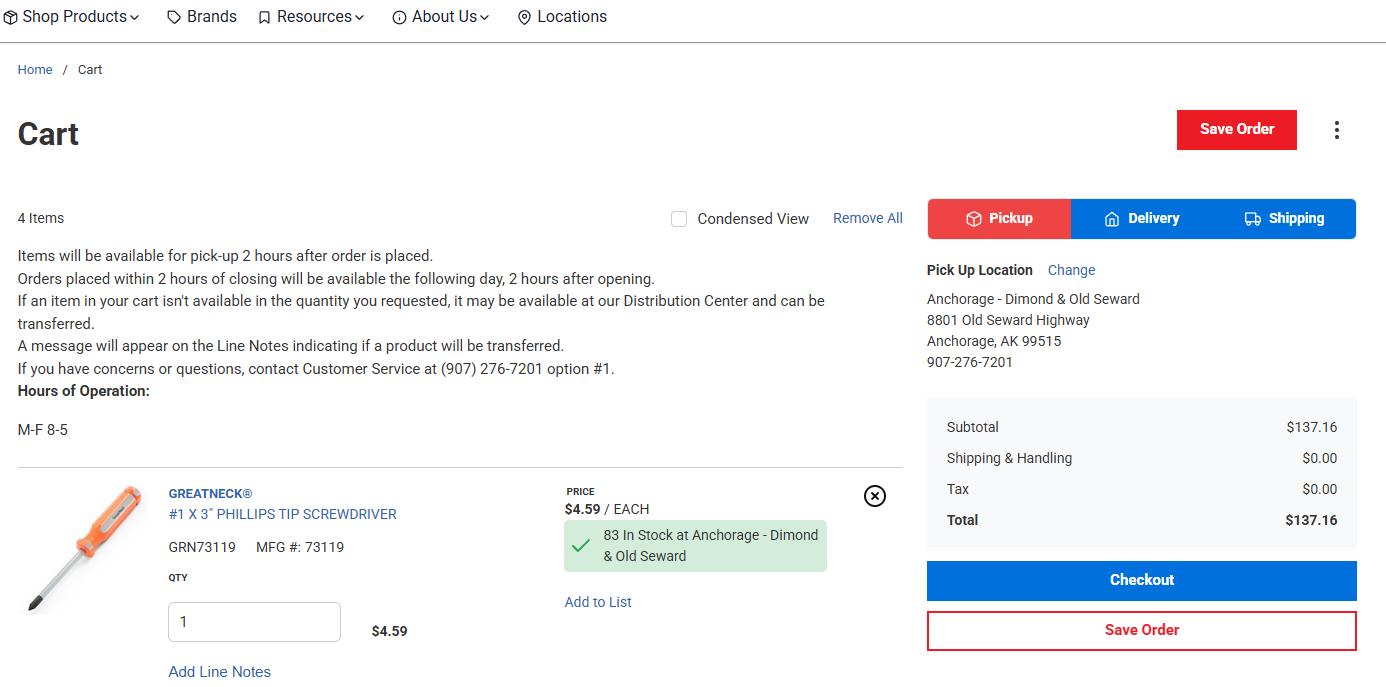
Creating/Adding to List


Navigate to the AIH website at www.AIH.com.


Click "Sign In" on the home page.




Once logged in, you can access your saved lists by navigating to “My Lists” using the account drop-down menu.
This will bring you to the "My Lists" page. This is where all your saved lists are stored and where you can create new lists. 3 MyLists




To create a new list, click the gray "Create List" button. This will bring up a menu to name and give a description to your list.




Once your list is created, you will be able to add to it by going into the list and inputting items into the field to the left of the “Add To List” button. After typing in an item and quantity, you can hit the “Add To List” button to add that item to the list.






Once you have items on your list, you can either click on the blue “Add List to Cart” button, or individual items to your cart by hitting the red “Add To Cart” buttons.
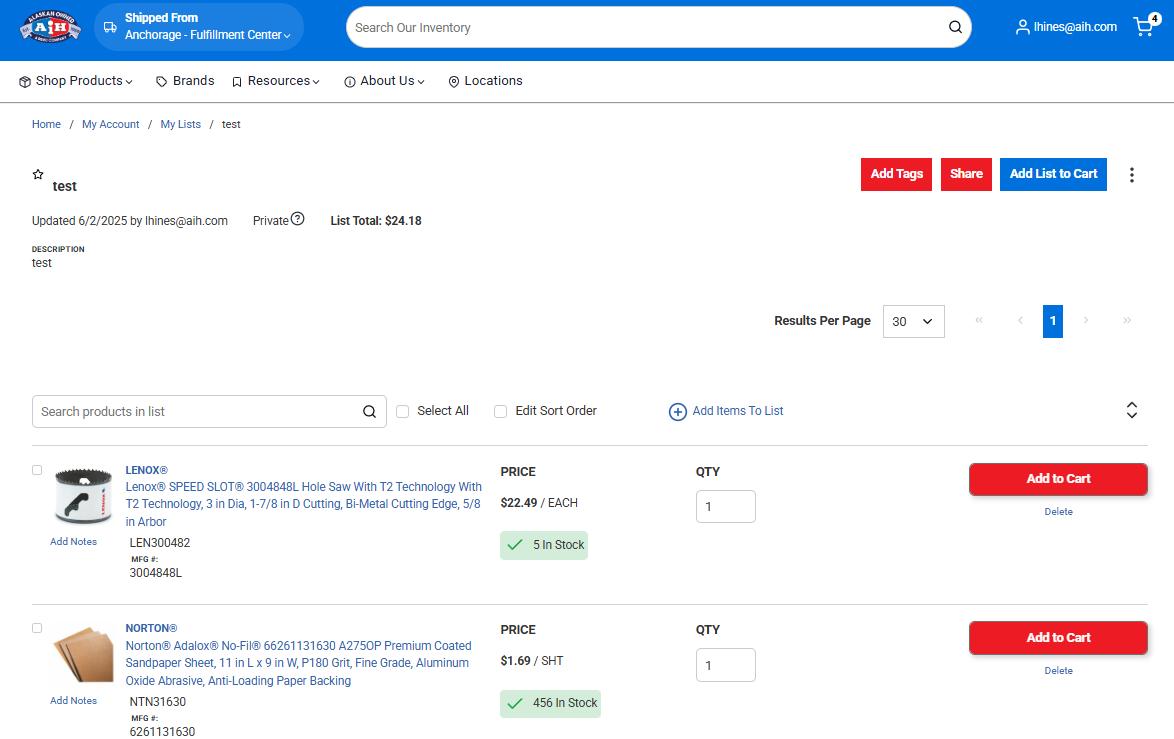



7

Checkout
After the items have been added to a cart, you can check out with them like any other order.


You can also add items from a cart to a saved list or even create a new list for the items. If you are in your cart, click “Save Order.” You will be redirected to another page to “Add All to List”. Here you will have a few other options to choose from as well, such as “Print”, “Delete Order”, “ Add All to List”, “Place Order”.
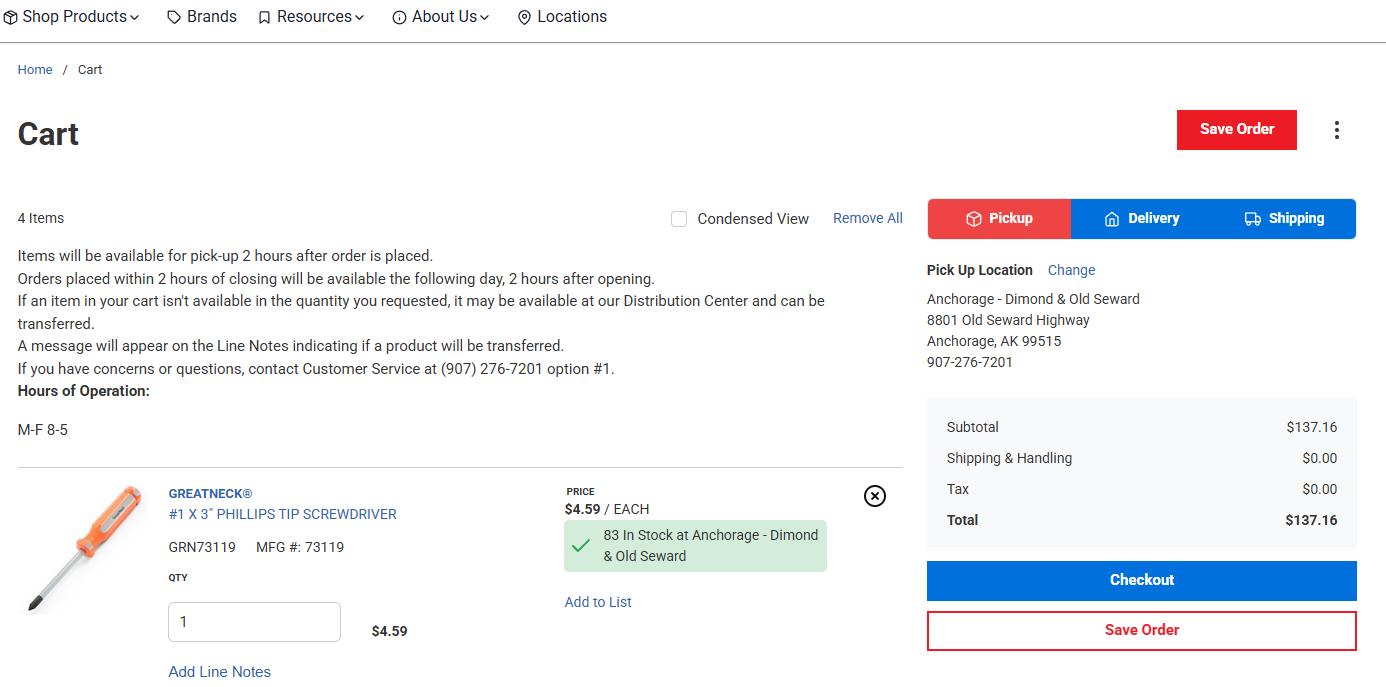




Subscribing to Items
The subscription function of Optimizely allows a customer to subscribe to items that are currently out of stock and notifies them when they come back into stock. This subscription per store, so you could subscribe to an item that is out of stock at any store and be notified when that item becomes back in stock. Below are some key features of Item subscriptions.
• The "Subscription" button will appear on the product detail page, cart page, product list page or anywhere an “Add to Cart” button is present.
• You can only subscribe to items that are out of stock for whatever your store pick-up location is, or the Distribution Center if shipping is chosen.
Subscriptions are based on the store you are subscribed under.
(a) Subscribing to ICE50 at Store 14 will only notify you when Store 14 goes back in stock.
• After subscribing to an item, you can unsubscribe by clicking the same "Subscribe" button, which will change when subscribed is showing an "Unsubscribe" button.
• When subscribed, I will be notified when the subscribed item comes back into stock at the store that I subscribed to.
Notified means there will be a message on my account indicating that the item(s) have come back in stock. Thisnotificationdoesnotsendanemail.
• You can manage your subscriptions from the "Product Subscription" page, which is accessed from your account page when logged in.
Here you can see all your subscriptions, and you are able to add in-stock items to your cart or unsubscribe from out-of-stock items that you no longer want to subscribe to.

Saving Orders Pick Up/Ship Out


Navigate to the AIH website at www.AIH.com.


Click "Sign In" on the home page.




Once signed in, access "Saved Orders" by clicking on your account name from the drop-down menu.
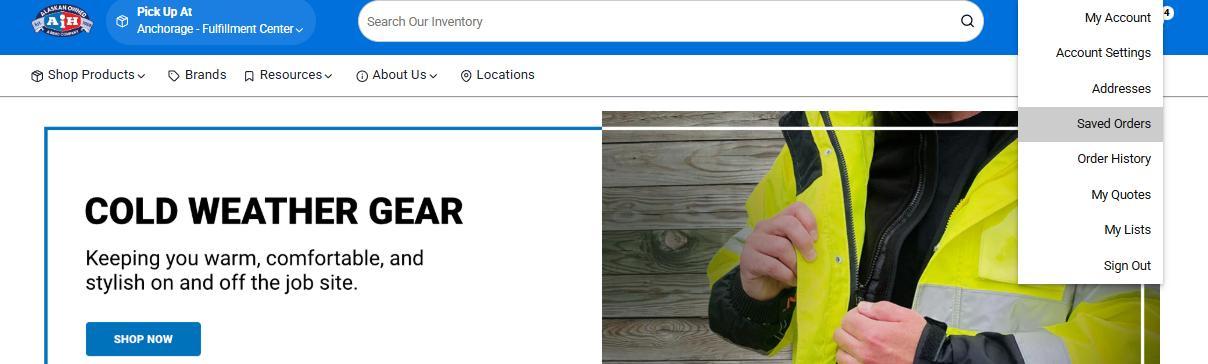

This will bring you to the "Saved Orders" page. Here is where all your saved orders are stored. You can then go into each of these orders to add them to a cart (by pressing "Place Saved Order"), save them to a list or even delete them.
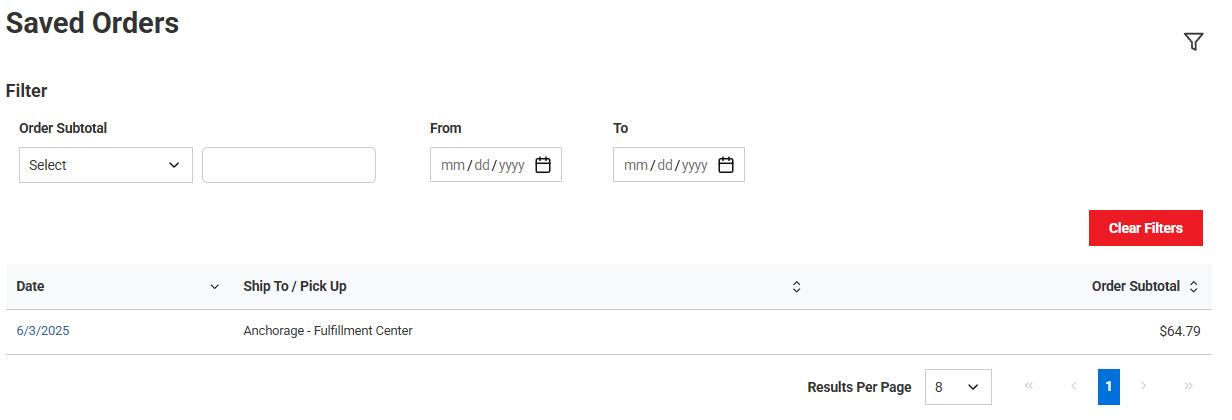


When there are items in a shipping cart, the whole order can be saved by clicking the "Save Order" button. This will save the contents of the order by adding them to your "Saved Orders."
Note: There is also another opportunity to save the order at checkout.
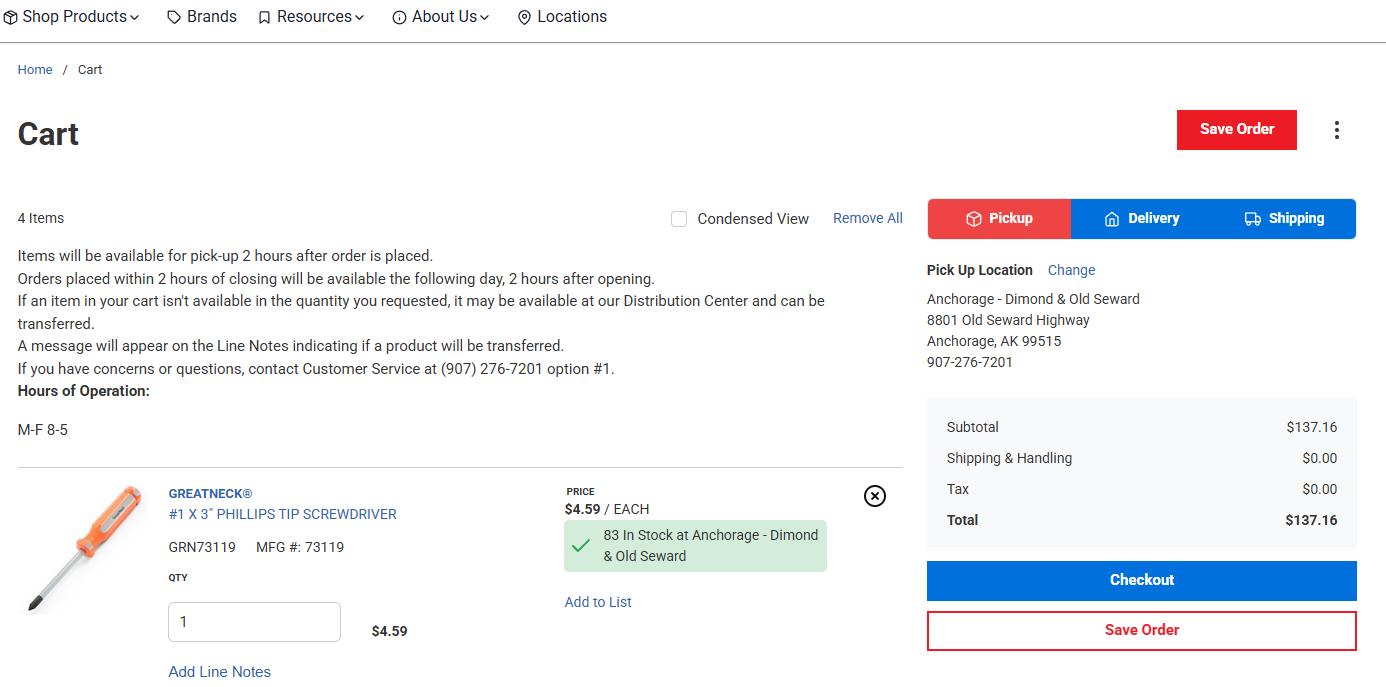

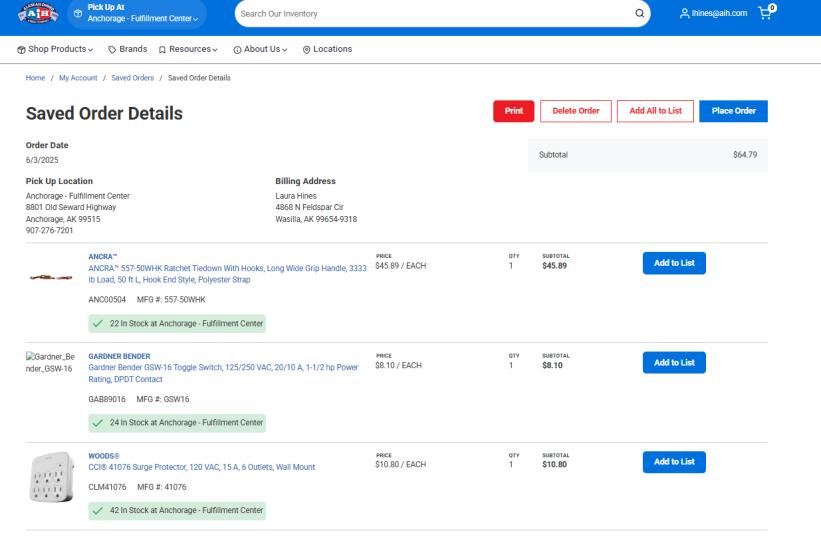


Items will get this prompt if we are out of stock or cannot ship this item the way you are requesting when checking out. From the drop-down menu you can choose to add these items to a saved order or delete them from your cart.

Checkout Process


Once you have finished adding items and you’re ready to check out, simply click on the “Cart” Icon.




This will take you to your order in the cart where you will choose whether to “Ship” or “Pick Up” the order. Once you confirm your fulfillment method, then click the blue “Checkout” button.
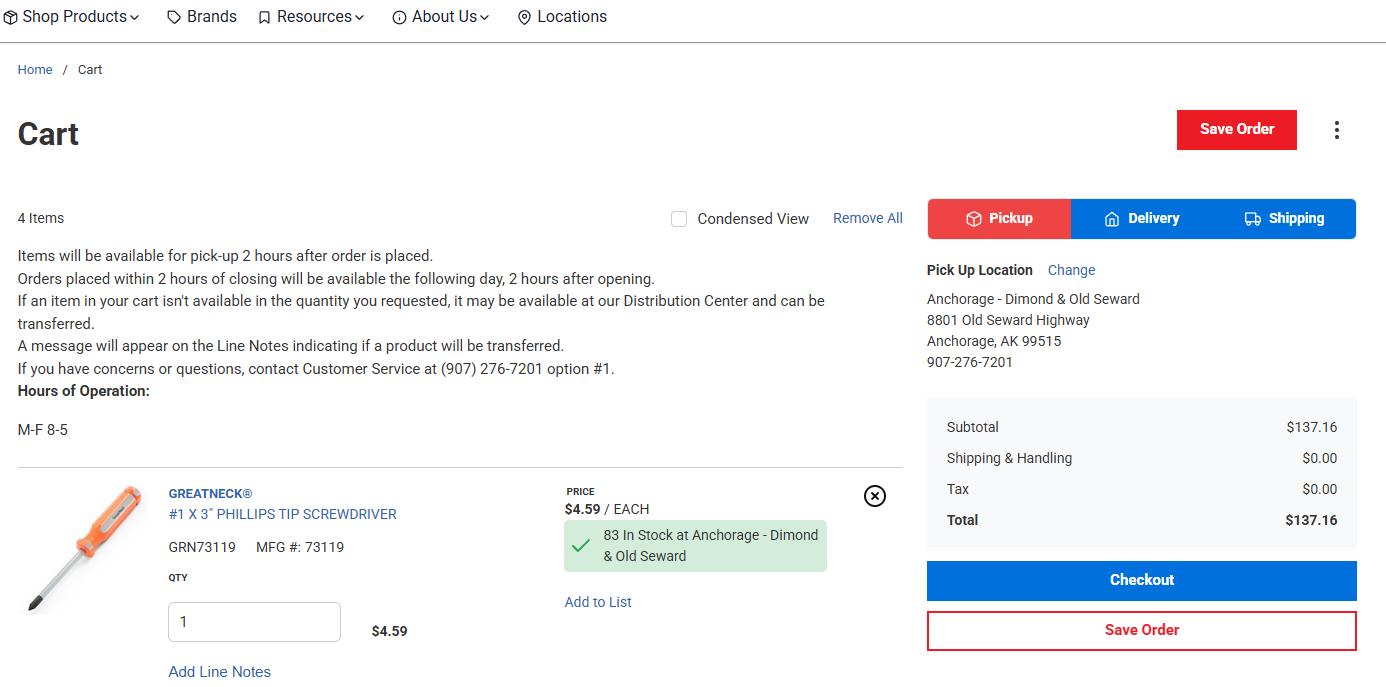


If you see an oversize item that cannot be shipped via the normal USPS process, call our sales team at 800478-7201, and they will provide you with options for ordering and delivering.


Once you have clicked the blue “Checkout” button, the "Checkout - Shipping" page will pop up.This is where you choose your delivery method so that the order can be placed. Once you have confirmed your delivery method & address information click the blue “Continue” button.



Once you have clicked continue, a screen will pop up “Checkout – Review & Submit”. This is where you can enter your “Requested Pick up Date” or “Select Carrier”.




Once your pick up or shipping information has been selected, scroll down to “Payment Details” to enter your payment information. “Gift Cards” can be entered below “Payment Details”.





Once you have completed the payment method, you are now ready to give the order a final review and click the “Place Order” button.


Shipping/Pickup Expectations
• Pickup lead time
Items will be available for pickup 2 hours after an order is placed. Orders placed within 2 hours of closing will be available the following day, 2 hours after opening.
• Transfer lead time for pickup orders
Anchorage — Commercial
a) Transfer time could be up to 5 days before goods arrive from our Fulfillment Center. Wasilla
a) Transfer time could be up to 5 days before goods arrive from our Fulfillment Center.
Anchorage—OldSeward Highway
a) Transfer time could be up to 5 days before goods arrive from our Fulfillment Center.
Fairbanks
a) Transfer time could be up to 8 days, before goods arrive from our Fulfillment Center.
Kenai
a) Transfer time could be up to 11 days before goods arrive from our Fulfillment Center.
Juneau
a) Transfer time could be up to 23 days before goods arrive from our Fulfillment Center.
• Shipping lead times from the Fulfillment Center.
Orders placed before 12 PM Alaska time will typically ship out the next business day. Please allow for 1-2 additional days for orders of 50 or more items.
— Orders are not shipped on Holidays or weekends.
• Delivery time
— USPS Priority Mail.
a) 1-3 day delivery time. (Upon receipt of goods from AIH.)
UPS Ground
a) 1-5 day delivery time. (Upon receipt of goods from AIH.)
Large packages may be categorized as oversized and incur additional shipping time.
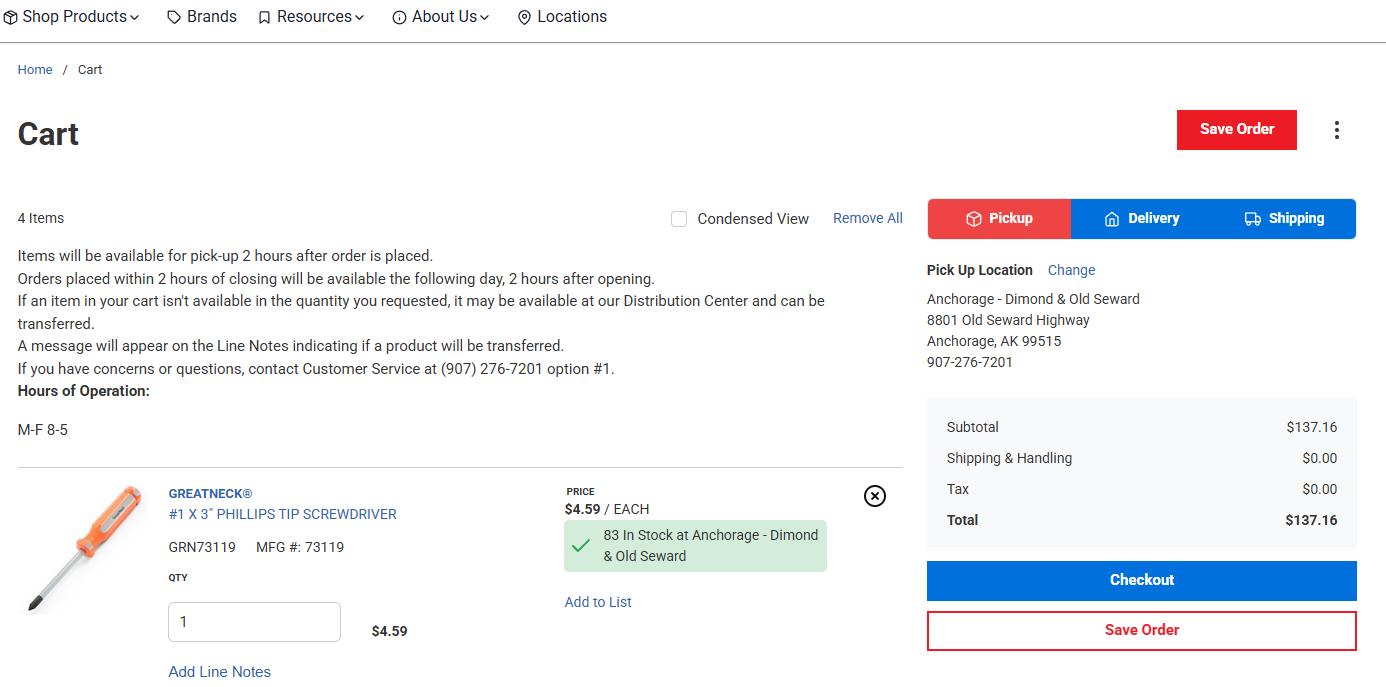
* For more information, see Frequently Asked Questions, Page 52, Item #3.
Changing Pickup Warehouse


Navigate to the AIH website at www.AIH.com.


Click "Sign In" on the home page.




After you sign in, you will be taken to the "Select Billing & Shipping" page. This is where you can choose your Pickup Warehouse.
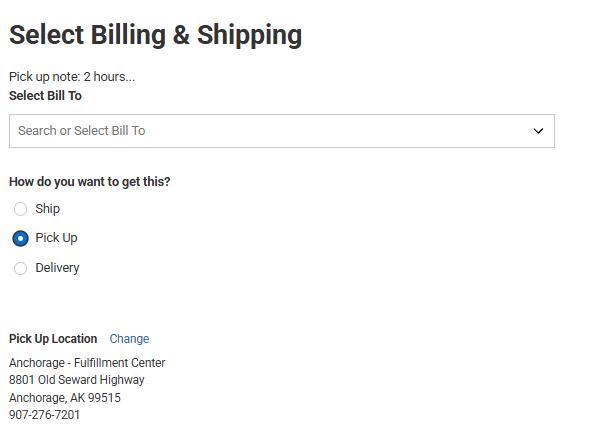



If you would like to change to a new warehouse after you selected your Pickup Warehouse, you can click the blue "Change" next to "Pick Up Location". A new pop-up will appear for "Select Fulfillment Method" and you can change your Pickup Warehouse. Select which location, then click the blue “Apply & Save” button at the bottom.



You can also change your Pickup Warehouse at the cart level. After you add items to your cart, you can click the blue “Change” button when "Pick Up" is selected to change your Pickup Warehouse.
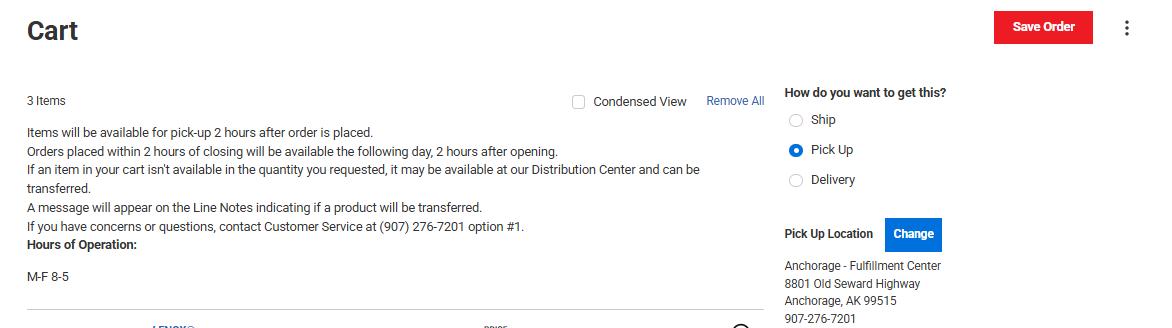

Pricing & Local Taxes Outline
REGULAR RETAIL PRICE
The list price from Warehouse 30 is what populates on the website until a customer signs in.
CUSTOMERACCOUNTPRICE
After a customer signs in, then their pricing level is revealed on all products.
SPECIAL PRICE
This is the price that is set by Purchasing and overrides other pricing.
MAPPPRICE
MAPP stands for MinimumAdvertisedPricing. It’s a price set by the vendor meaning we are not allowed to publicly show a price lower than the vendor’s set minimum. When you’re not signed in, you’ll see the highestMAPP price.
VARIANTPARENTPRODUCTPRICE
When a price shows as $0.00, the majority of the time it is because this item is a high level parent item which connects the variant products associated with it. The price for the individual item will be revealed after clicking down to the individual product detail page.
LOCALTAXES
The local tax is applied at checkout.
Frequently Asked Questions
1. WHATITEMSAREONTHEWEB?
All stocking items, and some OAN (order as needed) items, are on the website. The logic behind the scenes automatically determines when items are web-enabled through the item status. This logic states that any item that is stocked or OAN with a company-wide quantity of 1 or greater.
2. HOW ARE STORES NOTIFIED OF ONLINE ORDERS FOR STORE PICK UP?
When an order for store pickup is placed, the invoice is printed at the counter and an email is delivered to the store with a copy of the order attached.
3. WHEN CANTHE CUSTOMER EXPECTAPICK-UPORDERTO BEREADY?
On the website, we notify the customer thatthere is a 2-hour lead time for them to pick up their order. If the order is placed less than 2 hours before the store closes, they are able to pick up their order 2 hours after the store opens.
4. HOWWILLTHE CUSTOMERRECEIVEACOPYOFTHEORDER?
An order acknowledgment will be emailed to the customer as soon as they successfully place their order.
5. WHATISAIHREWARDSPROGRAM?
AIH Rewards Program is free and includes many offers to our Valued Customers. Special promotions, events and offers. Shop and earn 1 point per dollar spent on qualifying purchases in-store and online. Redeem 100 Rewards Points for $5 AIH Digital Gift Card. Manage your account information, activity and view purchase history.
6. WILL THE CUSTOMER BE ABLE TO USE THEIR REWARDS POINTS FOR ONLINE ORDERS?
Yes. Customers will be able to see available reward points in their online account. They will also accrue points when making purchases online, as well as spend available points towards future online purchases.
7. HOW IS FREIGHTCALCULATED ONTHEWEB?
USPS freight is calculated via a freight rate table in CSD. This table is kept up-to-date from the USPS freight rates based on zones across the United States. UPS freight is calculated via a real-time service provided by UPS.
8. CANAC.O.D.ORDERBEPLACEDONLINE? No.
9. HOWDOESTHE CUSTOMER GETWEBSITE HELP?
Contact Web Support at (907) 263-2407 or websupport@aih.com.
10.WHATISTERMSYNC?
TermSync Portal is a feature AIH commercial customers can use to view and pay invoices online, apply credits, and communicate with AIH regarding questions, allowing customers to handle their own billing needs 24/7.
Glossary of Acronyms & Terminology
ACCOUNTDASHBOARD
This is the place to view all the options of a website user’s account.
ATTRIBUTES
These are characteristics of a product and include details about a product that shoppers can configure, such as size and color. Defining attributes of a product help the customer get better search results.
BADGE
This is the term used for the small icons that appear on the product information page. The definitions of these badges can be found on page 26 of the manual.
CATEGORY
Categories are often hierarchical, where the subject serves as a parent to a child page, several children pages or even grandchildren pages. This gives the website a top-down, general-to-specific taxonomy that helps users drill down to find what they are looking for. For instance, an online apparel store might have a parent category like “Men’s Shirts” with “Men’s Denim Shirts” as a subcategory page.
CHILD PRODUCT
These are the variant products that are grouped with the variant parent product.
ID.ME
ID.me Company provides secure identity proofing, authentication, and group affiliation verification for government and other organizations across specific sectors.
OPTIMIZELY
The software is used to create the website.
ITEM CATEGORIES
Item categories are assigned to each product to make it easier for users to search for and locate items .
MAPP
Minimum Advertised Price Policy is implemented by some vendors to control the minimum price one can display via an eCommerce platform to web customers.
MARKETING CATEGORIES
These are categories used specifically to market a product. They can be used for promotions, clearance, seasonal, specials, etc. AIH has total control of these categories.
PARENTPRODUCT
This is a placeholder product used to group variant items, also known as child products. Each parent product can include variations in color and size, giving customers multiple options to choose from.
TAXONOMY
Taxonomy is a fancy Greek word that describes the laws of ordering in short, it is organizing, categorizing, grouping and, most importantly, understanding why that is being done. A successful merchant cannot simply throw together a few categories that look pretty in a header, toss in products, and call it a day.
Product taxonomy requires a deep knowledge of your products and then devising a logical way to present them to customers.
TERMSYNC
This is a self-service portal for customers to make payments, view invoices, and ask questions. TermSync is a cloud-based accounts receivable automation platform that helps businesses streamline collections. The AIH Credit Department has the main access for the company. Customer account holders also have access by signing up for access.
TERMS
This is an account type and a way to “pay” for an online order. A customer or business must fill out a credit application to be approved by accounting. Then the customer will have that option available at checkout.
UPS United Parcel Service
USPS
United States Postal Service
VARIANT PRODUCT
This feature allows us to offer various purchase options for products such as sizes, colors, materials or even price points. Variant products can also be defined as products that have multiple sizes, colors, styles, etc. The base product is the same, however, it may have 5 colors available, or 5 fragrances available, or multiple sizes available, etc.
VARIANT TRAIT
Describes the kind of variant types. For example size, color, style.
VARIANT TRAIT VALUE
Defines the value of a variant trait. For example: Size = Small, Medium, Large, X-Large, 2XLarge, etc. —
Color = Orange, Blue, Yellow, Red, Green, etc. Style: Anti-Glare, Polarized, Anti-Fog, etc.
VARIANT TYPE
The kind of product that contains the variant traits of a product and connects the parent product to the variant values.
WAREHOUSE
AIH store location.
WEBSITE
The electronic AIH Store. This is an interchangeable term with WEBSTORE.
WEBSTORE
The electronic AIH Store. This is an interchangeable term with WEBSITE.
WT Warehouse transfer.
Notes


