USER GUIDE































• A Windows PC that meets technical requirements
• High speed internet
• Printer provided by DecoPac included in kit (modified for printing with edible ink)
• Printer USB Cable (Included with Kit)
• Power Cable (Included with Kit)
• Removable Output Tray (Included with Kit)
The PhotoCake Online application is your portal to printing PhotoCake Images. It houses all of your PhotoCake Images, both licensed and non-licensed, as well as doing all the heavy lifting for getting top quality prints from your PhotoCake Printer

While the printer does have WiFi functionality, this feature is not supported by PhotoCake and will consistently lead to errors including, but not limited to: poor print quality, failure to print items altogether, loss of credits, etc.
In order for you to have the best experience using PhotoCake® Online, it is necessary to meet the following technical requirements:
• Windows 8, Pro, or Enterprise; Windows 8.1, Pro, or Enterprise; or Windows 10 Home, Pro, or Enterprise.
* Windows Server operating systems and Macintosh (Mac®) Computers not supported
• Intel® or AMD® processor; 2GHz or faster (or equivalent)
• 4 GB of RAM (8 GB Recommended)
• 6.5 GB of available hard-disk space for installation
• Cannot install on removable flash storage devices
• 1280x1024 resolution display, full-color
Media Reader – Any Internal or External Media reader compatible with Operating System
• Up-to-date browser
• Firefox v. 59 02 (or above)
• Microsoft Edge v. 41.16299.334.0 (or above)
• Google Chrome v. 66.0.3359.117 (or above)
High-speed internet connection: broadband, DSL or T1
Your PhotoCake Online Application connects directly through DecoPac.com and your DecoPac account. Please check your email to verify that you have completed the process of setting up your DecoPac.com account with your DecoPac Customer Number. In order to receive the latest and greatest updates, opt-in to our emails.
• In order to install the PhotoCake® Online Application you must Log In to your DecoPac.com account at: https://www.decopac.com
• If you do not remember your password, please select “Log In” and then “I forgot my password”. An email will be sent to you with directions on how to reset your password.
• Once logged in, click on the link to the new PhotoCake Online landing page. Visit here https://www.decopac.com/ photocake-online-app-download
• Select the “Download the PhotoCake App” button.
• Once the download is complete, double click the “PhotoCake_X.XX.XX_setup.exe” file to begin installation – administrator permissions may be required.
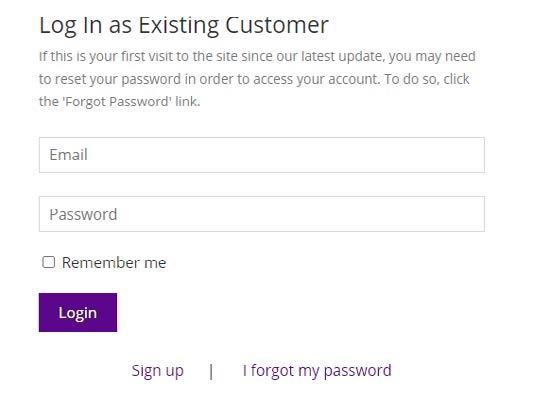
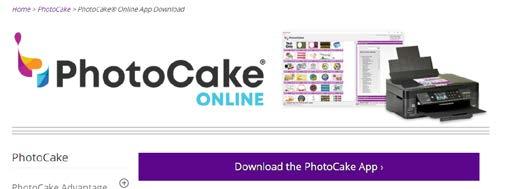
If you are prompted for a password or receive an error message, contact your system administrator.
• When you receive a “Security Warning”, select “Run”.

• A message will appear asking if you want to allow the following program to make changes to your computer. Select “Yes”.

• Choose your preferred installation language and select "OK". The language selection only affects the installation instructions and will not affect the program operation.

• Select “Next” on the Installation Welcome Screen.
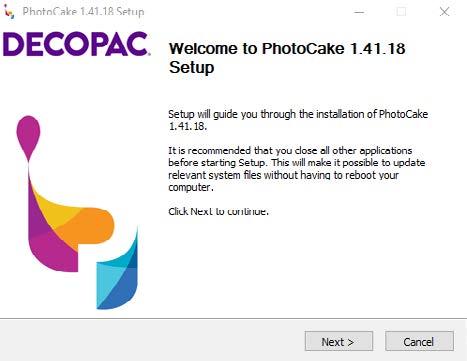
• Read and accept the terms of the “License Agreement”, then select “Next”.

• To install PhotoCake, select “Install”
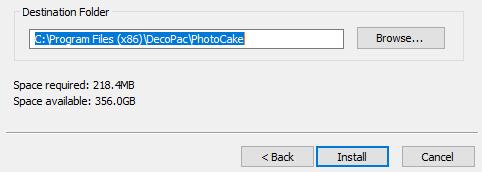
• When prompted, select “Finish” to complete the installation.

• Verify that the PhotoCake® Online desktop application icon appears in your system tray. Your icon should be gray.
Installing the PhotoCake printer should only occur after the PhotoCake Application has successfully been installed.
Please refer to your Printer Setup Guide, found with your starter kit, for details.
Your Printer PCO Trifold also contains information regarding the regular use of your printer and for performing steps such as replacing Ink Cartridges.
The Modified Printer from DecoPac must be set to default on your PC when printing PhotoCake Images from the application.
You are now ready to start using the PhotoCake® Online application!
You can sign in to your PhotoCake Application by clicking on the icon in the system tray. Use your DecoPac.com Username and Password to sign in. If you receive an error message on the login screen, your password may be incorrect. If you think you are using the correct password, please call in to PhotoCake Technical Support.
If your application has been open too long, you will be prompted to sign in again before being allowed to print. It is important to quit or log out of your application when you are not using it to avoid complications with printing.
This is Charley, your on-screen PhotoCake Online helper. He will help guide you while using your PhotoCake Online Application.
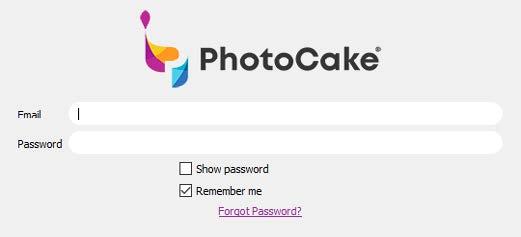

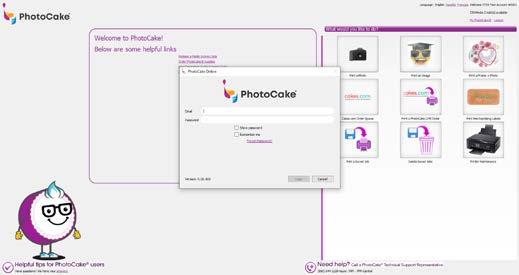
There are several ways to print images and materials with PhotoCake. Some can be simple and quick, some require a little practice. Others may take a few tries to master, but can be fun once you get the hang of them. Before you get started, here are some helpful links to know about.

1 Account Information in the top right corner are details about your account.
• The name of your location.
• How many Media and Image Credits (if applicable) you have on hand.
• A link to the “My PhotoCake” Page where you can view even more details about Media Credits redeemed, Print History and Alerts.
• This area also has the option to switch between English, Spanish, and French.
• Option to log out of the application.
2 Media Credits can be redeemed directly on the PhotoCake Application.
• Click “Redeem a Media Access Code”.
• Enter the 12-digit code into the three boxes and select “Redeem”.
• To view Media Code History input a Date Range and select “Refresh”.
• Select “Export” if you wish to download the report to a spreadsheet.
• Select “Back” to revert back to the PhotoCake Application Home Screen.
Deduction: For every Edible Media Sheet fed into the Printer, one (1) Media Credit will be deducted. Media Credits are not deducted when performing Printer Maintenance or printing Merchandising labels.
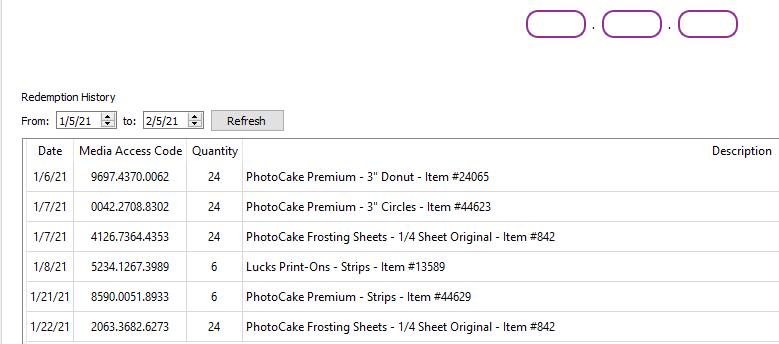
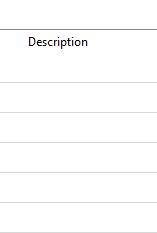
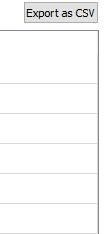
3 Image Credits can be ordered via your DecoPac.com account. Image Credits are required for printing copyrighted images. If you are a Credit Card customer see page 30 for details. You can either go directly to DecoPac.com to place your Image Credits order or click on “Order Image Credits” on the PhotoCake Application Home screen. One (1) Image Credit per copy selected will be deducted from your account every time you select ‘print’ with a Licensed Artwork.
4 Supply orders Select “Order PhotoCake Supplies” to place an order for any Ink or Consumable Media needs.
5 PhotoCake Resources can be found on https://www.decopac.com/publications/photocake.
• Decorator’s Guide – Provides an array of supply items that can be ordered as well as image availability.
• Enhancement Guide – A direct listing of all discontinued, new, and limited time only images. This is updated with every PhotoCake Update.
6 Order History and Reports can be viewed and exported directly from the PhotoCake Application.
• Click on “Access My PhotoCake®”
• On the tab “Print History” you can select a Date Range and click “Refresh” to review.
• Select “Export” if you wish to download the report to a spreadsheet.
• Select “Back” to return to the previous menu.
7 Alerts appear directly on the PhotoCake Application. Alerts can range from notice of certain images being discontinued to new updates becoming available.
• To review previous alerts, click on “Access My PhotoCake®”
• Select “Alerts”.
• Select “Back” to revert to the PhotoCake Application Home Screen.
8 Updating the Application is easy!
• Click on the "Update my Application" link, this will bring you to the landing page on DecoPac.com to install a new version of the application. https://www.decopac.com/ photocake-online-app-download
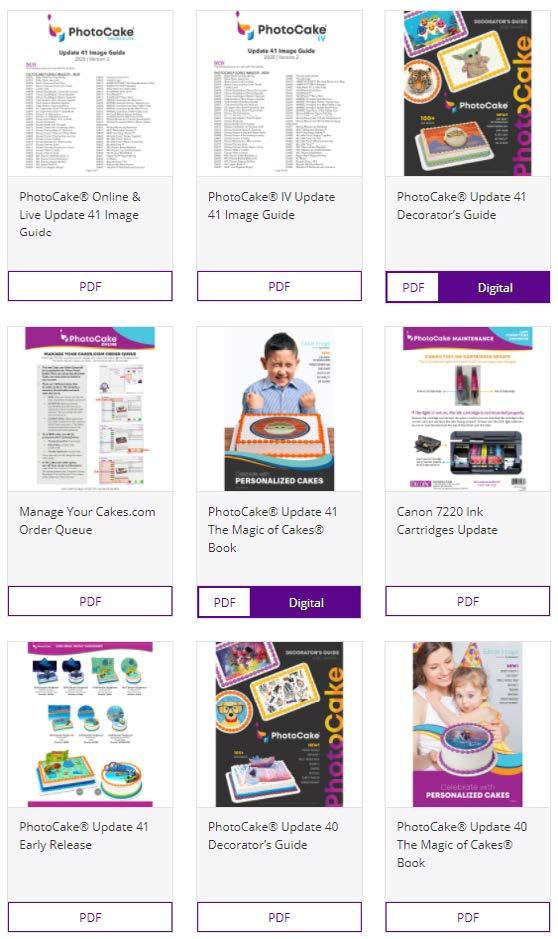
9 Technical Requirements and future versions of the application can be found on DecoPac.com: https://www.decopac.com/photocake-online-app-download FAQs can be found on DecoPac.com as well. https://www.decopac.com/photocake-faq-photocake-online

Select “Print an Image” to print anything from the PhotoCake Library, both Licensed and Non-licensed images. Find images using the Item Number or a description of the item. Select images from the categories listed below the search field. Search results will appear to the left. Select the image to proceed.

-Green means: New Images
-Yellow means: Images discontinuing soon & will no longer be available
-Purple means: Image is PCO early release, it will be coming to cakes.com soon.
You are likely to see a low resolution (blurred) image on the canvas when you first start using PhotoCake ® Online. PhotoCake® Online will start downloading the high-resolution image as soon as you select it. The canvas will show the low resolution and will automatically update when the highresolution image has been downloaded. This may take several minutes depending on the speed of your internet connection. The Print button will be disabled until the high-resolution file has been downloaded. This is a one time event per image. PhotoCake ® Online will continue to download the high-resolution files in the background.
Non-licensed images are pictures that have no copyright association with them. These include images for holidays, generic birthday items, and other occasions.
Printing these images requires one Media Access Credit per print. See the Reporting section for details on Media Credits.
Licensed images include a wide array of pictures including rights to franchises such as Disney, Nintendo, and DC Comics.
Printing these images requires both a Media Access Credit and a Licensed Image Credit. See page 11 for details on Media Access Credits and Licensed Image Credits.
A Photo is any image that comes from outside of the PhotoCake Application. These can be brought into the application from the scanner or by selecting a previously saved photo.
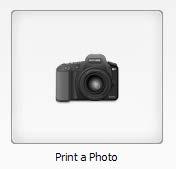
This screen is a reminder that using any copyrighted materials without written consent may incur severe repercussions.
From here you can select whether you would like to Select a Photo or Scan a Photo.

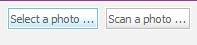
Photos may be scanned directly into your application using your PhotoCake Printer.
Please note: images may lose quality during the scanning process.


Photos saved to your computer can be selected in the PhotoCake Application. These files must be in a JPEG, TIFF or a PNG (with intact transparency) file format.
After an image has been imported several changes can be made to the base picture.
A. Cropping size options.
B. Changes to shape of the crop.
C. Converts Images to Gray.
D. Select OK to continue.


This option combines the steps from the Print a Photo and Print an Image sections. Using the PhotoCake Application and Image Library, you can place an image from a customer inside a designated space on the image from the Frame Library.
As with the Print a Photo option, you can select or scan an image into your application. Please see page 14 “Print a Photo” for details.
If you want to go back a step while creating a print, you can select any of the purple header bars to jump back to that page. For example: Clicking on “What would you like to do?” will take you back to the very first screen of the application!
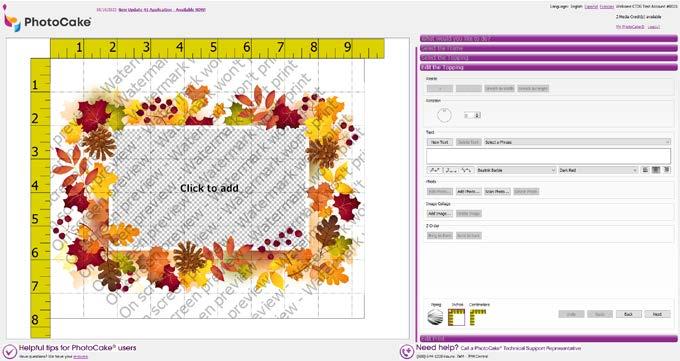

It is always important to ensure that the Default Topping selected on your application matches the type of PhotoCake media you are using.
Using media from third party vendors or unsupported media types always runs the risk of not printing properly or even jamming in the printer. Additionally, color and image quality cannot be assured without using DecoPac products.

There are several brands of PhotoCake media which can be purchased from DecoPac.
• Lucks Print-Ons®
• PhotoCake® Frosting Sheets™
• PhotoCake® Premium
• PhotoCake Premium Print-Ons®
• PhotoCake Printables
Each type of PhotoCake Edible Media has several different cuts for use with different kinds of cakes.
• Original Print Area – The most common size for ¼ sheet cakes.
• Extended Print Area – Sheets have a longer backing material, so the printer can cover more space on the PhotoCake Edible Media. (These are recommended for Enhanced Background images.)
• Pre-Cut Shapes – A variety of shapes and sizes that can be used for Cupcakes, Donuts, Strips for Borders, Round Cakes, or Business Card size!
Cakes come in all kinds of shapes and sizes. To support this, we have different options.
• ½ Sheet Cake – Print 1 image on 2 separate ¼ Size Edible Sheets, which can then be fit together.
• ¼ Sheet Cake – Print 1 image on a single ¼ Size Edible Sheets.
• ⅛ Sheet Cake – Print 2 Smaller images on ¼ Size Edible Sheets which can then be cut apart.
• Print for unique sizes and shapes of cake. As with the 1/2 sheet style, larger pictures can be printed on multiple pages and then aligned on the cake for a full image.

You can make an image as large as you like as long as you have the sheets for it. After you're done printing they will fit together a little like a puzzle!
• Portrait will put the top of your images along the smaller edge of the paper.
• Landscape will put the top of your image along the long edge of the paper.
A wide variety of changes can be applied to most images.

A. Make images larger.
B. Make images smaller.
C. To make the image as wide as possible.
D. To make the image as tall as possible.
2 Rotation
E. Turn the image using the rotation wheel.
F. Rotate the image a specific amount.
3 Text
G Text can be added to any image by typing the message in the field provided or by selecting a phrase.
H Place the message in the text field on the image and clear the field for more text to be added if desired.
I Erase the message typed in the field.
J Select from over 40 pre-generated messages to save time on typing.
K. Curve the text down.
L. Return any curved text to a straight line.
M. Curve the text up.
N Select what kind of lettering for the message from a list of 20 different fonts.
O Choose from 32 different font colors for your text.
P. Align your text to the left, center, or right.
You can preview your image with either a shell style frosting border or a ruler border to preview the final results of your print. Please note, neither one of the border styles will actually print on your image.
Once everything is completed, and you do not have any more changes you wish to make to the image, you can select:
A Copies – Set the number of times your image will be sent to your printer. *
B Print – Send your image to your printer.
C Back – To make more changes to your image.
Text can be curved all the way around to make a full circle. Perfect for round cakes!
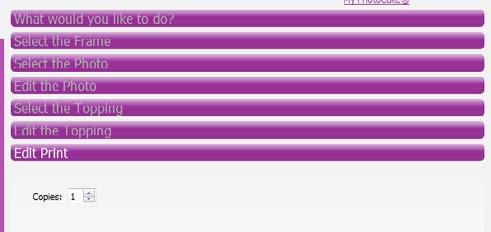
D Save Job – See the Saved Jobs Section for details. B C

*Each print deducts credits.
If there are extra prints sent and they are cancelled part way through, these credits will be lost.
A Go back to the screen in the “Edit the Topping” section and make new changes to your photos.
B With one or more photos/Non-Licensed images already on the Canvas, add an additional photo.
C With a printer detected and one or more photos/Non-Licensed images already on the canvas, scan in a photo from your printer.
D To remove a photo from the collage, click on the photo, then select “Delete Photo” to get rid of it.
E With one or more photos/ Non-Licensed images already on the canvas, add an additional Non-Licensed image.
F To remove a Non-Licensed image from the collage, click on the image, then select “Delete Image” to get rid of it.
G Move selected photo/ Non-Licensed image on top of the others on the canvas.
H Send photo/ Non-Licensed image to the back of the Canvas.
Collages can be created with Non-Licensed images from the library and personal photos!

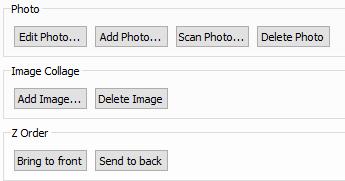
1
When creating a PhotoCake using personal photos and media with pre-cut sites, you can select unique images for each pre-cut site of the sheet
2 The pre-cut site selection will only appear when applicable on the “Edit the Topping” menu.
3
4
To select a site, simply click on the circle on that site.
Add photos and text as needed. For further information on how to add photos, please view page 16.
5 By default, your design is duplicated forward to all sites, if you do not require a unique design on each site of your pre-cut, simply click ‘Next’ and all pre-cuts will have the same design.
6 If you require only two out of six images to be unique, apply your first design to the first site. Then, click on the fourth site and apply your second design, this will create a sheet with two different designs on it.
7 The Pre-Cut site selection menu is color coded for convenience; identical sites will have matching colors, and sites with a black dot have a unique design.
Direction that “duplicate forward” refers to:

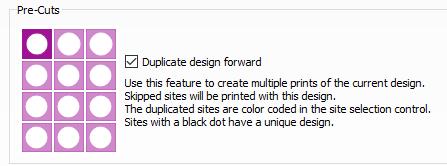

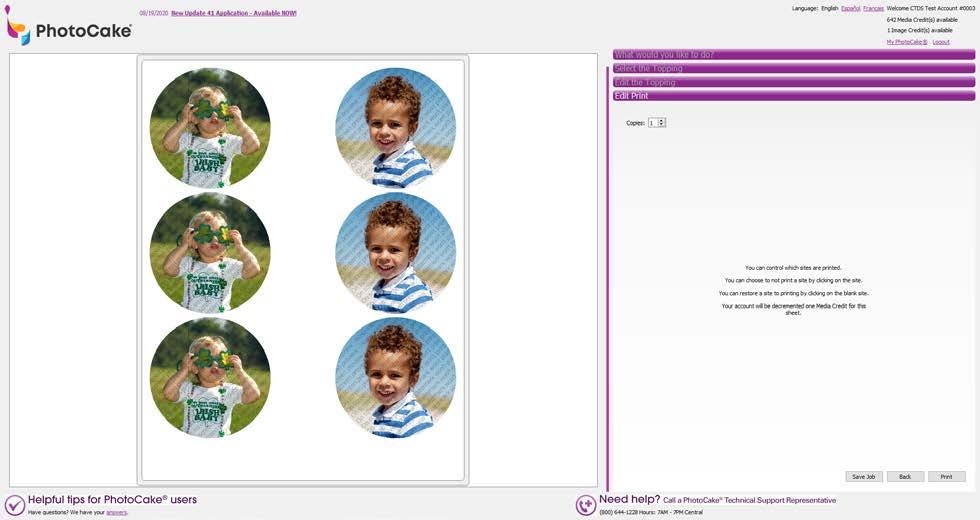
From the list generated, select the desired team.
Click the second empty helmet.
From the list generated, select the desired team.
Navigate to the print screen.
Select Print.


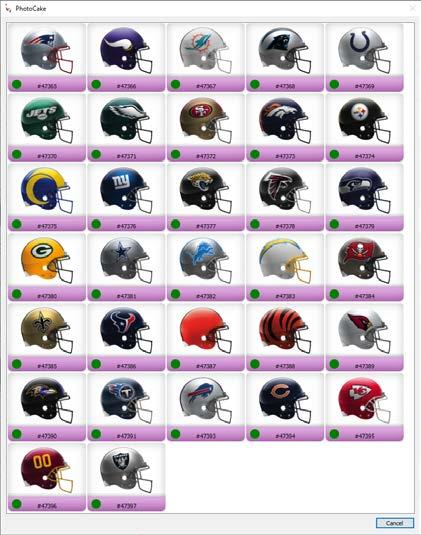
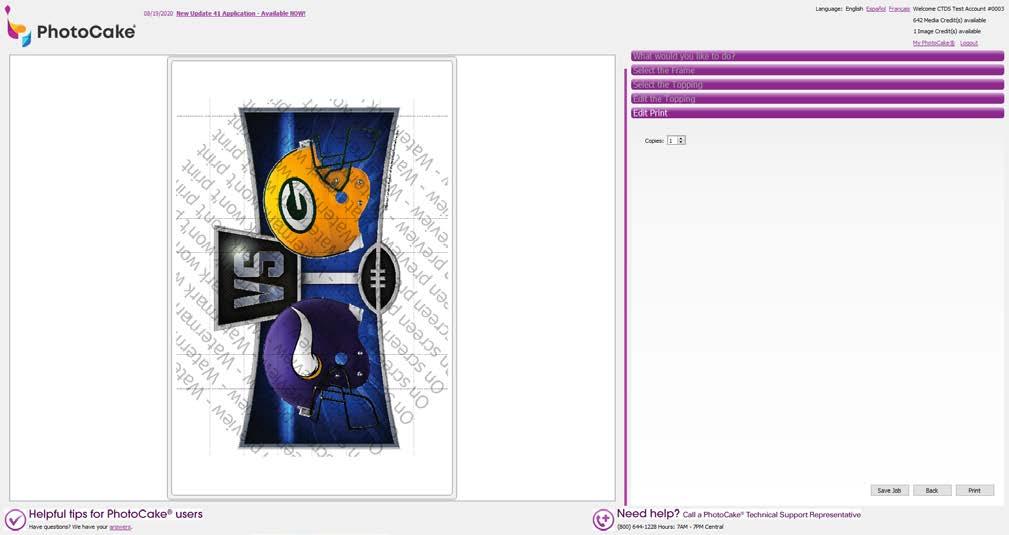
• Same team helmet cannot go up against itself
• Only the team helmets shown can be used for this frame, custom images or photos will not work.
• Pittsburgh Steelers helmet option is only available on the left side
• Price point is the same as any other Licensed Image or Frame.
• Item #26842 can ONLY be found under 'Print a Frame + Photo' option
• Two helmets must be selected, unable to print frame without 2 helmets.

1 The new Cakes.com Order Queue will be located below the ‘Print a Photo’ button. Here, you can access all current Cakes.com orders that are linked to your account.
2
There are 3 different states that an order can be in. This provides a summary of total orders and each state they are in:
• NEW: Order just came in and has not been reviewed by the bakery personnel.
• ACCEPTED: Bakery personnel has reviewed the order and has no questions or concerns with the order received. They are stating this order can be made as-is.
• CONDITIONAL: Bakery personnel has further questions for the customer before they can accept it. The bakery personnel would then contact the customer with those questions.
3 On a NEW order, you will be prompted with 3 symbols/colors:
• Thumbs Down/Red: Cancel order
• Palm/Yellow: Accept order conditionally
• Thumbs Up/Green: Accept order
Once selected, this will change the status of the order.
4 In the Cakes.com order queue, you will have access to information regarding the customer’s order.
The queue presents the Customer’s Name, Requested Pick-up Date and Time, Status of the Order and Order Number
You can sort the queue by Pick-up Date or Status and filter by Status!
To refresh the page to ensure you have all of the cake orders, select the refresh button.
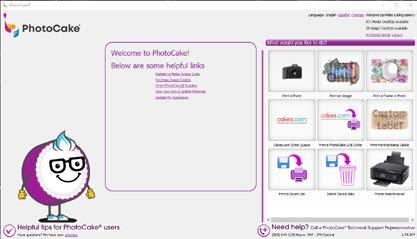
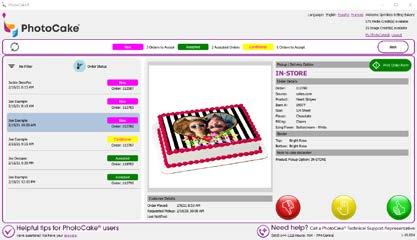
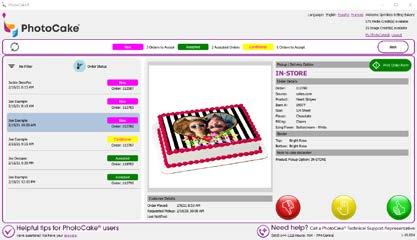
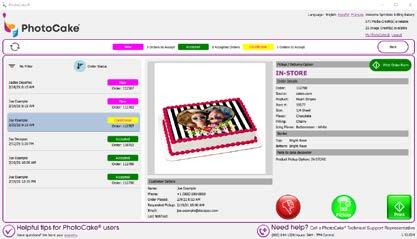
5 You will want to note the following details about the customers order: Size, Flavor, Filling, Icing Flavor, Border, and Inscription.
The application will also display which pickup method the customer would like to use; this will show as IN-STORE, CURBSIDE, or DELIVERY.
Note: You can also select 'Print Order Form' to export the order information!
6 Customer Details provides further information about the customer, in case you need to contact them.
Note: This information will only show if you ACCEPT the order or CONDITIONALLY accept the order.
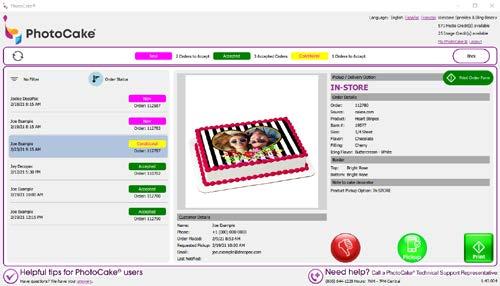
7
All orders outside of a NEW state will show the following buttons:
• Thumbs Down/Red: Cancel
• Mobile/Pickup: Alert customer that the order is ready to be picked up
• Print: Print the Edible Image for the Cake Decorator. Be sure to note the size before selecting
NOTE: Orders will be archived from the queue 24 hours after their requested pickup date.
8 Once you select, 'PRINT', the application will prompt you to select which type of Edible Paper Brand, Type and Size that you will print on.
The cake size information for the order will appear above the Edible Paper options for reference.
9 Select, ‘NEXT’ to preview the topping.
10 Select ‘Print’


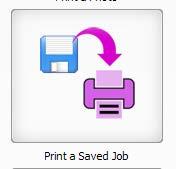
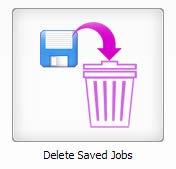
Save your work for easy reprinting. Name your saved jobs for easy access. Select “Save Job” from the “Print the Photo” page before printing to save the job.
After a job gets saved, you can pull it up at any time to print again later. Display all of your saved jobs.
If you do not need a Saved Job anymore, you can remove it from your system. Just like with Printing a Saved Job, you can select this option to display all saved jobs, or search for them specifically by name to completely remove them from your PhotoCake Online application.
Using DecoPac Merchandising Labels, print a sheet of labels for your edible goods. Over 100 labels are available, from Banana to Angel Food, Multigrain to Gluten Free.
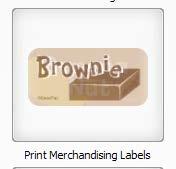
Your PhotoCake printer uses Edible Ink. With PhotoCake Online, your system will regularly remind you to run routine maintenance prints. You can delay the preventative maintenance to print at a later time. Be sure to follow through to keep your ink flowing.
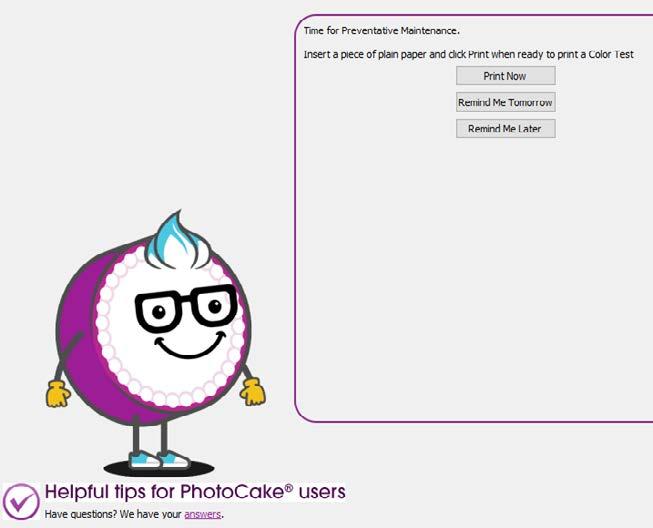
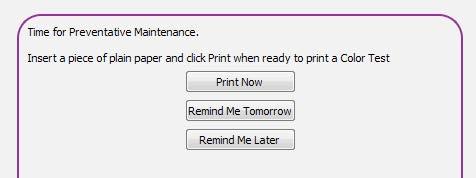
Here are some recommendations to keep your printer in tip-top shape:
Daily Maintenance
1 Print every day
Print an image or color test every day to keep your ink flowing smoothly.
2 Leave the Printer powered on The Printer will run minor maintenance when not in use.
out the PhotoCake® Printer Maintenance Videos decopac.com

1
Clean Printer surface
Wipe the outer surface of your Printer with a damp cloth. Allow to air dry before use.
Power Printer off. Wipe rollers (located inside the Printer cover and Printer bed) with a damp cloth. Do not use excessive moisture and do not drip liquid inside the Printer. Allow to air dry before use.
Always sanitize surfaces which come into contact with food per food safety procedures.
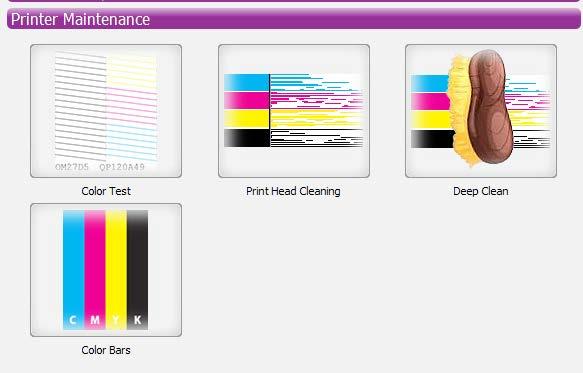
Color Test will determine the quality of the ink flow.
A Insert a piece of plain paper and select “Print” when ready.
B. Compare Color Test to On Screen Images.
C If Color Test matches the image on the left, select “Done” If Color Test matches the image on the right, select “Clean” to clean your Print Head.
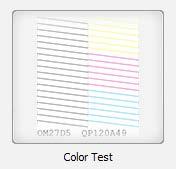
Print Head Cleaning will help alleviate distorted, faint, or streaked colors.
A Insert a piece of plain paper and select “Print” when ready.
B A Color Test will print once the Print Head Cleaning is complete (may take a few minutes).
C. Compare Color Test to On Screen Images.
D If Color Test matches the image on the left, select “Done”. If Color Test matches the image on the right, select “Clean” to clean your Print Head.
Perform a Color Bars to prime and push ink through Print Head.
A Deselect colors, if any, which you may not need to have primed.
B. Insert a piece of plain printer paper and select “Print” when ready.
C Review printed Color bar(s) for any distortions or absences (breaks) in the color bar(s).
If any distortions or absences, go to the Print Head Cleaning option.
The Cleaning Solution and Swabs are best used for minor clogs. If you have a major clog see the deep clean steps.
A From the printer menu, navigate to “Setup”; select “Maintenance”.
B. Select “Ink Cartridge Replacement” and remove ink cartridges.
C. Slide the carriage to the middle of the printer.
D. Unplug the power cable from printer.


E Apply Cleaning Solution (#23808) to PhotoCake Printhead Cleaning Swab (#23743). Do not oversaturate.
F Using one cleaning swab per nozzle, gently clean clogged nozzle(s), 5-10 seconds each nozzle.
G. Use a dry, clean swab to absorb excess moisture. Let dry for 2-4 minutes.
H. Plug in, power printer on, and insert ink cartridges.
I. Perform printhead cleaning 2-3 times.
J. Print a color bar to check proper color flow. Repeat cleaning if necessary.
K. For further assistance, contact DecoPac Customer Support.


Perform this process if repeated Cleaning Solution and Swabs, Print Head Cleanings, & Color Bars do not produce satisfactory results or preparing your printer for seasonal storage. This is a 7-step process that requires Cleaning Cartridges and several pieces of plain paper.
Utilizing a 7-step process, this option is the most aggressive means of clearing clogs from the printer. This option should only be used sparingly as excessive utilization can wash out the channels of the print head.
If the ink flow is still unsatisfactory after the deep cleaning, please reach out to DecoPac Technical Support or visit DecoPac.com for more training materials.
1-800-644-1228


These can be installed into the printer following the same procedure for replacing your ink Cartridges. A Cleaning Cartridge for each ink should be installed to ensure this process works correctly.
The fluid in your Cleaning Cartridges is a clear liquid designed to break down any edible ink that may have dried in the Printer. By flushing this fluid through the print head, any color lingering in the system is pushed out, and should start to fade on the print.

3
Print Color Bars (again)
This will perform the same process as above, but the fading of your colors should be vastly more apparent.
4 Head Cleaning
This will perform the internal cleaning step on the Printer.
5 Install Edible Cartridges
It's always best to use completely new inks after performing the Deep Cleaning. Putting in the same inks runs the risk of causing the same color issues to return.
6 Print Color Bars
This will prime the Print Head with the fresh ink. This will ensure no Cleaning Fluid is still in the Printer.
7 Color Test
This last print is to make sure everything was a success; on this print there should be no color issues and no breaks in the lines.
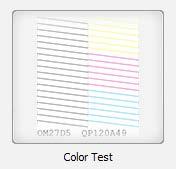
Credit Card customers can place orders securely online with their information. As a credit card customer, you are able to place an order directly from the website and have it approved in seconds.
To place orders via the website, visit DecoPac.com.
Image credits can only be purchased through DecoPac.com and cannot be ordered over the phone with DecoPac.
Users may be able to purchase “credits” for future use relating to the PhotoCake® Online System. All credit purchases are final and non-refundable. In addition, credits are personal to the subscriber who purchased them and may not be transferred between or among accounts. This means, to the maximum extent permitted by applicable law, if Users’ subscription is terminated or expires, Users forfeit any unused credits in the user’s account. DecoPac, Inc. will permit Users to reactivate their account during a grace period of thirty (30) days following such termination or expiration, and such reactivation will restore all credits applicable to such subscriber account. To the extent that applicable law does not permit the forfeiture of purchased credits upon termination or expiration of Users’ accounts, Users shall have the right to use or redeem such credits only to the extent and for the period required by applicable law.
You agree that the PhotoCake® Online printer (the “PhotoCake Printer”), PhotoCake® software/application (the “Software”) and PhotoCake® content on the Software (the “Content”) (collectively, the “PhotoCake® Online System”) is provided on an “as is”, “as available” and “at your own risk” basis, except as otherwise noted in the present agreement. DecoPac, Inc. (“DecoPac”) expressly disclaims any and all warranties or representations with regard to the PhotoCake® Online System and any results of your use thereof, whether express or implied, including visual representations resulting from your use of the Software and any data entered into the Software by either you or by any DecoPac employee, including but not limited to performance, correctness, fitness for a particular purpose or infringement of third-party intellectual property rights. DecoPac does not make any warranty that the Software licensed hereunder will meet any requirements, or that the Software will be uninterrupted or error free, nor does DecoPac make any warranty as to the results that may be obtained from the use of the Software
or as to the accuracy or reliability of any information obtained through the Software. No advice or information, whether oral or written, obtained from DecoPac shall create any warranty not expressly made herein.
Manufacturer’s Warranty: DecoPac warrants to the first end user customer of an originally purchased PhotoCake® Printer, that the PhotoCake® Printer, when purchased, conforms to DecoPac’s specifications and will be free from defects in workmanship and materials, under normal use and conditions, for a period of one (1) year from the date of original purchase of the PhotoCake® Online System from DecoPac (the “Manufacturer’s Warranty Period”); provided, that for the Manufacturer’s Warranty to apply, the first end user customer must (A) follow DecoPac maintenance procedures for the PhotoCake® Printer as outlined in the PhotoCake® Online System guidelines and included on the PhotoCake® Printer and (B) utilize the PhotoCake® Printer exclusively with the Software. DecoPac warrants that any replacement PhotoCake® Printer supplied pursuant to this Manufacturer’s Warranty is manufactured from new components. DecoPac further warrants to the first end user customer that any replacement PhotoCake® Printer provided pursuant to the Manufacturer’s Warranty will be free from defects in workmanship and materials, under normal use and conditions, for the longer of (A) the remainder of any Manufacturer’s Warranty Period running from the date of original purchase of the original PhotoCake® Online System or (B) 90 days from the date of shipment of the replacement PhotoCake® Printer. For purposes of clarity, the “first end user customer” is either the (a) original purchaser and user of the PhotoCake® Online System from DecoPac, Inc. or (b) if prior to any use of the PhotoCake® Online System by the original purchaser the system is sold or transferred by the original purchaser, the DecoPac customer account to which the serial number for such system has been assigned.
DecoPac warrants to the first end user customers that under DecoPac’s Return to Depot Program, that each (A) new PhotoCake® Printer purchased will be free from defects in workmanship and materials, under normal use and conditions, for a period of one (1) year from the date of purchase of the PhotoCake® Printer under the Return to Depot Program and (B) refurbished PhotoCake® Printer purchased will be free from defects in workmanship and materials, under normal use and conditions, for ninety (90) days from the date of purchase of the refurbished PhotoCake® Printer under the Return to Depot Program (the “Return to Depot Warranty Period”, and together with the Manufacturer’s Warranty Period, each a “Warranty Period”); provided, that for the Return to Depot Warranty to apply, the first end user customer must (A) follow DecoPac’s maintenance procedures for the PhotoCake® Printer as outlined in the PhotoCake® Online System guidelines and included on the PhotoCake® Printer and (B) exclusively utilize the PhotoCake® Printer with the Software. DecoPac warrants that
any new PhotoCake® Printer sold pursuant to DecoPac’s Return to Depot Warranty is manufactured from new components and that any refurbished PhotoCake® Printer is manufactured from like-new components and parts which perform like new and meet the DecoPac standard of quality. DecoPac further warrants to the first end user customer that any replacement PhotoCake® Printer provided pursuant to the Return to Depot Warranty will be free from defects in workmanship and materials, under normal use and conditions, for the longer of (A) the remainder of any Return to Depot Warranty Period running from the date of original purchase of the new PhotoCake® Printer or (B) 90 days from the date of shipment of the replacement PhotoCake® Printer.
What DecoPac will do to correct problems: Should your PhotoCake® Printer prove defective during the applicable Warranty Period, contact DecoPac Customer Support for warranty repair instructions and return authorization. Do not attempt to resolve a potential warranty issue on your own; DecoPac PhotoCake® Support will need to assist in troubleshooting prior to any warranty replacement being granted. If a warranty replacement is required during the Warranty Period, DecoPac will replace the defective unit on an exchange basis with an exchange PhotoCake® Printer. The replaced PhotoCake® Printer becomes DecoPac’s property. The exchange PhotoCake® Printer may be new or previously repaired to the DecoPac standard of quality. The exchange PhotoCake® Printer assumes the longer of the remainder of the applicable Warranty Period covered by the limited warranty or 90 days. For the avoidance of doubt, if a PhotoCake® Printer will be replaced pursuant to either the Manufacturer’s Warranty or the Return to Depot Warranty (together, the “Warranties”) contained herein, the covered printer will need to be returned to DecoPac; if the PhotoCake® Printer is not returned to DecoPac, a core fee will be assessed to the first end user customer that received the exchange PhotoCake® Printer. Contact DecoPac Customer Support for information related to the core fee.
What these warranties do not cover: These Warranties cover only normal use with DecoPac purchased consumables. These Warranties will be considered null and void, and all technical support for the PhotoCake® Printer is subject to cancellation if the PhotoCake® Printer is being used with non-DecoPac consumables. These Warranties do not cover replacement of ink cartridges or use of third-party ink cartridges or third-party parts, components or peripheral devices added to the PhotoCake® Printer after its shipment from DecoPac, e.g. dealer added boards and chips. DecoPac is not responsible for service under the Warranties should the PhotoCake® label, logo, rating label or serial number be removed. Each of the Warranties will be null and void if the first end user customer fails to properly maintain the PhotoCake® Printer in accordance with DecoPac’s maintenance procedures as outlined in the PhotoCake® Online System guidelines and included on the PhotoCake® Printer or if the PhotoCake® Printer fails to function properly as a result of misuse (e.g., printer jams caused by improper feeding, use of old/dried out media or improper placement of ink cartridges), abuse, improper installation, neglect, improper shipping, damage caused by disasters such as fire, flood,
and lightening, improper electrical current or power surges (it is recommended to have the PhotoCake® Printer on a dedicated circuit), interactions with a system or component not originally provided by DecoPac as part of the PhotoCake® Online System, or service on the PhotoCake® Online System by someone other than a DecoPac authorized service provider.
The Warranties and remedies provided above are exclusive and in lieu of all other express or implied warranties including, but not limited to, the implied warranties of merchantability of fitness for a particular purpose. Some laws do not allow the exclusion of implied warranties. If these laws apply, then all express and implied warranties are limited to the Warranty Period identified above. Unless stated herein, any statements or representations made by any other person or firm are void. Except as provided in the Warranties, neither DecoPac nor its affiliates shall be liable for any loss, inconvenience, or damage, including direct, special, incidental, or consequential damages, resulting from the use or inability to use the PhotoCake® Online System, whether resulting from breach of warranty or any other legal theory. In Canada, warranties include both warranties and conditions. Some jurisdictions do not allow limitation on how long an implied warranty lasts, and some jurisdictions do not allow the exclusion or limitation of incidental or consequential damages, so the above limitations and exclusions may not apply to you. The Warranties give you specific legal rights, and you may also have other rights which vary from jurisdiction to jurisdiction.
DecoPac currently does not accept refunds on any consumable media. This includes, but is not limited to, Lucks Print-Ons®, PhotoCake® Frosting Sheets™, PhotoCake® Premium, PhotoCake Premium Print-Ons®, and PhotoCake® Printables.
DecoPac does not accept refunds on the PhotoCake® Online System, printheads, ink tanks, or cleaning cartridges.